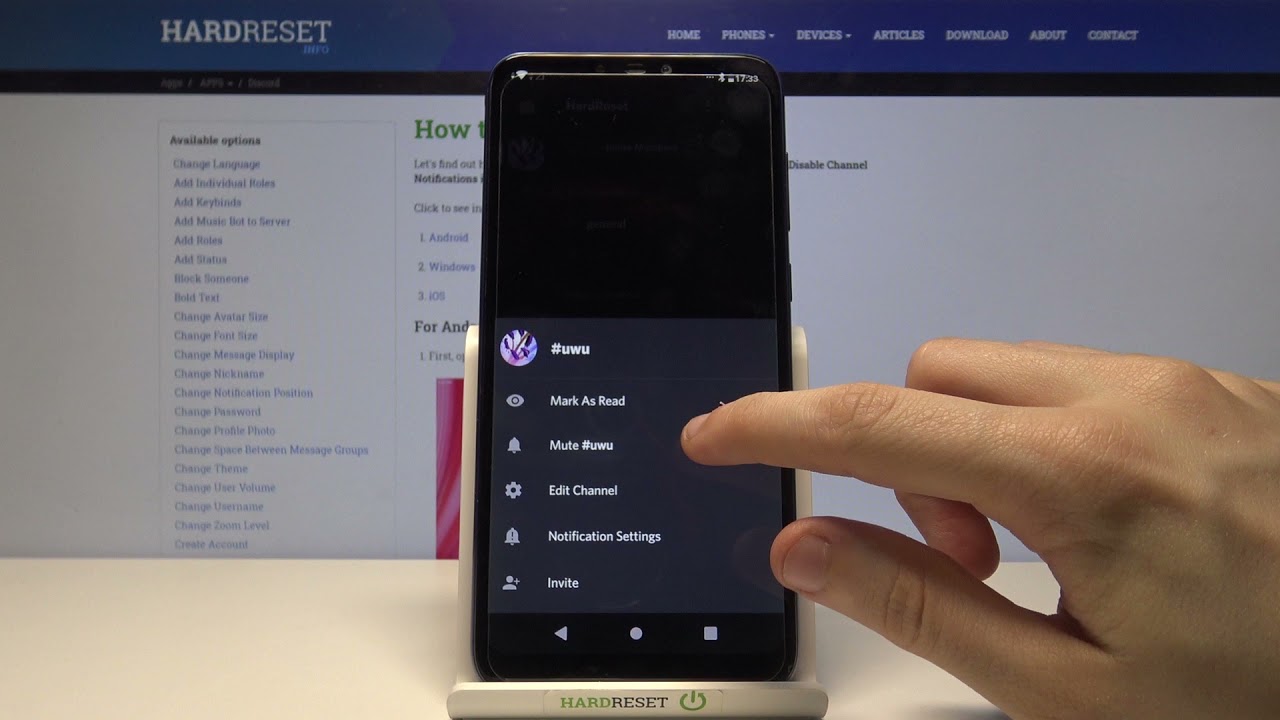
Discord is a popular communication platform that allows users to create and join servers for various communities. Whether you’re an avid gamer or part of a professional group, Discord provides a convenient way to connect and interact with others. However, sometimes it can be overwhelming to constantly receive notifications from multiple servers. That’s where muting a server comes in handy.
In this article, we’ll take a look at how to mute a server on Discord mobile. Whether you’re using an Android device or an iPhone, we’ll guide you through the process step-by-step. Muting a server can help you customize your Discord experience and alleviate the constant barrage of notifications, allowing you to focus on the servers that are most important to you. So, let’s dive in and learn exactly how to achieve server silence on Discord mobile!
Inside This Article
- Overview of Discord Mobile
- Understanding Server Notifications
- Steps to Mute a Server on Discord Mobile
- Additional Tips for Managing Server Notifications
- Conclusion
- FAQs
Overview of Discord Mobile
Discord Mobile is the mobile application of the popular communication platform, Discord. It allows users to stay connected with their communities and friends while on the go. With Discord Mobile, you can join servers, chat with other members, voice chat, and even participate in video calls using your smartphone or tablet.
Whether you’re a gamer, a content creator, or just looking to connect with like-minded individuals, Discord Mobile provides a seamless and convenient way to stay connected. The app is available for both Android and iOS devices, making it accessible to a wide range of users.
With its user-friendly interface and intuitive features, Discord Mobile offers a familiar and enjoyable experience for both new and experienced users. It allows you to easily navigate through different servers, channels, and conversations. You can customize your profile, manage server settings, and receive real-time notifications, ensuring that you never miss an important message or event.
Discord Mobile also supports various multimedia features, allowing you to share images, videos, and files with ease. You can also access a range of emojis and reactions to enhance your communication and express your emotions.
Whether you’re organizing a gaming session with friends, discussing project ideas with teammates, or simply catching up with your online community, Discord Mobile provides a reliable and efficient platform for seamless communication on the go.
Understanding Server Notifications
Server notifications help you stay informed about activities and updates happening in a particular server on Discord. Understanding how server notifications work is essential for effectively managing your notifications and staying up to date with the latest discussions and events.
When you join a server on Discord, you have the option to enable or disable notifications for that server. By default, server notifications are set to “All Messages,” which means you will receive notifications for all messages posted in that server.
However, it’s important to note that you can customize the notification settings for each server individually. This allows you to have more control over the notifications you receive and tailor them to your preferences.
Discord offers three notification settings for servers: All Messages, Only @mentions, and Nothing.
All Messages: This setting will notify you for every message posted in the server, including @mentions and regular messages. It’s a great choice if you want to stay on top of every conversation happening in the server.
Only @mentions: With this setting, you will only receive notifications when someone mentions you specifically with the @username tag. This is helpful if you want to reduce the number of notifications you receive but still stay informed about direct interactions.
Nothing: Selecting this option will disable all notifications for the server. You won’t receive any message alerts, including @mentions. This is ideal if you prefer a quieter experience or if you want to check the server manually for updates.
To change the notification settings for a specific server on Discord Mobile, follow these steps:
- Open the Discord app on your mobile device and navigate to the server you want to modify the notification settings for.
- Tap on the server name at the top of the screen to open the server options.
- Select “Notification Settings” from the menu.
- Choose one of the three notification settings: “All Messages,” “Only @mentions,” or “Nothing.”
- Exit the settings to apply the changes.
By understanding and adjusting the server notification settings on Discord Mobile, you can personalize your experience and ensure that you receive the notifications that are most relevant to you.
Steps to Mute a Server on Discord Mobile
If you find yourself overwhelmed with notifications and want to take a break from a specific server on Discord Mobile, muting the server is the perfect solution. With just a few simple steps, you can regain control over your notifications and ensure uninterrupted peace of mind.
Here’s how you can mute a server on Discord Mobile:
- Launch the Discord app on your mobile device and log in to your account.
- Select the server you wish to mute from your server list. This will open the server’s main interface.
- Once you’re inside the server, tap on the server name at the top left corner of the screen. This will open a drop-down menu.
- In the drop-down menu, tap on the “Notification Settings” option. This will open the server notification settings.
- Scroll down to the “Notification Overrides” section and locate the “Mute Server” option.
- Toggle the switch next to “Mute Server” to enable it. The switch will turn from gray to purple.
- Confirm your choice by tapping on the “Ok” button when prompted.
That’s it! You have successfully muted the server on Discord Mobile. From now on, you won’t receive any notifications or alerts from this server.
Please note that muting a server on Discord Mobile only disables notifications while keeping the server accessible. You can still browse and participate in the server’s channels, but you won’t be bothered by any notifications.
If you ever wish to unmute the server and start receiving notifications again, simply follow the same steps and toggle off the “Mute Server” switch in the server notification settings.
Now you can enjoy a more peaceful Discord experience by muting servers on your mobile device. Take control over your notification preferences and focus on what matters most to you.
Additional Tips for Managing Server Notifications
If you’re someone who wants to take your server notification management to the next level, here are some additional tips to help you customize your Discord mobile experience:
1. Prioritize important servers: With a growing list of servers, it’s essential to prioritize the ones that are most important to you. You can do this by long-pressing the server icon in the server list and dragging it to the top, ensuring that you receive notifications from these servers promptly.
2. Utilize role mentions: If you only want to receive notifications when someone mentions a specific role, you can go to the server settings, select the “Role Mentions” tab, and choose the roles that you want to be notified about. This way, you can filter out unnecessary notifications and stay focused on the conversations that matter to you.
3. Adjust individual server settings: Every server on Discord has its own set of notification settings. By tapping on a server’s name in the server list, you can access its settings and fine-tune notifications according to your preferences. For example, you can choose to receive only @mentions or direct messages from that server, reducing unwanted notifications.
4. Take advantage of server folders: Discord allows you to organize your servers into folders for better management. By grouping servers with similar themes or interests into folders, you can easily mute entire folders when you want to limit your notifications. This ensures you have control over which servers you receive notifications from at any given time.
5. Collaborate with your server community: If you find that you’re still receiving a high number of notifications, consider discussing it with your server’s administrators or members. They might be able to provide guidance on how to best manage notifications within the specific server. Remember, communication is key in finding a balance that works for everyone.
6. Experiment with notification settings: Discord is constantly evolving, and new features are regularly added. Take some time to explore the app’s notification settings and experiment with different options. This will allow you to find the perfect balance between staying informed and avoiding notification overload.
By implementing these additional tips, you can further customize your Discord mobile experience and optimize your server notification management to suit your specific needs.
Conclusion
In conclusion, muting a server on Discord mobile is a straightforward process that allows users to tailor their notification settings and create a more personalized experience. Whether you want to temporarily silence a noisy server or simply minimize distractions, the mute feature provides a convenient solution. By following the steps outlined in this guide, you can easily navigate to the server settings, enable server mute, and enjoy a quieter Discord experience on your mobile device. Remember, muting a server does not mean you are leaving or ignoring it entirely; it simply allows you to control when and how you receive notifications. So go ahead and take advantage of this feature to enhance your Discord mobile experience today!
FAQs
Q: How do I mute a server on Discord Mobile?
To mute a server on Discord Mobile, follow these steps:
- Open the Discord app on your mobile device.
- Navigate to the server you want to mute.
- Tap on the server name at the top left corner to open the server settings.
- Scroll down and find the “Notification Settings” option.
- Tap on “Notification Settings” to access the server-specific notification settings.
- From here, you can adjust the notification settings for the server, including muting all notifications, only receiving mentions, or customizing it based on your preferences.
- Once you have configured the settings to your liking, simply exit the notification settings, and the server will be muted according to your preferences.
Q: Can I mute individual channels within a server on Discord Mobile?
Yes, you can mute individual channels within a server on Discord Mobile. Follow these steps:
- Open the Discord app on your mobile device.
- Navigate to the server containing the channel you want to mute.
- Tap on the channel to enter it.
- Tap on the channel name at the top to open the channel settings.
- Scroll down and find the “Notification Settings” option.
- Tap on “Notification Settings” to access the channel-specific notification settings.
- From here, you can adjust the notification settings for the channel, including muting all notifications, only receiving mentions, or customizing it based on your preferences.
- Once you have configured the settings to your liking, simply exit the notification settings, and the channel will be muted according to your preferences.
Q: How can I unmute a server on Discord Mobile?
To unmute a server on Discord Mobile, follow these steps:
- Open the Discord app on your mobile device.
- Navigate to the server you want to unmute.
- Tap on the server name at the top left corner to open the server settings.
- Scroll down and find the “Notification Settings” option.
- Tap on “Notification Settings” to access the server-specific notification settings.
- From here, you can adjust the notification settings to receive notifications as desired or revert to the default settings.
- Once you have made the necessary changes, simply exit the notification settings, and the server will be unmuted.
Q: Can I set a specific time period to mute a server on Discord Mobile?
No, Discord Mobile does not currently have a built-in feature to set a specific time period to mute a server. However, you can manually mute and unmute the server based on your preferences using the server-specific notification settings.
Q: Will muting a server on Discord Mobile also mute it on other platforms?
Yes, muting a server on Discord Mobile will also mute it on other platforms, including the desktop and web versions of Discord. The server-specific notification settings are synced across devices, so your preferences will be applied consistently across all platforms.
