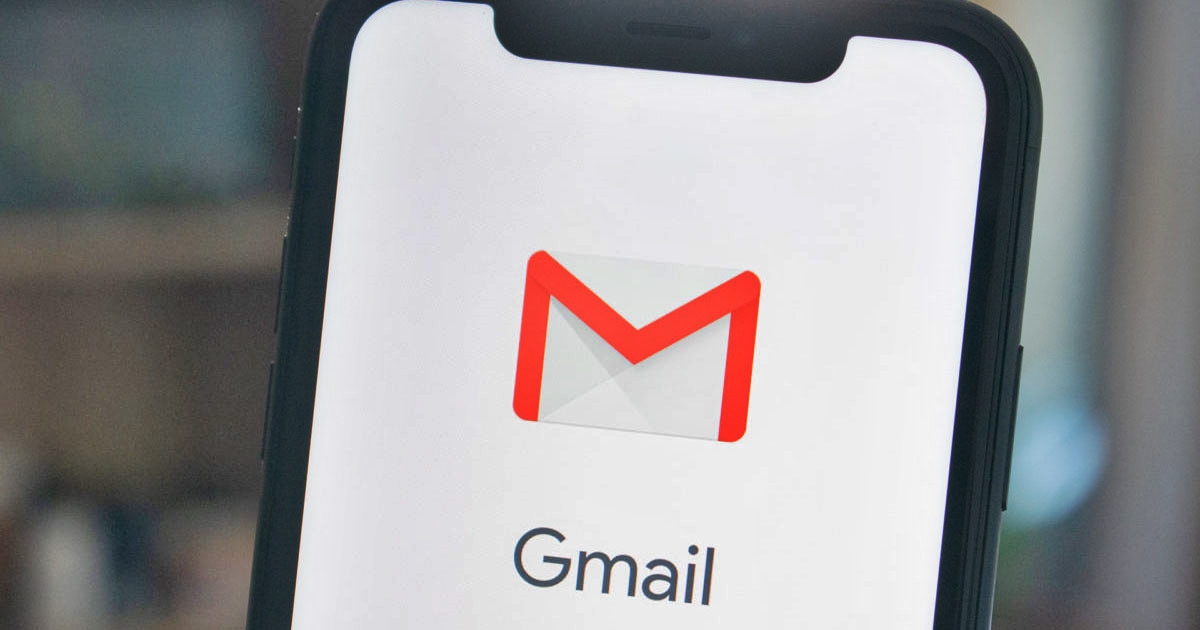
Are you an iPhone user who relies heavily on Gmail for your email needs? Good news! You can easily access and use Gmail on your iPhone. Whether you’re transitioning from an Android device or simply prefer the Gmail interface, this article will guide you through the steps of setting up Gmail on your iPhone. With Gmail’s user-friendly app, you can enjoy all the functionalities and features of the popular email platform right at your fingertips. Stay connected, organize your inbox, and take advantage of the powerful functionality that Gmail offers, all within the convenience of your iPhone. Let’s dive in and see how you can seamlessly integrate Gmail into your iPhone experience.
Inside This Article
- Setting up Gmail on iPhone
- Syncing Gmail contacts and calendar with iPhone
- Using Gmail features on iPhone
- Setting up Gmail on iPhone
- Syncing Gmail contacts and calendar with iPhone
- Using Gmail features on iPhone
- Troubleshooting Gmail issues on iPhone
- Conclusion
- FAQs
Setting up Gmail on iPhone
If you’re an iPhone user, you might be wondering if you can use Gmail on your device. The good news is that not only can you use Gmail on iPhone, but it’s also incredibly easy to set up. Whether you’re a long-time Gmail user or new to the email service, getting your Gmail account up and running on your iPhone will only take a few simple steps.
To set up Gmail on your iPhone, follow these steps:
- Open the Settings app on your iPhone.
- Scroll down and tap on “Mail” or “Mail, Contacts, Calendars” depending on your iOS version.
- Tap on “Add Account”.
- Choose “Google” from the list of available email providers.
- Enter your Gmail email address and password.
- Tap “Next” and make sure the “Mail” switch is turned on.
- Optionally, you can also turn on the switches for syncing contacts and calendar events with your Gmail account.
- Tap “Save” to complete the setup process.
Once you’ve completed these steps, you’ll see your Gmail account added to the Mail app on your iPhone. You can now start sending and receiving emails using your Gmail account directly from your iPhone.
Additionally, setting up your Gmail account on your iPhone allows you to take advantage of various Gmail features, such as:
- Labels and folders: Keep your emails organized by applying labels and creating folders to easily categorize and find your messages.
- Advanced search capabilities: Use powerful search operators to quickly find specific emails, attachments, or conversations.
- Conversation threading: Group related emails together in a single conversation thread for easier viewing and managing.
- Priority inbox: Gmail automatically prioritizes your emails, so you can focus on the most important messages first.
- Smart replies: Quickly respond to emails with suggested replies powered by artificial intelligence.
Now that you have Gmail set up on your iPhone, you can enjoy the convenience of accessing your emails, contacts, and calendar events all in one place. And if you use Gmail on other devices, any changes you make or emails you send from your iPhone will be synced across all your devices.
If you encounter any issues while setting up or using Gmail on your iPhone, there are a few troubleshooting steps you can try:
- Make sure you have a stable internet connection.
- Double-check your Gmail email address and password for any typos.
- Update your iPhone to the latest iOS version to ensure compatibility.
- Restart your iPhone and try setting up your Gmail account again.
- If all else fails, you can try removing the Gmail account from your iPhone and adding it back again.
With these steps in mind, you’re ready to enjoy the convenience and functionality of using Gmail on your iPhone. Stay connected, stay organized, and stay productive with Gmail on your favorite device.
Syncing Gmail contacts and calendar with iPhone
Syncing your Gmail contacts and calendar with your iPhone can be a seamless way to stay organized and keep all your important information in one place. With a few simple steps, you can have access to your Gmail contacts and calendar right from your iPhone’s built-in apps. Here’s how you can sync them:
- Open the Settings app on your iPhone.
- Scroll down and tap on “Passwords & Accounts.”
- Tap on “Add Account.”
- Select “Google” from the list of available account types.
- Enter your Gmail email address and password, then tap “Next.”
- Toggle the switches next to “Contacts” and “Calendars” to enable syncing.
- Tap “Save” to complete the setup process.
Once you have completed these steps, your Gmail contacts and calendar events will start syncing with your iPhone. You can access your contacts by opening the Phone app and selecting the “Contacts” tab. Your Gmail calendar events will be integrated into the built-in Calendar app on your iPhone, allowing you to view and manage appointments seamlessly.
One of the advantages of syncing your Gmail contacts and calendar with your iPhone is that any changes or updates you make on one device will automatically be reflected on the other. For example, if you add a new contact on your iPhone, it will be saved to your Gmail account, and vice versa. This makes it convenient to manage your contacts and schedule across multiple devices.
It’s important to note that syncing your Gmail contacts and calendar will require an active internet connection. If you make any changes while offline, they will be synced with your Gmail account once you are connected to the internet.
In addition to the built-in Phone and Calendar apps on your iPhone, you can also access your Gmail contacts and calendar through the Gmail app that is available for download in the App Store. The Gmail app offers a more comprehensive and feature-rich experience, allowing you to easily manage your contacts, schedule, and emails all in one place.
By syncing your Gmail contacts and calendar with your iPhone, you can streamline your workflow and ensure that your important information is always accessible on the go. Whether you’re making a phone call or scheduling a meeting, having all your contacts and calendar events in one place can save you time and help you stay organized.
Using Gmail features on iPhone
Gmail is not just an email service, but it also offers a range of features that can greatly enhance your productivity on your iPhone. Here are some key features of Gmail that you can use on your iPhone:
- Smart Reply: Gmail’s Smart Reply feature uses machine learning to suggest quick responses to your emails. It analyzes the content of the email and offers contextually relevant responses. This feature is extremely handy when you’re on the go and need to respond to emails quickly.
- Labels and Filters: Gmail allows you to organize your emails using labels and filters. You can create custom labels to categorize your emails and use filters to automatically sort incoming messages into specific labels. This can help you stay organized and quickly find important emails.
- Search: Gmail’s powerful search functionality is available on the iPhone as well. You can search for specific emails or use advanced search operators to refine your search. This makes it easy to find that one email you’re looking for, even if it’s buried deep in your inbox.
- Attachments: With Gmail on iPhone, you can easily attach files from your phone’s storage or cloud services like Google Drive and Dropbox. This makes it convenient to share documents, photos, and other files directly from your email app.
- Undo Send: We’ve all sent emails prematurely at some point. Luckily, Gmail has an Undo Send feature that gives you a few seconds to retract an email after hitting the send button. This can save you from potential embarrassment or sending incomplete messages.
- Multiple Accounts: If you have multiple Gmail accounts or use other email providers, the Gmail app on iPhone allows you to add and manage multiple accounts. This means you can access all your email accounts from one app, making it more convenient to stay on top of your inbox.
- Notifications: Gmail on iPhone lets you customize notifications for your emails. You can choose to receive notifications for all emails, only important emails, or turn off notifications completely. This helps you stay focused and avoid constant distractions from your email notifications.
- Offline Access: The Gmail app on iPhone also offers offline access, allowing you to read, compose, and search through your emails even when you don’t have an internet connection. This can be especially useful when traveling or in areas with limited connectivity.
With these powerful features, Gmail on your iPhone provides a seamless and efficient email experience. Whether you’re a business professional or just want to stay organized in your personal life, Gmail offers the tools you need to manage your email effectively on your iPhone.
Setting up Gmail on iPhone
Setting up Gmail on your iPhone is a straightforward process that allows you to access your emails and stay connected while on the go. Follow these simple steps to get started:
- Open the Settings app on your iPhone.
- Scroll down and tap on “Mail” or “Mail, Contacts, Calendars”, depending on your iOS version.
- Select “Add Account” and choose “Google” from the list of available options.
- Enter your Gmail email address and password, and tap “Next”.
- Toggle the switches next to “Mail” to enable email syncing. You can also enable syncing for contacts, calendars, and notes.
- Tap “Save” to complete the setup process. You can now access your Gmail account directly from the Mail app on your iPhone.
Syncing Gmail contacts and calendar with iPhone
Syncing your Gmail contacts and calendar with your iPhone allows you to have all your important information in one place. Here’s how you can do it:
- Go to the Settings app on your iPhone.
- Scroll down and tap on “Passwords & Accounts” or “Mail, Contacts, Calendars”, depending on your iOS version.
- Select “Add Account” and choose “Google” from the list of available options.
- Enter your Gmail email address and password, and tap “Next”.
- Toggle the switches next to “Contacts” and “Calendars” to enable syncing.
- Tap “Save” to complete the syncing process. Your Gmail contacts and calendar events should now be accessible from the respective apps on your iPhone.
Using Gmail features on iPhone
Once you have set up Gmail on your iPhone, you can take advantage of various features to enhance your email experience. Here are some notable features:
- Push Notifications: You can enable push notifications for your Gmail account to receive instant alerts for new emails.
- Threaded Conversations: Gmail on iPhone groups related emails into conversations, making it easier to follow the flow of discussions.
- Labels and Filters: You can organize your emails using labels and create filters to automatically sort incoming messages.
- Smart Compose: Gmail suggests completions for your sentences as you type, saving you time when composing emails.
Troubleshooting Gmail issues on iPhone
If you encounter any issues with your Gmail account on your iPhone, here are some troubleshooting steps you can try:
- Ensure that you have a stable internet connection. Check if other apps or websites are working properly.
- Restart your iPhone by holding down the power button and sliding the power off. Wait a few seconds, then turn it back on.
- Make sure you have entered the correct Gmail email address and password. Double-check for any typos or mistakes.
- Update the Gmail app and iOS to the latest versions available. Outdated software can sometimes cause compatibility issues.
- If you’re experiencing syncing problems, go to Settings > Mail > Accounts and select your Gmail account. Toggle the switches next to “Mail”, “Contacts”, and “Calendars” to disable and re-enable syncing.
- If the issue persists, remove your Gmail account from the Mail app and set it up again from scratch using the steps mentioned earlier.
By following these steps, you should be able to set up and use Gmail on your iPhone seamlessly, keeping your emails, contacts, and calendar events organized and easily accessible.
Conclusion
In conclusion, the answer to the question “Can I Use Gmail on iPhone?” is a resounding yes! Gmail, one of the most popular email providers, has a dedicated app that is fully compatible with iPhone devices. This means that iPhone users can easily access and manage their Gmail accounts right from their device.
The Gmail app for iPhone offers a seamless experience, allowing users to send and receive emails, organize their inbox, and access all of the features and functions that Gmail has to offer. Whether you’re using an iPhone 12, iPhone 11, or any other iPhone model, you can download the Gmail app from the App Store and start using it immediately.
With the Gmail app on your iPhone, you’ll have access to all your emails, contacts, and attachments in one convenient place. The app also supports push notifications, ensuring that you never miss an important message. Overall, using Gmail on iPhone provides a user-friendly and efficient way to manage your email on the go.
So, if you’re an iPhone user wondering if you can use Gmail, the answer is a definite yes. Enjoy the convenience of accessing your Gmail account seamlessly on your iPhone and make managing your emails a breeze.
FAQs
Q: Can I use Gmail on iPhone?
A: Yes, you can definitely use Gmail on your iPhone. In fact, Gmail has a dedicated app for iOS devices that allows you to access your Gmail account seamlessly on your iPhone. You can download the Gmail app from the App Store and start using it right away.
Q: Is the Gmail app free to download?
A: Yes, the Gmail app is absolutely free to download from the App Store. Simply search for “Gmail” in the App Store, locate the app, and click on the “Get” or “Download” button to install it on your iPhone.
Q: Can I access all of Gmail’s features on the iPhone app?
A: Yes, the Gmail app for iPhone provides you with access to all of Gmail’s features. You can easily compose and send emails, organize your inbox with labels and filters, search for specific messages, manage multiple accounts, and more. The app is designed to offer a seamless Gmail experience on your iPhone.
Q: Can I sync my Gmail contacts and calendar with the iPhone app?
A: Absolutely! The Gmail app on iPhone allows you to sync your Gmail contacts and calendar events with your device. Once you sign in to your Gmail account on the app, you can enable contact and calendar syncing in the settings. This way, you’ll have all your important contacts and events available on your iPhone.
Q: Can I set up multiple Gmail accounts on the iPhone app?
A: Yes, you can easily add and manage multiple Gmail accounts on the iPhone app. Simply go to the settings menu within the app, tap on “Add Account,” and follow the prompts to sign in to your additional Gmail accounts. This makes it convenient to access all of your Gmail accounts in one place on your iPhone.
