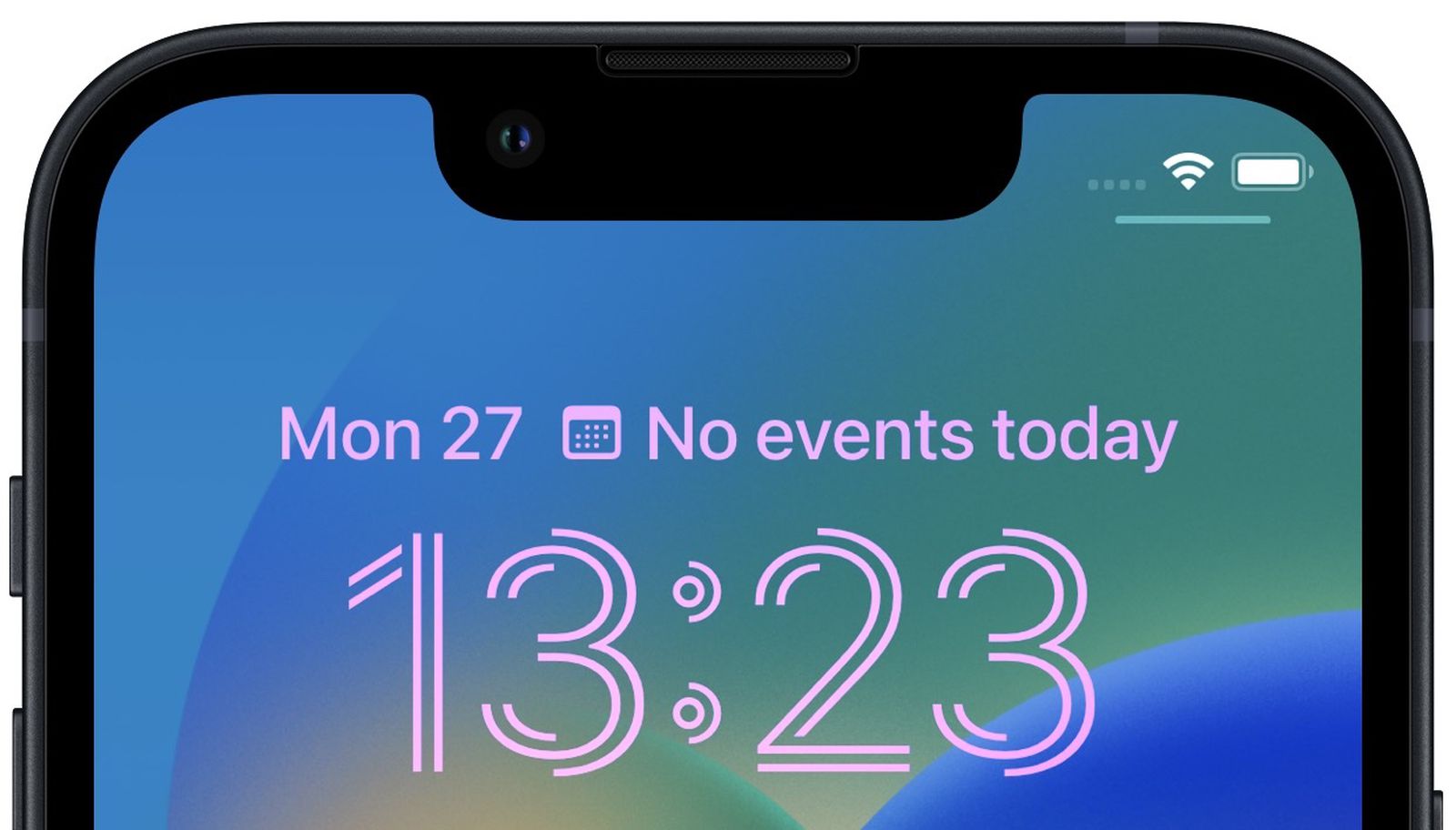
Are you tired of the same old lock screen clock on your iPhone? Do you want to personalize and customize it to suit your style? Well, you’re in luck! In this article, we will guide you step-by-step on how to change the lock screen clock on your iPhone. From choosing a different clock style to adjusting its size and position, we’ll cover all the ins and outs of giving your lock screen a fresh and unique look. So, whether you’re a minimalist, a fan of analog clocks, or prefer a digital display, we’ve got you covered. Get ready to transform your iPhone lock screen into a stylish and customized timepiece that reflects your personality. Let’s dive in and get started!
Inside This Article
How To Change iPhone Lock Screen Clock
The lock screen clock on your iPhone is one of the first things you see when you power on your device. While the default clock design is sleek and functional, you may want to switch things up and customize it to your liking. Fortunately, there are several methods you can use to change the iPhone lock screen clock. In this article, we will explore three different approaches that allow you to personalize the appearance of your lock screen clock.
Method 1: Changing the Date & Time Settings
If you prefer a simple and non-intrusive way to modify the lock screen clock on your iPhone, you can start by adjusting the Date & Time settings. Here’s how:
-
Open the Settings app on your iPhone.
-
Tap on “General” to access the general settings.
-
Select “Date & Time” from the list of options.
-
Enable the “24-Hour Time” option to display the time in a 24-hour format.
-
Customize the time format by selecting a style that suits your preferences.
Method 2: Using a Clock Widget App
If you want to go beyond the default options and add a touch of creativity to your lock screen clock, you can utilize a clock widget app. Follow these steps to achieve a customized look:
-
Download a Clock Widget app from the App Store. There are several options available, so choose one that catches your eye.
-
Install and open the app on your iPhone.
-
Explore the available clock widget designs and choose one that matches your style.
-
Customize the clock widget settings, such as adjusting the size, font, and color scheme.
-
Add the clock widget to your lock screen by following the app’s instructions. This might involve enabling the widget in your device’s settings or adding it to the Today View.
Method 3: Jailbreaking your iPhone
Note: Jailbreaking your iPhone carries certain risks and might void your device’s warranty. Proceed with caution and only if you understand the consequences.
If you’re willing to take more advanced measures to fully control the appearance of your lock screen clock, you can consider jailbreaking your iPhone. Jailbreaking allows you to access the device’s file system and install unauthorized apps and tweaks. Here’s an overview of the process:
-
Research jailbreaking methods and tools suitable for your iPhone model and iOS version.
-
Prepare your device for jailbreaking by backing up your data and disabling Find My iPhone.
-
Install a jailbreaking tool on your computer, such as Unc0ver or Checkra1n.
-
Follow the instructions provided by the jailbreaking tool to initiate the jailbreak on your iPhone.
-
Once your iPhone is successfully jailbroken, you can explore various jailbreak tweaks available in the dedicated repositories to change the lock screen clock and other aspects of your device’s interface.
Changing the lock screen clock on your iPhone can offer a fresh and personalized feel to your overall user experience. Whether you opt for the simpler settings adjustment, a clock widget app, or the more advanced jailbreaking method, make sure to choose a method that aligns with your comfort level and desired level of customization. Enjoy the process of transforming your lock screen clock and giving your iPhone a unique touch!
Conclusion
In conclusion, changing the lock screen clock on your iPhone is a simple and effective way to personalize your device and make it reflect your unique style. Whether you prefer a digital or analog clock, a 12-hour or 24-hour format, or even a custom design, the process is quick and straightforward. By following the steps outlined in this article, you can easily customize the appearance and functionality of the lock screen clock to suit your preferences.
Remember, the lock screen clock is one of the most visible elements on your iPhone, and customizing it can enhance your overall user experience. So, don’t hesitate to explore different clock styles and experiment with various settings until you find the perfect one. Enjoy the freedom to personalize your iPhone and make it truly yours!
FAQs
1. Can I change the lock screen clock on my iPhone?
Yes, you can change the lock screen clock on your iPhone. Apple provides various customization options for the lock screen, including the ability to change the clock style and appearance.
2. How can I change the lock screen clock on my iPhone?
To change the lock screen clock on your iPhone, go to the “Settings” app and tap on “Display & Brightness.” Then, select “Lock Screen” and choose the clock style that you prefer, such as “Digital” or “Analog.” You can also adjust the size and color of the clock to suit your preferences.
3. Can I use third-party apps to change the lock screen clock on my iPhone?
No, Apple does not allow third-party apps to modify the lock screen clock on iPhones. The customization options for the lock screen clock are limited to the settings provided by Apple.
4. Will changing the lock screen clock impact the overall performance of my iPhone?
No, changing the lock screen clock on your iPhone does not impact the overall performance of the device. It is a cosmetic customization that does not affect the functionality or speed of your iPhone.
5. Are there any risks or drawbacks associated with changing the lock screen clock on my iPhone?
There are no significant risks or drawbacks associated with changing the lock screen clock on your iPhone. However, it’s worth noting that excessive customization and installing unsupported tweaks or themes could potentially cause instability or compatibility issues. It is always advisable to exercise caution and stick to official customization options provided by Apple.
