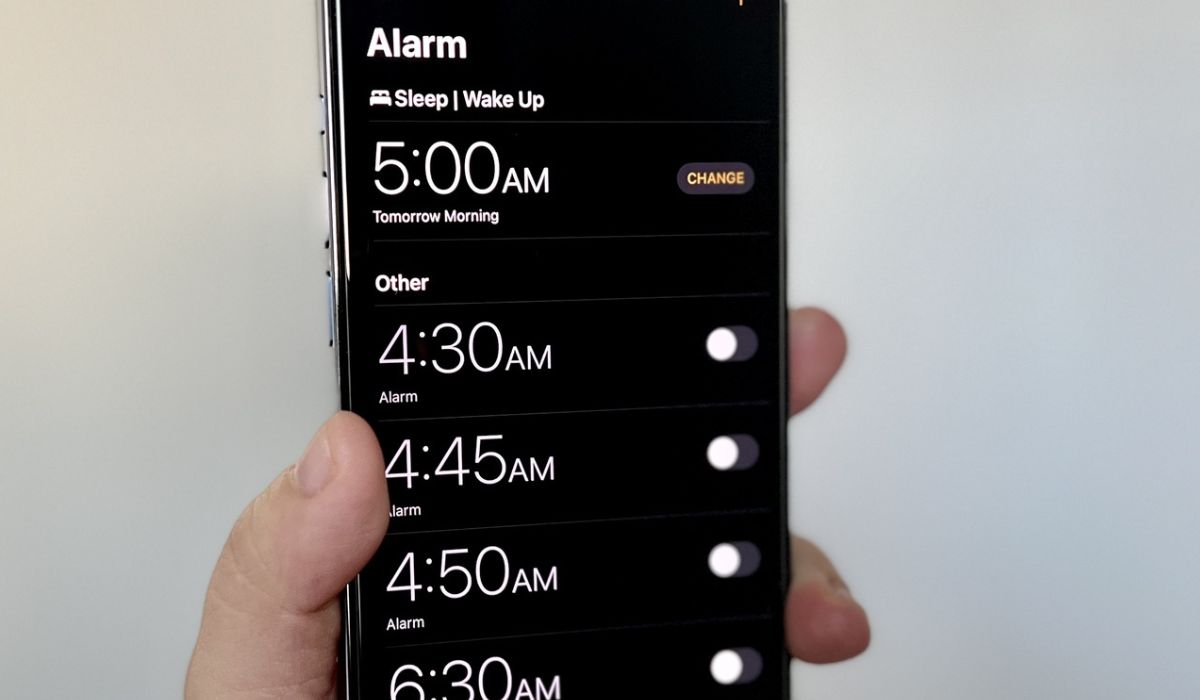
Are you constantly wondering if the alarm is set on your iPhone 14? It can be quite a hassle to constantly check and recheck, especially when you're in a rush. Fortunately, there are a few simple ways to determine whether your alarm is indeed set on your iPhone 14. In this article, we'll explore various methods to check the status of your alarm, ensuring that you can start your day with confidence. Whether you prefer using the Clock app or Siri, we've got you covered with easy-to-follow steps. Say goodbye to the uncertainty of whether your alarm is set, and embrace the peace of mind that comes with knowing your iPhone 14 is ready to wake you up at the right time.
Inside This Article
- Checking the Clock App
- Using the Control Center
- Verifying the Lock Screen
- Checking the Settings
- Conclusion
- FAQs
**
Checking the Clock App
**
Checking if the alarm is set on your iPhone 14 is a simple process that can be done using various methods. One of the easiest ways to verify if the alarm is set is by checking the Clock app on your device. The Clock app not only displays the current time but also provides a quick overview of any active alarms that have been set.
To check if the alarm is set using the Clock app, simply open the app and navigate to the “Alarm” tab. Here, you will be able to view all the alarms that are currently set on your iPhone 14. If you see an active alarm displayed in the app, it means that the alarm is indeed set and will go off at the designated time.
Additionally, you can also toggle the switch next to each alarm to enable or disable it. This allows you to quickly verify and manage the status of your alarms directly within the Clock app, ensuring that you are always aware of when an alarm is set to ring on your iPhone 14.
Using the Control Center
Another way to check if the alarm is set on your iPhone 14 is by using the Control Center. To access the Control Center, simply swipe down from the top-right corner of the screen. This action will reveal the Control Center, where you can quickly glance at the status of your alarm.
Once the Control Center is displayed, look for the alarm icon, which resembles a traditional alarm clock. If the icon is highlighted or shows a specific time, it indicates that the alarm is set and ready to go off at the designated time. If the icon is not highlighted or does not display a time, the alarm is not set.
Additionally, you can tap the alarm icon in the Control Center to quickly access and manage your alarms without having to navigate through multiple menus. This convenient feature allows you to make any necessary adjustments to your alarms with just a few taps, ensuring that you are always in control of your wake-up schedule.
Verifying the Lock Screen
Another quick way to check if the alarm is set on your iPhone 14 is by glancing at the Lock Screen. When your iPhone is locked, the Lock Screen displays essential information, including the date, time, and any active alarms. If an alarm is set, you’ll see a small clock icon in the upper right corner of the screen, indicating that an alarm is scheduled to go off at the specified time. This visual cue provides a convenient way to verify whether an alarm has been set without unlocking your phone or accessing additional menus.
By simply waking your iPhone 14 and observing the Lock Screen, you can confirm whether an alarm has been set for your upcoming schedule. This method offers a hassle-free way to double-check your alarm settings, particularly when you’re in a rush or need to confirm the status of your alarms quickly. The visual indicator on the Lock Screen serves as a helpful reminder of any scheduled alarms, ensuring that you stay on top of your daily routines and appointments.
Checking the Settings
Another way to determine if the alarm is set on your iPhone 14 is by checking the Settings app. Here’s how you can do it:
1. Open the Settings app on your iPhone 14 by tapping on the gear-shaped icon on your home screen.
2. Scroll down and tap on “Clock” to access the settings related to the Clock app.
3. In the Clock settings, you can review and manage various options, including the alarm settings.
4. If an alarm is set, you will see it listed under the “Alarm” section with the time, repeat schedule, and other details.
5. You can also make changes to existing alarms or add new ones directly from the Clock settings in the Settings app.
By navigating to the Clock settings in the Settings app, you can easily confirm if an alarm is set on your iPhone 14 and make any necessary adjustments.
In conclusion, knowing whether the alarm is set on your iPhone 14 is essential for ensuring you wake up on time and manage your schedule effectively. By utilizing the built-in Clock app and checking for the alarm icon on the home screen, you can easily confirm whether the alarm is activated. Additionally, the Control Center provides a quick way to verify the status of your alarm. Understanding these simple methods will help you stay organized and punctual, allowing you to make the most of your day. With these tips at your disposal, you can confidently rely on your iPhone 14 to wake you up at the right time, ensuring a productive and well-managed routine. Embrace the convenience of this feature and enjoy a seamless start to your day.
FAQs
Q: How do I check if the alarm is set on my iPhone 14?
A: To check if an alarm is set on your iPhone 14, simply open the Clock app and tap on the "Alarm" tab to view all the active alarms.
Q: Can I set multiple alarms on my iPhone 14?
A: Yes, you can set multiple alarms on your iPhone 14 by adding additional alarms within the Clock app.
Q: Will my iPhone 14 alarm go off if the phone is on silent mode?
A: Yes, the alarm on your iPhone 14 will still go off even if the phone is on silent mode, as long as the "Ringer and Alerts" volume is not turned all the way down.
Q: Can I customize the alarm sound on my iPhone 14?
A: Absolutely! You can customize the alarm sound on your iPhone 14 by selecting from a variety of built-in tones or using a song from your music library.
Q: Is it possible to snooze the alarm on my iPhone 14?
A: Yes, you can snooze the alarm on your iPhone 14 by tapping the "Snooze" button when the alarm goes off.
