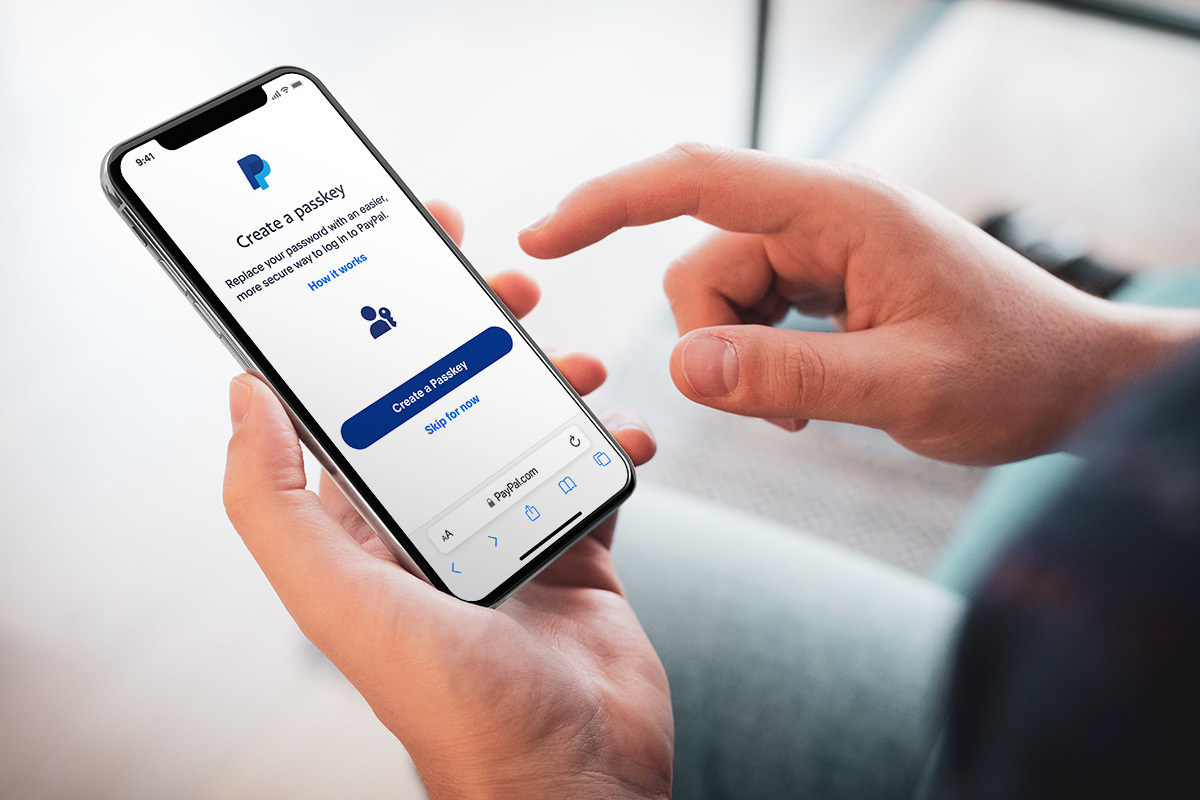
In today’s digital era, our mobile phones have become an integral part of our lives, enabling us to stay connected and conduct various online transactions with ease. One such platform that has revolutionized online payments is PayPal. With PayPal, you can securely send or receive money, make online purchases, and manage your financial transactions effortlessly.
However, what happens when you need to change your phone number associated with your PayPal account, and you can’t log in for some reason? Whether you’ve lost your mobile device or simply can’t remember your login credentials, fret not! In this article, we’ll guide you through the process of changing your PayPal phone number without logging in.
Inside This Article
- Why would you need to change your PayPal phone number?
- Changing your PayPal phone number through the PayPal website
- Changing your PayPal phone number through the PayPal mobile app
- Contacting PayPal customer support for assistance with changing your phone number
- Conclusion
- FAQs
Why would you need to change your PayPal phone number?
There are several reasons why you might need to change your PayPal phone number. Here are a few common scenarios:
- You have a new phone number: If you recently switched phone carriers or got a new phone number for any reason, it’s essential to update your PayPal account with the new contact information. This ensures that you receive important notifications, including transaction alerts and account updates.
- You want to enhance account security: Changing your PayPal phone number can be an effective way to strengthen the security of your account. By updating your contact information, you ensure that any potential account-related communication, such as verification codes or security alerts, is sent to your current phone number. This helps protect your account from unauthorized access and potential fraud.
- You are experiencing issues with your current phone number: If you’re facing problems with your current phone, such as network issues or constant unavailability, you may opt to change your PayPal phone number. By doing so, you can ensure that you receive important messages without disruptions and maintain prompt communication with PayPal’s customer support, if needed.
- You want to consolidate contact details: If you previously used different phone numbers for different purposes, such as personal and business transactions, you may decide to streamline your contact information. Changing your PayPal phone number allows you to consolidate your communication channels and have all PayPal-related messages and notifications sent to a single phone number.
No matter the reason, it’s important to stay proactive and keep your PayPal account up to date with accurate and accessible contact information. This helps ensure a smooth and secure experience when using PayPal for your online transactions.
Changing your PayPal phone number through the PayPal website
If you’re unable to access your PayPal account directly through the mobile app or don’t have it installed on your device, you can still change your phone number through the PayPal website. Follow these steps:
- Open a web browser on your mobile device or computer and go to the PayPal website.
- Click on the “Log In” button at the top right corner of the page to log into your PayPal account.
- Enter your email address or mobile number associated with your PayPal account and click on the “Next” button.
- On the next page, click on the “Having trouble logging in?” link below the password field.
- Select the option to reset your password using your email address and click on the “Next” button.
- Check your email inbox for a message from PayPal with instructions to reset your password. Follow the provided link and enter a new password.
- Once you’ve successfully reset your password, return to the PayPal website and log in with your new credentials.
- After logging in, click on the gear icon in the top right corner of the page to access your account settings.
- In the menu that appears, click on the “Account Settings” option.
- Scroll down to the “Phone” section and click on the “Update” link next to your current phone number.
- Follow the on-screen instructions to enter and verify your new phone number.
- Once you’ve entered and verified your new phone number, click on the “Update” button to save the changes.
It’s important to note that you may be required to go through additional security measures, such as answering security questions or confirming transactions, in order to change your phone number successfully. This is to ensure the safety and security of your PayPal account.
By following these steps, you can change your PayPal phone number directly through the PayPal website, even if you don’t have access to the mobile app.
Changing your PayPal phone number through the PayPal mobile app
If you prefer to make changes to your PayPal phone number using your mobile device, you can easily do so through the PayPal mobile app. Here’s a step-by-step guide to help you through the process:
- Step 1: Open the PayPal mobile app on your device.
- Step 2: Log in to your PayPal account using your credentials.
- Step 3: Once you have successfully logged in, tap on the “Settings” icon, usually represented by a gear or cogwheel.
- Step 4: Next, select “Account Settings” from the available options.
- Step 5: In the Account Settings menu, look for the option that says “Phone” or “Phone Number.”
- Step 6: Tap on the “Phone” or “Phone Number” option and choose the option to “Update” or “Edit” your phone number.
- Step 7: Enter your new phone number in the designated field and save the changes.
- Step 8: PayPal may send a verification code to your new phone number to ensure its validity. Enter the code when prompted.
- Step 9: Congratulations! You have successfully changed your PayPal phone number through the PayPal mobile app.
It is important to note that the steps mentioned above may be slightly different depending on the operating system of your mobile device and the version of the PayPal app you are using. However, the overall process should remain quite similar.
Keep in mind that updating your phone number on PayPal helps with security, account recovery, and ensuring that you receive important notifications pertaining to your PayPal account.
Now that you know how to change your PayPal phone number through the PayPal mobile app let’s move on to the next method for changing your phone number without logging in.
Contacting PayPal customer support for assistance with changing your phone number
If you are unable to change your PayPal phone number through the methods mentioned above, don’t worry. PayPal has a dedicated customer support team to assist you with any account-related issues, including changing your phone number. Here is a step-by-step guide on how to contact PayPal customer support for help:
- Step 1: Visit the PayPal website (www.paypal.com).
- Step 2: Scroll down to the bottom of the page and click on the “Help & Contact” link.
- Step 3: On the Help Center page, click on the “Contact Us” option.
- Step 4: You will be presented with different contact options. Choose the one that best suits your preference, such as email, phone, or chat.
- Step 5: If you choose to contact PayPal by phone, you will be provided with a toll-free number to call. Have your account information ready, as the customer support representative might request it to verify your identity.
- Step 6: Explain your issue to the customer support representative and let them know that you need assistance in changing your phone number.
- Step 7: Follow the instructions given by the representative, and they will guide you through the process of updating your PayPal phone number.
It’s important to note that contacting PayPal customer support may require some waiting time, as they serve a large number of customers. However, they are known for their excellent customer service and will do their best to assist you.
Remember to provide accurate information and be patient throughout the process. Once your phone number has been successfully updated, you will receive a confirmation from PayPal.
In conclusion, changing your PayPal phone number without logging in is not possible. PayPal takes the security and privacy of its users very seriously, and as such, requires you to log in to make any changes to your account information, including your phone number. This additional layer of security ensures that only authorized individuals have access to your account, making it more difficult for unauthorized individuals to gain access.
If you need to update your phone number on PayPal, simply log in to your account, navigate to the settings section, and follow the prompts to change your phone number. It is important to keep your contact information up to date to ensure that you don’t miss out on any important communications from PayPal or encounter any issues with account verification. By following the necessary steps within the PayPal platform, you can easily update your phone number and maintain the security and privacy of your account.
Remember, always exercise caution when it comes to sharing personal information online and ensure that you are using a strong, unique password for your PayPal account. This will further enhance the security of your account and protect your financial transactions.
FAQs
Q1: Can I change my PayPal phone number without logging in?
A: Unfortunately, changing your PayPal phone number requires you to log in to your PayPal account. This is to ensure the security and privacy of your account information.
Q2: How do I change my phone number on PayPal?
A: To change your phone number on PayPal, follow these steps:
- Log in to your PayPal account.
- Click on the gear icon in the upper right corner to access your account settings.
- Under the “Phone” section, click on the “Edit” button next to your current phone number.
- Enter your new phone number, making sure to include the correct country code.
- Click on the “Save” button to update your phone number.
Q3: Why do I need to provide a phone number for my PayPal account?
A: PayPal requires a valid phone number to enhance the security of your account. It allows PayPal to verify your identity and protect against unauthorized access.
Q4: Can I have multiple phone numbers linked to my PayPal account?
A: Yes, you can add multiple phone numbers to your PayPal account. This can be useful if you have different contact numbers or want to provide an alternative number for receiving important notifications.
Q5: What if I no longer have access to the phone number linked to my PayPal account?
A: If you no longer have access to the phone number linked to your PayPal account, you will need to log in to your PayPal account and update your contact information. This can be done by following the steps mentioned earlier to change your phone number.
