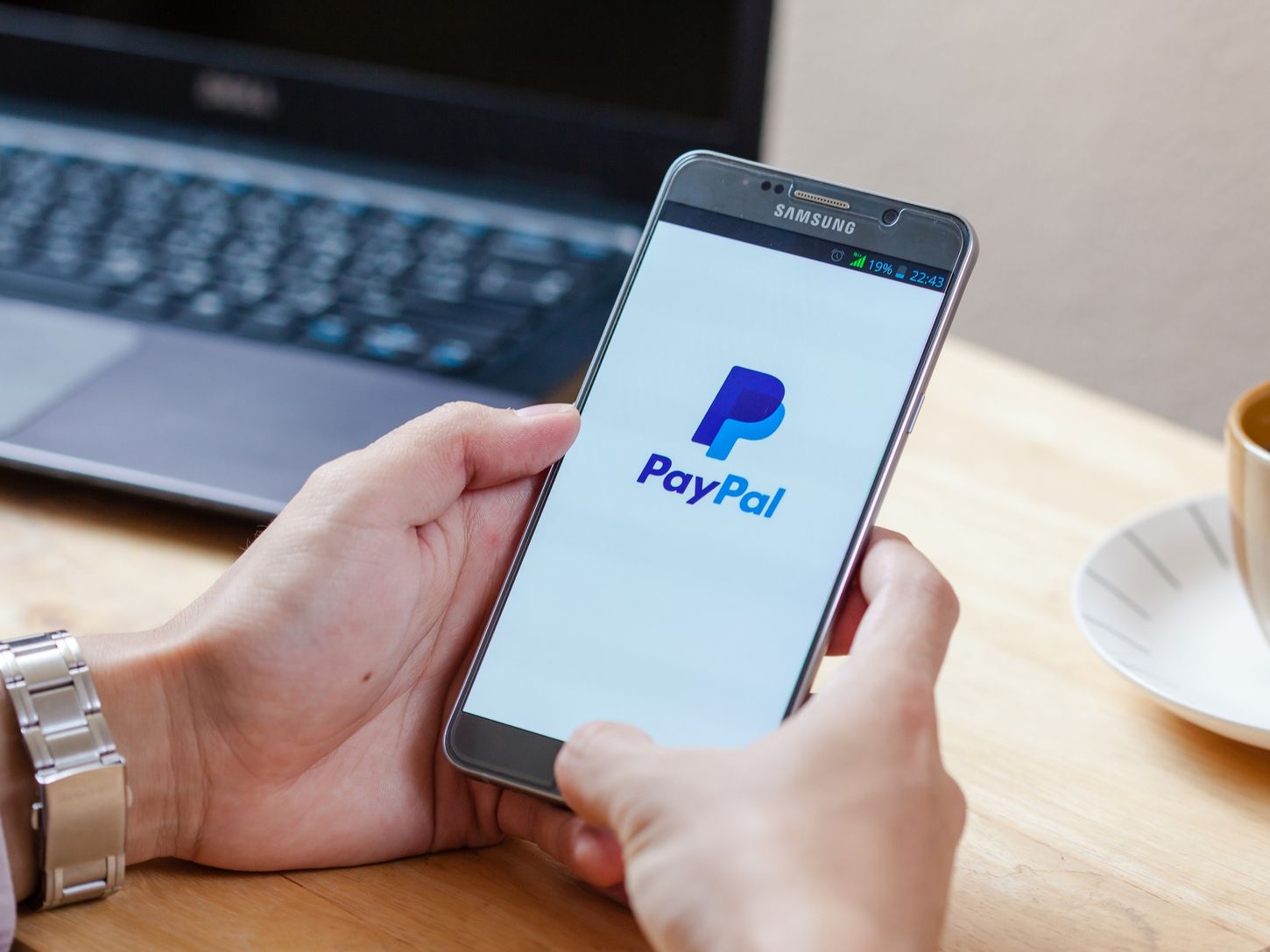
Are you looking to update your phone number on PayPal? Whether you've changed your contact details or simply want to ensure that your account information is up to date, it's essential to know the steps involved in making this change. In this comprehensive guide, we'll walk you through the process of updating your phone number on PayPal. From accessing your account settings to verifying the new number, we'll cover each step in detail. By the end of this article, you'll have a clear understanding of how to change your phone number on PayPal, ensuring that your account remains secure and accessible. Let's dive in and explore the simple yet crucial process of updating your phone number on PayPal.
Inside This Article
- Step 1: Log in to your PayPal account
- Step 2: Go to your settings
- Step 3: Update your phone number
- Step 4: Verify your new phone number
- Conclusion
- FAQs
Step 1: Log in to your PayPal account
When it comes to managing your PayPal account, changing your phone number is a straightforward process. The first step is to log in to your PayPal account. This ensures that you have access to the necessary settings and security features to update your phone number seamlessly.
To begin, open your web browser and navigate to the PayPal website. Once there, enter your login credentials, including your email address and password, in the designated fields. If you're accessing PayPal from a mobile device, you can use the PayPal app, which provides a user-friendly interface for managing your account on the go.
After entering your login information, click on the "Log In" button to access your PayPal account. If you have enabled two-factor authentication for added security, you may need to enter a verification code sent to your mobile device or email address.
Upon successful authentication, you will be directed to your PayPal account dashboard, where you can view your transaction history, account balance, and other account-related information. This is the central hub for managing your PayPal account, including updating your personal details such as your phone number.
By logging in to your PayPal account, you gain access to the tools and settings necessary to proceed with changing your phone number. This sets the stage for the next steps in the process, allowing you to navigate to the appropriate section within your account settings to initiate the phone number update.
Logging in to your PayPal account is the crucial first step in the process of changing your phone number, providing you with the secure access needed to safeguard your account information while making the necessary updates to your contact details.
With this foundational step completed, you are now ready to proceed to the next stage of the process, which involves navigating to your account settings to update your phone number seamlessly.
Step 2: Go to your settings
Once you have successfully logged in to your PayPal account, the next step is to navigate to your account settings. PayPal provides a user-friendly interface that allows you to manage various aspects of your account, including personal information, security settings, and communication preferences. Here's how you can access your settings to initiate the process of updating your phone number:
-
Locate the Settings Icon: Look for the settings icon or link within your PayPal account dashboard. This may be represented by a gear or cogwheel symbol, typically positioned in a prominent location for easy access. Clicking on this icon will direct you to the settings menu, where you can customize and manage your account details.
-
Access the Account Settings: Once you have located the settings icon, click on it to reveal a dropdown menu or a new page containing various account management options. Look for the section labeled "Account Settings" or something similar. This is where you can modify your personal information, including your phone number, to ensure that your account details are up to date.
-
Navigate to the Phone Number Section: Within the Account Settings menu, you will find a list of options related to your personal information, security, and communication preferences. Look for the specific section related to your phone number. This may be labeled as "Phone Number," "Contact Information," or something similar, depending on the layout of the settings menu.
-
Initiate the Phone Number Update: Once you have located the phone number section, you can proceed to initiate the update process. Look for an "Edit" or "Update" button next to your current phone number. Clicking on this button will allow you to enter your new phone number and save the changes to your account.
Navigating to your account settings is a crucial step in the process of changing your phone number on PayPal. By accessing the settings menu, you gain the ability to modify your personal information securely and conveniently. PayPal's intuitive interface streamlines the process, ensuring that you can easily locate the relevant sections within your account settings to update your phone number with minimal effort.
With the account settings accessed, you are now prepared to proceed with updating your phone number, a pivotal step in ensuring that your contact information remains accurate and accessible within your PayPal account. This sets the stage for the next phase of the process, where you will input and verify your new phone number to complete the update successfully.
Step 3: Update your phone number
Updating your phone number on PayPal is a crucial aspect of maintaining accurate and accessible contact information within your account. Whether you've acquired a new phone number or simply need to make a change, PayPal's platform offers a streamlined process for updating this essential piece of personal information. Here's a detailed guide on how to update your phone number seamlessly:
Accessing the Phone Number Section
After navigating to your account settings, locate the section specifically dedicated to your phone number. This section is designed to allow users to modify and update their contact details with ease. Once you have found the phone number section, you will typically encounter an "Edit" or "Update" button adjacent to your current phone number. Clicking on this button will prompt a dialogue box or form where you can input your new phone number.
Entering Your New Phone Number
Upon clicking the "Edit" or "Update" button, you will be presented with a field to enter your new phone number. Ensure that you input the complete and accurate phone number, including the appropriate country code if applicable. Double-check the digits to avoid any errors, as an accurate phone number is essential for receiving important notifications and updates from PayPal.
Verifying the Phone Number
Once you have entered your new phone number, PayPal may require you to verify this updated information for security purposes. Depending on the verification method chosen, you may receive a verification code via SMS or a phone call to the new number you have provided. Enter the verification code into the designated field within the PayPal interface to confirm and validate your new phone number.
Completing the Update Process
After successfully verifying your new phone number, you can proceed to save the changes within the PayPal platform. Look for a "Save" or "Confirm" button to ensure that your updated phone number is officially recorded within your account. PayPal may also provide a confirmation message or notification to acknowledge the successful update of your phone number.
Benefits of Updating Your Phone Number
Maintaining an accurate and up-to-date phone number on PayPal is essential for various reasons. It ensures that you can receive important notifications regarding your account activity, security alerts, and transaction updates promptly. Additionally, in the event of any account-related issues or password resets, having a current phone number linked to your PayPal account can facilitate the verification and recovery process seamlessly.
By following these steps to update your phone number on PayPal, you can ensure that your account information remains current and accessible. This proactive approach to managing your contact details contributes to a smooth and secure PayPal experience, allowing you to stay informed and connected within the PayPal ecosystem.
Step 4: Verify your new phone number
Verifying your new phone number on PayPal is a crucial step in the process of updating your contact information. This verification process serves as a security measure to ensure that the phone number associated with your account is accurate and accessible. By confirming your new phone number, you enhance the overall security and reliability of your PayPal account. Here's a detailed overview of the verification process and its significance:
Understanding the Verification Process
After entering your new phone number within the PayPal interface, you will be prompted to verify this updated information. Verification typically involves confirming that you have access to the provided phone number, thereby validating its authenticity. PayPal employs this verification step to prevent unauthorized changes to your contact details and to maintain the integrity of your account.
Verification Methods
PayPal offers multiple verification methods to confirm your new phone number. One common approach involves sending a verification code to the newly provided phone number via SMS. Upon receiving the code, you will need to enter it within the designated field on the PayPal platform to complete the verification process. This method ensures that you have physical access to the phone associated with your account.
Alternatively, PayPal may initiate a phone call to the new number, providing a spoken verification code that you can input into the interface. This method offers an additional layer of confirmation by requiring direct interaction with the provided phone number.
Importance of Verification
Verifying your new phone number is essential for maintaining the security and functionality of your PayPal account. By confirming the validity of the updated phone number, you mitigate the risk of unauthorized changes and unauthorized access to your account. This proactive approach aligns with PayPal's commitment to safeguarding user information and preventing fraudulent activities.
Additionally, a verified phone number enables PayPal to communicate important updates, security alerts, and account notifications effectively. In the event of any account-related issues or suspicious activities, having a verified phone number linked to your account ensures that you can promptly receive critical information and take necessary actions to secure your account.
Completing the Verification
Once you have received the verification code via SMS or phone call, enter the code into the provided field within the PayPal interface. Upon successful verification, you will typically receive a confirmation message indicating that your new phone number has been verified and officially associated with your account. This confirmation serves as a reassurance that your contact information is accurate and validated within the PayPal system.
By completing the verification process, you demonstrate your commitment to maintaining a secure and reliable PayPal account. This proactive step contributes to a seamless and trustworthy user experience, ensuring that you can stay informed and connected within the PayPal ecosystem.
Verifying your new phone number on PayPal is a pivotal aspect of updating your contact information, underscoring the importance of security and accuracy within the platform. This verification process aligns with PayPal's robust security measures, empowering users to maintain control over their account details while fostering a secure and reliable financial environment.
In conclusion, changing your phone number on PayPal is a straightforward process that ensures the security of your account and facilitates seamless communication. By following the simple steps outlined in this article, you can easily update your phone number and continue to enjoy the benefits of using PayPal for your online transactions. Whether you've acquired a new phone number or need to make adjustments for security reasons, PayPal's user-friendly interface makes it convenient to manage your account details. By staying proactive in maintaining accurate and up-to-date information, you can enhance the overall security and functionality of your PayPal account. Embracing these simple steps empowers you to navigate the digital landscape with confidence, knowing that your account information is current and secure.
FAQs
-
How can I change my phone number on PayPal?
- To change your phone number on PayPal, log in to your account and go to the "Settings" section. From there, select "Phone numbers" and click on the option to update your phone number. Follow the prompts to enter your new phone number and verify it.
-
Why is it important to keep my phone number updated on PayPal?
- Keeping your phone number updated on PayPal is crucial for security and account recovery purposes. It allows PayPal to send you important notifications, alerts about account activity, and verification codes for added security.
-
Can I use a different phone number for PayPal verification?
- PayPal requires a valid and active phone number for verification and security purposes. It's essential to use a phone number that you have access to and can receive text messages or calls on for verification and account recovery.
-
What should I do if I no longer have access to my old phone number linked to PayPal?
- If you no longer have access to the phone number linked to your PayPal account, you can update it by logging in to your account and following the steps to change your phone number. If you encounter issues, you can contact PayPal's customer support for assistance.
-
Will changing my phone number affect my PayPal account's security?
- Changing your phone number on PayPal can enhance your account's security by ensuring that you receive important notifications and verification codes. It's important to update your phone number promptly if it changes to maintain the security of your PayPal account.
