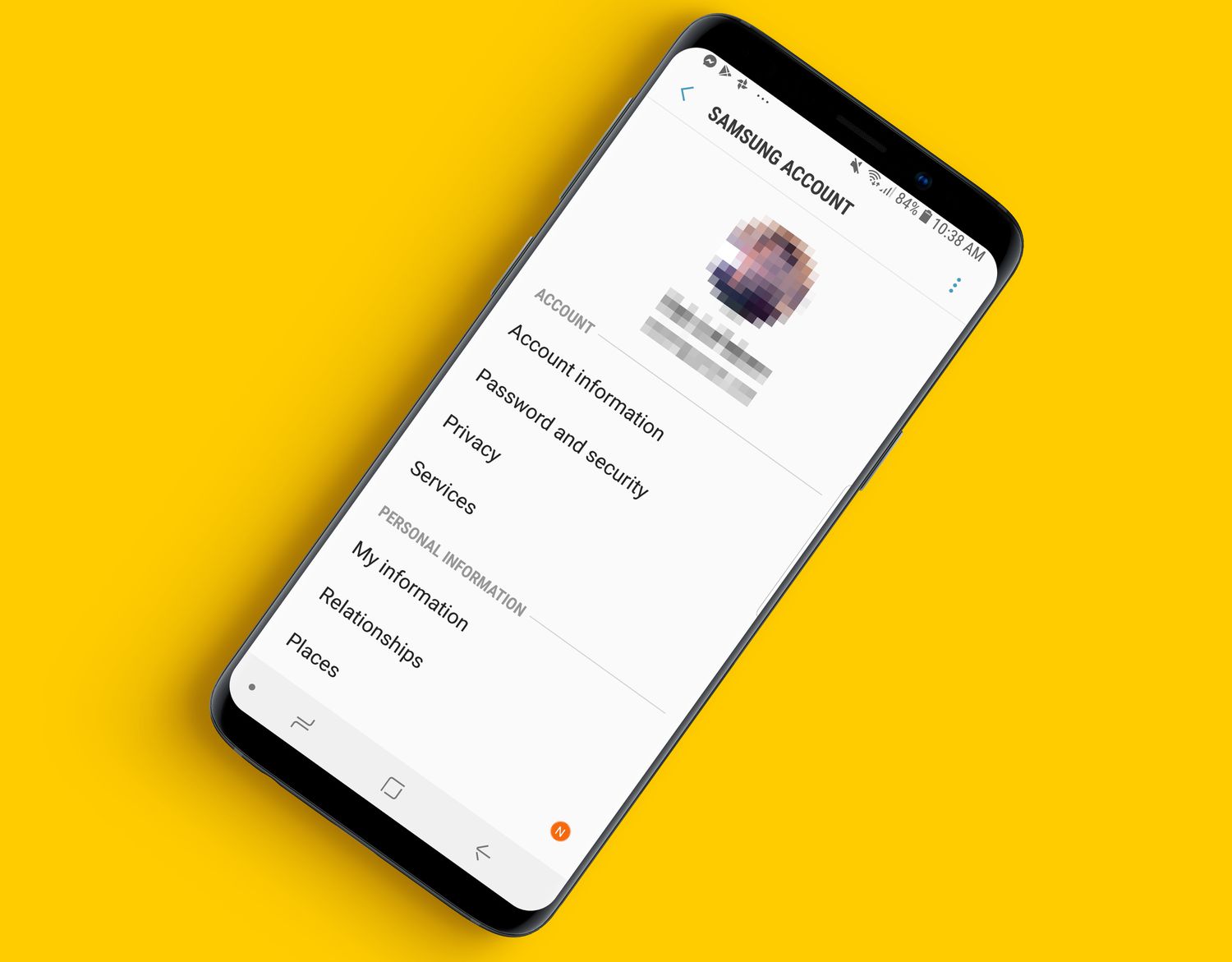
In today’s connected world, our mobile phones have become an integral part of our lives. From keeping in touch with loved ones to managing our daily tasks, our phones play a crucial role in keeping us connected and organized. However, there may come a time when you need to change your phone number for various reasons, such as switching carriers or moving to a new location. If you’re using a Samsung device and want to change the phone number associated with your Samsung account, you’ve come to the right place. In this article, we’ll guide you through the process of changing your phone number on your Samsung account, ensuring smooth transitions and uninterrupted access to your Samsung services and devices.
Inside This Article
- Overview
- Step 1: Accessing your Samsung Account Settings
- Step 2: Editing your Personal Information
- Step 3: Changing your Phone Number
- Conclusion
- FAQs
Overview
If you’re wondering how to change your phone number on your Samsung Account, you’ve come to the right place. Whether you’ve got a new phone number or simply want to update the contact details associated with your Samsung Account, this article will guide you through the necessary steps. We’ll walk you through the process of updating your phone number on the Samsung Account website, changing it using the Samsung Account mobile app, removing your old phone number, and even updating it via customer support.
With the ever-evolving world of technology, it’s important to keep your account information up to date, especially when it comes to contact details. Whether you’re using a Samsung device or accessing your Samsung Account from a different device, it’s vital to have your correct phone number associated with your account. This ensures the smooth functioning of various Samsung services and helps in account recovery or verification processes.
So, let’s dive into the detailed steps to change your phone number on your Samsung Account.
Step 1: Accessing your Samsung Account Settings
Changing your phone number on your Samsung account is a simple process that can be done in just a few steps. The first step is to access your Samsung Account settings.
To do this, open your preferred web browser and go to the official Samsung Account website. If you are already signed in, you will be directed to your account dashboard. If not, sign in using your Samsung account credentials.
Once you are signed in, look for the account settings option. It is usually located in the top-right corner of the dashboard page. Click on it to proceed.
On the account settings page, you will see a variety of options and settings related to your Samsung Account. Look for the option to manage your personal information or profile details. This option may vary slightly depending on the version of the Samsung Account website you are using, but it should be relatively easy to find.
Click on the manage personal information or profile details option to access the section where you can update your phone number.
After clicking on this option, you will be taken to a new page where you can review and update your personal information. Look for the phone number field and click on it to edit your current phone number.
Now, you can enter your new phone number in the designated field. Make sure to double-check the number for accuracy before saving the changes.
Once you have entered your new phone number, click the save or update button to apply the changes to your Samsung Account.
That’s it! You have successfully accessed your Samsung Account settings and updated your phone number. Your new phone number will now be associated with your Samsung Account, allowing you to receive important notifications and access account-related services.
Step 2: Editing your Personal Information
After accessing your Samsung Account, the next step is to navigate to the “Personal Information” section. This is where you can make changes to your account details, including your phone number. Here’s how you can do it:
1. On the Samsung Account website or mobile app, locate the “Personal Information” tab. In the website’s navigation menu, it is usually found under the “My Account” or “Profile” section. On the mobile app, you may need to access the settings or account options to find it.
2. Click or tap on the “Personal Information” tab to proceed.
3. Look for the section that displays your current phone number. Depending on the platform you’re using, it may be labeled as “Phone Number,” “Contact Information,” or something similar.
4. Click or tap on the “Edit” or “Change” button next to your phone number to modify it.
5. A pop-up window or form will appear, prompting you to enter your new phone number. Type in the updated phone number that you want to associate with your Samsung Account.
6. Once you have entered the new phone number, verify that you have inputted it correctly. Double-check for any typos or mistakes.
7. After confirming the correctness of the new phone number, click or tap on the “Save” or “Confirm” button to save the changes.
8. You may be required to verify your new phone number through a verification code sent to the provided number. Follow the on-screen instructions to complete the verification process.
9. Congratulations! You have successfully updated your phone number on your Samsung Account. Your new phone number will now be associated with your account for identification and communication purposes.
Remember to keep your new phone number updated on your Samsung Account to ensure that you don’t miss out on any important notifications or messages.
Step 3: Changing your Phone Number
Changing your phone number on your Samsung Account is a straightforward process that can be done through the Samsung Account website or the mobile app. Here are the steps to follow:
1. Log in to your Samsung Account on the website or open the Samsung Account app on your mobile device.
2. Navigate to the “Account Information” or “Profile” section. This may vary depending on the platform you are using.
3. Look for the “Phone Number” section and click or tap on it to edit your phone number.
4. Enter your new phone number in the provided field. Make sure to include the country code if necessary.
5. Verify your new phone number. This step may require you to enter a verification code sent to your new phone number through SMS or email.
6. Once your new phone number is verified, click or tap on the “Save” or “Update” button to save the changes to your Samsung Account.
7. You will receive a confirmation message indicating that your phone number has been successfully changed on your Samsung Account. Make sure to double-check the new phone number to ensure accuracy.
It is important to note that changing your phone number on your Samsung Account may have implications for other Samsung services associated with your account, such as Find My Phone or Samsung Pay. Therefore, it is advisable to update your phone number across all your Samsung devices and services to ensure seamless functionality.
Conclusion
In conclusion, changing the phone number associated with your Samsung account is a simple and straightforward process. By following the steps outlined in this guide, you can easily update your contact information and ensure that your Samsung account remains up to date.
Remember, having the correct phone number linked to your Samsung account is essential for receiving important notifications, recovering your account in case of any issues, and accessing various Samsung services seamlessly. Whether you’ve got a new phone number or just want to keep your contact details current, changing your phone number on your Samsung account is a quick and hassle-free task.
By staying proactive and keeping your account information updated, you can enjoy a smooth and uninterrupted experience with your Samsung devices and services. Don’t let an outdated phone number cause any inconvenience; take a few minutes to change your phone number on your Samsung account today.
FAQs
1. Can I change my phone number on Samsung account?
Yes, you can change your phone number on your Samsung account. Changing your phone number ensures that you receive important account notifications and updates on your new number. It’s a simple process, and we’ll guide you through it.
2. How do I change my phone number on Samsung account?
To change your phone number on a Samsung account, follow these steps:
- Go to the Samsung account page and log in with your credentials.
- Click on your profile picture or name to access your account settings.
- Navigate to the “Personal Information” or “Account Information” section.
- Look for the “Phone Number” or “Contact Information” option and click on it.
- Enter your new phone number in the designated field and click “Save” or “Update.”
Your new phone number will now be associated with your Samsung account.
3. Do I need to update my phone number on all Samsung devices?
No, when you change your phone number on your Samsung account, it will automatically sync across all your Samsung devices. This means you only need to update your phone number once, and it will be reflected on all your devices seamlessly.
4. What happens if I don’t update my phone number?
If you don’t update your phone number on your Samsung account, you may miss out on important notifications and updates from Samsung. Additionally, if you use services or features that require phone number verification, you may encounter issues or restrictions if your old number is no longer active.
5. Is there a limit to how many times I can change my phone number on Samsung account?
While there may not be a specific limit stated by Samsung on how many times you can change your phone number, it is recommended to update your number only when necessary. Frequent changes to your phone number can cause confusion and may disrupt services that rely on your phone number for verification or communication.
