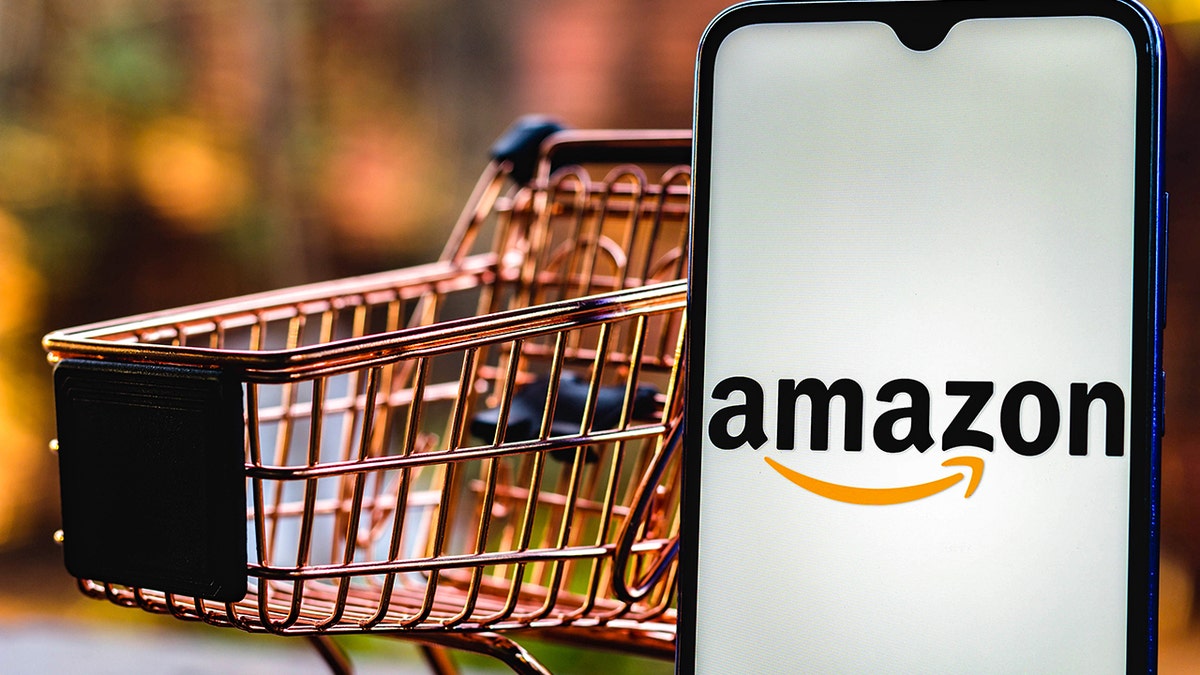
Changing your phone number on Amazon is quite a straightforward process that can be done in just a few easy steps. Whether you’ve got a new phone number or simply want to update the contact information associated with your Amazon account, this article will guide you through the process. By changing your phone number, you can ensure that you receive important notifications, updates, and messages from Amazon without any interruptions. In this article, we’ll explore the step-by-step process of changing your phone number on Amazon, including where to find the settings and how to update your contact information. So, let’s get started and learn how to change your Amazon phone number hassle-free!
Inside This Article
- Understanding the Importance of Phone Number Security
- Steps to Change Your Amazon Phone Number
- Verifying Your New Phone Number
- Conclusion
- FAQs
Understanding the Importance of Phone Number Security
Your phone number is often considered your personal identifier in today’s digital age. It is not only used for communication but also serves as a crucial element in account verification, password recovery, and accessing various online services. As such, it is vital to understand the importance of phone number security.
One of the primary reasons to prioritize phone number security is to protect your personal information. With access to your phone number, malicious individuals may attempt identity theft, initiate unauthorized access to your accounts, or even engage in social engineering tactics to gain sensitive personal or financial information.
Moreover, having strong phone number security measures in place helps safeguard your online accounts from unauthorized access. Many online platforms, including Amazon, use phone number verification as an additional layer of security to ensure that only the rightful owner of the account can make changes, verify their identity, or authorize transactions.
By keeping your phone number secure, you are also minimizing the risk of falling victim to phishing scams and fraudulent activities. Cybercriminals often utilize stolen phone numbers to send phishing messages, spoof calls, or attempt to gain unauthorized access to your accounts. By being vigilant and protecting your phone number, you can maintain a strong defense against such malicious attempts.
Furthermore, ensuring the security of your phone number can help prevent unauthorized SIM card swaps or porting, which could lead to unauthorized access to your mobile service and potentially compromise your personal and financial data. Taking steps to protect your phone number can act as an effective deterrent against these types of attacks.
Lastly, maintaining phone number security is crucial for safeguarding your online reputation. In today’s digital world, your phone number is often linked to your digital identity, and any compromise in its security can lead to unwanted consequences. By taking the necessary precautions, you can ensure that your phone number remains private and protect your online presence.
Overall, understanding the importance of phone number security is essential in maintaining the privacy and security of your personal information, accounts, and online activities. By implementing appropriate security measures and being cautious with whom you share your phone number, you can mitigate potential risks and enjoy a safer digital experience.
Here are the steps you can follow to change your Amazon phone number:
Steps to Change Your Amazon Phone Number
Step 1: Log in to your Amazon account. Go to the Amazon website and enter your login credentials to access your account.
Step 2: Navigate to the Account Settings page. Once logged in, click on the “Account & Lists” dropdown menu and select “Your Account” from the options.
Step 3: Access the “Login & Security” section. In the Account Settings page, locate the “Login & Security” section and click on it to proceed.
Step 4: Click on the “Edit” button next to the “Phone Number” field. This will allow you to make changes to your current phone number registered with Amazon.
Step 5: Enter your new phone number. In the provided field, enter the new phone number that you want to associate with your Amazon account. Make sure to double-check the number for accuracy.
Step 6: Verify your new phone number. Amazon requires you to verify your new phone number for security purposes. You may receive a verification code via SMS or voice call.
Step 7: Enter the verification code. Once you receive the code, enter it in the designated field on the Amazon website to complete the verification process.
Step 8: Save the changes. After successfully verifying your new phone number, click on the “Save Changes” button to update your Amazon account with the new phone number.
Step 9: Confirm the change. Amazon may ask you to confirm the change by re-entering your Amazon account password. This additional step adds an extra layer of security to protect your account.
Step 10: Update other services if necessary. If you use your Amazon phone number for services like Amazon Prime or Amazon Wallet, make sure to update those accounts with your new phone number as well.
Step 11: Keep your new phone number secure. After changing your Amazon phone number, remember to keep it secure and safeguard your Amazon account from unauthorized access.
By following these steps, you can easily change your Amazon phone number and ensure that your account information remains up-to-date and secure.
Verifying Your New Phone Number
Once you have successfully updated your phone number on Amazon, the next crucial step is to verify your new phone number. Verification ensures that the changes you made are legitimate and that you have full access to the newly registered phone number. Here’s a step-by-step guide on how to verify your new phone number on Amazon:
- Sign in to your Amazon account: Start by opening the Amazon website or launching the Amazon app on your mobile device. Sign in using your account credentials.
- Go to your account settings: Locate the “Account & Lists” option on the top right corner of the Amazon homepage. Click on it to open the dropdown menu, then select “Your Account” from the list.
- Access your account settings: Look for the section called “Account Settings” on the Your Account page. Click on the “Login & security” option to proceed.
- Verify your phone number: Scroll down the page until you find the “Mobile phone number” section. Click on the “Edit” button next to your phone number to initiate the verification process.
- Select verification method: Amazon provides two options for phone number verification: via SMS or voice call. Choose the method that is most convenient for you.
- Enter verification code: Once you have selected your preferred verification method, Amazon will send a verification code to your new phone number. Retrieve the code and enter it into the provided field on the verification page.
- Complete the verification process: After entering the verification code, click on “Verify” to complete the process. If the code is correct, your new phone number will now be verified and associated with your Amazon account.
It is important to note that the verification process must be completed within a specified timeframe. If you fail to enter the verification code within the given time, you may need to repeat the process from the beginning.
Verifying your new phone number is essential to ensure the security and integrity of your Amazon account. It adds an extra layer of protection and helps prevent unauthorized access to your account information. Additionally, a verified phone number allows you to receive important notifications and alerts from Amazon regarding your orders, shipping updates, and account activity.
By following these steps, you can easily verify your new phone number on Amazon and enjoy a secure and streamlined shopping experience.
In conclusion, changing your Amazon phone number is a simple process that can be done in just a few steps. By following the instructions provided in this article, you can ensure that your Amazon account remains secure and up to date with your current contact information.
Remember, keeping your phone number updated is important for receiving important notifications, such as order updates, delivery confirmations, and account security alerts. By staying proactive and regularly reviewing and updating your information, you can have a smooth and hassle-free experience on Amazon.
If you ever encounter any difficulties or have any further questions, don’t hesitate to reach out to Amazon’s customer support. They will be more than happy to assist you and help you through the process.
So go ahead, take a few minutes today to change your Amazon phone number and enjoy a seamless shopping experience!
FAQs
1. How do I change my phone number on Amazon?
To change your phone number on Amazon, follow these steps:
– Sign in to your Amazon account.
– Go to the “Your Account” section.
– Under the “Login & security” tab, click on “Edit” next to your mobile phone number.
– Enter your new phone number and click on “Save changes.” You may need to verify the new number with a code sent via text message or phone call.
– Once verified, your new phone number will be updated on your Amazon account.
2. Why should I change my phone number on Amazon?
There could be several reasons why you might want to change your phone number on Amazon. Some of the common reasons include:
– You have switched to a new mobile phone number.
– You want to update your contact information for security reasons.
– You prefer to use a different phone number for receiving verification codes and account notifications.
Changing your phone number ensures that you can be easily contacted by Amazon for order updates, account security, and other important notifications.
3. Will changing my phone number on Amazon affect my Prime membership?
No, changing your phone number on Amazon will not affect your Prime membership. However, it is important to keep your contact information updated to ensure smooth communication with Amazon regarding any Prime-related matters, such as delivery notifications or Prime-exclusive deals.
4. Can I use a landline number as my phone number on Amazon?
Yes, you can use a landline number as your phone number on Amazon. During the phone number change process, you will have the option to select whether it is a mobile or landline number. However, keep in mind that some verification codes or notifications may be sent via text message, so it is essential to choose a number that can receive SMS messages if you wish to receive such notifications.
5. Can I change my phone number on the Amazon mobile app?
Yes, you can change your phone number on the Amazon mobile app. Simply open the app, sign in to your account, navigate to the “Your Account” section or “Settings,” and proceed with the phone number change process as mentioned in the first FAQ. The mobile app provides a user-friendly interface for managing your account information, including your phone number.
