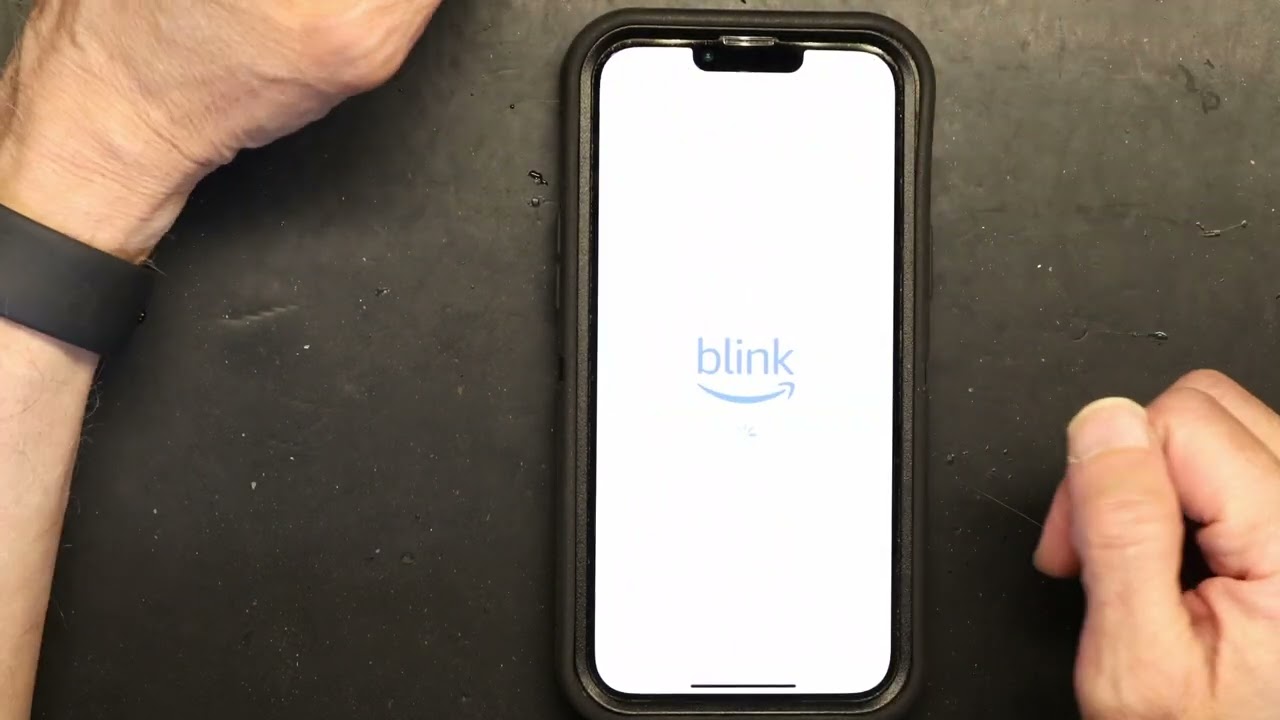
Are you looking to update or change your phone number on your Blink account? Whether you’ve got a new phone number, or you simply want to update your contact information, we’ve got you covered. Your phone number is an essential piece of information for your Blink account as it enables you to receive important notifications, alerts, and stay connected with your home security system. In this article, we’ll guide you through the process of changing your phone number on your Blink account, ensuring that you can effortlessly update your contact details and remain up-to-date with the latest happenings. So let’s dive in and discover how simple it is to change your phone number on Blink.
Inside This Article
- Why Change Your Phone Number on Blink Account
- Steps to Change Phone Number on Blink Account
- Common Issues and Troubleshooting
- Conclusion
- FAQs
Why Change Your Phone Number on Blink Account
Changing your phone number on your Blink account can be necessary for a variety of reasons. Here are a few common scenarios where you might need to update your phone number:
1. Change of Phone Number: If you recently switched to a new phone number, it is essential to update your Blink account to ensure that all communication and notifications are sent to the correct number.
2. Increased Security: When it comes to your Blink account, security is of the utmost importance. Changing your phone number regularly can help protect your account against unauthorized access or potential hacking attempts.
3. Lost or Stolen Device: If your phone has been lost or stolen, it is crucial to update your phone number on your Blink account immediately. This ensures that any information or notifications related to your Blink devices are sent to your new contact number.
4. Privacy Concerns: Sometimes, you may want to maintain your privacy by changing your phone number. By updating your phone number on your Blink account, you can restrict the availability of your contact information to a select group of people.
By understanding the reasons why you may need to change your phone number on your Blink account, you can take the necessary steps to ensure that your account remains up to date and secure.
Steps to Change Phone Number on Blink Account
Changing your phone number on your Blink account is a simple process that can be done in just a few steps. Whether you’ve switched carriers, got a new phone number, or simply want to update your contact information, here’s how you can change your phone number on your Blink account:
- Open the Blink app on your mobile phone or go to the Blink website and log in to your account.
- Navigate to the settings menu. On the app, you can find it by tapping on the menu icon, usually located in the top left or right corner of the screen. On the website, look for a settings or account tab.
- Once you are in the settings menu, look for the “Account” or “Profile” section.
- Within the account section, you should find an option to edit your phone number. Click or tap on this option.
- A form will appear where you can enter your new phone number.
- Enter your new phone number in the provided field. Remember to double-check the number for accuracy.
- After entering the new number, click or tap on the “Save” or “Update” button to update your phone number on your Blink account.
- Finally, you may be prompted to verify your new phone number, depending on the platform. Follow the instructions provided to complete the verification process.
And that’s it! You have successfully changed your phone number on your Blink account. Your updated contact information will now be associated with your account, ensuring that you receive important notifications and alerts from Blink.
It’s important to keep your phone number up to date on your Blink account to ensure smooth communication and seamless access to all the features and benefits of your Blink home security system. Whether it’s receiving notifications about activity at your home or controlling your Blink devices remotely, having the correct phone number is crucial.
If you encounter any issues or difficulties while changing your phone number on your Blink account, don’t worry. Blink’s customer support team is always ready to assist you. They can provide guidance or troubleshoot any problems you may be facing.
Common Issues and Troubleshooting
While changing your phone number on your Blink account is generally a straightforward process, there might be a few common issues you could encounter along the way. Here are some troubleshooting tips to help you navigate through any challenges:
1. Incorrect verification code: Sometimes, when you receive a verification code to authenticate your new phone number, it may not work or might be entered incorrectly. Make sure to double-check the code and re-enter it accurately.
2. Lack of reception or network connectivity: In some cases, you may experience a lack of reception or unstable network connectivity, preventing the verification process from completing. Ensure that you are in an area with a strong signal or connect to a stable Wi-Fi network to resolve this issue.
3. Account access issues: If you are unable to access your Blink account after changing your phone number, it is possible that you might have forgotten your password or encountered a technical glitch. Try resetting your password or contacting Blink’s customer support for assistance.
4. Syncing or device compatibility problems: Occasionally, changing your phone number might affect the syncing capabilities with your Blink devices or result in compatibility issues. If you encounter any difficulties with device functionality or syncing, consult the Blink website or reach out to their support team for guidance.
5. Delays in updates: After changing your phone number, it may take some time for the system to update and reflect the changes accurately. If you notice any delays in receiving notifications or updates, give it some time before troubleshooting further.
6. Third-party integration issues: If you have integrated your Blink account with other third-party services or apps, changing your phone number might disrupt the integration. Make sure to update your new phone number across all relevant platforms to ensure a seamless experience.
Remember, if you encounter any persistent issues or challenges during the process of changing your phone number on your Blink account, don’t hesitate to seek assistance from Blink’s customer support. They will be able to provide you with the necessary guidance to resolve any issues effectively.
Conclusion
Changing your phone number on your Blink account is a simple and straightforward process. By following the steps outlined in this guide, you can ensure that your account information remains up to date and that you can continue to enjoy the benefits of Blink’s services without any interruptions.
Remember, keeping your contact information current is essential for receiving important notifications and maintaining the security of your Blink account. Whether you’ve got a new phone number or need to update your existing one, the steps provided in this article will guide you through the process.
So, take a moment to update your phone number on your Blink account today and stay connected to your Blink devices and services with ease!
FAQs
Q: How can I change my phone number on my Blink account?
To change your phone number on your Blink account, follow these steps:
1. Log in to your Blink account
2. Go to your account settings
3. Select the “Profile” or “Account Information” page
4. Locate the phone number field
5. Click on the field to edit the existing phone number
6. Enter your new phone number
7. Save your changes
Your phone number should now be updated on your Blink account.
Q: Can I change my phone number on Blink’s mobile app?
Yes, you can change your phone number on Blink’s mobile app. Follow these steps:
1. Open the Blink mobile app
2. Log in to your account
3. Access the account settings or profile page
4. Look for the option to edit your phone number
5. Update your phone number with the new one
6. Save the changes
Your phone number will be successfully changed on your Blink account through the mobile app.
Q: Is there a limit to how many times I can change my phone number on Blink?
There is usually no limit to how many times you can change your phone number on Blink. You can update it as many times as necessary to keep your account information accurate and up to date. However, it’s always a good idea to avoid making frequent changes unless it’s absolutely necessary.
Q: Will changing my phone number on Blink affect my account settings or notifications?
Changing your phone number on Blink should not affect your account settings or notifications. However, it’s always a good idea to double-check your settings and make sure they are correct after making any changes to your account information. This will ensure that you continue to receive important notifications and alerts from Blink as intended.
Q: What should I do if I encounter any issues while changing my phone number on Blink?
If you encounter any issues while changing your phone number on Blink, it’s best to reach out to Blink’s customer support for assistance. They will be able to guide you through the process and help resolve any technical difficulties or complications that may arise.
