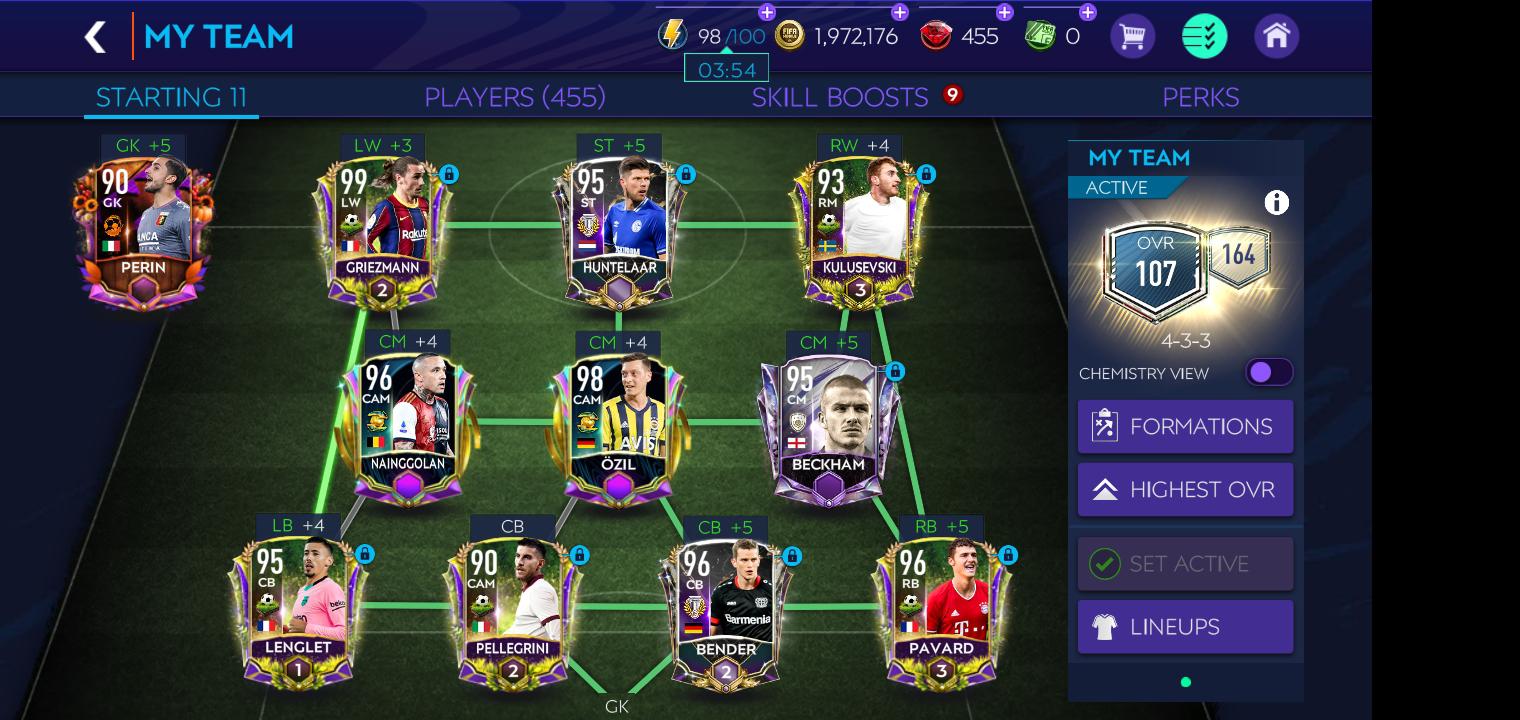
The popular football game, FIFA Mobile, offers players the opportunity to build their dream team and take on exciting challenges on the virtual field. However, as you dive deeper into the game and explore various strategies, you may find the need to change your team to improve performance or explore new playing styles.
In this article, we will guide you through the process of changing your team on FIFA Mobile. Whether you want to shuffle your roster, add new players, or experiment with different formations, we’ve got you covered. With our step-by-step instructions, you’ll be able to make the necessary changes to elevate your team and dominate the competition.
Inside This Article
- How to Change Team on FIFA Mobile
- Resetting Your Team
- Selecting a New Team
- Exploring Available Teams
- Confirming the Team Change
- Conclusion
- FAQs
How to Change Team on FIFA Mobile
If you’re looking to spice things up and revitalize your gaming experience on FIFA Mobile, changing your team is a great way to do it. Whether you’re tired of your current lineup or want to try out different players, FIFA Mobile offers the flexibility to switch teams easily. In this guide, we’ll walk you through the steps to change your team on FIFA Mobile in simple and straightforward terms.
Resetting Your Team
Before you can select a new team, you’ll need to reset your current lineup. To do this, access the Team Management screen by navigating to the “My Team” tab. Once you’re there, look for the “Reset Team” option. Tap on it to initiate the reset process.
A confirmation prompt will appear, asking if you’re sure you want to reset your team. Confirm your decision, and your current lineup will be wiped clean, ready for you to choose a new team.
Selecting a New Team
After resetting your team, it’s time to pick a new one. Navigate to the “Play” menu and choose either the “VS Attack” or “League” mode, depending on your preference. Once you’ve selected a mode, look for the “Change Team” option. Tap on it to proceed.
Exploring Available Teams
Now comes the fun part – exploring the vast array of teams available in FIFA Mobile. Take your time to browse through the list of available teams and check their ratings and player statistics. This will help you make an informed decision about which team to select.
Consider factors such as team chemistry, player skill ratings, and playing styles. Think about how the team’s formation and tactics align with your preferred playing style. This way, you can find a team that suits your strategic preferences and enhances your gameplay experience.
Confirming the Team Change
Once you’ve settled on a new team, review the selected team’s details one last time. Ensure that all the aspects, including formations and lineups, meet your expectations. If everything looks good, confirm the team change by following the prompts.
After confirming, take a moment to adjust the lineup positions and strategy according to your preferences. Fine-tune your team’s tactics to maximize their performance on the virtual pitch.
So, why stick to the same team when you have the option to switch things up in FIFA Mobile? Follow these steps to change your team and unleash a whole new level of excitement in your gaming experience. Experiment with different players, formations, and strategies – the possibilities are endless!
Resetting Your Team
Resetting your team in FIFA Mobile allows you to start fresh and choose a new team to play with. Here are the steps to reset your team:
- Accessing the Team Management Screen: Open FIFA Mobile and go to the main menu. From there, navigate to the “Team Management” option.
- Selecting the “Reset Team” Option: Once you are on the Team Management screen, look for the option to reset your team. It is usually located in the settings or options menu.
- Confirming the Reset: After choosing the “Reset Team” option, you will be prompted to confirm your decision. Make sure you understand that resetting your team will erase all progress and players associated with your current team.
Selecting a New Team
After resetting your team, you can now select a new team to play with. Follow these steps:
- Navigating to the “Play” Menu: Go back to the main menu and select the “Play” option. This will take you to the different game modes available.
- Choosing the “VS Attack” or “League” Mode: Depending on your preference, select either the “VS Attack” mode or the “League” mode. These modes provide different gameplay experiences and challenges.
- Selecting the “Change Team” Option: Once you are in the chosen game mode, look for the option to change your team. It is usually located in the settings or team management section.
Exploring Available Teams
When selecting a new team, FIFA Mobile offers a variety of options. Here’s how you can explore the available teams:
- Browsing Through the List of Teams: FIFA Mobile presents a list of teams that you can choose from. Scroll through the list to see the different club and national teams available.
- Checking Team Ratings and Player Statistics: As you browse through the teams, take note of their ratings and player statistics. This will give you an idea of the team’s overall strength and individual player abilities.
- Making an Informed Decision: Based on the team ratings and player statistics, consider which team aligns with your playing style and preferences. Choose a team that you feel will maximize your gameplay experience.
Confirming the Team Change
Once you have selected a new team, it’s important to review and confirm your decision. Follow these steps:
- Reviewing the Selected Team’s Details: Take a moment to review the details of the team you have chosen. Ensure that it meets your expectations and preferences.
- Confirming the Change: After reviewing the team details, confirm your decision to change your team. This will finalize the selection process.
- Adjusting Lineup Positions and Strategy: Once the team change is confirmed, you may need to adjust the lineup positions and strategy to fit your desired playing style. Make any necessary changes to optimize your team’s performance.
Conclusion
Changing teams in FIFA Mobile is an exciting and rewarding experience. It allows you to explore different playing styles, challenge yourself with new strategies, and showcase your skills with different sets of players. Whether you’re a casual player looking for a fresh start or a competitive gamer looking to optimize your team, the process of changing teams can be both enjoyable and beneficial.
By following the steps outlined in this guide, you can seamlessly switch from one team to another and continue your journey towards greatness in FIFA Mobile. Remember to consider various factors such as team chemistry, player ratings, and available resources when making your decision. And don’t forget to regularly evaluate and adjust your team to stay competitive and stay ahead of the game.
So, go ahead and make the most of the team-changing feature in FIFA Mobile. Explore the vast array of possibilities, experiment with different combinations, and create a team that reflects your playing style and aspirations. Get ready to dominate the pitch and show the world what you’re capable of!
FAQs
Q: Can I change my team on FIFA Mobile?
A: Yes, you can change your team on FIFA Mobile. It gives you the freedom to customize your squad and experiment with different formations, strategies, and players.
Q: How can I change my team on FIFA Mobile?
A: To change your team, follow these steps:
- Open the FIFA Mobile app on your device.
- Go to the “My Team” section.
- Tap on “Squad” to access your current team lineup.
- From there, you can make changes such as adding new players, replacing existing players, and adjusting formations.
- Once you have made the desired changes, save your new team.
Q: Are there any restrictions or limitations when changing my team?
A: While FIFA Mobile allows you to make changes to your team, there might be certain restrictions or limitations depending on the mode you’re playing. For example, in competitive modes like “Head to Head” or “Versus Attack,” there may be specific requirements or rules regarding player ratings, chemistry, or overall team strength. Make sure to check the mode’s guidelines to understand any limitations or restrictions before making changes to your team.
Q: Can I change my team multiple times?
A: Yes, you have the flexibility to change your team multiple times in FIFA Mobile. This allows you to adapt to different challenges, try out new players, and optimize your squad based on your gameplay preferences.
Q: What should I consider when changing my team in FIFA Mobile?
A: When changing your team, consider the following factors:
- Player Chemistry: Ensure that the chemistry between your players is well-balanced and optimized to enhance their performance on the field.
- Tactics and Formations: Experiment with different formations and tactics to find the ones that suit your playstyle and maximize your team’s strengths.
- Player Ratings and Attributes: Take into account the individual ratings and attributes of your players to create a well-rounded and balanced team.
- Strategy and Game Plan: Analyze your opponents’ playstyles and strategize accordingly to create a competitive advantage.
Keep in mind that regularly reviewing and adapting your team can lead to improved performance and a more enjoyable gaming experience in FIFA Mobile.
