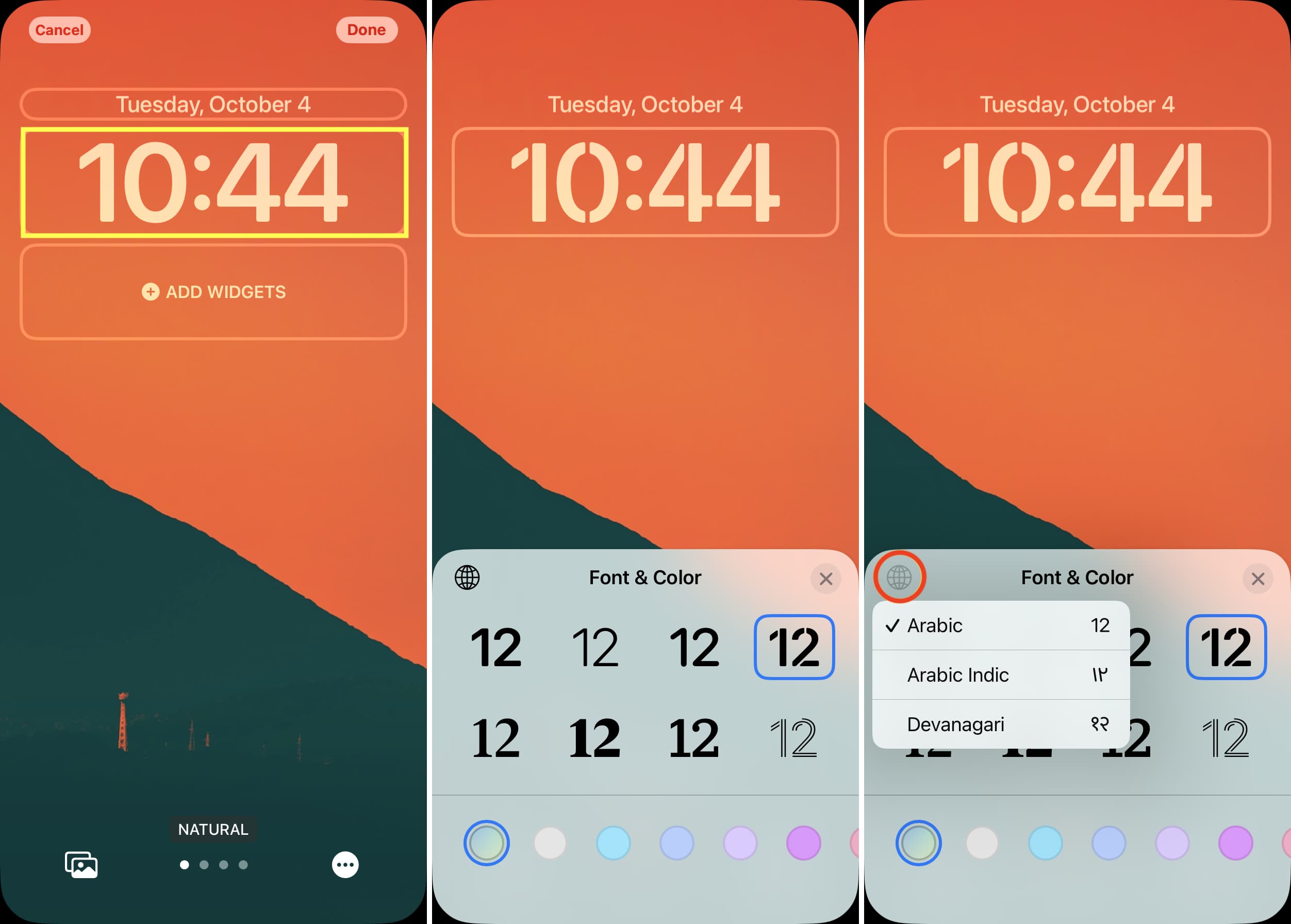
Are you tired of the default font on your iPhone lock screen? Do you want to add a personal touch by changing the font to something more unique and stylish? Look no further, as we’re here to guide you on how to change the font on your iPhone lock screen. While Apple’s iOS system doesn’t provide a built-in feature to change the font directly, there are still ways to achieve this customization. In this article, we’ll walk you through some simple steps that will allow you to change the font on your iPhone lock screen, making it stand out and reflect your personal style. So, let’s dive in and explore the options for changing the font on your iPhone lock screen!
Inside This Article
- Setting up Accessibility Display Settings
- Changing the font size on the Lock Screen
- Enabling Bold Text on the Lock Screen
- Using a third-party app to customize the Lock Screen font
- Conclusion
- FAQs
Setting up Accessibility Display Settings
One of the easiest ways to change the font on the iPhone lock screen is by adjusting the Accessibility Display Settings. This feature allows you to enlarge the text and enhance the readability of your device.
To begin, go to your iPhone’s Settings and tap on “Accessibility.” Next, select “Display & Text Size” and scroll down to find the “Text Size” option. You can use the slider to increase or decrease the font size according to your preference.
In addition to adjusting the font size, you can also enable the “Bold Text” option. This will make the text on the lock screen more prominent and easier to read. Simply toggle the switch next to “Bold Text” and follow the prompts to restart your device.
By making these adjustments in the Accessibility Display Settings, you can customize the lock screen font to suit your needs and enhance your overall iPhone experience.
Changing the font size on the Lock Screen
If you find it difficult to read the text on your iPhone’s lock screen due to small font size, you can easily change it to make it more legible. Here’s how:
- On your iPhone, go to the “Settings” app.
- Scroll down and tap on “Display & Brightness”.
- In the “Display & Brightness” menu, you’ll find the option to adjust the font size. Tap on “Text Size”.
- Use the slider to increase or decrease the font size according to your preference. As you move the slider, the text on the lock screen will automatically adjust to the selected size.
- When you’re satisfied with the new font size, press the Home button or swipe up from the bottom to exit the Settings app.
That’s it! You’ve successfully changed the font size on your iPhone’s lock screen. The new font size will now be applied to any text that appears on your lock screen, including notifications, the date and time, and any personalized messages you may have set.
Keep in mind that adjusting the font size on the lock screen will also affect the text size in other areas of your iPhone, such as the home screen and apps. So, if you prefer a larger font size overall, this method will cater to your needs.
However, if you wish to customize the font size only on the lock screen and keep the rest of your iPhone’s interface unchanged, you may want to explore other options, such as using a third-party app or enabling Bold Text specifically for the lock screen. We’ll cover these options in the next sections.
Enabling Bold Text on the Lock Screen
Changing the font on your iPhone’s lock screen is a great way to personalize your device and make it feel more unique. You can easily enable bold text on the lock screen by following these simple steps:
Step 1: Open the “Settings” app from your home screen.
Step 2: Scroll down and tap on “Display & Brightness”.
Step 3: Under the “Text Size” section, you will see the option to enable “Bold Text”. Toggle the switch to the right to enable bold text.
Step 4: A pop-up will appear asking you to restart your device in order for the changes to take effect. Tap on “Continue” and then “Restart” to restart your iPhone.
Once your iPhone has restarted, the font on the lock screen will now be displayed in bold text. This makes the text more prominent and easier to read, especially for those with visual impairments or who prefer a bolder font.
To disable bold text on the lock screen, simply follow the same steps and toggle the “Bold Text” option off. Your iPhone will need to be restarted again for the changes to take effect.
Enabling bold text on the lock screen is just one way to customize the appearance of your iPhone. If you want to explore more font options and customization features, you can also consider using third-party apps that offer a wide range of font styles and effects.
Overall, enabling bold text on the lock screen is a simple and effective way to enhance the readability and visual appeal of your iPhone. It adds a touch of personalization and allows you to make your device truly yours.
Using a third-party app to customize the Lock Screen font
If you are looking for more extensive font customization options for your iPhone’s Lock Screen, you can consider using a third-party app. These apps provide a wide range of fonts and styles that you can choose from, allowing you to personalize your device even further.
One popular app for font customization is “AnyFont.” This app allows you to install custom fonts on your iPhone, including fonts that can be used on the Lock Screen. Simply download the app from the App Store, select your desired font, and follow the instructions to install it on your device.
Once you have installed the custom font using AnyFont, you can navigate to your iPhone’s Settings app, and then go to “Display & Brightness.” From there, select “Text Size” and adjust the font size to your preference.
Another option is the “Font Diner” app, which offers a variety of unique and creative fonts for your Lock Screen. This app allows you to preview the fonts before applying them, ensuring that you find the perfect style for your device.
To use Font Diner, simply download the app from the App Store and open it. Browse through the available fonts and select the one you want to use. The app will guide you through the installation process, and once completed, you can customize the Lock Screen font from your iPhone’s Settings app.
These third-party apps offer a convenient and straightforward way to change the font on your iPhone’s Lock Screen, giving you more control over the appearance of your device. Whether you prefer a bold, elegant, or playful font, these apps have a wide selection to suit your preferences.
It’s important to note that while these apps provide a great deal of customization, they may not be suitable for all users. Some fonts may be more difficult to read, especially for those with visual impairments. It’s always a good idea to test the font on your Lock Screen and make sure it’s easily legible.
Conclusion
Changing the font on your iPhone lock screen is a simple yet effective way to personalize your device and add a touch of uniqueness. With a few easy steps, you can transform the look and feel of your lock screen, making it more visually appealing and tailored to your style.
Whether you prefer a bold and modern font or a classic and elegant one, the options are endless. You can explore various font customization apps or tweak the settings in your iPhone to find the perfect font that suits your taste.
Remember, your lock screen is the first thing you see when you interact with your phone, so why not make it truly yours? Experiment with different fonts, mix and match styles, and have fun in the process.
So go ahead, unleash your creativity, and give your iPhone lock screen a fresh new look by changing the font. It’s a small change that can make a big impact on your overall user experience and satisfaction with your device.
FAQs
Q: Can I change the font on the iPhone lock screen?
A: No, currently Apple does not provide an option to change the font specifically on the lock screen. The font used on the lock screen is consistent across all iPhones and cannot be modified.
Q: Can I change the font on my iPhone home screen?
A: Unfortunately, the ability to change the font on the iPhone home screen is not natively supported by Apple. The default font used on the home screen, app icons, and system menus is consistent across all iPhones and cannot be altered without jailbreaking the device.
Q: Are there any third-party apps or tweaks that allow me to change the font on my iPhone?
A: Yes, there are some third-party apps available on the App Store that claim to offer font customization for iPhones. These apps often require additional configuration and may have limitations on which areas of the device’s interface the font changes will apply to. It’s important to carefully read app reviews and consider the potential impact on device performance before installing such apps.
Q: Will jailbreaking my iPhone allow me to change the font on the lock screen and home screen?
A: Yes, jailbreaking your iPhone can provide you with the ability to change the font on both the lock screen and home screen. By jailbreaking your device, you can install various tweaks and modifications that allow for customization, including font changes. However, it’s important to note that jailbreaking your iPhone voids the warranty and may lead to security and stability issues.
Q: Is it possible to change the font size on my iPhone?
A: Yes, it is possible to change the font size on your iPhone. Apple provides built-in accessibility settings that allow you to adjust the system font size to a size that is more comfortable for you to read. You can find these settings under “Settings” > “Display & Brightness” > “Text Size”. Moving the slider to the left decreases the font size, while moving it to the right increases the font size.
