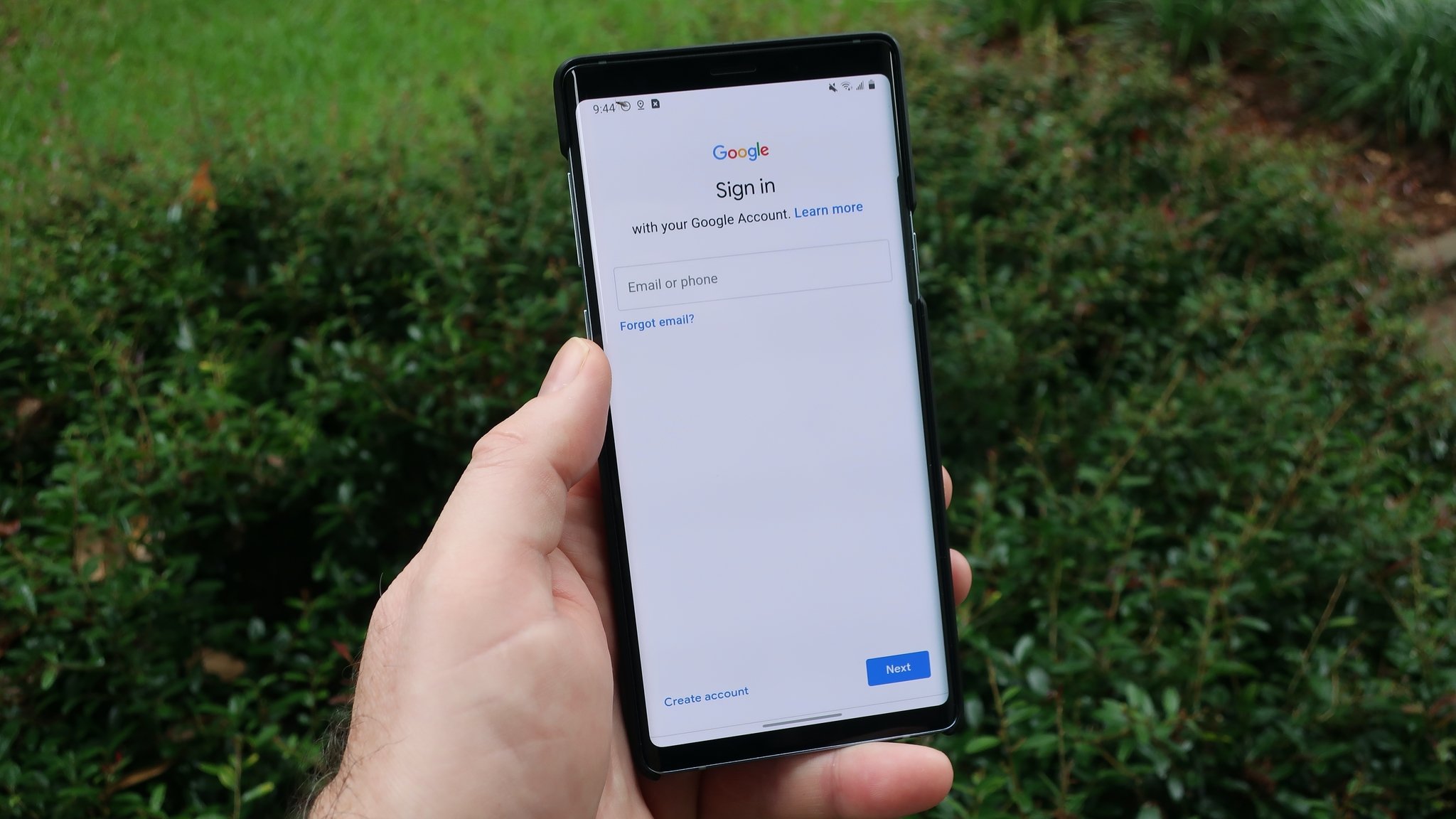
In this digital age, our phone numbers play a crucial role in our online identity, and keeping them up to date is essential for smooth communication and access to various services. One such service provider is Google, which requires a valid phone number for account verification and security purposes. But what happens when you need to change your phone number associated with your Google account? Don’t worry, as this article will guide you through the process of changing the phone number on your Google account seamlessly. Whether you’ve got a new number or simply need to update your contact information, we’ve got you covered with step-by-step instructions and useful tips to ensure a hassle-free experience. So, let’s dive in and discover how you can easily change your phone number on your Google account.
Inside This Article
- Steps to Change the Phone Number on Google Account
- Troubleshooting – Common Issues and Solutions – Contact Google Support for Assistance
- Conclusion
- FAQs
Steps to Change the Phone Number on Google Account
If you want to update or change the phone number associated with your Google Account, follow these simple steps:
- Update Phone Number on Google Account Settings: First, log in to your Google Account and go to the “Account” or “Profile” settings. Look for the “Phone” or “Contact Information” section and click on it. From there, you can update your phone number by entering the new one and saving the changes.
- Verify the New Phone Number: Once you have entered the new phone number, Google will typically send a verification code to that number. Check your phone for any new messages or notifications and enter the verification code on the Google Account settings page. This step helps ensure the security and validity of your updated phone number.
- Remove the Old Phone Number from Google Account: After successfully verifying the new phone number, it is important to remove the old one from your Google Account for accuracy and avoiding confusion. In the Google Account settings, locate the old phone number and select the option to remove it. Confirm the removal and save the changes.
- Update Phone Number in Connected Google Services: Keep in mind that changing the phone number on your Google Account will not automatically update it in other Google services, such as Gmail or Google Drive. You may need to manually update your phone number in each individual service to ensure consistency and accessibility. Look for the settings or profile section within these services to make the necessary changes.
By following these steps, you can easily change the phone number associated with your Google Account and ensure that your contact information is up-to-date. Remember to verify the new phone number and remove the old one to avoid any potential issues or confusion.
Troubleshooting – Common Issues and Solutions – Contact Google Support for Assistance
While changing the phone number on your Google account is usually a seamless process, you may encounter some common issues along the way. Here, we will explore these issues and provide solutions to help you navigate any obstacles that may arise.
Problem: Unable to update phone number
If you’re having trouble updating your phone number on your Google account, there are a few potential solutions. First, double-check that you’re signed in to your account and have a stable internet connection. If the issue persists, try clearing your browser cache and cookies and try again. If that doesn’t work, try using a different browser or device to update your phone number.
If you’re still unable to update your phone number, it may be due to a security measure put in place by Google. In this case, you can try completing the process through the Google account recovery process or contact Google Support for further assistance.
Problem: Phone number verification failure
If you’re having trouble verifying your new phone number on your Google account, there are a few steps you can take to resolve the issue. First, make sure you have entered the correct phone number and that you have a stable connection. Double-check for any typos or errors in the phone number you entered.
If the verification code doesn’t arrive via SMS, you can try requesting it again. If the issue persists, try restarting your device, as this can sometimes resolve temporary network issues that may be causing the problem.
If none of these steps work, it’s possible that there may be a technical issue on Google’s end. In this case, the best course of action is to contact Google Support for further assistance.
Problem: Old phone number still associated with Google services
If you have successfully updated your phone number on your Google account but notice that your old number is still associated with certain Google services, there are a few steps you can take to rectify the issue.
First, check the settings of the specific Google service that is still using your old number. Look for options to update your phone number within that service’s settings. If you’re unable to find such an option, try signing out of your Google account and signing back in. This can sometimes refresh the settings and use the updated phone number.
If the problem persists, it’s recommended to contact Google Support. They will be able to provide guidance on how to update your phone number in the specific Google service and troubleshoot any underlying issues that may be causing the problem.
Contact Google Support for Assistance
If you have tried all the troubleshooting steps and still cannot resolve the issue with your Google account, it’s best to reach out to Google Support for assistance.
You can contact Google Support through various channels, including phone support, live chat, or email. Visit the Google Support website and navigate to the section that is relevant to your issue. You will find detailed instructions on how to contact Google Support and get the help you need.
Remember to provide all the necessary information about your issue, including your account details and a description of the problem you’re facing. This will help Google Support understand your situation better and provide you with accurate guidance.
Conclusion
Changing the phone number on your Google account is a simple process that allows you to keep your account information up to date and secure. By following the steps outlined in this article, you can easily update your phone number and ensure that you have access to important Google services.
Remember to double-check your new phone number to make sure it’s accurate before updating it on your Google account. Additionally, be sure to update your phone number on any other related accounts or services that may be linked to your Google account for a seamless experience.
Having an updated phone number on your Google account is especially crucial for security purposes, as it can assist in account recovery and two-factor authentication. Take a few minutes to update your phone number now to keep your Google account information current and secure.
FAQs
Here are some frequently asked questions about changing the phone number on a Google account:
-
Q: How do I change the phone number on my Google account?
A: To change the phone number linked to your Google account, follow these steps:
1. Go to your Google Account settings
2. Click on the “Personal info” tab
3. Under the “Contact info” section, click on the phone number you want to change
4. Click on the edit icon next to the phone number
5. Enter your new phone number and click “Save” -
Q: Can I change the phone number on my Google account using a mobile device?
A: Yes, you can change the phone number on your Google account using a mobile device. Simply open your preferred browser on your mobile device, go to your Google Account settings, and follow the same steps mentioned earlier to change the phone number. -
Q: Will changing the phone number on my Google account affect my other Google services?
A: Changing the phone number on your Google account will not affect your other Google services. However, it is important to ensure that your new phone number is up-to-date and accessible to receive any verification codes or account-related notifications. -
Q: Can I change the phone number on my Google account multiple times?
A: Yes, you can change the phone number on your Google account multiple times. However, to ensure security and prevent misuse, Google may have certain restrictions in place regarding the frequency of changing phone numbers. It’s always best to check your Google Account settings for any limitations. -
Q: What should I do if I no longer have access to my old phone number to change on my Google account?
A: If you no longer have access to your old phone number, you can still change the phone number on your Google account by using account recovery options. You can either use a recovery email address or answer security questions to verify your account ownership and change your phone number.
