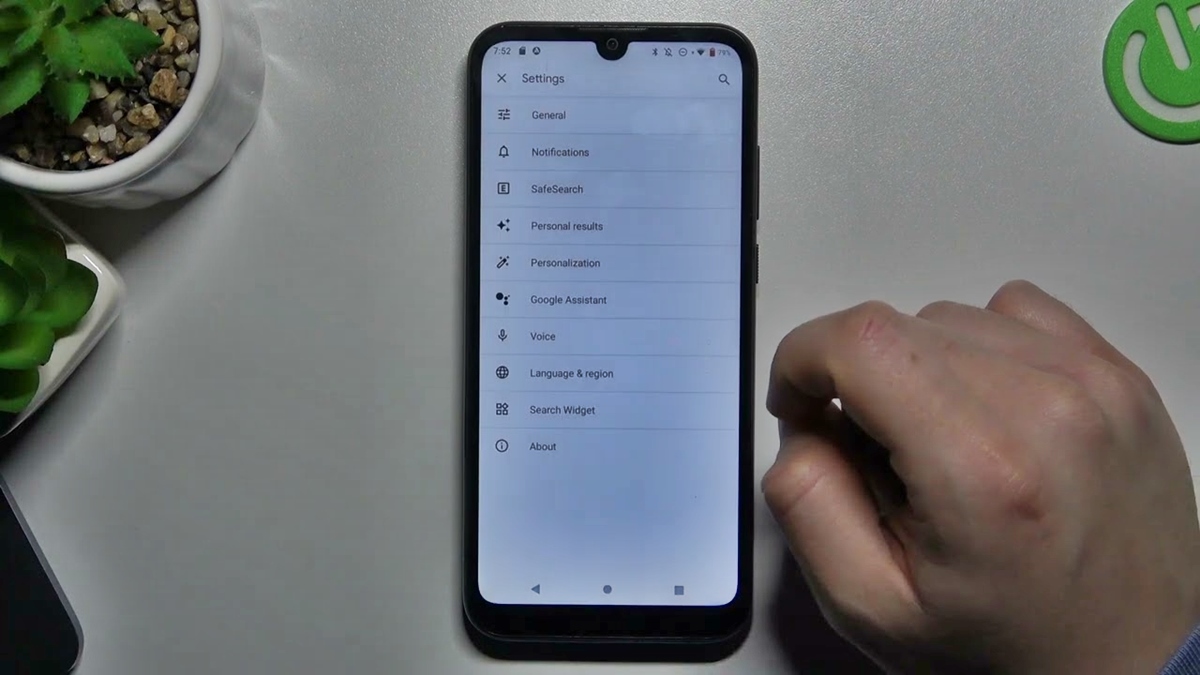
Changing your name on a Google phone is a straightforward process that allows you to personalize your device to your preferences. Whether you've recently changed your name due to marriage, divorce, or any other reason, updating your name on your Google phone ensures that your device reflects your current identity accurately. This guide will walk you through the simple steps to change your name on a Google phone, enabling you to tailor your device to your updated personal information seamlessly. Let's dive into the process of updating your name on your Google phone and explore the necessary steps to accomplish this task effortlessly. With a few quick adjustments, you can ensure that your Google phone accurately reflects your current name, providing a personalized and seamless user experience.
Inside This Article
- Checking Your Google Account Settings
- Changing Your Name on Google Phone
- Updating Your Contact Information
- Verifying the Changes
- Conclusion
- FAQs
**
Checking Your Google Account Settings
**
Before diving into the process of changing your name on a Google phone, it’s essential to ensure that your Google account settings are up to date. Start by opening the “Settings” app on your Google phone and navigating to the “Accounts” section. Here, you can select your Google account to review and modify your account details.
Once you’ve accessed your Google account settings, look for the “Personal info & privacy” or “Your personal info” option. This is where you can view and manage the personal information associated with your Google account, including your name, email address, and other contact details.
After selecting the “Personal info & privacy” option, tap on “Your personal info” to review the current details linked to your Google account. Here, you can verify the accuracy of your name and make any necessary adjustments to ensure that it reflects your preferred name.
It’s important to double-check the spelling and formatting of your name to ensure that it appears correctly across all Google services and devices, including your Google phone. Once you’ve confirmed that your Google account settings accurately reflect your name, you can proceed to update this information on your Google phone.
**
Changing Your Name on Google Phone
**
Changing your name on your Google phone is a straightforward process that allows you to personalize your device and ensure that your contact information is up to date. Whether you’ve recently changed your name due to marriage, divorce, or for any other reason, it’s important to reflect this change across all your digital platforms, including your Google phone.
Here’s a step-by-step guide to help you navigate through the process of updating your name on your Google phone:
1. Check Your Google Account Settings: The first step is to ensure that your Google account reflects your updated name. This involves accessing your Google account settings and making the necessary changes to your personal information. By updating your name at the account level, it will automatically sync across all Google services, including your Google phone.
2. Navigate to Your Device Settings: Once you’ve confirmed that your Google account reflects your new name, proceed to the settings on your Google phone. This can typically be accessed through the “Settings” app on your device.
3. Locate the “Accounts” Section: Within the device settings, look for the “Accounts” section, which houses the information associated with your Google account. Select the option that allows you to manage your account details.
4. Update Your Name: Within the account management section, you should find the option to edit your personal information, including your name. Select this option and enter your new name as you’d like it to appear on your Google phone.
5. Save Your Changes: After entering your new name, be sure to save the changes. This will ensure that your updated name is reflected across your Google phone, including in your contacts, messages, and various applications.
By following these steps, you can effectively change your name on your Google phone and ensure that your device accurately reflects your current personal information.
Updating Your Contact Information
Keeping your contact information up to date is crucial for staying connected with friends, family, and colleagues. On your Google Phone, you can easily update your contact information to ensure that others can reach you when needed. Whether it’s a new phone number, email address, or physical address, maintaining accurate contact details on your device is essential for seamless communication.
To update your contact information on your Google Phone, start by accessing the Contacts app. Once in the app, locate and select your own contact information. This will typically be listed at the top of the contacts list with your name and profile picture. Tap on your contact to open the details and then select the “Edit” option to make changes to your contact information.
After selecting the “Edit” option, you can proceed to update your phone number, email address, physical address, and any other relevant details. Ensure that the information you provide is accurate and current to avoid any communication disruptions. Once you have made the necessary updates, save the changes to ensure that your contact information is updated across your Google Phone.
Verifying the Changes
Once you’ve updated your name on your Google account and Google Phone, it’s crucial to verify that the changes have been successfully applied. Verification ensures that your new name is accurately reflected across all Google services and devices, providing a seamless and consistent user experience.
To verify the changes, navigate to the “Settings” section on your Google Phone and select “Accounts.” From there, tap on your Google account and ensure that your updated name is displayed correctly. This step confirms that the name change has been synchronized with your device.
Furthermore, perform a quick test by sending a text message or making a call to a friend or family member. This allows you to confirm that your updated name appears as the sender or caller ID, validating that the change has been successfully implemented on your Google Phone.
Additionally, access your Gmail account from your Google Phone and send an email to yourself or a trusted contact. By doing so, you can verify that your updated name is correctly displayed as the sender of the email, reaffirming that the name change has been applied across Google’s suite of services.
Verifying the changes ensures that your updated name is consistently reflected across various Google platforms, reaffirming your identity and personalization preferences. By taking these verification steps, you can confidently use your Google Phone with the assurance that your new name is accurately represented across all integrated services and applications.
Sure, here's the conclusion for the article:
html
Changing your name on your Google phone is a simple process that can be done in just a few steps. Whether you want to update your device with your new name or correct any errors, Google makes it easy to customize your phone to reflect your personal information accurately. By following the steps outlined in this guide, you can ensure that your Google phone accurately represents your identity. Remember, keeping your device updated with the correct information not only personalizes your experience but also helps in case of emergencies or if your phone is misplaced. Take control of your device and make it truly yours by updating your name on your Google phone today.
Absolutely! Here's the FAQ section for the article:
html
FAQs
Q: Can I change my name on a Google phone?
A: Yes, you can change the name associated with your Google account on your phone by updating your Google account information.
Q: Will changing my name on Google phone affect my contacts and apps?
A: Changing your name on your Google phone will not affect your contacts and apps as long as you use the same Google account.
Q: How long does it take for the new name to reflect on my Google phone?
A: The changes to your name on your Google phone should reflect almost instantly after updating your Google account information.
Q: Can I change the name that appears on outgoing calls from my Google phone?
A: Yes, you can change the name that appears on outgoing calls by editing your contact information in the phone’s contacts app.
Q: Will changing my name on Google phone affect my Google services and subscriptions?
A: Changing your name on your Google phone will not affect your Google services and subscriptions, as long as you use the same Google account.
