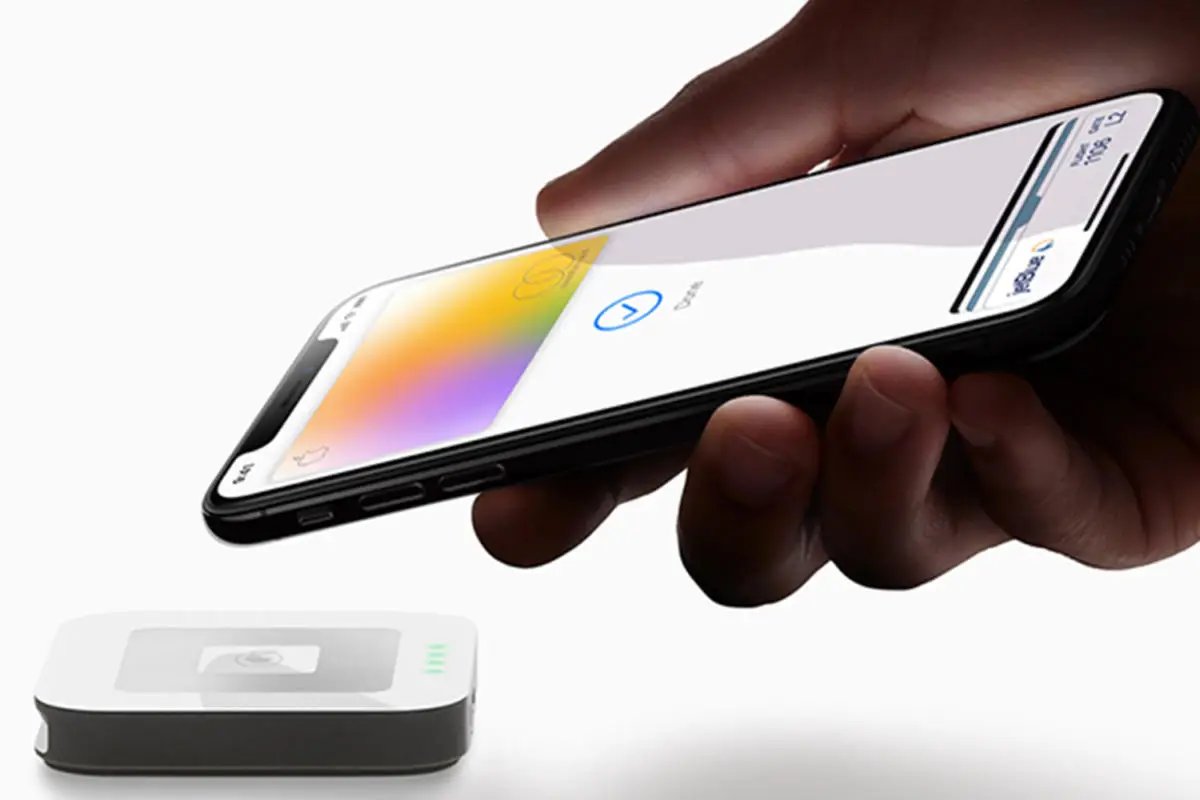
Apple Pay has revolutionized the way people make payments, providing a convenient and secure method for purchases with just a tap of a finger. But what happens when you need to change the shipping address associated with your Apple Pay account? Whether you’re moving to a new location or simply need to update your information, understanding how to modify the shipping address is essential for a smooth shopping experience. In this article, we will walk you through the step-by-step process of changing the shipping address linked with Apple Pay. With our easy-to-follow guide, you’ll be able to update your shipping details in no time, ensuring that your purchases reach the correct destination. So, let’s dive in and explore the simple steps to modify the shipping address associated with Apple Pay.
Inside This Article
- How to Change the Shipping Address Associated with Apple Pay
- How to Change the Shipping Address Associated with Apple Pay
- – Verify the Current Shipping Address
- – Access the Wallet App
- – Update the Shipping Address
- – Verify the New Shipping Address
- Conclusion
- FAQs
How to Change the Shipping Address Associated with Apple Pay
Apple Pay has become a popular payment method for many iPhone users. It allows you to make secure and convenient payments both in-store and online. When using Apple Pay for online purchases, it’s important to ensure that your shipping address is up-to-date to ensure a smooth delivery process. In this article, we will guide you on how to change the shipping address associated with Apple Pay, so you can receive your purchases at the right location.
Verify the Current Shipping Address
The first step is to verify the current shipping address associated with your Apple Pay account. To do this, follow these steps:
- Open the “Settings” app on your iPhone.
- Scroll down and tap on “Wallet & Apple Pay”.
- Tap on your default payment card under the “Transaction Defaults” section.
- Scroll down and you will see the current shipping address listed under the “Contact Information” section.
Access the Wallet App
To change the shipping address, you’ll need to access the Wallet app on your iPhone. Here’s how:
- Go back to the previous screen in the “Settings” app.
- Tap on “Wallet”.
- Tap on your default payment card.
Update the Shipping Address
Once you have accessed the Wallet app, follow these steps to update the shipping address:
- Tap on the three dots (…) in the top right corner of the screen.
- Select “Edit Shipping Address”.
- Enter the new shipping address details, including the recipient’s name, address, city, state, and zip code.
- Tap “Done” to save the changes.
Verify the New Shipping Address
Finally, it’s important to verify that the new shipping address has been successfully updated. To do this:
- Go back to the main screen of the Wallet app.
- Tap on your default payment card.
- Scroll down to the “Contact Information” section and check that the new shipping address is displayed correctly.
By following these steps, you can easily change the shipping address associated with your Apple Pay account. It’s important to ensure that your shipping address is always up-to-date to avoid any delivery issues or delays when using Apple Pay for online purchases.
If you have any further questions or encounter any difficulties while changing the shipping address, consult Apple’s support documentation or reach out to their customer support for assistance.
How to Change the Shipping Address Associated with Apple Pay
When using Apple Pay for online purchases, it’s important to ensure that the correct shipping address is associated with your account. Whether you’ve recently moved or simply need to update your shipping information, Apple has made it easy to modify the shipping address associated with your Apple Pay account. Follow these steps to successfully change your shipping address:
– Verify the Current Shipping Address
The first step in changing your Apple Pay shipping address is to verify the current address associated with your account. This is crucial to ensure that you update the correct information. To do this, follow these steps:
- Open the Settings app on your iPhone or iPad.
- Scroll down and tap on “Wallet & Apple Pay”.
- Under the “Transaction Defaults” section, tap on “Shipping Address”.
Once you’ve completed these steps, you will be able to view the current shipping address associated with your Apple Pay account.
– Access the Wallet App
Now that you’ve verified your current shipping address, it’s time to access the Wallet app, where you can update your shipping information. Follow these steps:
- Open the Wallet app on your iPhone or iPad.
- Find and tap on the card that you use for Apple Pay.
- Scroll down and tap on “Details”.
This will bring you to the card details screen, where you can make changes to your shipping address.
– Update the Shipping Address
With the card details screen open, you can now update your shipping address. Follow these steps:
- Tap on “Shipping Address” to edit the existing address.
- Enter the new shipping address in the provided fields.
- Double-check that all the information is accurate and up to date.
- Tap on “Done” to save the changes.
By following these steps, you’ll successfully update the shipping address associated with your Apple Pay account.
– Verify the New Shipping Address
After updating the shipping address, it’s essential to verify that the changes have been made correctly. To do this, follow these steps:
- Access the Wallet app on your iPhone or iPad.
- Find and tap on the card that you use for Apple Pay.
- Scroll down and tap on “Details”.
- Review the shipping address to ensure that it matches the new information you provided.
If the new shipping address is displayed correctly, congratulations! You have successfully changed the shipping address associated with your Apple Pay account.
It’s important to keep your shipping address up to date, especially when using Apple Pay for online purchases. By following these simple steps, you can ensure that your packages are delivered to the correct location, providing a seamless shopping experience.
Conclusion
Changing the shipping address associated with Apple Pay is a simple process that allows you to update your information and ensure your purchases are delivered to the correct location. By following the steps outlined in this article, you can easily make this change with just a few clicks or taps. Whether you need to update your home address, add a work address, or make any other modifications to your shipping information, Apple Pay provides a user-friendly interface that makes it convenient to manage your account details. Keeping your shipping address up to date is essential for a smooth online shopping experience, so take a moment to review and update your information as needed. With Apple Pay, you can enjoy the convenience and security of making purchases with just a touch or a click, knowing your items will be delivered to the right place.
FAQs
1. Can I change the shipping address associated with Apple Pay?
Yes, you can change the shipping address associated with Apple Pay. The process is simple and can be done directly through your device. Here’s how you can do it:
- Open the Wallet app on your iPhone or iPad.
- Find and tap on the card associated with Apple Pay that you want to change the shipping address for.
- Tap on the “i” icon, usually located in the bottom-right corner of the card.
- Select “Shipping Address”.
- Choose “Edit” to modify the existing shipping address or tap “Add Shipping Address” to add a new one.
- Enter the new shipping address details and tap “Done”.
2. Will changing the shipping address affect my previous transactions made with Apple Pay?
No, changing the shipping address associated with Apple Pay will not affect your previous transactions. The address update will only apply to future purchases made using Apple Pay. If you want to change the shipping address for a specific transaction, it’s best to reach out to the retailer or merchant directly.
3. Is it possible to have multiple shipping addresses associated with Apple Pay?
Yes, you can have multiple shipping addresses associated with Apple Pay. This is especially useful if you frequently ship to different locations, such as your home, office, or friends’ addresses. Follow the steps outlined in the first question to add additional shipping addresses to your Apple Pay account.
4. Can I change the shipping address for a specific order without modifying my Apple Pay settings?
Yes, you can change the shipping address for a specific order without modifying your Apple Pay settings. When making a purchase online or through an app, most retailers will provide an option to choose a different shipping address during the checkout process. Simply select the desired shipping address for that particular order.
5. What if I encounter difficulties in changing the shipping address associated with Apple Pay?
If you encounter difficulties while trying to change the shipping address associated with Apple Pay, there are a few troubleshooting steps you can try. First, ensure you have a stable internet connection and that you’re using the latest version of the Wallet app. If the issue persists, you may want to reach out to Apple Support or the retailer you’re trying to make a purchase from for further assistance.
