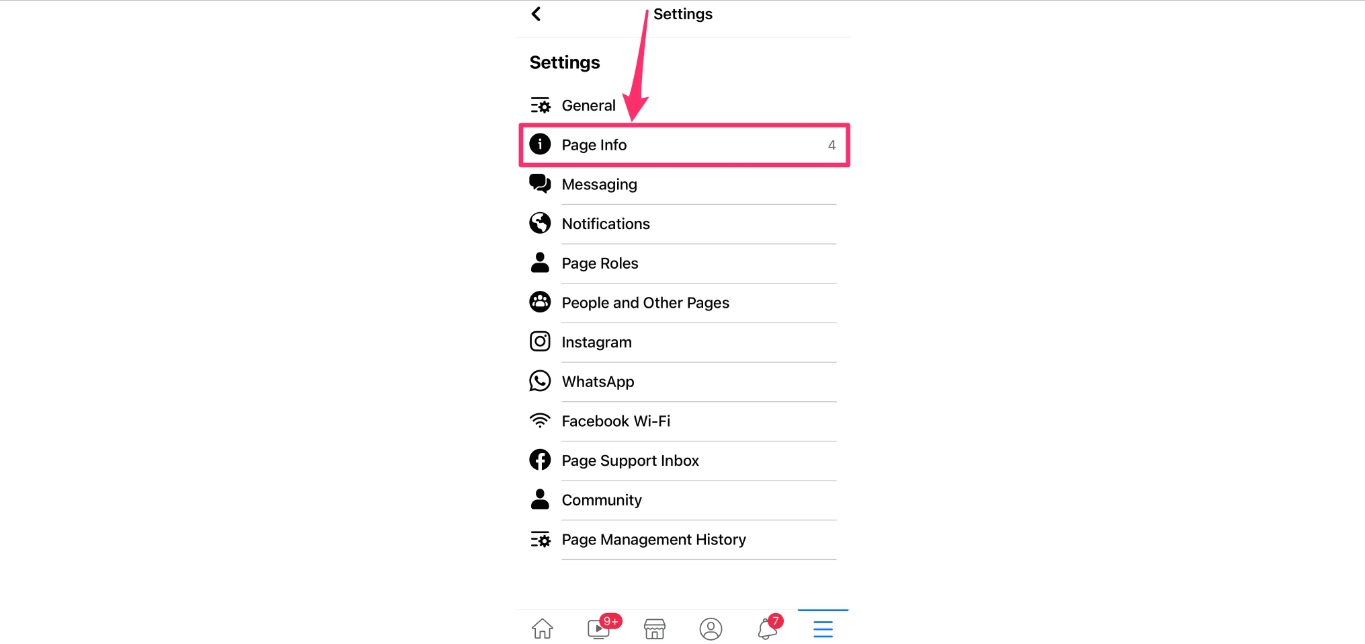
Facebook is a popular social media platform that allows users to create and manage their own pages. These pages can be personal profiles, business pages, or community pages. While creating a Facebook page is easy, managing it effectively requires periodic updates and changes, including the ability to change the username. Your Facebook page’s username is important as it helps in creating a unique and easy-to-remember URL for your page. In this article, we will guide you on how to change the username on a Facebook page directly from your mobile device. Whether you want to rebrand your page or want to update the username to something more relevant, we have got you covered. Let’s get started!
Inside This Article
How to Change Username on Facebook Page on Mobile
Changing the username of your Facebook page on mobile is a simple process that can help enhance your branding and make it easier for people to find your page. In this article, we will guide you through the step-by-step process of changing your username on Facebook page using a mobile device.
Before we begin, it’s important to note that changing the username of your Facebook page should be done with careful consideration. Once the username is changed, the previous URL associated with your page will no longer be valid and may impact any existing links or promotions that direct people to your page. So, make sure to choose your new username wisely.
Now, let’s get started with the process of changing your username on Facebook page:
- Accessing your Facebook Page: Open the Facebook app on your mobile device and log in to your account. If you have multiple pages, make sure to select the page for which you want to change the username.
- Navigating to the Page Settings: Once you are on your Facebook page, tap on the three horizontal lines (also known as the “hamburger menu”) in the top-right corner of the screen. This will open the menu options for your page.
- Editing the Username: In the menu options, scroll down and tap on “Settings.” This will take you to the settings page for your Facebook page. Look for the “Username” option and tap on it to make changes to your page’s username.
- Saving the Changes: A pop-up window will appear with the current username of your page. Tap on the “Edit” button next to the username. Enter your desired new username in the provided field. Keep in mind that the username should be unique and adhere to Facebook’s guidelines. Once you have entered the new username, tap on the “Save” button to confirm the changes.
- Confirming the Username Change: After saving the changes, Facebook will display a confirmation message informing you that your username has been changed successfully. The changes may take some time to reflect across all platforms, so be patient and give it some time.
That’s it! You have successfully changed the username of your Facebook page on mobile. Remember, selecting a username that aligns with your brand and is easy to remember can help in promoting your page and attracting more visitors.
So go ahead and make the necessary updates to enhance your Facebook page’s visibility and accessibility on mobile devices. Good luck!
Conclusion
In conclusion, changing your username on a Facebook Page using your mobile device is a simple and straightforward process. By following the steps outlined in this article, you can easily update your page’s username to better align with your brand or desired identity.
Remember to choose a username that is clear, concise, and relevant to your page’s purpose. This will not only make it easier for people to find your page, but it will also help establish a strong online presence.
Additionally, it’s important to keep in mind that once you change your username, it cannot be changed again for at least 7 days. So, choose wisely and ensure that the new username accurately reflects your page’s branding and goals.
By taking advantage of the features and options available on the Facebook mobile app, you can easily personalize your page and optimize it for success.
FAQs
1. How do I change my username on a Facebook page using a mobile phone?
2. Are there any specific requirements for changing the username on a Facebook page using a mobile device?
3. Can I change my Facebook username on a mobile app?
4. Will changing the username of my Facebook page affect my followers or page content?
5. Is there a limit to the number of times I can change the username of my Facebook page?
