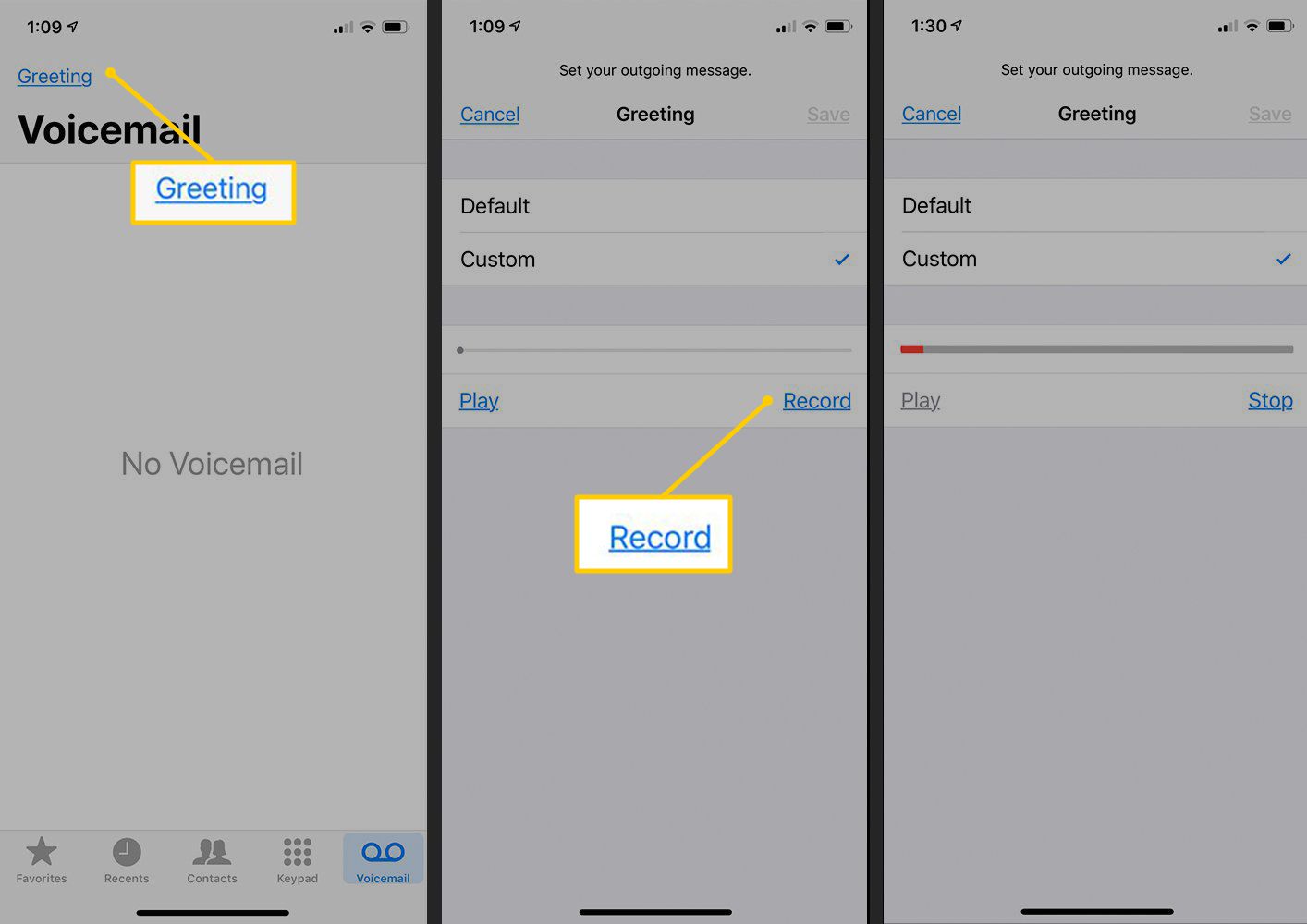
If you’re an iPhone user, chances are you’ve set up a personalized voicemail greeting to let callers know they’ve reached the right place. But what if you want to change that message? Whether you’re looking to update your greeting with a new message or simply want to give it a fresh touch, learning how to change your voicemail message on your iPhone is quick and easy. In this article, we’ll guide you through the steps to customize your voicemail greeting, ensuring that callers are greeted with a message that reflects your personality or provides important information. So, grab your iPhone and let’s get started on how to change your voicemail message on an iPhone.
Inside This Article
- Overview
- Step 1: Accessing the Voicemail Settings
- Step 2: Recording a New Voicemail Message
- Step 3: Reviewing and Saving the New Voicemail Message
- Step 4: Changing the Voicemail Greeting Playback Option
- Conclusion
- FAQs
Overview
Changing your voicemail message on an iPhone is a simple process that allows you to personalize the message callers hear when they reach your voicemail box. Whether you want to update your professional voicemail for work purposes or add a personalized touch to your voicemail for personal calls, your iPhone makes it easy to record and change your voicemail message.
In this article, we will guide you through the steps to change your voicemail message on an iPhone. You will learn how to access the voicemail settings, record a new voicemail message, and preview and save your revised message.
With just a few simple steps, you can ensure that your voicemail message accurately reflects your identity and provides important information to callers, ensuring a positive and professional communication experience.
So, let’s dive into the process and learn how to change your voicemail message on an iPhone.
Step 1: Accessing the Voicemail Settings
Changing your voicemail message on an iPhone is a simple process that only requires a few steps. The first step is to access the voicemail settings on your iPhone. Here’s how you can do it:
1. Open the Phone app on your iPhone.
2. At the bottom of the screen, you will see the icon for “Voicemail.” Tap on it to open your voicemail settings.
3. You will be directed to your voicemail inbox, where you can see a list of your voicemail messages. At the top right corner of the screen, you will see a button that says “Voicemail” or “Greeting.” Tap on it to access your voicemail settings.
4. On the next screen, you will see different options related to your voicemail settings. Look for the option that says “Customize” or “Personalize Greeting” and tap on it.
5. Depending on your iPhone model and iOS version, you may be prompted to enter your voicemail password. Enter the password and tap on “OK” or “Continue.”
6. Now, you are in the voicemail settings menu. Here, you can change various settings related to your voicemail, including your voicemail greeting message.
That’s it! You have successfully accessed the voicemail settings on your iPhone. Now, it’s time to move on to the next step of recording a new voicemail message.
Step 2: Recording a New Voicemail Message
Once you have accessed the voicemail settings on your iPhone, you can proceed to record a new voicemail message that will greet your callers. Follow the steps below to ensure you create a personalized and professional message:
1. Tap on the “Customize Voicemail” or “Voicemail” option. This will allow you to modify the existing voicemail message or create a new one.
2. Press the “Record” button to start recording your new voicemail message. You will have a time limit to record your message, typically around 2 minutes. Make sure you speak clearly and provide the necessary information for your callers.
3. If you are not satisfied with your recording, you can tap on the “Cancel” button to start over. Remember, you want to create a message that is clear and concise while also being friendly and welcoming.
4. Once you have finished recording, you can tap on the “Play” button to listen to your recording and make sure it sounds the way you intended it to. If you are happy with it, proceed to the next step.
5. After listening to your message, tap on the “Save” or “Done” button to save the new voicemail recording. Your iPhone will then set this as your active voicemail message.
6. To ensure that your new voicemail message works properly, call your own number from another phone and confirm that the correct message plays. If everything sounds good, congratulations! You have successfully recorded and saved a new voicemail message on your iPhone.
Remember, your voicemail message is often the first impression callers have of you, so it’s important to make it informative yet engaging. Consider stating your name, a brief greeting, and leave instructions if necessary.
Step 3: Reviewing and Saving the New Voicemail Message
Once you have recorded your new voicemail message on your iPhone, it is important to review it before saving it as your new default greeting. This step ensures that the message is clear, concise, and conveys the information you want to communicate to your callers. To review and save your new voicemail message, follow these simple steps:
1. Tap on the “Play” button: After recording your voicemail message, you will see a “Play” button displayed next to the recording. Tap on this button to listen to your message and ensure that it sounds the way you intended.
2. Consider the voice quality: Pay attention to the clarity of your voice and the sound quality of the recording. Make sure you are audible and that background noise is minimal. If necessary, you can re-record the message to get the best possible result.
3. Evaluate the content: Listen to the message carefully and evaluate whether it provides the necessary information to your callers. Is it welcoming and professional? Does it convey any important details or instructions? Take this opportunity to make any tweaks or edits to the message if needed.
4. Save the new voicemail message: If you are satisfied with the recording, tap on the “Save” or “Done” button, depending on your iPhone model. This action will set the new voicemail message as your default greeting, which will be played for anyone who calls and reaches your voicemail.
5. Test it out: To ensure that everything is working correctly, call your iPhone from another phone or ask a friend to call you. Let the call go to voicemail and listen to the new message being played. If it sounds good and conveys the information accurately, you have successfully reviewed and saved your new voicemail message.
Remember, you can always go back and change your voicemail message as many times as you like. This is a great way to personalize your voicemail and ensure that you are always providing callers with the most up-to-date information or instructions.
Now that you have completed all the steps, you can confidently use your iPhone’s voicemail feature knowing that your new personalized message is ready to greet your callers.
Step 4: Changing the Voicemail Greeting Playback Option
Once you have recorded and saved your new voicemail message, you can also customize how it is played back to callers. This includes options such as greeting duration, whether the time and date are included in the playback, and if a beep sound is played before the message starts.
To change the voicemail greeting playback options, follow these steps:
- Open the Phone app on your iPhone and tap on the Voicemail tab at the bottom right corner of the screen.
- Tap on Greeting located at the top left corner of the screen.
- You will see a list of available voicemail greetings. Tap on the one you want to customize.
- On the next screen, you can select the playback options for the greeting. Toggle the switches on or off according to your preference.
- If you want to include the time and date in the playback, tap on Time Stamp and select On.
- If you want to add a beep sound before the message starts, tap on Beep and select On.
- Once you have customized the playback options, tap on Save located at the top right corner of the screen to save your changes.
With these options, you can personalize how your voicemail greeting is played back to callers, ensuring a customized experience for those trying to leave you a message.
Conclusion
In conclusion, changing the voicemail message on your iPhone is a simple and straightforward process that allows you to personalize your greetings and ensure that callers receive the information they need. By following the steps outlined in this article, you can easily record a new voicemail message on your iPhone and update it whenever necessary. Remember to keep your message clear and concise, providing essential details such as your name, contact information, and any relevant instructions for callers.
Having a professionally recorded voicemail message can make a positive impression on your callers and enhance your overall communication experience. So, go ahead and customize your voicemail message to reflect your unique style and personality. Whether you want to add a touch of professionalism or inject some humor, the choice is yours!
With these instructions and tips, you can confidently change your voicemail message whenever you want and make sure that every caller feels welcomed and well-informed. So, grab your iPhone and start recording that perfect voicemail message today!
FAQs
1. How do I change my voicemail message on an iPhone?
To change your voicemail message on an iPhone, follow these steps:
- Open the Phone app on your iPhone
- Tap on the “Voicemail” tab located at the bottom right corner
- Click on “Greeting” or “Custom” option (this may vary depending on your iPhone model and carrier)
- Record a new voicemail greeting or select a pre-recorded one
- Tap “Save” to apply the changes
2. Can I change my voicemail message remotely?
Yes, you can change your voicemail message remotely. To do this, you can:
- Call your voicemail box from any phone
- Follow the prompts to access your voicemail settings
- Choose the option to change your greeting or voicemail message
- Record a new voicemail message or select a pre-recorded one
- Save the changes and hang up
3. Can I have different voicemail messages for different contacts?
Unfortunately, iOS does not currently offer the option to have different voicemail messages for different contacts. The voicemail message you set will be the same for all incoming calls to your voicemail.
4. How long can my voicemail message be?
The length of a voicemail message can vary depending on your carrier. Typically, voicemail messages can be up to 3 minutes long. However, some carriers may have different time restrictions, so it’s best to check with your specific carrier for their voicemail message duration limit.
5. Can I change my voicemail greeting to a personalized message?
Yes, you can change your voicemail greeting to a personalized message on your iPhone. You can either record a new voicemail greeting using your own voice or select one from the pre-recorded options provided by your carrier. This allows you to customize and personalize your voicemail greeting to suit your style and preference.
