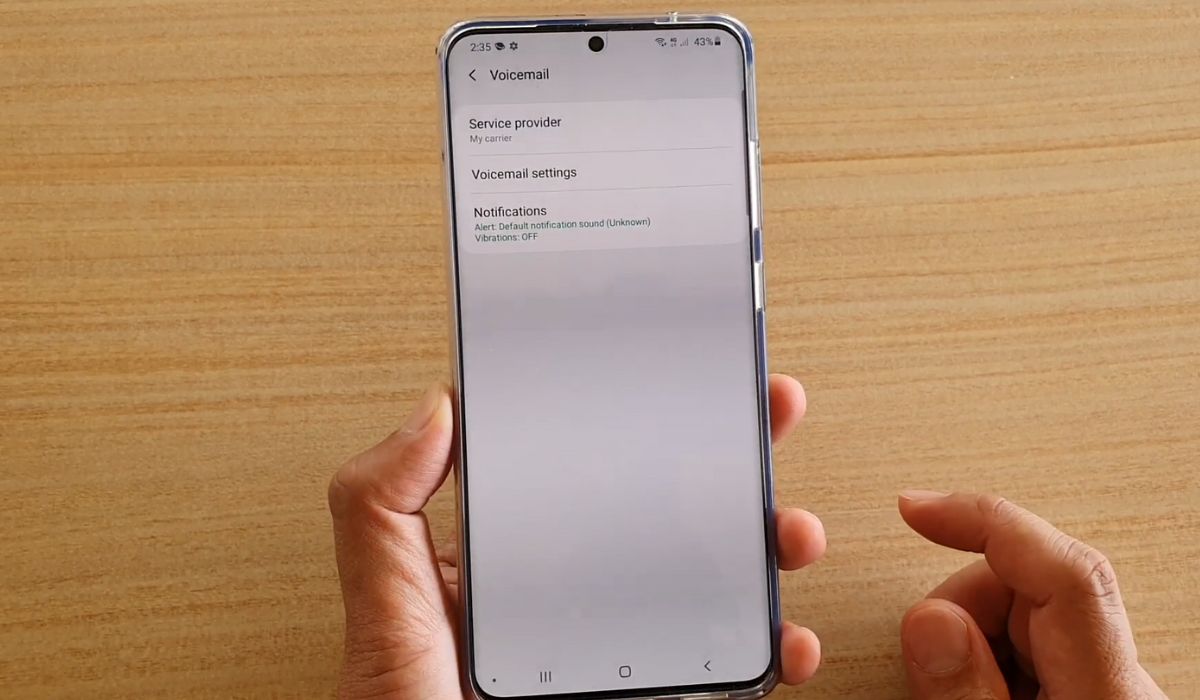
Welcome to our comprehensive guide on changing the voicemail settings on the Samsung S20. Your voicemail is a vital feature that allows you to receive and manage messages when you are unable to answer calls. Knowing how to customize your voicemail settings ensures that you can personalize your greeting, manage storage space, and handle your messages efficiently.
In this article, we will walk you through the step-by-step process of changing your voicemail on the Samsung S20. Whether you want to modify your voicemail greeting, set up a password, or delete old messages, we’ve got you covered. Our easy-to-follow instructions will enable you to navigate the settings, so you can optimize your voicemail experience on your Samsung S20 device.
So, let’s get started and learn how to change voicemail on your Samsung S20!
Inside This Article
- Overview of Samsung S20 Voicemail
- Steps to Change Voicemail on Samsung S20
- Additional Tips for Voicemail Setup on Samsung S20
- Conclusion
- FAQs
Overview of Samsung S20 Voicemail
Voicemail is a crucial feature in any modern smartphone, including the Samsung S20. It allows you to receive and manage voice messages when you are unable to answer a call. With the Samsung S20, you can easily access and customize your voicemail settings to ensure a seamless and efficient communication experience.
The voicemail feature on the Samsung S20 offers several benefits. Firstly, it provides a convenient way for callers to leave messages when you are unavailable. This enables you to stay connected and receive important information even if you are unable to answer the phone. Additionally, voicemail allows you to listen to messages at your convenience, providing flexibility in managing communication.
Furthermore, the Samsung S20 voicemail system offers advanced features that enhance the overall user experience. These features include the ability to prioritize messages, save or delete messages, and set up personalized greetings. With these options, you can tailor your voicemail settings to suit your specific needs and preferences.
Overall, the Samsung S20 voicemail feature is essential for efficient communication, ensuring that you never miss important messages. By understanding the capabilities and settings of this feature, you can optimize your smartphone experience and stay connected with ease.
Steps to Change Voicemail on Samsung S20
Changing the voicemail settings on your Samsung S20 is a straightforward process that allows you to customize your voicemail experience. Whether you want to update your voicemail greeting or modify other settings, follow these simple steps:
- Open the Phone app: Locate the Phone app on your home screen or in the app drawer and tap on it to open.
- Access the voicemail settings: Once the Phone app is open, look for the three-dot menu icon in the top right corner of the screen. Tap on it to reveal a dropdown menu, then select “Settings.”
- Select “Voicemail”: In the Phone settings menu, scroll down until you find the “Voicemail” option. Tap on it to access the voicemail settings page.
- Customize voicemail settings: On the voicemail settings page, you will find various options to customize your voicemail experience. To change your voicemail greeting, tap on the “Greeting” option and follow the prompts to record a new greeting.
- Save your changes: After making the desired changes to your voicemail settings, be sure to save your changes. Look for the “Save” or “Done” button at the bottom of the screen and tap on it to save your new voicemail settings.
That’s it! You have successfully changed your voicemail settings on your Samsung S20. Now your voicemail greeting and other settings will be customized to your preferences.
It’s important to note that the exact steps to change voicemail settings may vary slightly depending on the specific version of the Samsung S20 software you are using. However, the general process should be similar across different versions.
If you encounter any difficulties or have any specific questions regarding voicemail settings on your Samsung S20, it’s always a good idea to refer to the user manual or reach out to the Samsung support team for further assistance.
Additional Tips for Voicemail Setup on Samsung S20
Setting up voicemail on your Samsung S20 is just the first step. To make the most of this feature, here are some additional tips to help you optimize your voicemail setup:
1. Customize your voicemail greeting: Personalize your voicemail greeting to make it unique and professional. Include your name, a warm welcome message, and instructions for leaving a message. This will help callers feel more at ease and ensure they leave the necessary information.
2. Set up a voicemail password: Protect your voicemail from unauthorized access by setting up a secure password. Make sure to choose a strong, memorable password that is not easily guessable. This will give you peace of mind knowing that your voicemail messages are confidential.
3. Regularly check your voicemail: Make it a habit to check your voicemail messages regularly. Set a reminder or check at specific times throughout the day to ensure you don’t miss any important messages. This will help you stay on top of your communication and respond promptly to any missed calls.
4. Delete unnecessary voicemail messages: Clearing out your voicemail inbox will not only free up storage space but also make it easier to manage your messages. Delete any unnecessary or outdated messages to keep your voicemail organized and ensure that new messages can be received.
5. Adjust voicemail settings: Explore the voicemail settings on your Samsung S20 to further customize your experience. You can change notification preferences, adjust playback options, or even enable transcription services to convert voicemail messages into text for easier reading and reference.
6. Backup important voicemail messages: If there are any important voicemail messages that you want to keep for future reference, consider backing them up. You can either save them as audio files or use a cloud storage service to store and access your voicemail messages from anywhere, ensuring their safety.
7. Troubleshoot voicemail issues: If you encounter any issues with your voicemail setup or functionality, consult the user manual or reach out to Samsung support for assistance. They can provide guidance and resolve any technical problems you may be experiencing.
By following these additional tips, you can make the most of your voicemail setup on the Samsung S20. Whether it’s customizing your greeting or ensuring prompt responses, managing your voicemail effectively will ensure that you never miss an important message.
Conclusion
Changing the voicemail on your Samsung S20 is a simple process that can greatly enhance your communication experience. By following the steps outlined in this guide, you can easily customize your voicemail settings to suit your preferences and ensure that you never miss an important message. Remember to consult your service provider or refer to the manufacturer’s instructions if you encounter any issues specific to your network or device.
With the ability to personalize voicemail greetings, modify the number of rings before voicemail kicks in, and manage voicemail notifications, the Samsung S20 puts you in control of your voicemail experience. From a professional standpoint, a well-crafted and personalized voicemail greeting can leave a positive impression on callers, while customizing settings can help you manage your messages efficiently.
So, don’t hesitate to take a few minutes to customize your voicemail settings on your Samsung S20 and make the most out of this powerful mobile device. Enjoy seamless communication and effortless voicemail management at your fingertips.
FAQs
1. How do I change my voicemail greeting on the Samsung S20?
To change your voicemail greeting on the Samsung S20, follow these steps:
- Open the Phone app on your Samsung S20.
- Tap the three-dot menu icon in the top-right corner of the screen and select “Settings.”
- Scroll down and tap “Voicemail.”
- Tap “Greeting.”
- Select the type of greeting you want to set: Default, Custom, or Personal.
- Follow the prompts to record your new voicemail greeting.
- Tap “Save” to apply the changes.
2. Can I change my voicemail password on the Samsung S20?
Yes, you can change your voicemail password on the Samsung S20. To do so, follow these steps:
- Open the Phone app on your Samsung S20.
- Tap the three-dot menu icon in the top-right corner of the screen and select “Settings.”
- Scroll down and tap “Voicemail.”
- Tap “Change Voicemail Password.”
- Enter your current voicemail password.
- Enter your new voicemail password.
- Confirm your new voicemail password.
- Tap “Save” to apply the changes.
3. How do I set up voicemail on the Samsung S20?
To set up voicemail on the Samsung S20, you can follow these steps:
- Open the Phone app on your Samsung S20.
- Tap the three-dot menu icon in the top-right corner of the screen and select “Settings.”
- Scroll down and tap “Voicemail.”
- Select “Voicemail Setup.”
- Follow the prompts to set up your voicemail, including creating a voicemail password and recording a voicemail greeting.
- Tap “Save” to complete the setup process.
4. How can I access my voicemail on the Samsung S20?
To access your voicemail on the Samsung S20, follow these steps:
- Open the Phone app on your Samsung S20.
- Tap the “Voicemail” icon at the bottom of the screen.
- Enter your voicemail password when prompted.
- You can now listen to your voicemail messages and manage your voicemail settings.
5. What should I do if I forgot my voicemail password on the Samsung S20?
If you forgot your voicemail password on the Samsung S20, you may have to contact your mobile service provider for assistance. They can help you reset your voicemail password and regain access to your voicemail messages. Alternatively, you can usually reset your voicemail password through your carrier’s website or customer support hotline.
