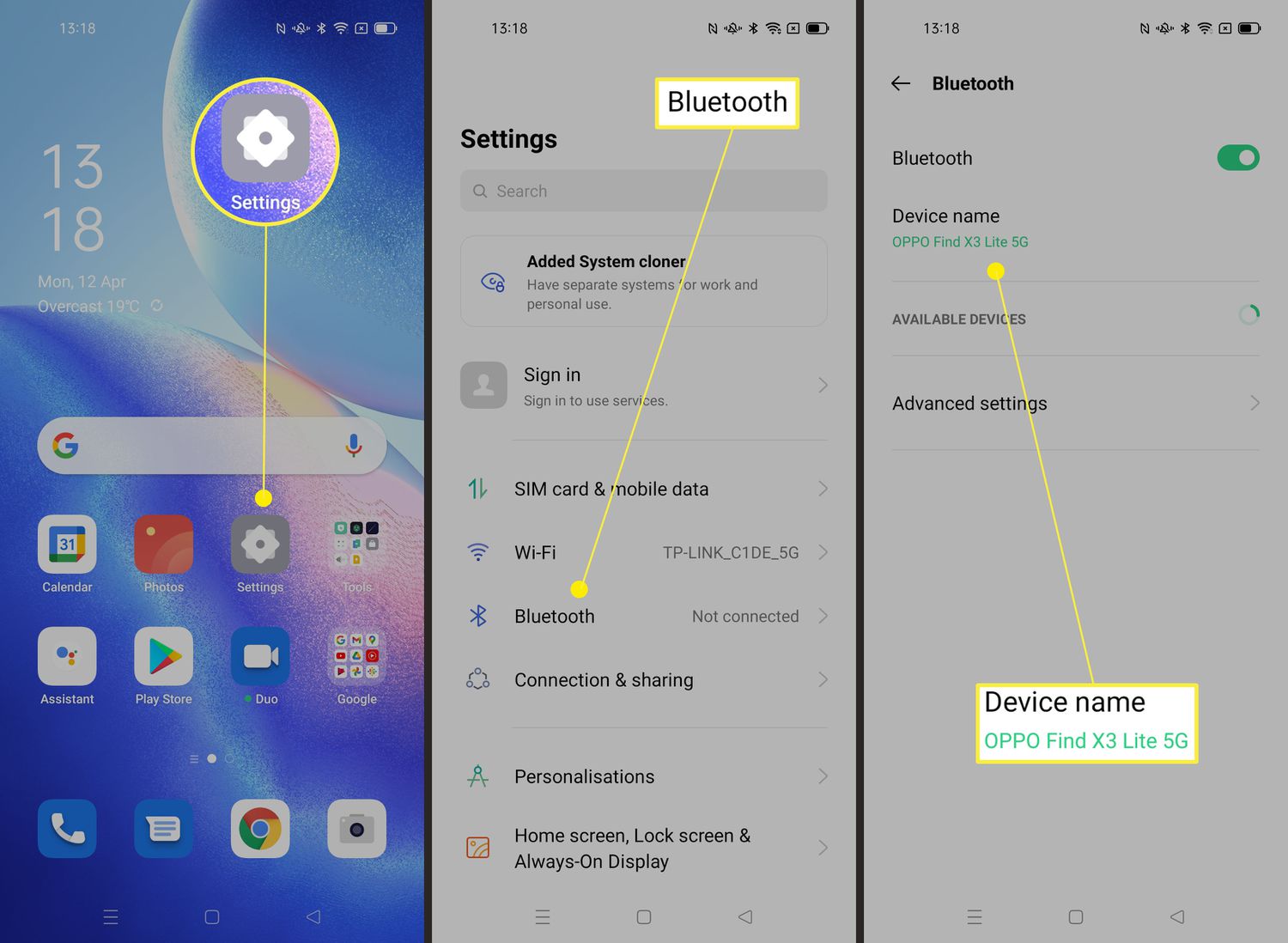
Have you ever been bored with the generic name your smartphone came with? Well, the good news is that you can change it! Changing your smartphone’s name not only allows you to personalize it, but it can also make it easier to identify when connected to other devices or networks. Whether you have an iPhone, Android, or any other mobile phone, the process of changing your smartphone’s name is relatively straightforward. In this article, we will guide you through the steps to change your smartphone’s name on different operating systems and provide you with some tips to choose a unique and memorable name. So, if you’re ready to give your smartphone a fresh new identity, let’s get started!
Inside This Article
- Why Change Your Smartphone’s Name
- Method 1: Changing the Device Name on Android
- Method 2: Changing the Device Name on iOS
- Method 3: Changing the Device Name on Windows Phone
- Method 4: Changing the Device Name on Other Operating Systems
- Tips for Choosing an Effective Smartphone Name
- Conclusion
- FAQs
Why Change Your Smartphone’s Name
When you purchase a new smartphone, it comes with a default name assigned to it by the manufacturer. This name is usually a generic model number or a combination of letters and numbers. However, changing your smartphone’s name to something more personal and unique can have several benefits.
Firstly, changing your smartphone’s name allows you to personalize your device and make it truly yours. By giving it a name that reflects your personality or interests, you can add a touch of individuality to your device.
Secondly, changing your smartphone’s name can help make it easier to identify and locate in a crowded environment. For example, if you are in a meeting or a coffee shop with multiple people using the same smartphone model, having a distinct name for your device can prevent confusion and ensure you pick up the right one.
Additionally, changing your smartphone’s name can enhance your device’s security. By giving your smartphone a unique name, it becomes more difficult for unauthorized individuals to connect or pair with your device without your knowledge.
Moreover, changing your smartphone’s name can also facilitate seamless connectivity with other devices. When you connect your smartphone to other devices, such as Bluetooth speakers or smart home systems, having a recognizable and meaningful name can make it easier to identify and select your device from the list of available options.
Lastly, changing your smartphone’s name can simply be a fun and creative way to personalize your device. It allows you to showcase your creativity and gives your smartphone a distinct identity in the digital world.
Overall, changing your smartphone’s name can bring forth a sense of ownership, improve device security, simplify connectivity, and add a touch of fun and creativity. So, if you want to make your device truly yours, it’s time to learn how to change your smartphone’s name.
Method 1: Changing the Device Name on Android
Your Android smartphone comes with a default name assigned by the manufacturer, but you can easily change it to something more personalized. Follow these simple steps to change the device name on your Android phone:
Step 1: Go to the Settings menu on your Android device. You can find the Settings app in your app drawer or by swiping down from the top of the screen and tapping the gear icon.
Step 2: Scroll down and tap on “About phone” or “About device,” depending on your device model. This option may be located under the System or General tab.
Step 3: Look for the “Device name” or “Phone name” option and tap on it.
Step 4: You will see the current name of your device. Tap on it to edit the name.
Step 5: Enter the desired name for your phone. Keep in mind that there is usually a character limit, so make sure your chosen name fits within the specified limit.
Step 6: After entering the new name, tap on “OK” or “Save” to apply the changes.
Step 7: Once the changes are saved, you will see the new device name displayed in the settings menu and other relevant areas on your Android device.
Changing the device name on your Android phone is a simple process that allows you to personalize your device and make it more recognizable. Whether you want to use your name, a fun nickname, or something creative, follow these steps to give your Android smartphone a unique identity.
Method 2: Changing the Device Name on iOS
Changing the name of your iOS device can be a simple and straightforward process. By following the steps below, you can personalize your iPhone or iPad and make it more easily identifiable:
- Unlock your device and go to the home screen.
- Tap on the “Settings” app to open the settings menu.
- Scroll down and tap on “General”.
- In the General settings menu, look for “About” and tap on it.
- On the About page, you will see the current name of your device. Tap on it.
- A text field will appear where you can enter a new name for your device.
- Type in the new name you want to assign to your device using the on-screen keyboard.
- Once you have entered the desired name, tap on “Done” to save the changes.
After tapping “Done”, your device will automatically update its name. You can verify that the name has been changed by checking the top of the Settings menu or by connecting your device to a computer and checking its name in iTunes.
It’s important to note that changing the device name on iOS does not affect any of your personal data, apps, or settings. It is purely a cosmetic change that allows you to personalize your device and make it easily distinguishable.
Method 3: Changing the Device Name on Windows Phone
Windows Phone devices offer a straightforward process for changing the device name. Follow these simple steps to customize your smartphone name:
1. Start by opening the “Settings” app on your Windows Phone. You can find the app by swiping left on your home screen or by accessing the app list from the start menu.
2. In the “Settings” menu, scroll down and tap on the “System” option.
3. Next, select the “About” option from the list. This will display various information about your phone, including its current name.
4. Look for the “Device name” section and tap on it. You will now see a text field where you can enter your desired new name.
5. Enter the new name for your Windows Phone and tap on the “Save” or “OK” button to apply the changes.
Your Windows Phone will now be updated with the new name you have chosen. This name will be visible when connecting to other devices, such as Bluetooth devices or Wi-Fi networks.
Remember, the device name on your Windows Phone is different from the display name you may have set for your Microsoft account. Changing the device name will not affect any of your account settings or information.
So go ahead and give your Windows Phone a personalized touch by changing its name to something that reflects your style or personality!
Method 4: Changing the Device Name on Other Operating Systems
If you are using a smartphone with an operating system other than Android, iOS, or Windows Phone, changing the device name may vary slightly. Although the steps might not be as straightforward as the previous methods, you can still customize the name of your smartphone on most operating systems.
Here are the general steps to follow:
- Go to your smartphone’s settings menu by tapping on the gear icon or similar symbol.
- Look for the section or menu option that relates to the device name or settings.
- Within the device name settings, you should see an option to change the name of your smartphone.
- Select that option and enter the new desired name for your device.
- Once you have entered the new name, save or apply the changes.
- Exit the settings menu and your smartphone will now be identified with the new name.
Keep in mind that the specific steps may differ depending on your device’s operating system. Some operating systems may not have a dedicated setting for changing the device name, requiring you to dive deeper into the device’s configuration or consult the user manual for instructions.
Additionally, some operating systems may restrict certain characters or have limitations on the length of the device name. Make sure to adhere to any guidelines or restrictions mentioned within the settings menu.
By changing the device name on other operating systems, you can personalize your smartphone and make it stand out from the crowd. Whether you want to add a touch of personality or simply make it easier to identify your device in a network, customizing the device name is a simple yet effective way to do so.
Tips for Choosing an Effective Smartphone Name
If you’ve decided to change your smartphone’s name, it’s important to choose a name that reflects your personal style and makes your device easily recognizable. Here are some tips to help you select an effective smartphone name:
1. Keep it simple and memorable: Choose a name that is easy to remember and pronounce. Avoid using complex or obscure words that could be difficult for others to understand or spell.
2. Reflect your personality: Consider selecting a name that reflects your interests, hobbies, or personal traits. This will not only make your device unique but also showcase a bit of your individuality.
3. Consider the device’s purpose: If you use your smartphone for specific tasks or activities, you can incorporate that into the name. For example, if you’re a photography enthusiast, you could name your phone “SnapMaster” or “ShutterBug.”
4. Avoid generic names: Try to steer clear of generic names such as “Phone” or “Mobile” as they don’t add any uniqueness or character to your device.
5. Add a personal touch: Include your initials, nickname, or any other personal identifier in the name to make it more personalized and meaningful to you.
6. Consider cultural references: If you are a fan of a certain TV show, movie, book, or artist, you can draw inspiration from them and include a reference in the name. Just make sure it’s something you genuinely enjoy and aligns with your interests.
7. Be creative and unique: Don’t be afraid to think outside the box and come up with a name that is truly original. It can be a combination of words, a play on words, or something entirely imaginative. The goal is to have a name that stands out from the crowd.
8. Test it out: Once you’ve come up with a few potential names, try saying them out loud and see how they sound. Consider how they feel when you use them in conversation or write them down. This will help you gauge if the name feels right for your device.
9. Avoid offensive or controversial names: While it can be fun to be cheeky or controversial, remember that your smartphone’s name may be visible to others when sharing files or connecting to devices. Keep it clean and avoid using names that could offend or be misunderstood.
10. Have fun with it: Choosing a smartphone name can be a fun and creative process. Don’t overthink it and enjoy the opportunity to give your device an identity that reflects who you are.
By keeping these tips in mind, you can choose an effective smartphone name that adds personality and uniqueness to your device. So, go ahead and give your smartphone a name that truly represents you!
Conclusion
In conclusion, changing your smartphone’s name is a simple and straightforward process that can enhance your device’s personalization and uniqueness. By following the steps outlined in this article, you can easily modify the name displayed for your smartphone on various devices and networks.
Having a distinct name for your smartphone not only adds a touch of personality but also helps in differentiating it from other devices in a crowded network. From a practical standpoint, it can also make it easier to identify your phone when connecting to smart devices or sharing files with others.
Remember that the process of changing your smartphone’s name may vary slightly depending on the operating system or device model you have. But with the relevant instructions provided for both Android and iOS devices, you can easily adapt the steps to suit your specific device.
So go ahead and unleash your creativity by giving your smartphone a new name that reflects your individuality. Enjoy the personalized experience every time you connect your phone to other devices and networks.
FAQs
1. Why should I change my smartphone’s name?
Changing your smartphone’s name can help personalize your device, make it easier to identify in a network, and add a touch of individuality to your device. Additionally, if you have multiple devices connected to the same network, having unique names can assist in organizing and managing them efficiently.
2. How do I change my smartphone’s name?
The process of changing your smartphone’s name may vary slightly depending on the operating system you are using. However, in general, you can follow these steps:
- For Android devices: Go to Settings, then About Phone or About Device. Look for the option that allows you to change the device name and enter the desired name.
- For iOS devices: Go to Settings, tap on General, then About. Look for the option that allows you to change the name of your device and enter the desired name.
3. Can changing my smartphone’s name affect its performance?
No, changing your smartphone’s name will not have any impact on its performance. The device name is purely a cosmetic feature and does not affect the functionality or performance of your smartphone in any way.
4. Is there a limit to how often I can change my smartphone’s name?
No, there is no limit to how often you can change your smartphone’s name. You can change it as frequently as you like to suit your preferences or needs.
5. Will changing my smartphone’s name affect its warranty?
No, changing your smartphone’s name will not void or affect your device’s warranty in any way. The warranty typically covers hardware and software issues, but device customization options such as changing the name do not fall within the scope of warranty coverage.
