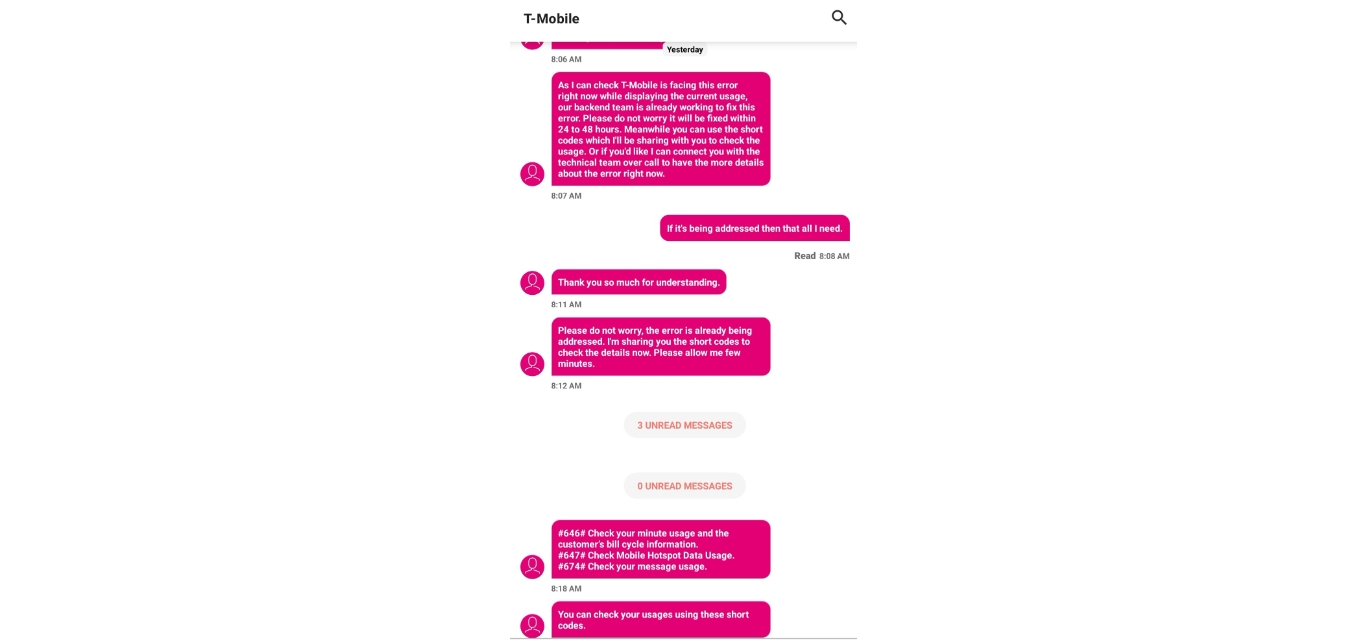
Are you a T-Mobile customer wondering how to check your text messages? Look no further, as we’ve got you covered! T-Mobile is one of the leading mobile service providers, offering a range of features and services to its customers. Checking your text messages is a simple and straightforward process that can be done using your T-Mobile device or through other convenient methods. In this article, we will guide you through different ways to access and manage your text messages on T-Mobile, ensuring you stay connected with your friends, family, and colleagues. So, whether you’re using a T-Mobile smartphone or another device, read on to learn how to effortlessly check your text messages and stay in touch!
Inside This Article
- How to Check Text Messages on T-Mobile
- T-Mobile Text Messaging Overview
- Accessing Your Text Messages
- Checking Text Messages Online
- Using the T-Mobile App to Check Text Messages
- Conclusion
- FAQs
How to Check Text Messages on T-Mobile
If you’re a T-Mobile customer, checking your text messages has never been easier. With T-Mobile’s convenient options, you can access your text messages from your smartphone, computer, or even through the T-Mobile app. Whether you’re on the go or at home, staying connected to your messages is simple and hassle-free.
Here’s a step-by-step guide on how to check your text messages on T-Mobile:
1. T-Mobile Text Messaging Overview
T-Mobile offers several options for accessing and managing your text messages. You can check your messages directly from your T-Mobile phone, through the T-Mobile website, or via the T-Mobile app. Whichever method you prefer, T-Mobile has you covered.
2. Accessing Your Text Messages
To access your text messages on your T-Mobile phone, simply open your messaging app. Depending on the model of your phone, the messaging app icon may look different, but usually, it resembles a speech bubble. Once you open the messaging app, you’ll see a list of your text conversations. Tap on a conversation to view the messages within.
If you want to check your text messages on your computer, head over to the T-Mobile website and log into your account. Once you’re logged in, navigate to the “Messages” section, where you’ll be able to view, reply to, and manage your text messages. This option is especially useful if you’re working on your computer and want to keep your phone on silent.
3. Checking Text Messages Online
To check your text messages online, follow these simple steps:
- Go to the T-Mobile website and log into your account.
- In the main menu, click on “Messages”.
- You will see a list of your text conversations on the left-hand side. Click on the conversation you want to view.
- The messages will appear on the right-hand side, and you can scroll through them, reply, or compose new ones.
By utilizing the online messaging feature, you can stay connected even when you’re away from your phone. It’s a convenient way to keep up with important conversations and never miss a message.
4. Using the T-Mobile App to Check Text Messages
If you prefer to check your text messages through the T-Mobile app, follow these steps:
- Download and install the T-Mobile app from the Apple App Store or Google Play Store.
- Open the app and log into your T-Mobile account.
- Navigate to the “Messages” section within the app.
- You’ll be able to see all your text conversations and read, reply, or compose new messages within the app.
The T-Mobile app provides a user-friendly interface for managing your text messages on the go. It’s a convenient option, especially if you prefer using your smartphone for all your communication needs.
With T-Mobile’s various options for checking text messages, staying connected has never been easier. Whether you’re using your T-Mobile phone, visiting the website, or utilizing the T-Mobile app, you can effortlessly access and manage your text messages. So, no matter where you are or what device you’re using, you’ll always be able to stay in touch with the people who matter most.
T-Mobile Text Messaging Overview
Text messaging has become an integral part of our daily communication, allowing us to easily stay in touch with friends, family, and colleagues. T-Mobile, one of the leading mobile network providers, offers a robust and user-friendly text messaging service. Whether you’re using a T-Mobile smartphone or a basic phone, you can take advantage of their reliable messaging platform.
T-Mobile provides various features and options to enhance your text messaging experience. From sending and receiving messages to managing your conversations, T-Mobile ensures a seamless and convenient process. Whether you prefer traditional SMS or want to explore new options like MMS and group messaging, T-Mobile has you covered.
With T-Mobile’s extensive network coverage and high-speed data capabilities, you can send and receive text messages effortlessly. Whether you’re in a bustling city or a remote rural area, T-Mobile’s reliable service ensures that your messages reach their destination quickly and efficiently.
Additionally, T-Mobile offers competitive pricing plans that include unlimited texting, allowing you to stay connected without worrying about per-message charges. This means you can send unlimited text messages to anyone, regardless of their network, at no additional cost. This makes T-Mobile an excellent choice for frequent texters, ensuring you never have to hold back on your conversations.
To provide an extra layer of convenience, T-Mobile also allows you to sync your text messages across multiple devices, including smartphones, tablets, and computers. This feature ensures that you can access and continue your conversations seamlessly, regardless of the device you’re using.
Overall, T-Mobile offers a comprehensive text messaging service that caters to both casual and heavy users. With their extensive network coverage, competitive pricing plans, and convenient features, T-Mobile ensures that you can easily stay connected through text messaging.
Accessing Your Text Messages
Accessing your text messages on T-Mobile is a straightforward process. Whether you’re using an iPhone or an Android device, T-Mobile provides multiple ways to access and manage your text messages.
The most common and convenient method is to use your smartphone’s built-in messaging app. Simply open the messaging app, which is typically represented by an icon that resembles a speech bubble, and you’ll be able to view all your text messages. The messages are usually organized in a conversation format, making it easy to navigate and respond to specific messages.
If you prefer a more accessible option or find yourself without your smartphone, you can also access your text messages through other devices such as tablets or computers. T-Mobile offers a web-based platform called My T-Mobile, which allows you to check and manage your text messages online.
Additionally, T-Mobile provides a dedicated mobile app that allows you to access and manage your text messages on the go. The T-Mobile app is available for both iPhone and Android devices and offers a user-friendly interface. Simply download the app, log in with your T-Mobile credentials, and you’ll have instant access to your text messages and other account-related information.
It’s important to note that accessing your text messages may require an active data or Wi-Fi connection. Without internet access, you may not be able to retrieve new messages or send responses.
Remember to keep your T-Mobile account information secure to protect your privacy. If you encounter any issues or have any questions regarding accessing your text messages, feel free to reach out to T-Mobile customer support for assistance.
Checking Text Messages Online
T-Mobile provides its customers with the convenience of accessing their text messages online. This feature is especially useful for those who prefer using their computers or laptops to manage their messages. By logging into your T-Mobile account through the website, you can easily view, send, and receive text messages from the comfort of your own device.
To access your text messages online, follow these simple steps:
1. Open your preferred web browser and go to the T-Mobile website.
2. Click on the “Log In” button located at the top right corner of the page.
3. Enter your T-Mobile phone number or email address and your account password. Then, click on the “Log In” button.
4. Once you are logged in, navigate to the “Messaging” or “Messages” section of your account. The exact location might vary slightly depending on the layout of your T-Mobile account page.
5. In the messaging section, you will be able to see your recent text messages, including both sent and received messages. You can click on each message to view the full conversation.
6. To compose a new message, look for a button or icon that says “Compose” or “New Message.” Click on it and proceed to enter the recipient’s phone number or choose a contact from your address book. Type your message in the designated text box and click on the “Send” button to send the message.
7. To reply to a message, simply click on the message you want to reply to and type your response in the text box provided. Click on the “Send” button when you are ready to send the reply.
It’s worth noting that accessing your text messages online requires a stable internet connection, and it’s important to keep your login credentials secure to protect your privacy. By using the online text messaging feature provided by T-Mobile, you can conveniently manage your messages even when you are away from your phone.
Using the T-Mobile App to Check Text Messages
Checking your text messages on T-Mobile is made even easier with the convenience of the T-Mobile app. This app allows you to manage all aspects of your T-Mobile account, including checking and responding to your text messages directly from your mobile device.
Here are the steps to use the T-Mobile app to check your text messages:
- Download and Install the T-Mobile App: Start by downloading and installing the official T-Mobile app from your device’s app store. The app is available for both iOS and Android devices.
- Open the T-Mobile App: Once the app is installed, open it and log in using your T-Mobile account credentials. If you don’t have an account, you can create one easily within the app.
- Navigate to Messaging: Once you are logged in, navigate to the messaging section within the app. This is usually represented by an icon or a tab on the app’s main menu.
- View and Reply to Text Messages: Within the messaging section, you will be able to see your text message conversations. Tap on a conversation to view the thread and read the messages. You can also compose and send new messages from this screen. Plus, you can reply to incoming messages directly within the app.
The T-Mobile app offers a convenient and intuitive interface for managing your text messages. It allows you to stay connected and respond to important messages, even when you’re on the go.
So, whether you’re at home or away from your computer, the T-Mobile app provides a simple solution for checking and responding to text messages.
Conclusion
Checking text messages on your T-Mobile device is a simple and convenient process. With their user-friendly interface and comprehensive options, T-Mobile provides an excellent platform for managing your text communications. By following the steps outlined in this guide, you can easily view, send, and delete text messages on your T-Mobile device. Whether you’re using a smartphone or a feature phone, T-Mobile ensures that staying connected through text messages is effortless and efficient.
Remember to keep your device updated and regularly back up your messages to ensure that your conversations are secure and easily accessible. With T-Mobile’s wide range of mobile plans and innovative features, you can stay connected with friends, family, and colleagues through text messages, all while enjoying the benefits of exceptional network coverage and reliable service.
So, next time you need to read or send a text message on your T-Mobile device, you’ll have the knowledge and confidence to do so. Embrace the convenience of text messaging and stay connected with the world at your fingertips.
FAQs
1. How do I check my text messages on T-Mobile?
To check your text messages on T-Mobile, follow these steps:
- Open the messaging app on your T-Mobile phone.
- Navigate to the inbox or main message screen.
- You will see a list of all your received text messages.
- Tap on the message you want to read to open it and view the content.
2. Can I check my T-Mobile text messages online?
Yes, T-Mobile offers an online platform called My T-Mobile where you can access and manage your account, including checking your text messages. Simply log in to your My T-Mobile account using a web browser, navigate to the messaging section, and you will be able to view your text messages online.
3. Is there a T-Mobile app for checking text messages?
Yes, T-Mobile provides a mobile app called “T-Mobile” that allows you to manage your account, including checking your text messages. You can download the T-Mobile app from the App Store (iOS) or Google Play Store (Android), log in with your T-Mobile credentials, and access your text messages directly in the app.
4. Can I view deleted text messages on T-Mobile?
Unfortunately, once a text message is deleted from your T-Mobile phone, it cannot be retrieved or viewed again. It is advisable to regularly back up your important messages to avoid the loss of any valuable information.
5. Does checking text messages on T-Mobile use data?
No, checking text messages on T-Mobile does not use your data. Text messages are transmitted through the cellular network using the Short Message Service (SMS) protocol, which is separate from data usage. However, if a message contains multimedia attachments, such as pictures or videos, downloading or viewing those attachments may consume data.
