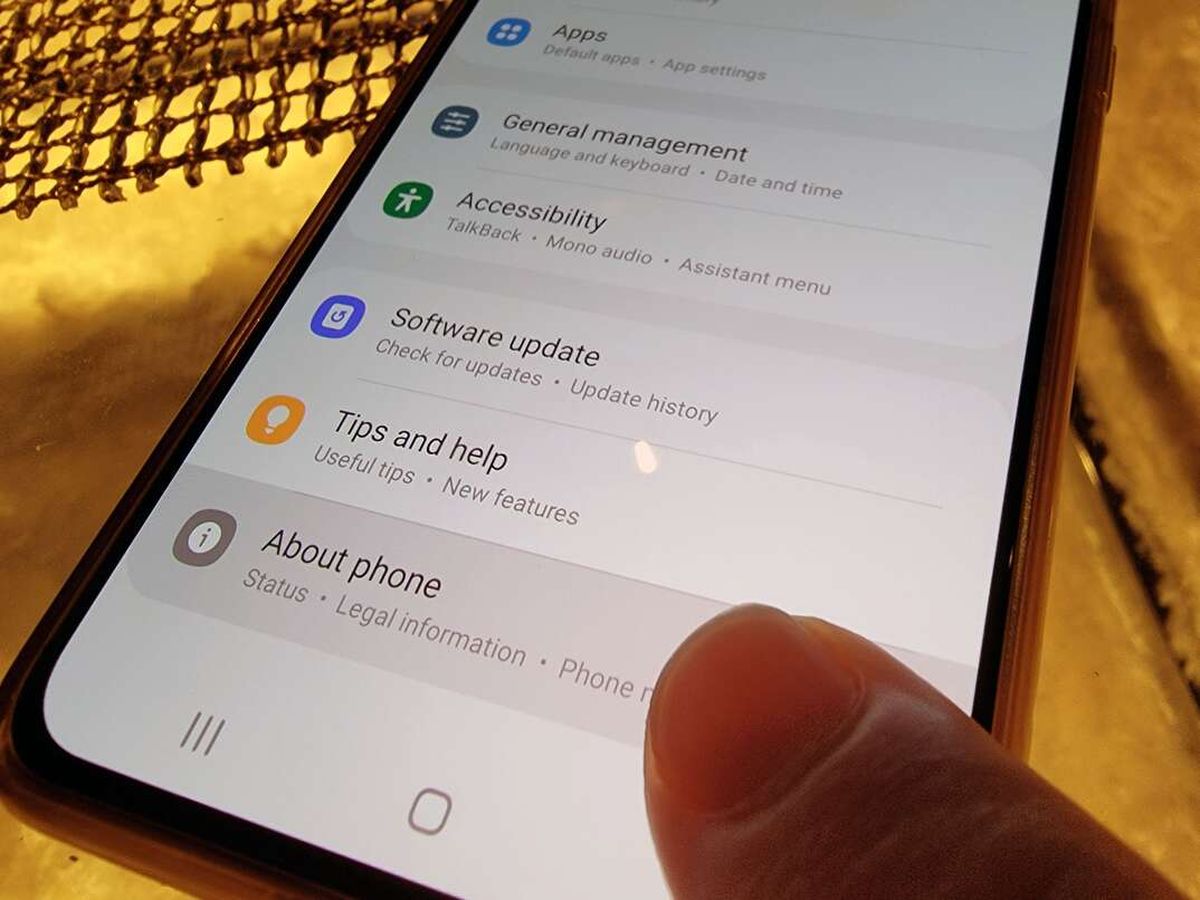
Are you wondering how to check what Samsung phone you have? With the wide range of Samsung phones available on the market, it can sometimes be challenging to determine the exact model you own. Whether you need this information for troubleshooting purposes, to seek support, or simply out of curiosity, understanding the model of your Samsung phone is crucial.
Luckily, there are several ways to identify your Samsung phone model. From checking the device settings to examining the phone’s physical features, we’ll guide you through the step-by-step process of determining the precise model of your Samsung phone. By following these methods, you’ll gain clarity about your device and be able to access the necessary resources specific to your phone model.
In this comprehensive guide, we’ll cover everything you need to know to check what Samsung phone you have. Let’s dive in and explore the different methods for identifying your Samsung device model!
Inside This Article
- Checking the Model Number
- Checking the Settings
- Checking the System Information
- Checking the Physical Details
- Conclusion
- FAQs
Checking the Model Number
When you want to determine the specific Samsung phone model you have, one of the most reliable methods is by checking the model number. The model number provides valuable information about your device, including its series, version, and other specifications. Here’s how you can easily check the model number of your Samsung phone:
- Start by unlocking your Samsung phone and navigating to the home screen.
- Once you are on the home screen, locate the “Settings” app and tap on it to open.
- Scroll down the settings menu until you find the “About phone” or “About device” option, and tap on it.
- Within the “About phone” section, you should see various details about your device, including the model number.
- The model number may be listed as “Model number,” “Model,” or something similar. It is usually a combination of letters and numbers.
- Make a note of the model number, as it will help you identify the exact Samsung phone you have.
By following these steps, you can easily find the model number of your Samsung phone. Remember, the model number may vary depending on the specific Samsung phone model you own. It is essential to have the correct model number when researching and troubleshooting any issues or when looking for compatible accessories or software updates.
Checking the Settings
If you want to find out the specific model of your Samsung phone, one of the simplest ways is to check the settings on your device. Here’s how you can do it:
1. Open the “Settings” app on your Samsung phone. This can usually be found in your app drawer or on the home screen.
2. Scroll down and look for the option called “About phone” or “About device.” Tap on it to access the detailed information about your phone.
3. In the “About phone” section, you should see various details about your device, including the model number. The model number is a combination of letters and numbers that uniquely identifies your Samsung phone.
4. Look for the “Model number” or “Model” entry. It should specify the exact model of your Samsung phone, such as “SM-G960F” for a Samsung Galaxy S9.
5. Note down the model number for future reference or to provide accurate information when seeking technical support or purchasing accessories for your phone.
By checking the settings of your Samsung phone, you can easily find out the specific model you have, ensuring that you have accurate information about your device. This can be especially useful when troubleshooting issues or exploring compatibility with certain apps or features.
Remember, if you cannot find the “About phone” or “About device” option in your settings, the menu structure may vary slightly depending on the make and model of your Samsung phone. In such cases, you can try searching for the specific method to access the device information for your particular phone model online.
Checking the System Information
One of the easiest ways to identify the specific Samsung phone model you have is by checking the system information. This information provides details about the software version, build number, and other important specifications. Here’s how you can access the system information on your Samsung phone:
1. Open the “Settings” app on your Samsung phone. You can usually find it in the app drawer or by swiping down from the top of the screen and tapping on the gear icon.
2. Scroll down and tap on “About phone” or “About device.” This option may appear at the bottom of the Settings menu or under the “Software” section.
3. Look for the “Model number” or “Model name” section. The specific wording may vary depending on your Samsung phone model and software version.
4. Note down the model number or name displayed on the screen. This information indicates the exact Samsung phone model you have.
5. You can also find additional system information in this section, such as the Android version, software build number, and kernel version. These details can be helpful if you need to troubleshoot any software-related issues or check for software updates.
By checking the system information, you can quickly identify the specific Samsung phone model you own. This information comes in handy when you are seeking support or looking for compatible accessories and software updates.
Checking the Physical Details
Aside from the software and settings, you can easily check the physical details of your Samsung phone to determine its exact model. By examining its external features, you can gather valuable information about your device. Here are a few aspects to focus on:
1. Size and Shape: Take note of the size and shape of your device. Samsung phones come in various sizes, ranging from compact models to larger devices with bigger displays. Identify if your phone has a compact design or if it falls under the phablet category with a larger screen size.
2. Display Type: Determine the type of display your Samsung phone has. Most Samsung models feature either an LCD or OLED display. LCD displays are typically found in budget-friendly devices, while OLED displays offer vibrant colors and deeper blacks, commonly used in high-end models.
3. Buttons and Ports: Examine the layout of buttons and ports on your device. Samsung phones usually have a power button on the side or at the top, volume control buttons on the side, and a USB charging port at the bottom. Some models might also have additional buttons like a dedicated Bixby button or a fingerprint sensor.
4. Camera Setup: Look at the camera setup on your Samsung phone. Note the number of camera lenses and their arrangement. Some models have a single rear camera, while others boast multiple lenses for wide-angle, telephoto, or macro photography.
5. Build Materials: Pay attention to the construction materials of your Samsung phone. Flagship devices often feature glass or metal backs, while budget models may have a plastic or polycarbonate casing. Identifying the build materials can give you a better understanding of the quality and durability of your device.
6. Branding and Logo: Look for the Samsung logo or branding on the front or back of your device. The logo is usually prominently displayed, indicating the authenticity of your phone.
By carefully examining these physical details, you can get a clearer idea of the Samsung phone model you own. Combine this information with the previous methods mentioned, such as checking the settings or system information, to confirm the exact model and make of your device.
The process of checking what Samsung phone you have is relatively simple and can be done in a few different ways. By checking the model number, software information, or device settings, you can easily determine the specific Samsung phone you own. Whether it’s a Galaxy S series, Galaxy Note, or any other model, knowing the exact phone you have can help you troubleshoot issues, find compatible accessories, and stay informed about software updates and security patches.
With this information at your fingertips, you can confidently explore the vast range of features and capabilities that your Samsung phone offers. From capturing stunning photos to enjoying immersive gaming experiences, knowing the specific model of your device empowers you to fully unlock its potential. So, take a moment to follow the steps outlined earlier in this article and discover which Samsung phone is in your hands.
FAQs
1. How do I check what Samsung phone I have?
Checking what Samsung phone you have is easy. Simply go to the Settings menu on your device. From there, scroll down and select “About Phone”. You will find the model name and number listed here, which will tell you exactly which Samsung phone you have.
2. Can I check the model of my Samsung phone using the IMEI number?
While the IMEI number of your Samsung phone provides valuable information, it does not directly reveal the model. The IMEI number primarily serves as a unique identifier for your device, allowing you to track it or report it in case of theft. To check the model of your Samsung phone, it is best to follow the steps mentioned above and access the “About Phone” section in your device settings.
3. What if I don’t have access to my phone settings?
If you do not have access to the settings menu on your Samsung phone, there are alternative ways to identify the model. One method is to remove the back cover of your phone and check for the model information printed on the battery or inside the phone. Additionally, you can check the original packaging of your device, which usually includes the model details.
4. Are there any third-party apps that can help determine my Samsung phone model?
Yes, there are several third-party apps available on the Google Play Store that can provide information about your Samsung phone’s model. One popular option is the “Device Info” app, which displays detailed specifications and model information of your device. However, it is always recommended to exercise caution when installing third-party apps, as they may have privacy or security risks.
5. Why is it important to know the model of my Samsung phone?
Knowing the model of your Samsung phone is crucial for various reasons. Firstly, it helps in becoming familiar with the specifications and capabilities of your device. This knowledge can be useful when troubleshooting issues or seeking support for your phone. Secondly, it allows you to determine compatibility with certain apps and accessories. Different Samsung phone models may have different hardware or software requirements, so knowing the model can help ensure a smooth user experience.
