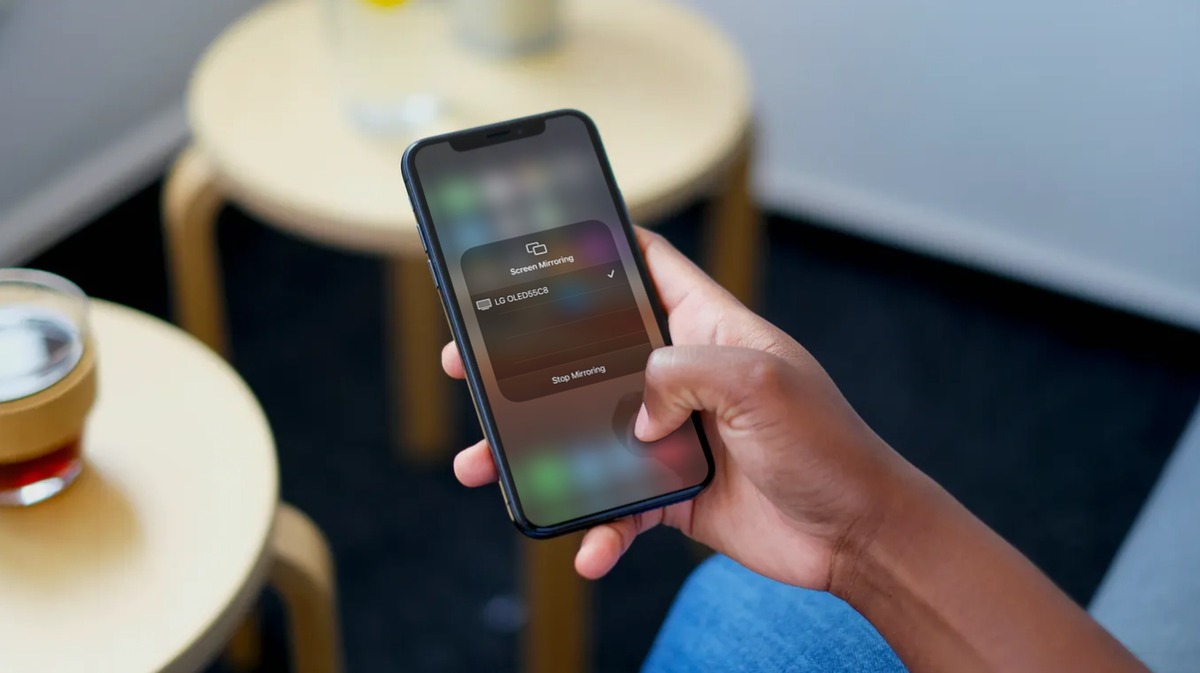
Connecting your iPhone to your LG Smart TV opens up a world of possibilities, allowing you to enjoy your favorite photos, videos, and content on a bigger screen with stunning visuals. Whether you want to stream movies, play games, or showcase a presentation, the ability to connect these two devices seamlessly is a game-changer.
While the process may seem daunting at first, it is actually quite simple and straightforward. In this article, we will guide you through the step-by-step process of connecting your iPhone to your LG Smart TV. We will explore both wired and wireless options, empowering you to choose the method that best suits your needs.
So, whether you want to binge-watch Netflix or share precious memories with your loved ones, get ready to unlock the full potential of your iPhone and LG Smart TV as we delve into the world of seamless connectivity.
Inside This Article
- Setting up the iPhone and LG Smart TV
- Connecting the iPhone to the LG Smart TV using AirPlay
- Connecting the iPhone to the LG Smart TV using a HDMI cable
- Troubleshooting Common Connection Issues
- Conclusion
- FAQs
Setting up the iPhone and LG Smart TV
Connecting your iPhone to your LG Smart TV opens up a world of possibilities, allowing you to effortlessly stream content, browse the internet, and enjoy a larger screen experience. To get started, you’ll need to follow a quick and simple setup process that ensures seamless connectivity between your devices.
Here’s a step-by-step guide on setting up your iPhone and LG Smart TV:
- Ensure that both your iPhone and LG Smart TV are connected to the same Wi-Fi network. This is crucial for them to communicate with each other.
- On your LG Smart TV, navigate to the SmartShare app or the home screen where you can access various apps.
- On your iPhone, go to the Control Center by swiping down from the top-right corner on iPhone X or later models, or swipe up from the bottom on earlier models.
- In the Control Center, tap the Screen Mirroring icon. This will display a list of available devices to connect to.
- Select your LG Smart TV from the list. It may take a few seconds to establish the connection.
- Once connected, your iPhone screen will be mirrored on your LG Smart TV. You can now enjoy your favorite apps, videos, photos, and more on the big screen.
That’s it! You have successfully set up your iPhone and LG Smart TV. Now you can start exploring the endless entertainment possibilities that come with this seamless connection.
Connecting the iPhone to the LG Smart TV using AirPlay
One of the easiest and most convenient ways to connect your iPhone to an LG Smart TV is by using AirPlay. AirPlay is a wireless technology developed by Apple that allows you to stream content from your iPhone to your TV. To connect your iPhone to your LG Smart TV using AirPlay, follow these simple steps:
1. Make sure that both your iPhone and LG Smart TV are connected to the same Wi-Fi network. AirPlay requires that both devices are on the same network in order to establish a connection.
2. On your iPhone, open the Control Center by swiping down from the top-right corner of the screen (or from the bottom-up on older iPhone models).
3. In the Control Center, you will see a series of icons. Look for the AirPlay icon, which looks like a rectangle with a triangle at the bottom. Tap on it.
4. A list of available AirPlay devices will appear. Look for your LG Smart TV and tap on it to establish the connection.
5. Once the connection is established, you can start streaming content from your iPhone to your LG Smart TV. Whether it’s a movie, a video, or a photo slideshow, you can enjoy it on the big screen of your TV.
Connecting your iPhone to an LG Smart TV using AirPlay not only allows you to enjoy your favorite content on a larger screen, but it also provides a seamless and wireless experience. AirPlay eliminates the need for cables and allows you to control playback directly from your iPhone.
Note that AirPlay is supported on newer LG Smart TV models. If you have an older model, it may not be compatible with AirPlay. In such cases, you can consider using alternative methods such as a HDMI cable to connect your iPhone to the TV.
Connecting the iPhone to the LG Smart TV using a HDMI cable
Connecting your iPhone to an LG Smart TV can open up a whole new world of entertainment possibilities. While there are various methods to establish a connection, using a HDMI cable is one of the most reliable options. Not only does it allow you to enjoy high-quality audio and video, but it also ensures a stable and seamless connection between your iPhone and the LG Smart TV.
The first step is to check if both your iPhone and LG Smart TV have an available HDMI port. Most modern iPhones have a Lightning port, so you’ll need an HDMI adapter that’s compatible with Lightning. Additionally, your LG Smart TV should have an HDMI input port. This is usually located at the back or side of the TV. Make sure to have an HDMI cable ready, as it will be used to connect the adapter to the LG Smart TV.
Once you have the necessary equipment, start by plugging one end of the HDMI cable into the HDMI input port on the LG Smart TV. Then, connect the other end of the HDMI cable to the HDMI adapter for your iPhone. Insert the Lightning end of the adapter into the Lightning port on your iPhone.
Now that the physical connection is established, you’ll need to make sure your LG Smart TV is set to the correct input source. Typically, you can change the input source by using the remote control and navigating through the TV’s menu options. Look for the HDMI input that corresponds to the port you plugged the cable into. Select that input to display your iPhone’s screen on the LG Smart TV.
Once the input source is correctly set, your iPhone’s screen should be mirrored on the LG Smart TV. This means that you can now enjoy all your favorite movies, TV shows, photos, and even games on the big screen. Whether you want to stream content, play mobile games on a larger display, or share a presentation, connecting your iPhone to the LG Smart TV using a HDMI cable provides a convenient and immersive experience.
Keep in mind that depending on the model of your iPhone and LG Smart TV, there may be some variations in the steps mentioned above. It’s always a good idea to consult the user manuals or online resources specific to your devices for detailed instructions. Troubleshooting common connection issues and ensuring that both your iPhone and LG Smart TV are updated with the latest software versions can also help in achieving a successful connection.
Now that you know how to connect your iPhone to an LG Smart TV using a HDMI cable, you can take full advantage of the larger screen and enjoy your content in a whole new way. Say goodbye to squinting at a small screen and embrace the immersive viewing experience that comes with connecting your iPhone to an LG Smart TV.
Troubleshooting Common Connection Issues
While connecting your iPhone to an LG Smart TV is generally a straightforward process, there can be instances where you encounter connection issues. Don’t worry, though, as there are a few troubleshooting steps you can try to resolve these common issues:
1. Ensure both devices are connected to the same Wi-Fi network: To establish a successful connection between your iPhone and LG Smart TV, both devices must be connected to the same Wi-Fi network. Double-check that they are connected to the same network and try reconnecting.
2. Restart your iPhone: Sometimes, a simple restart can resolve connectivity issues. Restart your iPhone by pressing and holding the power button until the “Slide to power off” option appears. Slide the power off, wait for a few seconds, and then turn your iPhone back on.
3. Restart your LG Smart TV: Similar to restarting your iPhone, you can also try restarting your LG Smart TV. Locate the power button on your TV (usually located on the side or at the back), press it, and hold for a few seconds until the TV powers off. Wait for a few seconds, then press the power button again to turn it back on.
4. Update the software on your devices: Outdated software can cause compatibility issues and hinder the connection between your iPhone and LG Smart TV. Make sure your iPhone and LG Smart TV are updated to the latest software versions. Check for updates in the settings of each device and install any available updates.
5. Reset network settings on your iPhone: Resetting the network settings on your iPhone can help clear any network-related problems. Go to the “Settings” app on your iPhone, navigate to “General,” then “Reset,” and finally tap on “Reset Network Settings.” Keep in mind that this will remove any saved Wi-Fi passwords, so you’ll need to reconnect to your Wi-Fi network afterward.
6. Verify AirPlay is enabled: If you’re using AirPlay to connect your iPhone to the LG Smart TV, ensure that AirPlay is enabled on your TV. Go to the settings menu on your LG Smart TV, select the “AirPlay” or “Screen Share” option, and toggle it on. Some LG Smart TVs may require you to enter a code displayed on the TV screen to pair the devices.
7. Use a different HDMI cable: If you’re connecting your iPhone to the LG Smart TV using an HDMI cable, try using a different cable. Sometimes, a faulty cable can cause connection issues. Swap out the cable with a known working one and see if that resolves the problem.
8. Check HDMI inputs on your LG Smart TV: Ensure that you’re connecting your iPhone to the correct HDMI input on your LG Smart TV. Some TVs have multiple HDMI ports, so make sure you’ve selected the appropriate one. You can usually cycle through the inputs using the “Input” or “Source” button on your TV remote.
If you’ve tried these troubleshooting steps and are still experiencing issues connecting your iPhone to an LG Smart TV, it’s recommended to consult the user manual or contact the manufacturer’s customer support for further assistance.
The ability to connect an iPhone to an LG Smart TV opens up a world of possibilities. With the seamless integration between these two devices, users can enjoy the convenience of streaming content from their iPhone directly to the large and vibrant screen of the LG Smart TV.
Whether you want to share photos, videos, or even mirror your iPhone’s display, the process of connecting your iPhone to an LG Smart TV is relatively simple and straightforward. By following the steps outlined in this article, you can experience the joy of watching your favorite media on a bigger, more immersive display.
So, go ahead and connect your iPhone to your LG Smart TV today. Enjoy the high-quality visuals, crisp sound, and the seamless wireless connectivity that allows you to fully immerse yourself in your favorite movies, apps, and games. Your entertainment experience will never be the same!
FAQs
1. How do I connect my iPhone to an LG Smart TV?
2. Do I need any additional cables or adapters to connect my iPhone to an LG Smart TV?
3. Can I mirror my iPhone screen on an LG Smart TV?
4. Is it possible to stream content from my iPhone to an LG Smart TV wirelessly?
5. Are there any restrictions on what I can display on the LG Smart TV from my iPhone?
