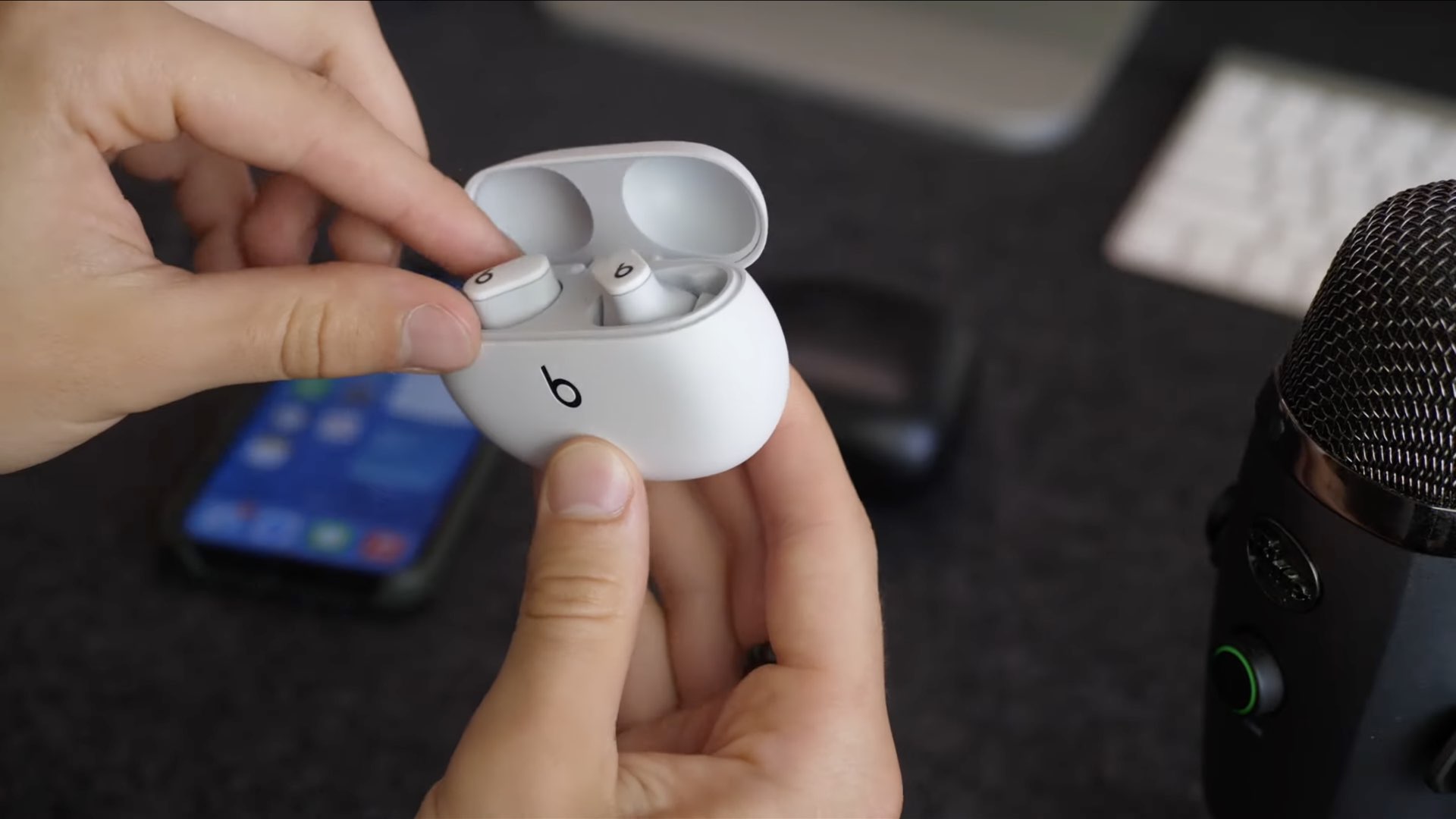
If you’re a music lover, owning a pair of Beats headphones is a surefire way to enhance your audio experience. Connecting your Beats headphones to your phone allows you to enjoy your favorite music, podcasts, and more, wherever you go. But, if you’re new to the world of wireless connectivity, you may be wondering how to make this connection effortlessly. In this article, we will guide you through the process of connecting your Beats to your phone, be it an iPhone or an Android device. Whether you have Beats Solo, Powerbeats, or any other model, we’ve got you covered with step-by-step instructions. Say goodbye to tangled wires and hello to uninterrupted music on the go! Let’s dive into how to connect your Beats headphones to your phone.
Inside This Article
- Pairing your Beats with Bluetooth on your phone
- Troubleshooting common connection issues with Beats and phones
- Adjusting sound settings for optimal audio experience on your Beats and phone
- Taking care of your Beats and phone for long-lasting performance
- Conclusion
- FAQs
Pairing your Beats with Bluetooth on your phone
Connecting your Beats headphones to your phone via Bluetooth is a convenient and wireless way to enjoy your favorite music on the go. Follow these simple steps to pair your Beats with Bluetooth on your phone:
- Start by turning on your Beats headphones. Most models have a power button or a power switch that you can easily locate.
- On your phone, navigate to the settings menu and open the Bluetooth settings.
- Make sure that Bluetooth is turned on. If it’s not, toggle the switch to enable it.
- On your Beats headphones, locate the Bluetooth pairing button. It is usually indicated by the Beats logo or a Bluetooth symbol.
- Press and hold the Bluetooth pairing button on your headphones until the LED indicator begins flashing, indicating that the headphones are in pairing mode.
- In the Bluetooth settings on your phone, you should see a list of available devices. Look for the name of your Beats headphones and tap on it to initiate the pairing process.
- Once you tap on the name of your Beats headphones, the pairing process will begin. It may take a few seconds for your phone to establish a connection.
- Once the connection is established, you will see a notification on your phone confirming the successful pairing of your Beats headphones.
- You can now start enjoying your favorite music or podcasts wirelessly through your Beats headphones.
It is worth noting that the steps to pair your Beats with Bluetooth may vary slightly depending on the model of your headphones and the operating system of your phone. However, the general process remains the same.
Now that your Beats headphones are connected to your phone via Bluetooth, you can experience the freedom and convenience of wireless audio. No more tangled wires or restrictions on movement – just pure auditory bliss.
Troubleshooting common connection issues with Beats and phones
Connecting your Beats headphones or earbuds to your phone is usually a seamless process, but occasionally you may encounter some connection issues. Don’t worry, we’re here to help! Here are some troubleshooting tips to fix common connection problems with your Beats and phone:
1. Check Bluetooth settings: Make sure that Bluetooth is turned on both on your Beats device and your phone. Go to the settings menu on your phone, find the Bluetooth section, and ensure it’s enabled. On your Beats, press and hold the power button until the LED indicator starts flashing, indicating it’s in pairing mode.
2. Forget and reconnect: If your Beats device was previously paired with another phone or device, it may cause connection issues. On your phone, navigate to the Bluetooth settings and “forget” your Beats device. Then, try pairing them again from scratch. This can often resolve any conflicts.
3. Update firmware: Outdated firmware can sometimes cause connectivity problems. Check if there are any available firmware updates for your Beats device. Manufacturers often release updates to improve compatibility and address connectivity issues. Visit the official Beats website or use the Beats app to update your firmware.
4. Reset your Beats: If all else fails, try resetting your Beats device. The reset process varies depending on the model, so refer to the user manual or the official Beats website for specific instructions. This can help resolve any lingering software glitches that may be impacting the connection.
5. Test with another device: To check if the issue lies with your Beats or your phone, try connecting your Beats to another device. If they connect without any issues, it suggests that the problem may be with your phone. In that case, resetting your phone’s network settings or contacting your phone’s manufacturer for assistance might be useful.
6. Contact customer support: If you’ve tried all the troubleshooting steps and are still experiencing connection problems, it may be time to reach out to customer support. Whether it’s Beats or your phone’s manufacturer, their representatives are trained to assist with technical issues and can provide further guidance or possible solutions.
Remember, troubleshooting steps may vary depending on the specific model of your Beats device and your phone. It’s always a good idea to consult the user manual or reach out to customer support for model-specific instructions.
By following these troubleshooting tips, you should be able to quickly resolve common connection issues between your Beats and phone. Now you can enjoy your favorite music and podcasts without any interruptions!
Adjusting sound settings for optimal audio experience on your Beats and phone
Whether you’re using your Beats headphones or your phone’s built-in speakers, adjusting the sound settings can greatly enhance your audio experience. Here are some tips to help you achieve optimal sound quality:
1. Equalizer Settings: Most phones come with built-in equalizer settings that allow you to customize the audio output according to your preferences. Experiment with different presets or create your own custom equalizer profile to find the perfect balance of bass, treble, and mid-range frequencies.
2. Volume Control: Adjusting the volume on your Beats headphones or phone can make a significant difference in audio quality. Be sure to find the right balance where the sound is loud enough to hear all the details but not too overpowering that it distorts the audio or causes discomfort.
3. Noise Cancellation: If your Beats headphones come with noise-canceling features, make sure to enable them. This will help eliminate background noises and distractions, allowing you to immerse yourself in the music or audio you’re listening to.
4. Spatial Audio: Some newer phones support spatial audio technology, which adds a sense of depth and direction to the sound. Enable this feature if available to enhance your listening experience and make the audio feel more immersive and lifelike.
5. Audio Enhancement Apps: There are several third-party audio enhancement apps available for both Android and iOS devices. These apps offer additional features like bass boost, 3D surround sound, and audio presets, allowing you to further customize the audio output to your liking.
6. Bluetooth Codec Selection: When connecting your Beats headphones to your phone via Bluetooth, you may have the option to select a specific audio codec. Codecs like aptX or AAC can provide better audio quality compared to the default SBC codec. If your phone supports it, try selecting a higher-quality codec for improved sound.
7. Adjusting Sound Effects: Some phones have built-in sound effects settings that can enhance the audio experience. These settings may include options like Bass Boost, Virtual Surround, or Dialogue Enhancement. Play around with these settings to find what works best for you.
8. Speaker Placement and Orientation: If you’re listening to audio through your phone’s built-in speakers, consider the positioning and orientation of your phone. Placing it on a solid surface or using a speaker stand can help optimize the sound projection and prevent distortion or muffled audio.
9. Regular Maintenance: Keep your Beats headphones and phone clean and free from dirt and debris. Clear any accumulated dust or lint from the headphone ports and ensure the audio jack is free from any obstructions. This will help maintain optimal sound quality and prevent audio issues.
By adjusting these sound settings, you can elevate your audio experience and enjoy the full capabilities of your Beats headphones or phone’s speakers. Take the time to explore and experiment with different settings until you find the perfect combination that suits your listening preferences.
Taking care of your Beats and phone for long-lasting performance
When it comes to your Beats headphones and your phone, taking proper care of them is essential to ensure their longevity and optimal performance. By following a few simple steps, you can keep your devices in top shape for years to come. Here are some tips on how to take care of your Beats and phone:
- Handle with care: Treat your Beats headphones and phone with care. Avoid dropping them or subjecting them to unnecessary wear and tear. Be gentle when adjusting the fit of your headphones or using the buttons on your phone. Taking these precautions can prevent damage and keep your devices working smoothly.
- Keep them clean: Regularly clean your Beats headphones and phone to remove dirt, dust, and oil buildup. Use a soft, lint-free cloth to wipe down the surfaces of your headphones. For the phone, gently wipe the screen and body with a microfiber cloth. Avoid using harsh chemicals or abrasive materials that may damage the devices.
- Store them properly: When not in use, store your Beats headphones in a carrying case or in a safe place where they won’t get tangled or crushed. This will help protect them from accidental damage and extend their lifespan. Similarly, store your phone in a protective case to prevent scratches and cracks.
- Avoid extreme temperatures: Exposure to extreme temperatures can be detrimental to both your Beats headphones and phone. Avoid leaving them in direct sunlight or in extremely cold or hot environments, as this can affect their performance and cause damage to internal components.
- Keep them dry: Moisture can be harmful to electronic devices. Avoid using your Beats headphones in the rain or exposing them to water. If they do get wet, use a soft cloth to dry them off gently. When it comes to your phone, avoid using it with wet hands and wipe it dry if it comes into contact with moisture.
- Update firmware and software: Regularly check for firmware updates for your Beats headphones and software updates for your phone. These updates often include bug fixes and performance improvements, ensuring that your devices operate optimally.
- Replace worn-out parts: Over time, certain parts of your Beats headphones, such as ear cushions or cables, may show signs of wear and tear. It’s important to replace these parts to maintain the best audio quality and comfort. Similarly, if your phone’s battery starts to degrade, consider getting it replaced by a professional.
- Protect against falls and impacts: Accidents happen, and drops or impacts can cause significant damage to your Beats headphones and phone. Consider using protective accessories, such as a sturdy case or screen protector, to minimize the risk of damage from accidental falls or bumps.
- Regularly clean charging ports: Dust and debris can accumulate in the charging ports of both your Beats headphones and phone, which can hinder their functionality. Use a soft brush or a can of compressed air to clean out any particles that may have accumulated, ensuring a solid and uninterrupted connection.
By following these tips, you can extend the lifespan of your Beats headphones and phone, ensuring they continue to deliver a premium audio experience and reliable performance. Taking care of your devices will not only save you money on potential repairs or replacements but also enhance your overall listening and mobile experience.
Conclusion
Connecting your Beats headphones to your phone is a simple and straightforward process that allows you to enjoy your favorite music and take calls on the go. By following the steps outlined in this article, you can easily pair and connect your Beats headphones with different phone models.
Remember to check the compatibility of your Beats headphones with your phone to ensure a seamless connection. If you encounter any issues during the pairing process, refer to the troubleshooting tips provided or consult the user manual for more information.
Whether you’re using wireless or wired Beats headphones, the convenience of connecting them to your phone will transform your listening experience. So, grab your Beats, sync them up, and enjoy the high-quality sound that these headphones are known for!
FAQs
1. Can I connect my Beats headphones to my mobile phone?
Yes, you can connect your Beats headphones to your mobile phone. Most Beats headphones are compatible with both Android and iOS devices, making it easy to connect them to your phone and enjoy high-quality audio wherever you go.
2. How do I connect my Beats headphones to my mobile phone?
To connect your Beats headphones to your mobile phone, follow these steps:
1. Ensure that your Beats headphones are turned on and in pairing mode.
2. On your mobile phone, go to the Bluetooth settings in the device settings menu.
3. Enable Bluetooth and wait for your mobile phone to detect your Beats headphones.
4. Once your Beats headphones are detected, tap on them to establish the connection.
5. Your mobile phone should now be connected to your Beats headphones, allowing you to enjoy your favorite music and take calls.
3. What if my mobile phone doesn’t detect my Beats headphones?
If your mobile phone doesn’t detect your Beats headphones, try the following solutions:
– Make sure your Beats headphones are in pairing mode. Consult the user manual for specific instructions on how to enter pairing mode.
– Turn off and on the Bluetooth feature on your mobile phone to refresh the connection.
– Try moving closer to your mobile phone to ensure a strong Bluetooth signal.
– If possible, test your Beats headphones with another device to see if they can be detected.
– If none of the above solutions work, contact the customer support of Beats or your mobile phone manufacturer for further assistance.
4. Can I connect multiple mobile phones to my Beats headphones simultaneously?
Yes, some Beats headphones support multi-device pairing, allowing you to connect and switch between multiple mobile phones or other devices seamlessly. However, this feature may vary depending on the model of your Beats headphones. Refer to the user manual or product specifications for more information on multi-device pairing capabilities.
5. How can I improve the sound quality when using my Beats headphones with my mobile phone?
To optimize the sound quality when using your Beats headphones with your mobile phone, consider the following tips:
– Make sure your Beats headphones are properly fitted and positioned on your ears for optimal audio delivery.
– Adjust the equalizer settings on your mobile phone to fine-tune the sound according to your preferences.
– Reduce background noise by choosing a quiet environment or using noise-cancelling features, if available.
– Maintain a stable Bluetooth connection between your mobile phone and Beats headphones by avoiding interference from other devices and keeping them within a reasonable range.
By implementing these suggestions, you can enhance your listening experience and enjoy the full capabilities of your Beats headphones.
