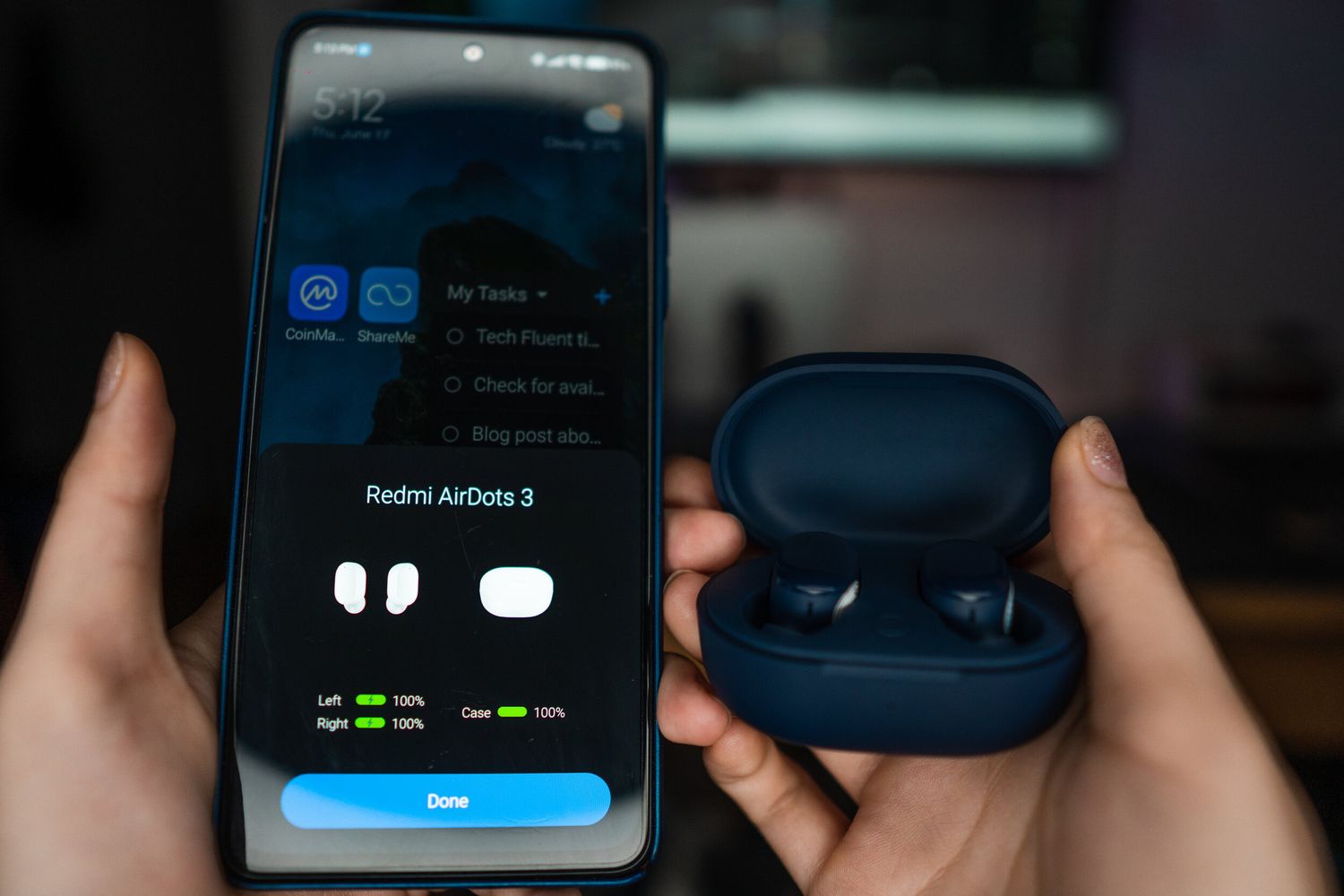
Are you excited about your new Redmi Airdots 3 and eager to start using them? Connecting your Redmi Airdots 3 to your device is a simple process that allows you to enjoy your favorite music, podcasts, and calls wirelessly. By following a few easy steps, you’ll be able to pair your Airdots with your smartphone or other compatible devices in no time. In this article, we will guide you through the process of connecting your Redmi Airdots 3, ensuring that you can take full advantage of their features and functionality. Whether you’re a tech-savvy individual or new to the world of wireless earbuds, we’ve got you covered with a comprehensive walkthrough. Get ready to experience the freedom and convenience of your Redmi Airdots 3!
Inside This Article
- Overview of Redmi Airdots 3
- Step 1: Prepare the Redmi Airdots 3
- Step 2: Connect Redmi Airdots 3 to Your Device
- Step 3: Pair the Redmi Airdots 3 with Your Device’s Bluetooth
- Troubleshooting Common Connection Issues with Redmi Airdots 3
- Conclusion
- FAQs
Overview of Redmi Airdots 3
Redmi Airdots 3 is the latest addition to Xiaomi’s popular line of wireless earbuds. These compact earbuds offer a seamless audio experience, packed with advanced features and a stylish design. With their ergonomic shape and lightweight construction, Redmi Airdots 3 provide a comfortable fit for extended use. Whether you’re listening to music, watching movies, or making calls, these earbuds deliver exceptional sound quality.
The Redmi Airdots 3 feature Bluetooth 5.0 connectivity, ensuring a stable and reliable connection to your device. This allows for quick and effortless pairing with your smartphone, tablet, or other Bluetooth-enabled devices. You can enjoy a wireless range of up to 10 meters, giving you the freedom to move around without the hassle of tangled wires.
One of the standout features of the Redmi Airdots 3 is their impressive battery life. With up to 7 hours of playback time on a single charge, you can enjoy your favorite music all day long. The compact charging case provides an additional 20 hours of battery life, ensuring that your earbuds are always ready for use. The case can be easily charged using a USB Type-C cable, making it convenient for on-the-go charging.
Equipped with intelligent touch controls, the Redmi Airdots 3 offer a hassle-free user experience. With just a tap, you can play or pause music, answer calls, and access voice assistants like Siri or Google Assistant. The earbuds also feature environmental noise cancellation, allowing you to enjoy crystal-clear audio even in noisy environments.
Designed to be sweat and water-resistant, the Redmi Airdots 3 are perfect for workouts and outdoor activities. Whether you’re hitting the gym or going for a run, these earbuds can withstand the toughest conditions, ensuring that your music keeps you motivated throughout your fitness journey.
Step 1: Prepare the Redmi Airdots 3
Before you can connect your Redmi Airdots 3 to your device, it’s important to properly prepare them for the pairing process. Here are some easy steps to get your Airdots ready:
1. Charge the Airdots: Ensure that the Redmi Airdots 3 are fully charged before attempting to connect them. Insert the Airdots into their charging case and connect the case to a power source using the provided USB cable. Let them charge until the LED indicator on the case turns solid white, indicating a full charge.
2. Check the Airdots’ Bluetooth: Make sure that the Bluetooth function on your device is turned on. You can usually find this option in the settings menu. Keep in mind that the Redmi Airdots 3 are compatible with both Android and iOS devices, so regardless of the operating system you’re using, you should be able to connect them without any issues.
3. Ensure Airdots are in pairing mode: To enable the pairing mode on the Redmi Airdots 3, simply take them out of the charging case. Once removed, the Airdots will automatically enter the pairing mode and the LED indicators on both Airdots will start flashing white and red alternately. This indicates that they are ready to be connected to a device.
4. Verify device compatibility: Double-check that your device supports Bluetooth connectivity, as this is essential for connecting the Redmi Airdots 3. Most smartphones, tablets, and laptops nowadays come equipped with Bluetooth capabilities, but it’s always good to confirm to avoid any potential compatibility issues.
5. Familiarize yourself with the touch controls: Take a moment to familiarize yourself with the touch controls on the Redmi Airdots 3. Each Airdot has a touch-sensitive area that allows you to control various functions like music playback, call management, and voice assistant activation. Understanding these controls will enhance your overall experience with the Airdots.
By following these steps and ensuring that your Redmi Airdots 3 are properly prepared, you’ll be ready to move on to the next step of connecting them to your device. So let’s proceed to Step 2: Connect Redmi Airdots 3 to Your Device and enjoy the wireless freedom they offer.
Step 2: Connect Redmi Airdots 3 to Your Device
Connecting your Redmi Airdots 3 to your device is a simple and straightforward process. Just follow the steps below to get started:
1. First, make sure that your Redmi Airdots 3 are fully charged. This will ensure a smooth and uninterrupted connection.
2. Take out the Redmi Airdots 3 from the charging case. Open the lid of the case and remove the earbuds. Make sure both earbuds are out of the case and ready for pairing.
3. Now, turn on the Bluetooth on your device. This can usually be done by swiping down from the top of the screen and tapping on the Bluetooth icon. Alternatively, you can go to the settings menu and enable Bluetooth from there.
4. On your device, go to the Bluetooth settings menu and wait for it to scan for available devices. The Redmi Airdots 3 should appear in the list of available devices.
5. Once the Redmi Airdots 3 appear in the list, tap on them to initiate the pairing process. Your device will begin to connect to the Redmi Airdots 3.
6. After a few seconds, the connection should be successful, and you will see a notification on your device confirming the connection.
7. You are now ready to use your Redmi Airdots 3 with your device. Enjoy the wireless freedom and high-quality audio that the Airdots provide!
It’s important to note that the steps for connecting the Redmi Airdots 3 may vary slightly depending on the device you are using. However, the general process remains the same, and the Airdots should be compatible with most smartphones, tablets, and other devices that support Bluetooth connectivity.
If you encounter any issues during the connection process, refer to the troubleshooting section or reach out to customer support for assistance.
Step 3: Pair the Redmi Airdots 3 with Your Device’s Bluetooth
Now that you’ve prepared your Redmi Airdots 3 and turned on your device’s Bluetooth, it’s time to pair them together. Follow these simple steps to establish a seamless connection:
1. Open the Bluetooth settings on your device. This can usually be found in the settings menu or in the notification panel.
2. Make sure Bluetooth is turned on. If it’s already enabled, skip this step. If not, toggle the Bluetooth switch to the “On” position.
3. On your device, you should see a list of available Bluetooth devices. Look for “Redmi Airdots 3” or a similar name and tap on it to initiate the pairing process.
4. The Redmi Airdots 3 will now enter the pairing mode, indicated by a flashing LED light on the earbuds. The LED light will usually be white or blue, depending on the model.
5. Once your device detects the Redmi Airdots 3 and connects to them, you’ll hear a notification sound or see a confirmation message on your screen. This means the pairing process is complete.
Congratulations! Your Redmi Airdots 3 are now successfully paired with your device via Bluetooth. You can now enjoy wireless audio and take advantage of all the features these amazing earbuds have to offer.
Note: If you’re having trouble pairing the Redmi Airdots 3 with your device, make sure the earbuds are fully charged and try resetting them. You can also try restarting your device’s Bluetooth or restarting the device itself to troubleshoot any connection issues.
Troubleshooting Common Connection Issues with Redmi Airdots 3
While the Redmi Airdots 3 offer a seamless and convenient wireless audio experience, there may be times when you encounter connection issues. Don’t worry, though, as these problems can often be resolved with a few simple troubleshooting steps. Here, we’ll discuss some common connection issues you might face with your Redmi Airdots 3 and provide solutions to help you get back to enjoying your favorite music wirelessly.
1. No Sound or Poor Audio Quality
If you’re experiencing no sound or poor audio quality with your Redmi Airdots 3, there are a few things you can try. First, ensure that the Airdots are fully charged. If the battery is low, it may impact the audio quality or cause the sound to cut out. Additionally, make sure that the Airdots are properly placed in your ears for a secure and stable fit. This will ensure optimal sound delivery.
2. Difficulty Connecting to Your Device
If you’re having trouble connecting your Redmi Airdots 3 to your device, start by checking if the Airdots are properly paired. Open the Bluetooth settings on your device and remove any existing pairings for the Airdots. Then, restart your device and put the Airdots in pairing mode. Once they are discoverable, select them from the list of available devices on your device’s Bluetooth settings and complete the pairing process.
3. Intermittent Connection Drops
Intermittent connection drops can be frustrating, but there are a few things you can do to address this issue. First, make sure that your device is within the recommended Bluetooth range. If you move too far away from your device, the connection may become unstable. Additionally, check for any physical obstructions such as walls or other electronic devices that may interfere with the Bluetooth signal. If possible, try using the Airdots in a different location to see if the connection improves.
4. Airdots Not Charging
If your Redmi Airdots 3 are not charging, there are a few potential causes. First, ensure that you are using the correct charging cable and adapter. If you’re using a third-party charger, it may not provide the necessary power output for the Airdots. Additionally, check the charging contact points on the Airdots and the charging case to ensure they are clean and free from any debris. If all else fails, try resetting the Airdots by removing them from the charging case, then reinserting them and closing the case.
5. Audio Out of Sync
If you notice that the audio is out of sync with the video while using your Redmi Airdots 3, there are a few steps you can take to address this issue. First, try disconnecting and reconnecting the Airdots to your device. This can often help reestablish proper audio synchronization. Additionally, make sure that your device’s Bluetooth settings are optimized for audio performance. Some devices have settings that can prioritize audio quality over transmission speed, which may help alleviate any syncing issues.
By following these troubleshooting steps, you can often resolve common connection issues that you may encounter with your Redmi Airdots 3. If you continue to experience problems, it’s always a good idea to reach out to customer support for further assistance. Now you can enjoy uninterrupted and high-quality wireless audio with your Redmi Airdots 3!
Conclusion
In conclusion, connecting the Redmi Airdots 3 is a straightforward process that ensures you can enjoy your favorite music or take calls with ease. By following the simple steps outlined in this article, you can pair your Redmi Airdots 3 with various devices, such as smartphones, tablets, and computers. Remember to keep your Airdots charged and in pairing mode, and make sure your device’s Bluetooth is turned on. If you encounter any issues, such as difficulty in pairing or connectivity problems, try resetting both the Airdots and the device you’re connecting to.
The Redmi Airdots 3 offer a convenient and wireless listening experience, with features like touch control, voice assistant support, and long battery life. Whether you’re a music enthusiast or someone who frequently takes calls on the go, these earbuds provide a reliable and immersive audio experience. So, don’t hesitate to try them out and experience the freedom of wireless listening!
FAQs
1. How do I connect Redmi Airdots 3 to my mobile phone?
To connect Redmi Airdots 3 to your mobile phone, follow these steps:
- Make sure your Airdots are fully charged.
- Open the Bluetooth settings on your mobile phone.
- Put the Airdots in pairing mode by pressing and holding the button on the case until the LED light starts blinking.
- On your mobile phone, select the Airdots from the list of available devices.
- Once connected, you can start using the Airdots to listen to music or take calls.
2. How do I reset my Redmi Airdots 3?
If you are experiencing connectivity issues or want to pair your Airdots with a different device, you can reset them by following these steps:
- Place the Airdots in the charging case.
- Press and hold the button on the case for about 12 seconds, until the LED lights on the Airdots blink in red and white.
- Release the button and wait for the Airdots to turn off and then back on.
- Once the Airdots are reset, you can proceed with the pairing process again.
3. How long does the battery of Redmi Airdots 3 last?
The Redmi Airdots 3 have a battery life of up to 7 hours on a single charge. The charging case can provide additional power, extending the total battery life to up to 30 hours. It is recommended to fully charge the Airdots and the case before use to ensure optimal battery performance.
4. Can I use only one Redmi Airdot 3 at a time?
Yes, you can use only one Redmi Airdot 3 at a time. If you prefer to use only one earbud, simply take out one Airdot from the case and pair it with your device. The Airdots are designed to be used independently, allowing you to switch between mono and stereo mode easily.
5. Are the Redmi Airdots 3 waterproof?
The Redmi Airdots 3 are not fully waterproof, but they have an IPX4 rating, which means they are sweat and water-resistant. This makes them suitable for use during workouts or in light rain. However, it is recommended to avoid submerging the Airdots in water or exposing them to excessive moisture for prolonged periods, as it may damage the internal components.
