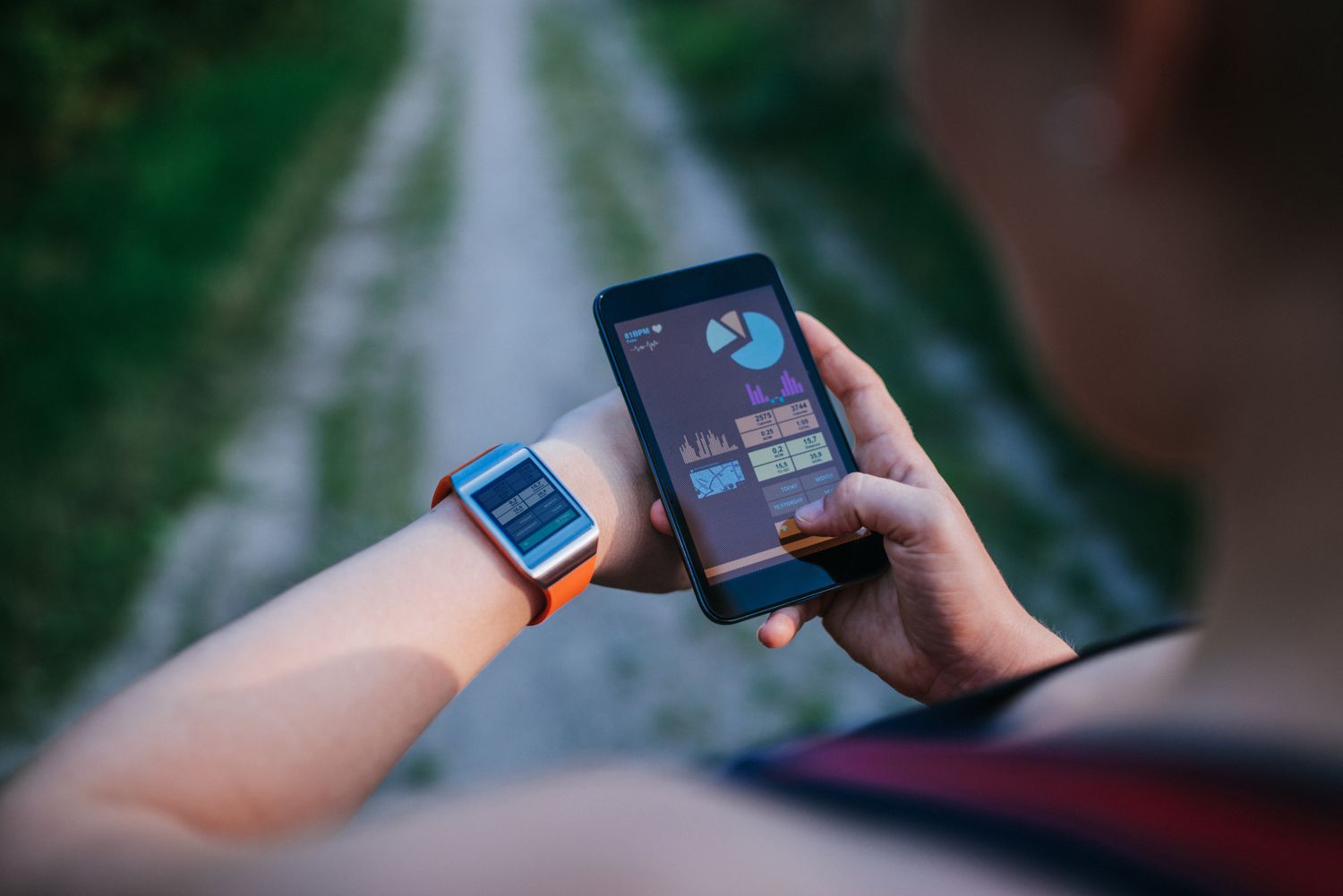
Are you looking to connect your smart bracelet to your phone, but not quite sure where to start? Look no further! In this article, we will guide you through the process of connecting your smart bracelet to your phone. Smart bracelets have become increasingly popular in recent years due to their ability to track your fitness activities and provide valuable health insights. Whether you have a fitness tracker or a smartwatch, the steps to connect it to your phone are similar. By following our simple and easy-to-understand instructions, you’ll be able to sync your smart bracelet to your phone and start enjoying its features in no time. So, let’s get started and learn how to connect your smart bracelet to your phone!
Inside This Article
- Choosing a Smart Bracelet
- Installing the App
- Pairing the Smart Bracelet with your Phone
- Syncing Data and Customizing Settings
- Conclusion
- FAQs
Choosing a Smart Bracelet
When it comes to choosing a smart bracelet, there are several factors to consider. Here are some key considerations to help you make an informed decision:
1. Purpose: Determine what you want to use the smart bracelet for. Are you looking for a fitness tracker to monitor your daily activity and exercise? Or do you want additional features like sleep tracking, heart rate monitoring, or GPS tracking?
2. Compatibility: Make sure the smart bracelet you choose is compatible with your phone’s operating system. Check if it works with both iOS and Android devices, as well as the specific versions.
3. Design and Comfort: Consider the design and comfort of the smart bracelet. Look for a style and strap material that suits your preferences, and ensure that it fits comfortably on your wrist for extended periods.
4. Display and User Interface: Check the display type and size of the smart bracelet. Look for a clear, easy-to-read display that suits your needs. Consider if it has touch or button controls and if the user interface is intuitive and user-friendly.
5. Battery Life: The battery life of the smart bracelet is crucial, especially if you plan to use it throughout the day without frequent recharging. Look for a bracelet with a battery that can last for at least a few days or more, depending on your usage.
6. Features and Functionality: Evaluate the features and functionalities offered by the smart bracelet. This can include step counting, calorie tracking, sleep analysis, heart rate monitoring, GPS tracking, notifications, and more. Choose the features that align with your needs and goals.
7. Budget: Consider your budget when choosing a smart bracelet. There are options available at various price points, so determine how much you are willing to invest and find a bracelet that offers the best value for your money.
By considering these factors and researching different models, you can find a smart bracelet that suits your needs and preferences. Remember, the right choice will enhance your experience and help you achieve your fitness and wellness goals.
Installing the App
Once you have chosen the perfect smart bracelet that suits your needs, it’s time to install the corresponding app on your smartphone. The app is essential for accessing the full range of features and functionalities offered by your smart bracelet. Follow these simple steps to install the app:
- Check compatibility: Before proceeding, make sure that your smartphone is compatible with the app. Check the system requirements and ensure that your phone meets the necessary specifications.
- Visit the app store: Open your smartphone’s app store, whether it is the Apple App Store for iOS devices or Google Play Store for Android devices.
- Search for the app: In the app store’s search bar, type in the name of the app associated with your smart bracelet. This could be the brand name of the smart bracelet or a specific app developed for it.
- Select and download: From the search results, select the appropriate app and click on the download or install button to initiate the installation process. Depending on your internet connection speed, the app may take a few moments to download and install.
- Open the app: Once the app is successfully installed on your phone, locate it on your home screen or app drawer and open it by tapping on its icon.
Once you have completed these steps, you have successfully installed the app on your smartphone. The next step is to pair your smart bracelet with your phone and enjoy all the features and benefits it has to offer.
Pairing the Smart Bracelet with your Phone
Once you have chosen a smart bracelet and installed the corresponding app on your phone, the next step is to pair the two devices. Pairing enables the smart bracelet to communicate with your phone, allowing you to receive notifications, track activities, and access other features.
Here’s a step-by-step guide to help you through the pairing process:
- Enable Bluetooth: Make sure that Bluetooth is enabled on your phone. You can usually do this by swiping down from the top of the screen and tapping on the Bluetooth icon. Alternatively, you can go to the settings menu and toggle the Bluetooth option.
- Open the App: Launch the app that you installed for your smart bracelet. If this is your first time using the app, you may need to create an account and provide some basic information.
- Follow the Instructions: The app will guide you through the pairing process. It may ask you to turn on your smart bracelet and put it in pairing mode. To put your smart bracelet in pairing mode, refer to the user manual or check the settings on the device itself.
- Scan for Devices: In the app, there should be an option to scan for nearby devices. Tap on this option and wait for the app to detect your smart bracelet. Once it appears on the list of available devices, select it.
- Confirm Pairing: The app may prompt you to confirm the pairing request. Follow the instructions on your phone’s screen to complete the pairing process. This may involve entering a verification code displayed on the smart bracelet or on your phone.
- Sync Data: After successfully pairing your smart bracelet with your phone, the app will begin syncing data between the two devices. This may include transferring your personal settings, such as your height, weight, and fitness goals, from the app to the smart bracelet.
- Customize Settings: Once the pairing is complete, you can explore the app to customize settings for your smart bracelet. This might include choosing the types of notifications you want to receive, setting activity reminders, or adjusting sleep tracking settings.
With the smart bracelet successfully paired to your phone, you can now enjoy the full range of features and functionality it offers. Keep in mind that the specific steps may vary slightly depending on the brand and model of your smart bracelet and the corresponding app. If you encounter any difficulties during the pairing process, consult the user manual or reach out to the manufacturer’s customer support for assistance.
Syncing Data and Customizing Settings
Once you have successfully paired your smart bracelet with your phone, the next step is to sync the data and customize the settings. Syncing the data allows you to track your progress, view your fitness statistics, and monitor your health goals. Customizing the settings, on the other hand, allows you to personalize your smart bracelet to suit your preferences and needs.
To sync the data, open the app that you downloaded when setting up your smart bracelet. Make sure that Bluetooth is enabled on your phone and that the smart bracelet is in range. The app will automatically detect the bracelet and initiate the syncing process. This may take a few moments, depending on the amount of data that needs to be transferred. Once the sync is complete, you will be able to view all your fitness and health data in the app.
Now, let’s move on to customizing the settings. Most smart bracelets come with a range of customizable features that allow you to tailor your experience. Open the app and navigate to the settings section. Here, you can adjust various settings such as display brightness, notification alerts, and alarm settings. You may also have the option to set goals for your daily steps, sleep patterns, and exercise routines.
In addition to these basic settings, some smart bracelets offer advanced customization options. For example, you may be able to choose different watch faces or change the color schemes of the display. Some models even allow you to configure personalized reminders and notifications for specific activities or events.
Take some time to explore the different customization options available in the app. Experiment with different settings to find what works best for you. Remember, the goal is to personalize your smart bracelet to enhance your overall experience and meet your individual needs.
It is important to note that syncing the data and customizing the settings may vary depending on the brand and model of your smart bracelet. Always refer to the user manual or the manufacturer’s website for specific instructions tailored to your device.
In conclusion, connecting a smart bracelet to a phone is a straightforward process that allows you to take full advantage of its features and functionalities. By following the steps outlined in this article, you can seamlessly sync your smart bracelet with your phone, empowering you to track your fitness activities, receive notifications, and monitor your health in real-time.
Remember to choose a smart bracelet that is compatible with your phone’s operating system and install the necessary app to establish a connection. Additionally, make sure to keep your phone and smart bracelet in close proximity during the pairing process to ensure a successful connection.
Once connected, you will be able to unlock a whole new level of convenience, control, and insight into your daily life. Stay motivated, stay connected, and enjoy the benefits of a connected smart bracelet and phone duo!
FAQs
1. How do I connect my smart bracelet to my phone?
To connect your smart bracelet to your phone, follow these steps:
- Ensure that the Bluetooth function on your phone is turned on.
- Open the app associated with your smart bracelet on your phone.
- Go to the settings or device management section in the app.
- Select the option to pair a new device.
- Put your smart bracelet in pairing mode by following the instructions provided in the user manual.
- Once the app detects your smart bracelet, tap on it to initiate the pairing process.
- Follow any additional prompts or instructions to complete the pairing process.
2. Can I connect my smart bracelet to any phone?
In most cases, smart bracelets are compatible with both Android and iOS devices. However, it’s important to check the specifications or the user manual of your specific smart bracelet model to verify its compatibility with your phone. Some smart bracelets may have limitations or specific requirements when it comes to compatibility.
3. What features can I access on my smart bracelet once it’s connected to my phone?
The features available on your smart bracelet may vary depending on the model and brand. However, common features include:
- Activity tracking, such as step count, distance traveled, and calories burned.
- Heart rate monitoring.
- Sleep tracking and analysis.
- Notifications for incoming calls, messages, and social media apps.
- Control of music playback on your phone.
- Alarm and reminder settings.
Some advanced smart bracelets may also include GPS tracking, blood pressure monitoring, and sports modes for different activities like running or cycling.
4. Do I need to keep Bluetooth turned on all the time to use my smart bracelet?
Yes, you will need to keep Bluetooth turned on both on your smart bracelet and your phone for the two devices to stay connected. Bluetooth allows the exchange of data between the two devices, enabling features like call and message notifications, syncing activity data, and more. However, having Bluetooth enabled can potentially impact your phone’s battery life, so consider managing your Bluetooth usage accordingly.
5. Can I connect multiple smart bracelets to the same phone?
In general, one phone can only connect to one smart bracelet at a time. However, some advanced apps or devices may support multiple device connections simultaneously. If you want to connect multiple smart bracelets to the same phone, refer to the user manual or app instructions for specific guidance on how to do so.
