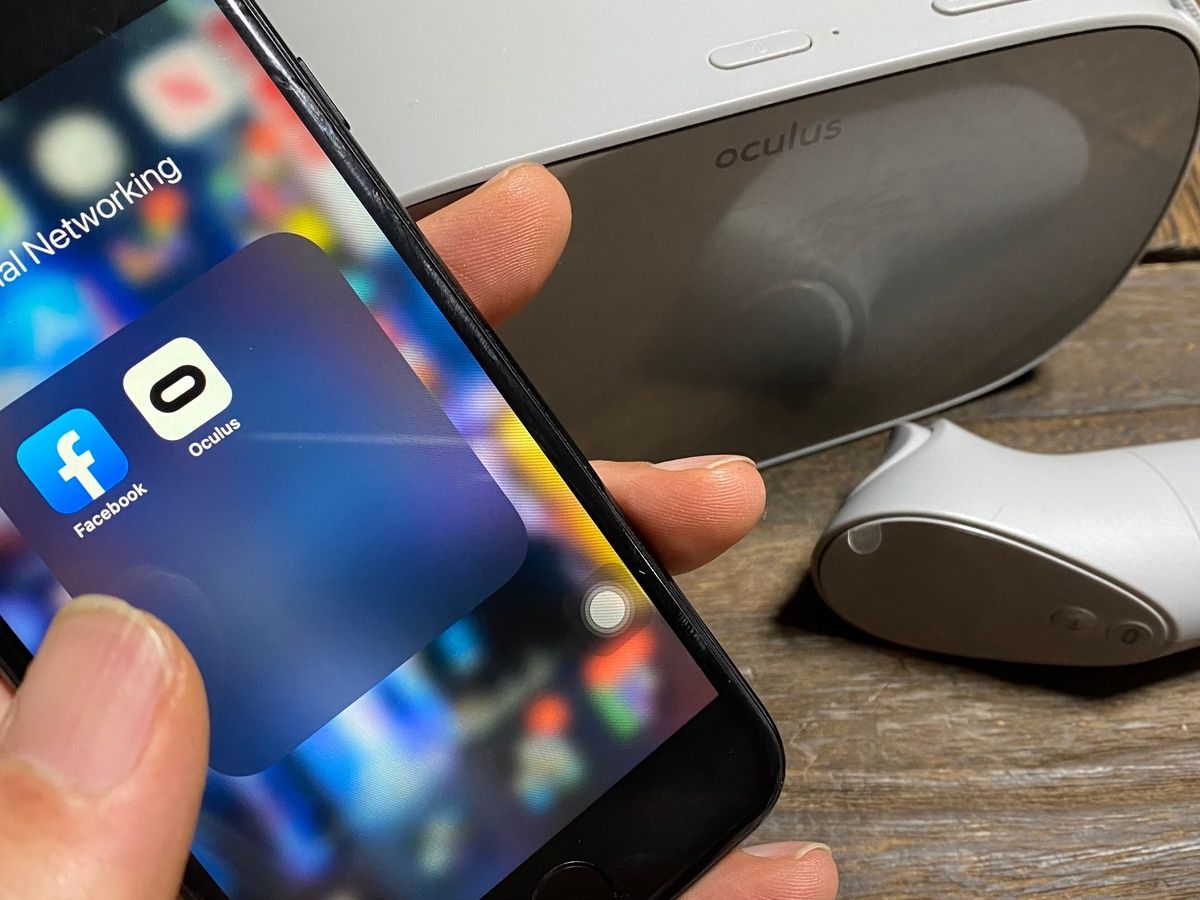
Gone are the days when a phone was just a device for making calls. With the advent of technology, smartphones have become an integral part of our lives, offering a multitude of functionalities and endless possibilities. One such exciting development is the ability to connect your phone to your Oculus, opening up a whole new world of virtual reality experiences.
Connecting your phone to your Oculus allows you to access a wide range of VR apps, games, and immersive content. Whether you want to explore virtual worlds, watch 360-degree videos, or engage in multiplayer gaming, the phone-Oculus connection offers a seamless and captivating experience.
In this article, we will walk you through the process of connecting your phone to your Oculus, highlighting the steps, requirements, and benefits of this integration. So, let’s dive into the world of virtual reality and unleash the true potential of your phone and Oculus headset.
Inside This Article
- Benefits of Connecting Your Phone to Your Oculus
- Step-by-step guide to connect your phone to your Oculus
- Troubleshooting common issues when connecting your phone to your Oculus
- Conclusion
- FAQs
Benefits of Connecting Your Phone to Your Oculus
Connecting your phone to your Oculus headset opens up a world of possibilities and enhances your virtual reality (VR) experience in several ways. Here are some of the key benefits:
1. Convenient Controls: When you connect your phone to your Oculus, it serves as a remote control, allowing you to navigate through menus, launch apps, and control your VR experience with ease. Instead of relying solely on the Oculus controllers, you can use your phone’s touch screen to access and control different features.
2. Seamless App Management: With your phone connected to your Oculus, you can conveniently manage your VR apps and games directly from your mobile device. This means you can easily browse, download, and install new experiences without needing to navigate through menus on the headset itself.
3. Social Connection: By connecting your phone to your Oculus, you can easily connect with your friends and participate in social VR experiences. Whether it’s multiplayer games or virtual hangouts, having your phone connected allows you to stay in touch with other Oculus users and enjoy a more interactive and social VR experience.
4. Enhanced Media Playback: Want to watch videos or stream content on your Oculus? Connecting your phone enables you to seamlessly transfer and play media files from your device to your headset. Whether it’s immersive VR experiences or 360-degree videos, you can enjoy them all on a larger screen without the need for additional cables.
5. Notifications and Communication: By connecting your phone, you can receive notifications and messages while immersed in your VR world. With this feature, you won’t have to constantly remove your headset to check your phone; instead, you can stay connected and informed, ensuring you never miss an important message or update.
6. Convenient Setup and Updates: Connecting your phone to your Oculus simplifies the device setup process. You can easily configure settings, update firmware, and customize your VR experience using the companion app on your phone. This eliminates the need for complex manual configurations and ensures you’re always up to date with the latest features and improvements.
Overall, connecting your phone to your Oculus offers a range of benefits that enhance your VR experience by providing convenience, social connectivity, media playback, and seamless app management. So, take advantage of this feature and unlock a whole new level of immersion and enjoyment in your virtual reality adventures.
Step-by-step guide to connect your phone to your Oculus
Connecting your phone to your Oculus is a straightforward process that will unlock a world of immersive virtual reality experiences. Follow these step-by-step instructions to seamlessly connect your phone to your Oculus device:
- Ensure compatibility: Before getting started, make sure that your phone is compatible with your Oculus device. Check the Oculus website or user manual for a list of compatible smartphones.
- Download the Oculus app: Go to the Google Play Store or Apple App Store on your phone and search for “Oculus.” Download and install the official Oculus app onto your device.
- Power on your Oculus device: Turn on your Oculus device and ensure that it is in pairing mode. Refer to the device’s user manual for instructions on how to do this.
- Open the Oculus app: Once your Oculus device is powered on, launch the Oculus app on your smartphone. This will be the main interface for connecting and controlling your Oculus device.
- Create or log in to your Oculus account: If you don’t already have an Oculus account, you will need to create one. If you have an existing account, simply log in using your credentials.
- Enable Bluetooth: Make sure that Bluetooth is enabled on your phone. This is necessary for establishing a wireless connection between your phone and your Oculus device.
- Pair your Oculus device: In the Oculus app on your phone, navigate to the settings menu and select the option to pair a new device. Follow the on-screen instructions to complete the pairing process.
- Follow the setup wizard: After successfully pairing your phone with your Oculus device, a setup wizard will guide you through the initial setup process. This will involve configuring settings such as language, preferred hand tracking, and virtual environment setup.
- Install updates: During the setup process, your Oculus device may prompt you to install updates. It is recommended to allow these updates to ensure that you have the latest features and bug fixes.
- Explore the Oculus app: Once the initial setup is complete, you can start exploring the Oculus app on your phone. From the app, you can browse and download a wide range of virtual reality games, experiences, and applications.
- Connect to Wi-Fi: To fully experience all the features and capabilities of your Oculus device, connect it to a stable Wi-Fi network. This will enable you to download additional content and access online multiplayer experiences.
By following these simple steps, you can quickly and easily connect your phone to your Oculus device. Once connected, you’ll have access to a vast library of virtual reality content and enjoy a truly immersive gaming and entertainment experience.
Troubleshooting common issues when connecting your phone to your Oculus
Connecting your phone to your Oculus can sometimes present challenges and technical issues. However, with a little troubleshooting, you can resolve these problems and enjoy a seamless experience with your virtual reality device. Here are some common issues and their solutions:
- Bluetooth connection problems: If you’re unable to establish a Bluetooth connection between your phone and Oculus, try the following steps:
- Ensure that Bluetooth is enabled on your phone and Oculus device.
- Make sure that your phone is within range of the Oculus device, as Bluetooth connections have a limited range.
- Restart both your phone and Oculus device and try reconnecting.
- If the issue persists, check for any software updates for both your phone and Oculus device, as updates often include bug fixes.
- If all else fails, try pairing your phone and Oculus using a different Bluetooth device to identify if the issue is specific to the original device.
- App installation problems: If you’re having trouble installing apps on your Oculus via your phone, follow these troubleshooting steps:
- Ensure that your Oculus device is properly connected to the internet.
- Check that your phone has a stable internet connection.
- Clear the cache and data of the Oculus app on your phone and try reinstalling it.
- If the issue persists, try installing the app directly on your Oculus device using the built-in app store.
- Make sure that your phone and Oculus device are using the same Oculus account, as this could cause compatibility issues.
- Streaming and casting problems: If you’re experiencing issues when trying to stream or cast content from your phone to your Oculus, try the following troubleshooting solutions:
- Check that both your phone and Oculus device are on the same Wi-Fi network.
- Restart your Wi-Fi router and both devices to refresh the connection.
- Make sure that you have the latest version of the Oculus app installed on your phone.
- Ensure that streaming and casting is enabled in the Oculus app settings.
- If the issue persists, try using a different casting method or device to identify if the problem lies with your phone or Oculus device.
- Phone compatibility issues: If your phone is not compatible or recognized by your Oculus device, consider the following troubleshooting steps:
- Check the Oculus website to ensure that your phone model is listed as a compatible device.
- Make sure that your phone meets the minimum system requirements for the Oculus device.
- If your phone is supported but still not recognized, try restarting both your phone and Oculus device.
- Update your phone’s operating system to the latest version and check for any available app updates.
- If the issue persists, reach out to Oculus support for further assistance.
By following these troubleshooting steps, you can overcome common issues when connecting your phone to your Oculus. Enjoy the enhanced virtual reality experience and immerse yourself in a world of limitless possibilities!
Conclusion
In conclusion, connecting your phone to your Oculus is a straightforward process that greatly expands your VR experience. Whether you’re using the Oculus Quest, Oculus Go, or another model, the ability to connect your phone offers a range of benefits, from easily accessing your favorite apps and games to utilizing your phone’s accelerometer and other sensors for a more immersive virtual reality experience.
By following the steps outlined in this guide, you can seamlessly connect your phone to your Oculus and unlock a whole new level of entertainment and interactivity. Remember to check for compatibility, ensure that your phone and Oculus are on the same network, and download the necessary apps or software for a smooth connection.
So, go ahead and enjoy the wonders of virtual reality with your Oculus and connected phone. Step into a new world, explore exciting environments, and immerse yourself in immersive and unforgettable experiences. The possibilities are endless!
FAQs
Q: Can I connect my phone to my Oculus?
A: Yes, you can connect your phone to your Oculus headset. This allows you to access various features and functions, such as viewing notifications, controlling settings, and even using your phone as a remote control for certain apps and games.
Q: What do I need to connect my phone to my Oculus?
A: To connect your phone to your Oculus, you will need to ensure that both your phone and Oculus headset are connected to the same Wi-Fi network. Additionally, you may need to download and install any necessary companion apps or software to establish the connection.
Q: How do I connect my phone to my Oculus?
A: The process of connecting your phone to your Oculus varies depending on the specific headset model you have. Generally, you will need to open the companion app on your phone and follow the on-screen instructions to pair it with your Oculus headset. It’s usually a straightforward process that involves selecting your headset from the available devices list and confirming the pairing.
Q: Can I use my phone as a remote control for Oculus games?
A: Yes, some Oculus games and apps support using your phone as a remote control. This allows you to interact with the virtual world without needing to rely solely on the Oculus controllers. You can perform actions like virtual menu navigation, selecting options, and even controlling certain in-game movements using your phone.
Q: Are there any specific apps or features that work well with a phone connected to Oculus?
A: Definitely! Connecting your phone to your Oculus opens up a range of possibilities. You can use your phone to view notifications, manage social features like chat and friend invites, and even access remote desktop apps that let you control your PC from within virtual reality. Additionally, some apps and games provide second-screen experiences on your phone while you are immersed in virtual reality.
