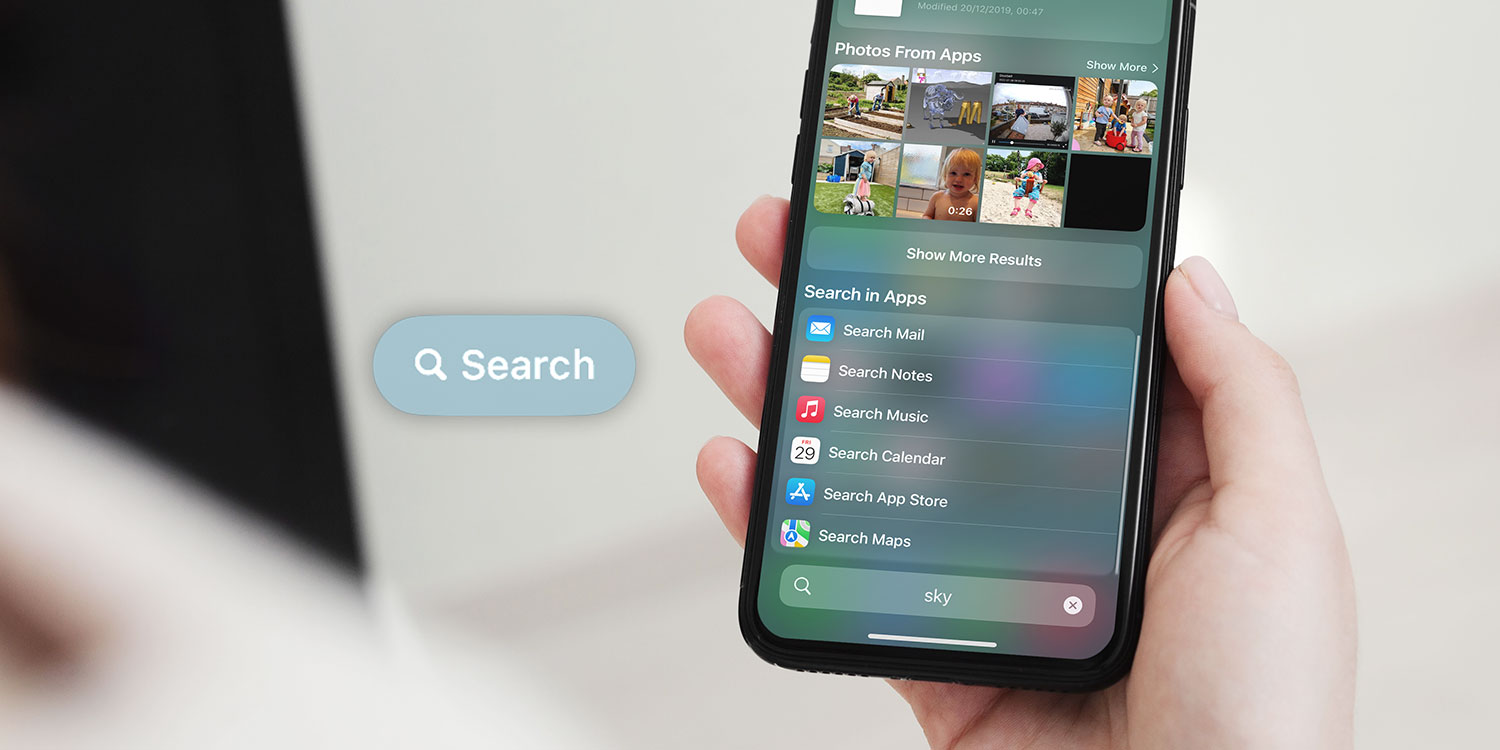
Welcome to the ultimate guide on how to control “F” on your iPhone using the Spotlight search feature. If you’re constantly searching for apps, contacts, emails, music, and more on your iPhone, Spotlight Search is an incredibly valuable tool that can save you time and effort. With just a few taps, you can quickly find anything on your device, whether it’s a specific app, a specific word within an email, or even a contact’s phone number. In this article, we’ll walk you through the ins and outs of Spotlight Search, showcasing its powerful features and how to make the most of them. So, if you’re ready to become an expert at finding exactly what you need on your iPhone, let’s dive into the world of Spotlight Search!
Inside This Article
- What is Spotlight Search?
- Accessing Spotlight Search on iPhone
- Searching with Spotlight Search on iPhone
- Conclusion
- FAQs
Understanding Spotlight Search on iPhone
What is Spotlight Search?
Spotlight Search is a powerful feature available on iPhones that allows users to quickly and easily search for information stored on their device. It acts as a universal search tool, providing a way to find contacts, apps, messages, emails, documents, and more in a matter of seconds. With Spotlight Search, you can locate specific content on your iPhone without the need to manually navigate through various apps and folders.
Spotlight Search is accessible from the home screen by swiping down from the middle of the display. It is also available by swiping right on the home screen to reveal the Today View, where you can find a search bar at the top.
This powerful search functionality is designed to save you time and effort by allowing you to quickly find what you need. Whether you’re searching for a specific document, a contact’s phone number, an app, or even a specific email, Spotlight Search can help you locate it without the hassle of scrolling through numerous screens and folders.
Not only does Spotlight Search search the content stored on your iPhone, but it also provides results from various sources like the App Store, iTunes, Apple Music, and the web. This means that you can discover new apps, songs, movies, and news articles directly from the search results.
With the ability to customize the search settings, you can choose which apps and sources are included in or excluded from the search results. This allows you to tailor the search experience to your preferences and priorities.
Spotlight Search is an incredibly powerful and versatile tool that can save you time and streamline your iPhone usage. By providing quick access to the information you need and the ability to discover new content, it enhances the overall user experience on your device.
In the next section, we will explore how to search for specific terms using Spotlight Search on iPhone.
Accessing Spotlight Search on iPhone
Spotlight Search is a powerful tool that allows you to quickly search for apps, contacts, documents, emails, and more on your iPhone. It can save you valuable time by eliminating the need to manually scroll through countless pages or folders to find what you’re looking for. To access Spotlight Search on your iPhone, follow these simple steps:
1. On your iPhone’s home screen, swipe down from the center to bring up the search bar. You can also access Spotlight Search by swiping right on your home screen until the search bar appears.
2. Tap the search bar at the top of the screen to activate Spotlight Search.
3. You can now start typing your search query using the on-screen keyboard. Spotlight Search will automatically begin displaying results as you type. The results will include matches from your apps, contacts, messages, emails, notes, and more.
4. Tap on a search result to open the corresponding app, message, contact, or document.
5. You can also tap the “Search Web” option at the bottom of the search results to perform a web search using your default web browser.
6. To dismiss Spotlight Search, either tap the “Cancel” button on the right side of the search bar or swipe up from the bottom of the screen.
By accessing Spotlight Search on your iPhone, you can quickly find and access the information you need without wasting time navigating through different apps or folders. It’s a handy feature that can significantly improve your productivity and efficiency.
Searching with Spotlight Search on iPhone
Spotlight Search is a powerful tool on your iPhone that allows you to quickly search for information, apps, and more. Whether you’re looking for a specific document, contact, or even a website, Spotlight Search can help you find it with just a few taps.
To access Spotlight Search, simply swipe down on your iPhone’s home screen. This will bring up the search bar at the top of the screen. You can also access Spotlight Search by swiping right on your home screen or by swiping down from the middle of the screen on newer iPhone models with Face ID.
Once you’ve activated Spotlight Search, you can start searching by typing in the search bar. As you type, Spotlight Search will automatically start displaying results based on your search query. These results can include apps, contacts, emails, messages, documents, and more.
To refine your search results, you can use specific keywords or phrases. For example, if you’re looking for a specific email, you can type the sender’s name or a keyword from the email subject. Spotlight Search will instantly filter the results based on your input.
If you’re searching for a specific app on your iPhone, simply type the app’s name in the search bar. Spotlight Search will display the app icon along with the name, making it easy for you to quickly launch the app.
Spotlight Search also allows you to search for content within apps. For example, if you want to search for a specific note in the Notes app, just type a keyword from the note in the search bar. Spotlight Search will display the note along with any relevant search results from other apps.
In addition to searching for specific content, you can also use Spotlight Search to perform quick calculations, check the weather, or even search the web. Simply type in your query, and Spotlight Search will provide instant results, saving you time and effort.
One useful feature of Spotlight Search is the ability to search for files and documents stored on your iPhone. Whether it’s a PDF, Word document, or Excel spreadsheet, you can easily find it using Spotlight Search. Simply type in a keyword from the file name or even search within the contents of the document.
Spotlight Search also remembers your search history, making it easy to revisit previous searches. Simply tap on the search bar, and you’ll see a list of your recent searches. This can be particularly helpful if you need to refer back to a previous search or if you want to quickly access a recent document or email.
Conclusion
In conclusion, controlling F on iPhone through Spotlight Search is a handy feature that allows users to quickly access their desired apps, contacts, messages, documents, and more. By entering keywords or phrases into Spotlight Search, users can effortlessly navigate through their device and find the information they need in seconds.
The ability to control F on iPhone is particularly useful when you have a vast amount of data or a large number of applications installed on your device. Instead of manually scrolling through pages or folders to locate specific items, Spotlight Search provides a streamlined and efficient way to locate and access content.
Whether you’re searching for a specific contact, an app you haven’t used in a while, or a document buried deep in your storage, Spotlight Search is your go-to tool for finding it with ease. With just a few taps, you can unleash the power of Spotlight Search and take full control of your iPhone’s functionality and productivity.
So, the next time you find yourself searching for something on your iPhone, remember to harness the power of Spotlight Search and let it simplify your digital life.
FAQs
1. How do I enable and disable spotlight search on my iPhone?
To enable or disable spotlight search on your iPhone, go to “Settings” and tap on “General.” From there, select “Spotlight Search” and toggle the switch to enable or disable the feature as desired.
2. Can I customize the items that appear in the spotlight search results?
Yes, you can customize the items that appear in the spotlight search results on your iPhone. To do this, go to “Settings,” tap on “General,” and select “Spotlight Search.” You can then choose which categories, such as apps, contacts, or messages, you want to appear in the spotlight search results.
3. How do I access the spotlight search on my iPhone?
To access the spotlight search on your iPhone, simply swipe down on the home screen or swipe right from the main home screen. This will open the spotlight search interface, where you can search for apps, contacts, emails, and more.
4. Can I search for specific information within apps using spotlight search?
Yes, you can search for specific information within apps using spotlight search on your iPhone. For example, if you want to find a specific email, you can type the sender’s name or keywords from the email into the spotlight search bar, and it will display relevant results from your email app.
5. Does spotlight search on iPhone also search the web?
Yes, spotlight search on iPhone can also search the web. When you enter a search term in the spotlight search bar, it will display not only results from your apps and contacts but also web results from Safari and other search engines. You can tap on the web results to open them in your browser.
