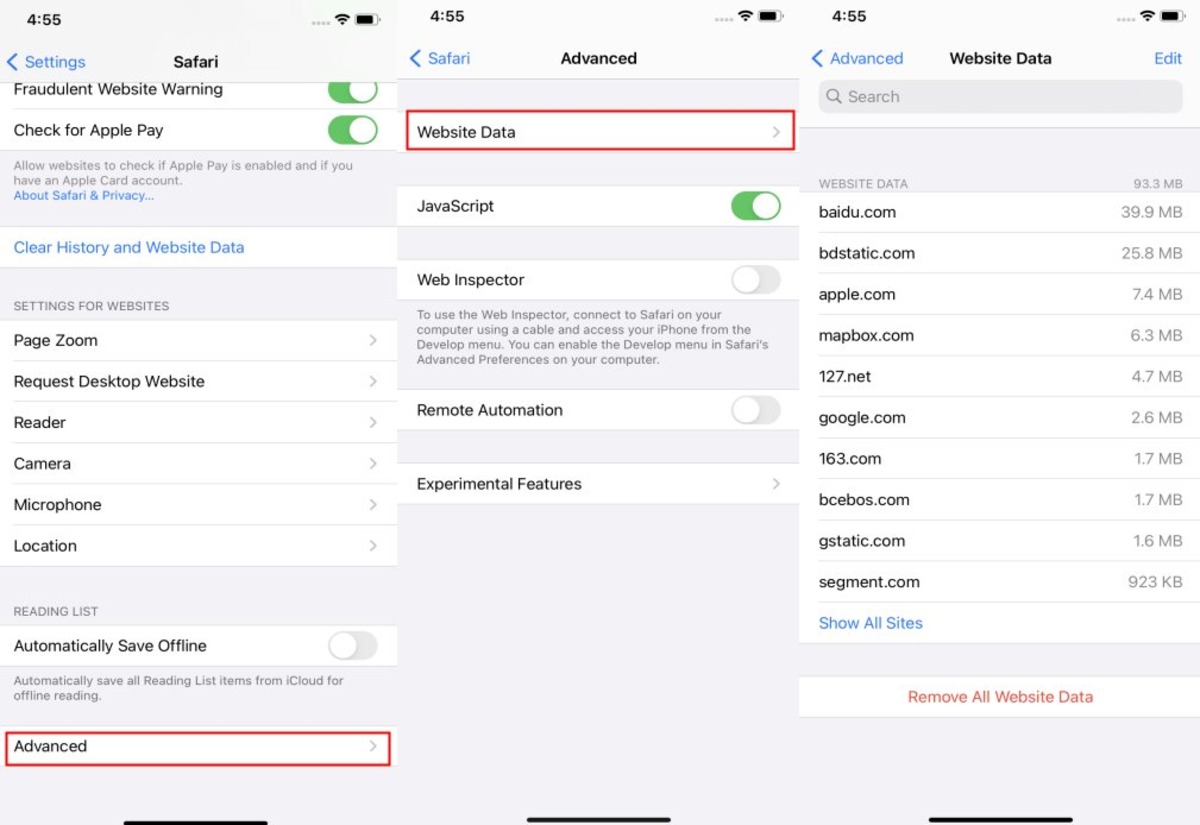
As technology continues to evolve, mobile phones have become an integral part of our lives, serving as not just communication devices, but also as personal assistants and entertainment centers. With the vast array of functions available on our smartphones, it’s no wonder that they have become our go-to devices for everything from browsing the internet to searching for information.
One of the features that many iPhone users might find useful is the ability to view their search history. Whether you want to revisit a website you visited a few weeks ago or want to keep track of your browsing habits, being able to access your search history on your iPhone can be extremely convenient.
In this article, we will explore how to view your search history on an iPhone, highlighting the different methods you can use to access and manage your browsing history. So, if you’re curious about your search history and want to learn how to access it, read on!
Inside This Article
How to View Search History on iPhone
Curious about viewing your search history on your iPhone? Whether you want to revisit a website you visited earlier or just want to keep track of your search activity, accessing your search history on your iPhone is a quick and easy process. In this article, we will guide you through the steps to view your search history in Safari, Spotlight, and App Store.
Accessing Safari Search History
Safari is the default web browser on the iPhone, and it keeps track of your browsing history. To view your search history in Safari:
- Open the Safari app on your iPhone.
- Tap on the search bar at the top of the screen.
- Your search history will appear as a list of recently visited websites.
- Scroll through the list to find the specific website or search term you want to revisit.
If you want to clear your search history in Safari, you can do so by going to the “Settings” app, selecting “Safari,” and tapping on “Clear History and Website Data.”
Checking Spotlight Search History
Spotlight is the search feature on your iPhone that allows you to find apps, contacts, documents, and more. It also keeps a record of your search history. To view your search history in Spotlight:
- Swipe down from the middle of the Home screen to open the Spotlight search bar.
- Tap on the search bar.
- Your search history will appear as a list of recently searched items.
- Scroll through the list to find the specific search term you are looking for.
Spotlight search history cannot be cleared individually. However, you can clear all of your Spotlight search history by going to the “Settings” app, selecting “Siri & Search,” and tapping on “Clear Spotlight Search.”
Viewing App Store Search History
The App Store keeps a record of your search history, making it easier for you to find previously searched apps. To view your search history in the App Store:
- Open the App Store app on your iPhone.
- Tap on the search icon at the bottom of the screen.
- Your search history will appear as a list of recently searched apps.
- Scroll through the list to find the specific app you want to revisit.
If you want to clear your search history in the App Store, you can do so by going to the “Settings” app, selecting “iTunes & App Store,” and tapping on your Apple ID. From there, choose “View Apple ID,” enter your password, and under the “Privacy” section, tap on “Clear Search History.”
Managing and Clearing Search History
While it is convenient to be able to view your search history on your iPhone, there may be times when you want to clear your search history for privacy or organizational purposes. Fortunately, each of the three sections covered in this article provides an option to clear your search history. Simply follow the steps outlined for each section to clear your respective search history.
Now that you know how to access and manage your search history on your iPhone, you can easily revisit previously searched websites, queries, or apps. Keep in mind that clearing your search history will remove all the records, so make sure to only clear it when necessary or wanted.
Conclusion
In conclusion, being able to view your search history on your iPhone can be a useful feature that allows you to revisit websites and search queries you have previously visited. Whether you want to find a specific webpage, track your interests, or clear your browsing history for privacy reasons, the process of accessing your search history is simple and easily accessible on your device.
By following the steps outlined in this article, you can navigate to your search history and manage it according to your preferences. Remember to regularly clear your search history if you want to maintain privacy and keep your browsing activities confidential. Overall, the ability to view your search history on your iPhone puts you in control of your digital footprint and allows you to make the most of your browsing experience.
FAQs
1. Can I view my search history on iPhone?
Yes, you can view your search history on iPhone. The iPhone keeps a record of your search history in the Safari browser, which allows you to easily access and revisit previously searched websites.
2. How do I view my search history on iPhone?
To view your search history on iPhone, open the Safari browser and tap on the search bar at the top of the screen. Scroll down, and you will see a list of your recent searches.
3. Can I delete my search history on iPhone?
Yes, you can delete your search history on iPhone. To do this, go to the Safari browser, tap on the search bar, then tap on the “Bookmarks” icon. From there, go to the “History” tab and tap on “Clear” at the bottom of the screen. You can choose to clear your history for the last hour, today, today and yesterday, or all time.
4. Does clearing my search history on iPhone also delete my bookmarks?
No, clearing your search history on iPhone does not delete your bookmarks. Your bookmarks are saved separately and will remain intact even after clearing your search history.
5. Can I disable search history tracking on iPhone?
Yes, you can disable search history tracking on iPhone. To do this, go to the Settings app, select Safari, and toggle off the “Safari Suggestions” and “Search Engine Suggestions” options. This will prevent Safari from storing your search history.
