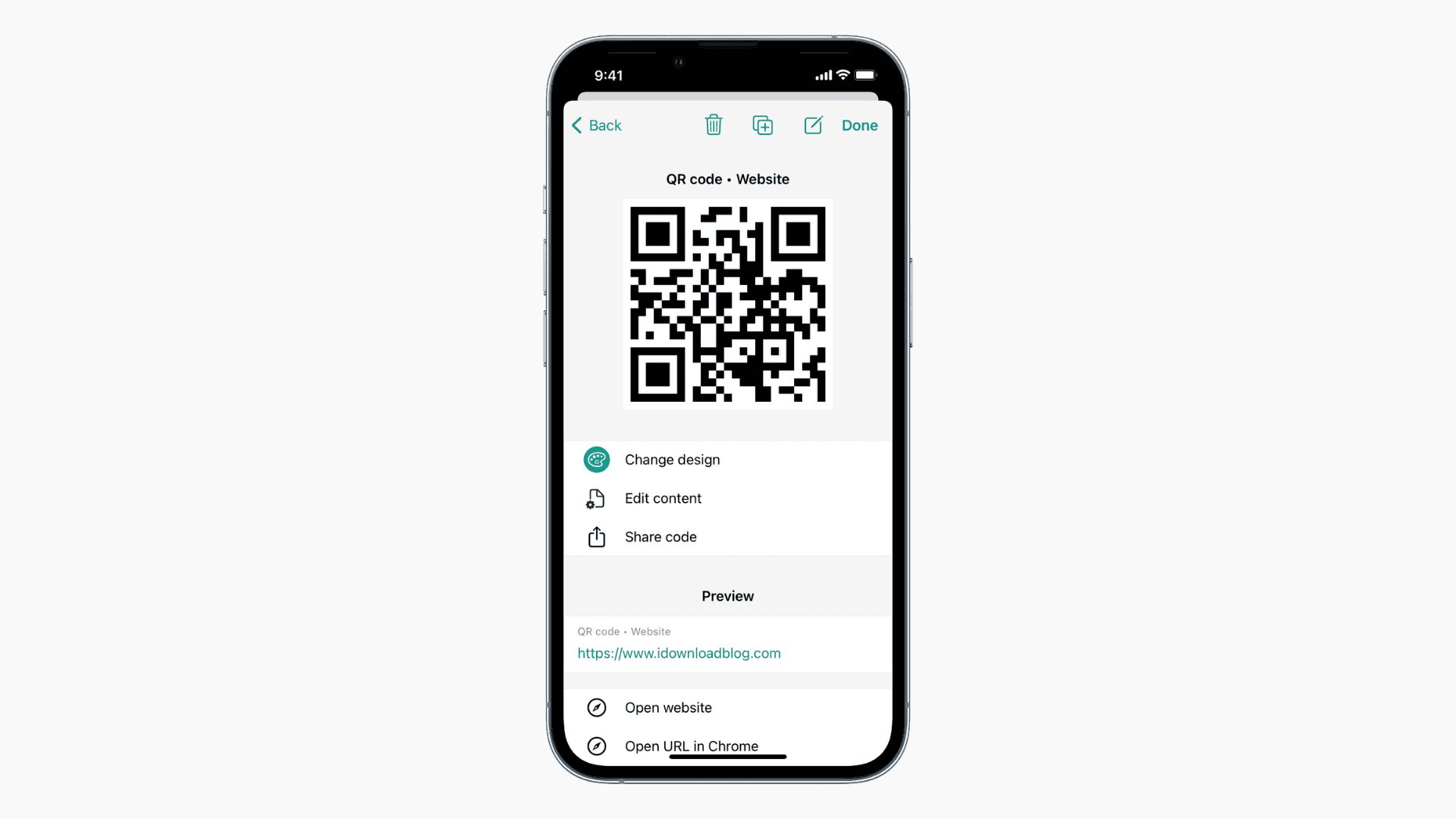
QR codes have become increasingly popular as a convenient way to share information and engage with customers. With the proliferation of smartphones, creating a QR code has become easier than ever, especially for iPhone users. Whether you want to generate a QR code for a website, a contact, or a business card, your iPhone has you covered. In this article, we will guide you through the process of creating a QR code on your iPhone, providing you with step-by-step instructions and tips to ensure a smooth and successful experience. So, if you’re ready to unlock the power of QR codes and boost your digital presence, let’s dive in and explore the world of QR code creation on your iPhone!
Inside This Article
- Setting Up QR Code Reader
- Generating a QR Code
- Customizing QR Code Design
- Sharing and Using QR Codes
- Conclusion
- FAQs
Setting Up QR Code Reader
If you’re an iPhone user looking to create and scan QR codes, the first step is to set up a QR code reader on your device. Fortunately, there are several reliable options available in the App Store that make this process quick and easy.
Start by opening the App Store on your iPhone and searching for “QR code reader.” You’ll find a variety of free and paid apps to choose from. Look for apps with high ratings and positive reviews to ensure a seamless QR code scanning experience.
Once you’ve chosen an app, tap the “Get” or “Install” button to download and install it on your iPhone. This may take a few seconds or minutes depending on your internet connection speed.
After the app is installed, locate its icon on your home screen and tap to open it. You’ll typically be greeted with a welcome screen or a brief tutorial on how to use the QR code reader app.
Make sure to grant the app permission to access your iPhone’s camera. QR codes require access to the camera to scan and interpret the code’s information. To grant permission, go to your iPhone’s Settings, find the QR code app in the list of installed apps, and toggle the camera access switch to “On.”
With the QR code reader app set up and camera access granted, you’re now ready to start scanning and generating QR codes on your iPhone. This powerful tool opens up a world of possibilities for accessing information, sharing contact details, and much more. Enjoy exploring the convenience and versatility of QR codes!
Generating a QR Code
QR codes have become increasingly popular in recent years as a quick and convenient way to share information. Whether you want to share a website URL, contact information, or any other type of data, generating a QR code on your iPhone is a straightforward process. Follow these steps to create your own QR code:
- Install a QR Code Generator App: There are several free QR code generator apps available in the App Store. Choose one that suits your needs and install it on your iPhone.
- Open the App: Once the app is installed, open it on your iPhone.
- Select the Data Type: Choose the type of data you want to encode in the QR code. This can include text, URLs, contact information, Wi-Fi network details, and more.
- Enter the Data: Depending on the data type selected, enter the required information in the corresponding fields. For example, if you selected URL as the data type, enter the website URL you want to encode.
- Generate the QR Code: After entering the data, tap on the “Generate” or “Create” button to generate the QR code.
- Save or Share the QR Code: Once the QR code is generated, you can save it to your photo library or share it directly with others via email, messaging apps, or social media platforms.
- Print or Display the QR Code: If you want to use the QR code for physical displays or printed materials, you can print it out or display it on a screen for others to scan and access the encoded information.
By following these simple steps, you can easily generate a QR code on your iPhone. Whether you’re sharing your contact details at a networking event, promoting your website, or making it easier for others to connect to your Wi-Fi network, QR codes are a versatile tool that can simplify the sharing of information.
Customizing QR Code Design
Customizing the design of your QR code is a great way to make it more visually appealing and aligned with your branding. While the standard black and white square pattern is still prevalent, you can add some flair and personalization to your QR code. Here are a few ways you can customize its design:
1. Color: Instead of the traditional black and white, you can choose custom colors for your QR code. This allows you to match it with your brand’s color scheme or use colors that grab attention. However, keep in mind that the contrast between the QR code and the background should still be sufficient for the code to be scannable.
2. Logo Integration: Another way to customize your QR code is by integrating your company’s logo into the design. This not only adds a personalized touch but also helps with brand recognition. It’s important to ensure that the logo doesn’t interfere with the readability of the QR code, so make sure it’s placed in a non-essential part of the code.
3. Background Image: Instead of having a plain background, you can choose to have an image as the backdrop for your QR code. It could be a picture related to your product or service, or something that represents your brand. However, make sure the image doesn’t overpower the QR code, and maintain contrast for clear scanning.
4. Frame Styles: QR codes can also be customized with different frame styles. You can choose from various options such as rounded corners, different border widths, or even decorative frames that match your branding. Just ensure that the frame doesn’t obscure any part of the QR code.
5. Error Correction Level: While not directly related to design, choosing the right error correction level can impact the appearance of your QR code. Higher error correction levels allow for better readability even if the code is damaged or partially obstructed. However, this will increase the complexity and density of the design.
6. Test Scanning: Before finalizing the design of your customized QR code, it’s essential to test its scannability using different QR code scanning apps. Make sure the pattern is clear and the code remains scannable, even with any customizations you’ve made.
Remember, while customizing your QR code design can make it stand out, it’s crucial to strike a balance between aesthetics and functionality. Ensure the QR code remains scannable and readable by maintaining enough contrast, avoiding overcrowding, and testing it thoroughly. By customizing your QR code design, you can enhance your brand identity and make your QR code a captivating element of your marketing strategy.
Sharing and Using QR Codes
Now that you have generated your custom QR code, it’s time to explore the various ways you can share and use it. QR codes provide an efficient and convenient way to share information with others, whether it’s a website link, contact details, or any other form of digital content.
Here are some ways you can share and use QR codes:
- Print Material: Add your QR code to printed materials such as business cards, brochures, flyers, or posters. This allows recipients to quickly scan the code and access relevant information.
- Email Signatures: Include your QR code in your email signature to make it easier for others to connect with you. You can link it to your social media profiles, portfolio website, or any other online presence.
- Social Media: Share your QR code on social media platforms like Facebook, Twitter, and Instagram. This can be an effective way to promote your business, event, or specific content you want to highlight.
- Physical Locations: Place your QR code in strategic physical locations where people can easily interact with it. For example, you can display it in a storefront window, on product packaging, or at events to provide additional information or access exclusive content.
- Digital Advertisements: Incorporate your QR code into digital advertisements to allow viewers to quickly access more information or take a specific action.
- Mobile Wallets: If your QR code is linked to a payment or loyalty program, users can save it in their mobile wallets for easy access and use.
- Events and Conferences: Use QR codes for event registration, ticketing, or to provide attendees with useful information, such as schedules or speaker bios.
- Product Packaging: Add QR codes to product packaging to enhance the customer experience. This could include providing additional product information, access to instructional videos, or special offers.
Remember to always test your QR code before sharing it widely to ensure the correct information is being displayed and the code is functioning properly. Keep in mind that QR codes can be easily created and scanned with smartphones, making them a versatile tool for sharing information and enhancing user engagement.
Conclusion
In conclusion, creating a QR code on your iPhone is a simple and convenient process that can have numerous benefits. Whether you want to share your contact information, promote your website, or provide easy access to a specific app or feature, QR codes are an excellent tool to have in your marketing arsenal.
With the help of various QR code generator apps, you can easily generate custom QR codes that capture the attention of your audience and drive engagement. By following the steps outlined in this article, you can effortlessly create and customize QR codes on your iPhone, making it easier than ever to share information and connect with your target audience.
So don’t miss out on this powerful marketing tool. Start creating your own QR codes on your iPhone today and unlock new possibilities for your business or personal needs.
FAQs
1. Can I create a QR code on an iPhone?
Yes, you can create a QR code on your iPhone. There are several apps available on the App Store that allow you to generate QR codes quickly and easily.
2. Do I need to download a specific app to create a QR code on an iPhone?
Yes, you will need to download a dedicated QR code generator app from the App Store. There are several options available, such as QR Code Reader, QR Code Generator, and Scan QR Code Barcode Reader.
3. How do I create a QR code on my iPhone?
Once you have downloaded a QR code generator app, open the app on your iPhone. Then, follow the instructions provided by the app to create a QR code. Typically, you will be asked to enter the desired information or URL, and the app will generate a QR code for you.
4. Can I customize the design of the QR code on my iPhone?
Yes, some QR code generator apps on the iPhone offer customization options. You may be able to change the color, add a logo or image, and adjust the size and shape of the QR code. However, please note that modifying the design of the QR code may affect its readability, so it’s essential to ensure that it remains scannable.
5. How can I use the QR code I created on my iPhone?
Once you have generated a QR code on your iPhone, you can save it to your device or share it with others. You can share the QR code by using the sharing options provided by the QR code generator app, such as sharing it via email, text message, or social media platforms. Others can then scan the QR code using their smartphones to access the information or website linked to the code.
