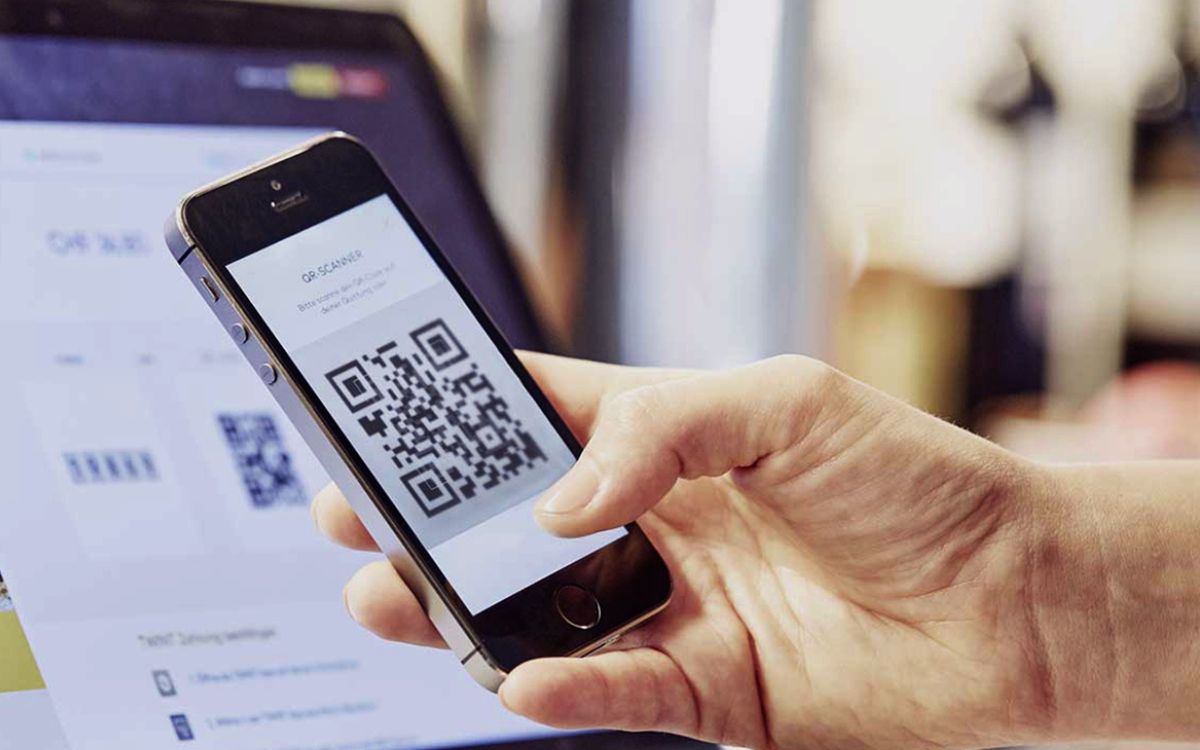
Are you eager to learn how to add a QR code to your iPhone Wallet? Look no further, as we’ve got you covered. With the increasing popularity of digital payments and the convenience they bring, adding a QR code to your iPhone Wallet can make transactions even more seamless. Whether you want to store loyalty cards, coupons, or tickets, having them readily accessible in your digital wallet can save you time and hassle. In this article, we will guide you through the steps to add a QR code to your iPhone Wallet, allowing you to have all your essential digital items in one place. So, let’s dive in and unlock the potential of your iPhone Wallet!
Inside This Article
- How to Add a QR Code to iPhone Wallet?
- Adding a QR Code to iPhone Wallet
- Scanning a QR Code with iPhone Wallet
- Managing QR Codes in iPhone Wallet
- Benefits of Using QR Codes in iPhone Wallet
- Conclusion
- FAQs
How to Add a QR Code to iPhone Wallet?
Adding a QR code to your iPhone Wallet can be a convenient way to access important information or redeem offers with just a scan. Whether it’s a boarding pass, a loyalty card, or a ticket, having quick access to these items on your iPhone is both practical and efficient. In this article, we will explore three different methods to add a QR code to your iPhone Wallet.
Method 1: Using a QR Code scanner app
The easiest way to add a QR code to your iPhone Wallet is by using a dedicated QR code scanner app. There are several apps available on the App Store that can scan QR codes and save them directly to your Wallet. Here’s a step-by-step guide:
- Download and install a QR code scanner app from the App Store.
- Open the app and grant it permission to access your camera.
- Position your iPhone’s camera in front of the QR code.
- Wait for the app to recognize the QR code and tap on the “Add to Wallet” option.
- Follow the on-screen instructions to customize the name and appearance of the QR code in your Wallet.
Method 2: Using the Wallet app
If you have a QR code that is associated with a specific app or service, you may be able to add it directly to your iPhone Wallet using the Wallet app. Here’s how:
- Open the Wallet app on your iPhone.
- Tap on the “+” button to add a new card or pass.
- Select the option to scan a QR code.
- Position your iPhone’s camera in front of the QR code.
- Wait for the code to be recognized and follow the on-screen instructions to add it to your Wallet.
Method 3: Using a third-party app
If you have a specific QR code that is not supported by the Wallet app or a dedicated QR code scanner app, you can try using a third-party app to add it to your iPhone Wallet. Here’s how:
- Download and install a third-party app from the App Store that supports QR code scanning and adding to Wallet.
- Open the app and grant it permission to access your camera.
- Scan the QR code using the app.
- Follow the on-screen instructions to add the code to your iPhone Wallet.
Adding a QR code to your iPhone Wallet is a simple process that can save you time and make accessing important information a breeze. Whether you choose to use a dedicated QR code scanner app, the Wallet app itself, or a third-party app, you’ll have your QR code readily available whenever you need it. So go ahead, give it a try, and enjoy the convenience of having your QR codes in your iPhone Wallet!
Adding a QR Code to iPhone Wallet
Adding a QR code to your iPhone Wallet can be a convenient way to store and access valuable information such as loyalty cards, event tickets, or payment details. With just a few simple steps, you can easily scan and add a QR code to your iPhone Wallet for quick and easy access. In this article, we will explore three different methods to help you add a QR code to your iPhone Wallet.
Method 1: Using a QR Code scanner app
If your iPhone does not have a built-in QR code scanner feature, you can download a third-party QR code scanner app from the App Store. Once you have installed a QR code scanner app, follow these steps:
- Open the QR code scanner app on your iPhone.
- Position your iPhone camera in front of the QR code you want to add to your Wallet.
- Allow the app to scan the QR code. It will then display the information associated with the code.
- Tap on the “Add to Wallet” option or a similar option provided by the app.
- You will be prompted to confirm the addition of the QR code to your iPhone Wallet. Tap “Add” to proceed.
- The QR code will now be added to your iPhone Wallet, allowing you easy access to its associated information.
Method 2: Using the Wallet app
If your iPhone has a built-in QR code scanner feature, you can directly add a QR code to your Wallet using the Wallet app. Follow these steps:
- Open the Wallet app on your iPhone. It is a pre-installed app and can be accessed from your home screen.
- Tap on the “+” button located on the top-right corner of the screen to add a new card or pass.
- Select the option to “Scan Code” or a similar option provided by the Wallet app.
- Position your iPhone camera in front of the QR code you want to add to your Wallet.
- Allow the Wallet app to scan the QR code. It will then display the information associated with the code.
- Tap on the “Add” button to confirm the addition of the QR code to your iPhone Wallet.
Method 3: Using a third-party app
If you have a third-party app that supports adding QR codes to your iPhone Wallet, follow these steps:
- Open the third-party app that supports QR code integration with the iPhone Wallet.
- Follow the app’s instructions to locate and scan the QR code you want to add to your Wallet.
- Allow the app to retrieve the information associated with the QR code.
- Tap on the “Add to Wallet” or similar option provided by the app.
- Confirm the addition of the QR code to your iPhone Wallet by tapping “Add” or a similar button.
Adding a QR code to your iPhone Wallet provides you with a convenient way to access important information quickly. Whether it’s a digital payment method, loyalty program, or event ticket, adding QR codes to your Wallet streamlines your daily activities. Choose the method that best suits your needs and start enjoying the benefits of having QR codes readily available on your iPhone.
Scanning a QR Code with iPhone Wallet
Scanning a QR Code with your iPhone Wallet is a convenient and easy way to add digital cards, tickets, and passes to your Wallet app. Whether you have a QR Code on a physical card or received it digitally, you can quickly and securely add it to your Wallet for easy access.
To scan a QR Code with your iPhone Wallet, follow these simple steps:
- Unlock your iPhone and open the Wallet app.
- Tap on the “+” (plus) sign in the top-right corner of the screen.
- Position your iPhone’s camera so that the QR Code is in the viewfinder. The Wallet app will automatically detect and recognize the QR Code once it is within range.
- Wait for the Wallet app to scan the QR Code. It will usually take just a few seconds to recognize the code.
- If the QR Code contains a digital card, ticket, or pass, you will see a preview of the item on your screen. Tap on “Add” to add it to your Wallet.
- If the QR Code redirects you to a website or app, you will be prompted with a message asking if you want to open the link or app. Choose the option that suits your needs.
That’s it! The scanned digital card, ticket, or pass will now be stored in your iPhone Wallet for easy access whenever you need it. You can find it by opening the Wallet app and selecting the appropriate card from your collection.
It’s important to note that not all QR Codes are compatible with the Wallet app. However, most widely used QR Codes for digital cards and tickets should work seamlessly. If you encounter any issues while scanning a QR Code with your iPhone Wallet, you may want to try using a dedicated QR Code scanner app or contact the issuer of the QR Code for further assistance.
Now that you know how to scan a QR Code with your iPhone Wallet, you can easily add and manage your digital cards, tickets, and passes all in one place. It’s a convenient feature that saves you time and eliminates the need to carry physical cards or tickets. Give it a try and simplify your digital life!
Managing QR Codes in iPhone Wallet
QR codes have become increasingly popular in today’s digital world. They offer a convenient and secure way to store and access information. With iPhone Wallet, users can easily manage their QR codes and have them ready at their fingertips whenever needed. In this article, we will explore different methods to add and manage QR codes in iPhone Wallet.
Method 1: Using a QR Code scanner app
The first method to add a QR code to iPhone Wallet is by using a QR code scanner app. There are various apps available on the App Store that allow you to scan QR codes and save them directly to your Wallet. Simply open the QR code scanner app, scan the QR code, and follow the instructions to add it to your Wallet. This method is ideal for quickly adding QR codes on the go.
Method 2: Using the Wallet app
Another way to manage QR codes in iPhone Wallet is through the Wallet app itself. The Wallet app provides a built-in feature to add and manage various items, including loyalty cards, boarding passes, and yes, QR codes. To add a QR code using the Wallet app, open the app and tap on the “+” button. Select the “Scan Code” option and scan the QR code. You can then customize the name and appearance of the QR code in your Wallet.
Method 3: Using a third-party app
If you prefer more customization options for your QR codes or need additional features, you can consider using a third-party app. There are numerous apps available that specialize in creating and managing QR codes. These apps often offer advanced features like the ability to add logos, change colors, and track analytics. Once you have created the QR code in a third-party app, you can simply save it to your iPhone Wallet for easy access.
Now that you know different methods to add and manage QR codes in iPhone Wallet, you can easily keep track of all your important QR code information. Whether it’s a digital coupon, event ticket, or contact details, having quick access to these QR codes can greatly simplify your digital life. So go ahead, explore the various methods and start managing your QR codes on your iPhone Wallet today!
Benefits of Using QR Codes in iPhone Wallet
QR codes have become increasingly popular in recent years, and incorporating them into the iPhone Wallet brings a whole new level of convenience and efficiency. Here are some of the key benefits of using QR codes in your iPhone Wallet:
1. Quick and Easy Payment: With a QR code stored in your iPhone Wallet, making payments becomes a breeze. No longer do you need to fumble for your credit card or cash. Simply scan the QR code, and the payment is done in seconds. It’s a convenient and time-saving option for both customers and businesses.
2. Secure Transactions: QR codes provide an extra layer of security for your transactions. Each QR code is unique and encrypted, making it difficult for fraudsters to replicate or tamper with. This adds an additional level of protection for your financial information, giving you peace of mind while making transactions.
3. Easy Organization: Adding QR codes to your iPhone Wallet allows you to declutter your physical wallet. Instead of carrying multiple cards and coupons, you can simply store their QR codes in your iPhone Wallet. This not only saves space but also makes it easier to find and access the information you need.
4. Versatility: QR codes can be used for more than just payments. They can store a wide range of information, such as boarding passes, event tickets, loyalty cards, and more. By adding these QR codes to your iPhone Wallet, you have all your important data in one place, accessible with just a few taps.
5. Environmentally Friendly: By using QR codes in your iPhone Wallet, you’re reducing the need for physical cards, paper receipts, and printed tickets. This helps to minimize waste and is a small step towards a more sustainable future. By going digital, you’re making a positive impact on the environment.
6. Improved User Experience: The integration of QR codes in the iPhone Wallet offers a seamless and user-friendly experience. With a simple scan, users can quickly access and utilize their stored information. This convenience and ease of use enhance the overall user experience and make everyday tasks more efficient.
Overall, incorporating QR codes into the iPhone Wallet brings numerous benefits, including quick and easy payments, secure transactions, easy organization, versatility, environmental friendliness, and improved user experience. With these advantages, it’s no wonder that QR codes have become an essential feature of the iPhone Wallet.
Conclusion
Adding a QR code to your iPhone Wallet can greatly simplify your life, allowing you to store important information and access it with just a tap on your phone. Whether you want to add your loyalty cards, event tickets, boarding passes, or even payment cards, the Wallet app on your iPhone has got you covered.
By following the simple steps outlined in this article, you can easily add a QR code to your iPhone Wallet and enjoy the convenience of having all your essential information in one place. The process is straightforward, and you can start using your QR codes in no time.
So, go ahead and give it a try. Organize your digital life with iPhone Wallet and simplify the way you store and access information. With a few quick taps, you’ll have your QR codes ready to go, making your everyday life that much easier.
FAQs
1. Can I add a QR code to my iPhone Wallet without using a third-party app?
Adding a QR code to your iPhone Wallet typically requires the use of a third-party app. There are several apps available on the App Store that allow you to generate and add QR codes to your iPhone Wallet. These apps offer various features and customization options to suit your needs.
2. How can I find a reliable QR code app for iPhone Wallet?
To find a reliable QR code app for your iPhone Wallet, you can search the App Store for highly-rated apps with positive user reviews. Look for apps that offer a user-friendly interface, seamless integration with iPhone Wallet, and robust QR code generation capabilities. You can also seek recommendations from friends or browse technology forums for suggestions.
3. What are the benefits of adding a QR code to iPhone Wallet?
Adding a QR code to your iPhone Wallet can offer several benefits. Firstly, it provides a convenient way to store and access important information, such as event tickets, boarding passes, loyalty cards, and more, all in one place. Secondly, it eliminates the need for physical cards or paper tickets, reducing clutter. Lastly, it allows for quick and easy scanning, saving you time and hassle when checking in or making a purchase.
4. Is it safe to add personal information to iPhone Wallet via QR codes?
When adding personal information to your iPhone Wallet via QR codes, it is essential to ensure the security and legitimacy of the QR code and the app you are using. Stick to reputable and trusted apps and providers, and exercise caution when scanning QR codes from unknown sources. It is advisable to avoid sharing sensitive personal information, such as social security numbers or banking details, via QR codes unless you are confident in the source and purpose of the code.
5. Can I add custom-designed QR codes to iPhone Wallet?
Yes, it is possible to add custom-designed QR codes to your iPhone Wallet. Many QR code apps offer the option to customize the design and appearance of your QR code, allowing you to incorporate your brand logo, colors, and other visual elements. This can be particularly useful for businesses that want to enhance their brand recognition while utilizing QR codes for various purposes.
