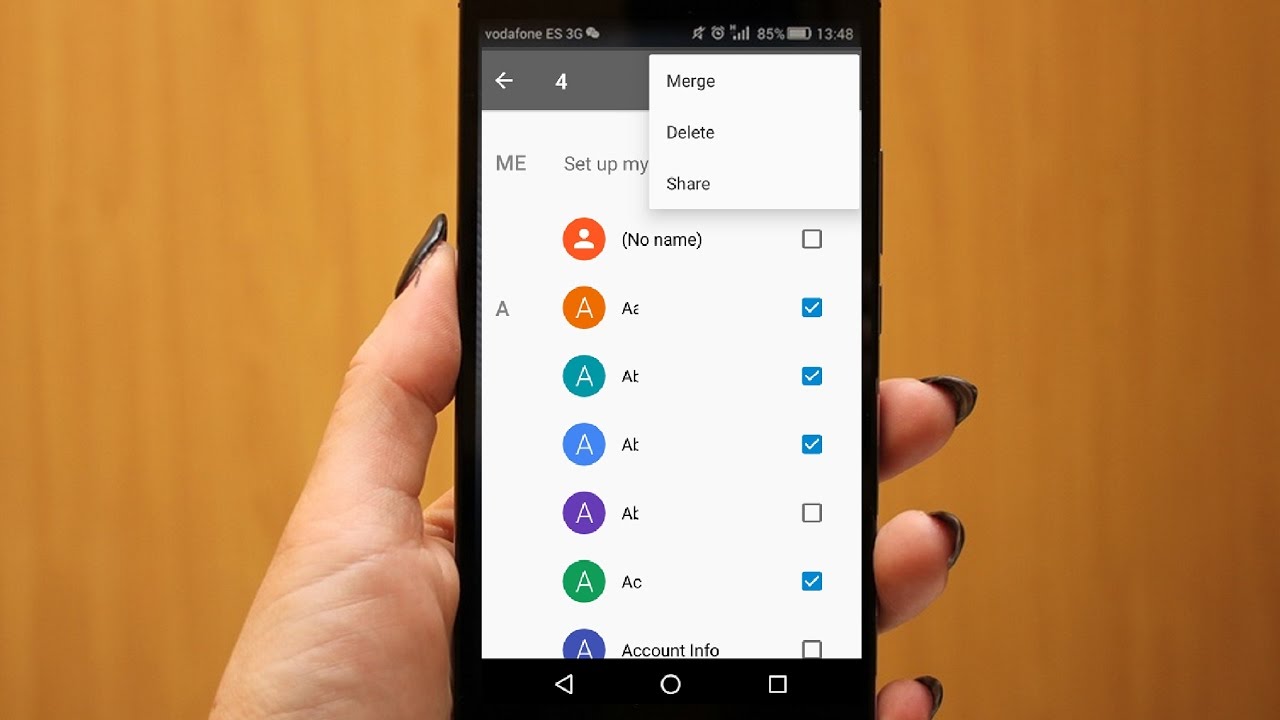
Are you looking for a way to clean up your phone and delete all your contacts? Perhaps you’ve decided to start fresh or switch to a new device and want to get rid of all your old contacts. Whatever the reason may be, deleting all contacts from your phone can be a daunting task if you have a long list of names and numbers to go through. But fear not! In this article, we will guide you through the process of deleting all contacts from your phone, whether you’re using an Android or iOS device. We’ll provide you with step-by-step instructions and valuable tips to make this task a breeze. So, let’s get started and declutter your contact list!
Inside This Article
- Steps to Delete All Contacts from Phone
- Alternative Methods to Delete Contacts
- Tips to Safely Delete Contacts from Phone
- Conclusion
- FAQs
Steps to Delete All Contacts from Phone
Deleting all contacts from your phone can be a daunting task, especially if you have a long list of contacts. However, with the right steps and precautions, you can easily remove all contacts from your phone. Here is a step-by-step guide to help you through the process.
Step 1: Backup your contacts
Before deleting all contacts from your phone, it’s essential to create a backup. This way, you can always restore your contacts if needed. You can backup your contacts using cloud-based services like Google Contacts or by exporting them to a CSV file.
Step 2: Access the contacts app
Open the contacts app on your phone. This app is usually pre-installed and can be found in your app drawer or on your home screen. Once the app is open, you should see a list of all your contacts.
Step 3: Select all contacts
To select all contacts, go to the options menu within the contacts app. Look for a button or an option that allows you to select multiple contacts. Once you find it, tap on it to select all your contacts. You may need to confirm the selection.
Step 4: Delete all contacts
After selecting all contacts, look for the delete option within the app. It may be represented by a trash can icon or a Delete button. Tap on it to delete all the selected contacts from your phone. You may also be asked to confirm the deletion.
By following these steps, you can easily delete all contacts from your phone and have a fresh start. Remember to ensure you have a backup of your contacts before proceeding with the deletion process.
Alternative Methods to Delete Contacts
When it comes to deleting all contacts from your phone, there are alternative methods you can consider. These methods provide different options depending on your preference and the specific features available on your device. Let’s explore three alternative methods that you can use to delete your contacts effectively.
Method 1: Use a third-party contact management app
If you want more control over the deletion process and additional features to manage your contacts, using a third-party contact management app is a viable option. These apps offer advanced functionalities such as selective contact deletion, duplicate contact detection, and contact organization. Simply download a reputable contact management app from your device’s app store, follow the provided instructions, and delete all contacts easily and efficiently.
Method 2: Sync with a new empty contact list
Another effective method to delete all contacts from your phone is to sync with a new empty contact list. This method involves creating an empty contact list on a separate device or in a cloud-based contact management platform. Once you have your empty contact list prepared, sync it with your phone. This process will replace all existing contacts on your device with the empty contact list, effectively removing all contacts from your phone.
Method 3: Factory reset your phone
If you prefer a more drastic approach to deleting all contacts, you can consider performing a factory reset on your phone. By doing so, you will restore your device to its original factory settings, effectively erasing all data—including contacts—from your phone. Keep in mind that this method will remove all apps, settings, and personal data on your device, so it’s crucial to backup any important information before proceeding with a factory reset.
Remember, when using any of these alternative methods to delete contacts, it’s essential to consider their implications and choose the method that aligns with your specific needs and requirements. Always backup your contacts before deletion and ensure that you are confident in your decision to delete all contacts from your phone.
Tips to Safely Delete Contacts from Phone
When it comes to deleting contacts from your phone, it’s important to ensure that the process is carried out safely and effectively. Here are some tips to help you navigate through the process:
Tip 1: Double-check your backups
Before you proceed with deleting your contacts, it’s crucial to double-check that you have a reliable backup of your contacts. This can be done through cloud services, such as Google Contacts or iCloud. Having a backup ensures that you can easily restore your contacts in case you accidentally delete something important.
Tip 2: Consider exporting contacts before deletion
Prior to deleting your contacts, it’s a good idea to export them to a separate file. This provides an additional layer of security, as you can keep a copy of your contacts saved on your computer or in the cloud. Exporting contacts is usually available as an option within your phone’s contacts app or settings.
Tip 3: Remove contacts from associated accounts
If you have contacts linked to your phone from various accounts, such as Google, Microsoft, or social media platforms, it’s important to remove them from those associated accounts as well. Simply deleting contacts from your phone may not completely remove them from these accounts, so take the time to clean up the contacts list across all platforms.
Tip 4: Ensure data recovery is not possible
Lastly, to ensure the permanent deletion of your contacts, you should make sure that data recovery is not possible. This can be done by using a data erasing tool or performing a factory reset on your phone. These methods help overwrite the data, making it extremely difficult for anyone to retrieve your deleted contacts.
By following these tips, you can confidently and safely delete contacts from your phone, knowing that you have taken the necessary precautions to protect your data.
Conclusion
Deleting all contacts from your phone can be a simple and necessary task, especially if you’re looking to start fresh or streamline your contact list. By utilizing the steps and methods outlined in this article, you can easily remove all contacts from your device and free up valuable storage space. Whether you’re using an iPhone or an Android phone, there are multiple options available to achieve this, including manual deletion, using built-in features, or utilizing third-party apps.
Remember to backup your contacts before proceeding with any deletion methods to ensure you don’t lose any important information. Additionally, always double-check that you’re deleting the correct contacts to avoid any unintended consequences.
Now that you have the knowledge to effectively delete all contacts from your phone, feel free to take control of your contact list and take advantage of the improved efficiency and organization. Enjoy a clutter-free device and a seamless mobile experience!
FAQs
Q: Is it possible to delete all contacts from my phone?
A: Yes, it is possible to delete all contacts from your phone. There are several methods you can use depending on the type of phone you have.
Q: How can I delete all contacts from an iPhone?
A: To delete all contacts from an iPhone, go to the “Contacts” app, tap on “All Contacts,” then tap the “Edit” button. From there, you can select all the contacts and delete them in one go.
Q: What about Android devices? How do I delete all contacts from an Android phone?
A: On most Android devices, you can go to the “Contacts” app, tap on the menu icon (usually represented by three dots), and select the “Delete” option. This will prompt you to confirm if you want to delete all contacts.
Q: Will deleting all contacts from my phone also delete them from my synced accounts?
A: No, deleting contacts from your phone will not delete them from your synced accounts. If your contacts are synchronized with a service like Google Contacts or iCloud, they will still be available on those platforms.
Q: What if I want to delete all contacts from my synced accounts as well?
A: If you want to delete contacts from your synced accounts as well, you will need to log in to the respective service (e.g., Google Contacts or iCloud), access your contacts, and delete them from there. Be aware that this action cannot be undone, so make sure to backup any important contacts before proceeding.
