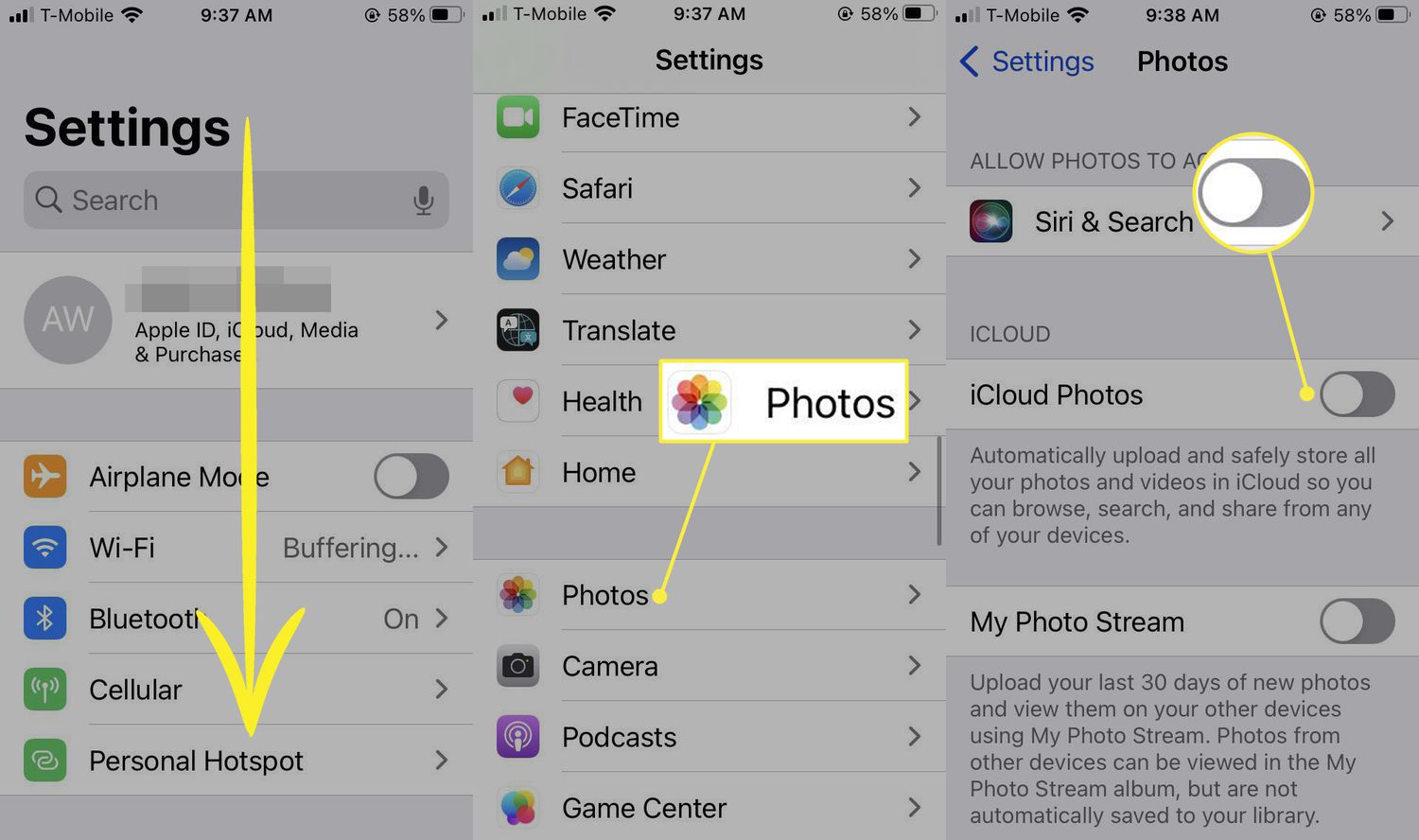
Are you struggling with managing photos on your iPhone? Whether you want to free up some space or recover accidentally deleted photos, it’s important to know how to efficiently delete and recover photos on your iPhone. With the increasing use of mobile phones as our primary camera, the need to organize and keep track of our precious memories has become essential.
In this comprehensive guide, we will walk you through the step-by-step process of deleting photos from your iPhone to create more space. We will also provide you with useful tips and insights on how to recover deleted photos from your iPhone. So, grab your iPhone and get ready to become a pro at managing your photo gallery!
Inside This Article
- Deleting Photos on Your iPhone
- Recovering Deleted Photos on Your iPhone
- Using Third-Party Tools for Photo Recovery on Your iPhone
- Conclusion
- FAQs
Deleting Photos on Your iPhone
Deleting photos on your iPhone is a simple and straightforward process. Here are a few methods you can use to delete photos from your device:
1. Deleting Individual Photos: To remove a single photo from your iPhone, open the Photos app and navigate to the desired photo. Tap on the photo to view it in full screen. Then, tap on the trash can icon located at the bottom right corner of the screen. A prompt will appear asking you to confirm the deletion. Tap “Delete Photo” to permanently remove the photo from your device.
2. Deleting Multiple Photos: If you want to delete multiple photos at once, open the Photos app and select the “Albums” tab at the bottom of the screen. Choose the album that contains the photos you want to delete. Tap on the “Select” option located at the top right corner of the screen. Now, you can tap on each photo you want to delete. Once you have selected all the desired photos, tap on the trash can icon and confirm the deletion.
3. Deleting All Photos in an Album: If you wish to delete all the photos in a specific album, go to the Albums tab in the Photos app and select the album. Tap on the “Select” option at the top right corner of the screen, then tap “Select All” to choose all the photos in the album. Finally, tap on the trash can icon and confirm the deletion.
4. Deleting Photos in the Recently Deleted Folder: When you delete a photo on your iPhone, it is not immediately erased. Instead, it is moved to the “Recently Deleted” folder where it will be stored for up to 30 days. To permanently delete these photos, open the Photos app and go to the “Albums” tab. Scroll down and select the “Recently Deleted” folder. Tap on the “Select” option, then choose the photos you want to delete. Finally, click on the “Delete” button to remove them permanently.
Remember, when you delete a photo from your iPhone, it cannot be recovered from the device itself. However, if you have a backup of your iPhone, you can restore your photos from the backup.
Recovering Deleted Photos on Your iPhone
Accidentally deleting precious photos from your iPhone can be a heart-wrenching experience. Thankfully, there are methods you can use to recover those photos and get them back safely onto your device. Whether you accidentally deleted them or lost them due to a software issue, these steps will guide you through the process of recovering your deleted photos on your iPhone.
1. Check the Recently Deleted Album
The first place to look for your deleted photos is the “Recently Deleted” album in the Photos app. When you delete a photo, it is automatically moved to this folder, where it remains for 30 days before being permanently erased. To check this album, open the Photos app and tap on the “Albums” option at the bottom. Scroll down and look for the “Recently Deleted” album. If your photos are there, select the ones you want to recover and tap on the “Recover” button.
2. Restore from an iTunes or iCloud Backup
If your photos are not in the “Recently Deleted” album, don’t panic. You may be able to recover them from a previous iTunes or iCloud backup. To do this, you will need to restore your iPhone from the backup and then extract the photos from there. Connect your iPhone to your computer and open iTunes. Select your iPhone, go to the “Summary” tab, and click on the “Restore Backup” option. If you have an iCloud backup, you can also restore it by going to “Settings” > “General” > “Reset” > “Erase All Content and Settings” and then selecting “Restore from iCloud Backup” during the setup process. Afterwards, you can recover your photos from the backup.
3. Use a Third-Party Data Recovery Tool
If the previous methods didn’t work for you, don’t lose hope. There are many third-party data recovery tools available that specialize in recovering deleted photos from iPhones. These tools can scan your device and retrieve deleted data, including photos, even if they are not visible through normal means. Some popular options include Dr.Fone, iMobie PhoneRescue, and Enigma Recovery. It’s important to note that these tools may come at a cost, but they can be highly effective in recovering your deleted photos.
4. Prevention is the Best Solution
While it’s always helpful to know how to recover deleted photos, preventing their loss in the first place is even better. Regularly back up your iPhone to iCloud or iTunes, as this will create a copy of your data that can be easily restored. Additionally, consider using cloud storage services like Google Photos or Dropbox to automatically back up your photos as you take them. This ensures that even if you accidentally delete a photo, you will have a copy saved securely.
Using Third-Party Tools for Photo Recovery on Your iPhone
Accidentally deleting photos on your iPhone can be a heart-wrenching experience. Fortunately, there are several third-party tools available that can help you recover those precious memories. These tools utilize advanced algorithms to scan your iPhone’s storage and retrieve deleted photos that can’t be recovered through traditional methods. In this section, we’ll explore some of the popular third-party tools that you can use to recover your deleted photos.
1. iMobie PhoneRescue: PhoneRescue is a reliable and user-friendly tool that specializes in data recovery for iOS devices. It can recover deleted photos, as well as other types of data like contacts, messages, and videos. PhoneRescue offers both a free trial version and a paid version with extended features and support.
2. Dr.Fone – Data Recovery: Dr.Fone is another popular tool that offers comprehensive data recovery services for iPhones. With Dr.Fone, you can easily recover deleted photos, as well as other data like call history, notes, and WhatsApp messages. The software is easy to use and offers a free trial version for you to test its capabilities.
3. iMyFone D-Back: iMyFone D-Back is a versatile data recovery tool that can retrieve deleted photos from your iPhone or even from iTunes and iCloud backups. It supports various file types and provides a simple and intuitive interface for easy operation. iMyFone D-Back also offers a free trial version to help you determine if it meets your recovery needs.
4. Enigma Recovery: Enigma Recovery is a powerful tool that specializes in iPhone data recovery. It can help you recover deleted photos, as well as other data such as contacts, messages, and notes. Enigma Recovery also offers additional features, like the ability to export recovered data to your computer. While it doesn’t have a free trial version, the software is known for its high success rates in recovering deleted photos.
5. Stellar Data Recovery for iPhone: Stellar Data Recovery for iPhone is a reliable tool that can recover various types of data including photos, videos, messages, and more. It supports both accidental deletion and data loss due to system crashes or device damage. Stellar Data Recovery for iPhone offers a free trial version, allowing you to preview and verify recoverable photos before purchasing the full version.
When using these third-party tools, it’s important to note that there are no guarantees of 100% success in recovering deleted photos. The effectiveness of the recovery process may depend on various factors such as the length of time since the photos were deleted and whether the phone has been used extensively since then. It’s always recommended to perform regular backups of your iPhone’s data to prevent permanent loss of precious memories.
Conclusion
Deleting and recovering photos on your iPhone is a straightforward process that can help you manage your photo library efficiently. Whether you want to free up storage space, remove unwanted images, or recover accidentally deleted photos, the built-in features of your iPhone allow you to do so with ease.
By following the steps outlined in this guide, you can confidently delete and recover photos on your iPhone without the fear of losing precious memories. Remember to regularly backup your photos to iCloud or a computer to ensure that your memories are safe and easily accessible.
With these techniques at your disposal, you can take control of your iPhone’s photo library and have peace of mind knowing that you can manage and recover your photos whenever needed.
FAQs
Q: How do I delete photos from my iPhone?
A: To delete photos from your iPhone, follow these steps:
1. Open the Photos app on your iPhone.
2. Navigate to the album or folder containing the photos you want to delete.
3. Tap the “Select” button in the top right corner of the screen.
4. Tap on the photos you want to delete or use the “Select All” option.
5. Once you have selected the desired photos, tap the trash can icon at the bottom right corner of the screen.
6. Confirm the deletion by tapping “Delete Photo(s)” when prompted.
7. The selected photos will be permanently deleted from your iPhone.
Q: Can I recover deleted photos from my iPhone?
A: Yes, it is possible to recover deleted photos from your iPhone. However, the recovery process depends on several factors, such as whether you have a backup of your device and when the photos were deleted. If you regularly back up your iPhone using iCloud or iTunes, you can restore your device to a previous backup to recover the deleted photos. Additionally, there are third-party data recovery tools available that can help retrieve deleted photos from your iPhone.
Q: How do I recover deleted photos from an iPhone backup?
A: To recover deleted photos from an iPhone backup, follow these steps:
1. Connect your iPhone to your computer with a USB cable.
2. Launch iTunes on your computer (or Finder on macOS Catalina and later).
3. Select your iPhone when it appears in iTunes or Finder.
4. Click the “Restore Backup” button.
5. Choose the backup that contains the deleted photos from the list of available backups.
6. Click “Restore” and wait for the process to complete.
7. After the restore is finished, your iPhone will reboot, and the deleted photos should be restored.
Q: Can I recover permanently deleted photos from my iPhone?
A: Recovering permanently deleted photos from an iPhone is more challenging. Once you delete photos from your iPhone and they are not available in the “Recently Deleted” folder or any backups, the chances of recovery become slim. It is advisable to regularly back up your iPhone to prevent permanent loss of valuable photos.
Q: Are deleted photos from the “Recently Deleted” folder gone forever?
A: No, the photos you delete from your iPhone are initially moved to the “Recently Deleted” folder, which acts as a safety net. These photos remain in this folder for 30 days before being automatically deleted. Within this period, you can easily restore the photos if needed. However, after the 30-day limit, the photos will be permanently deleted and cannot be recovered through conventional means.
