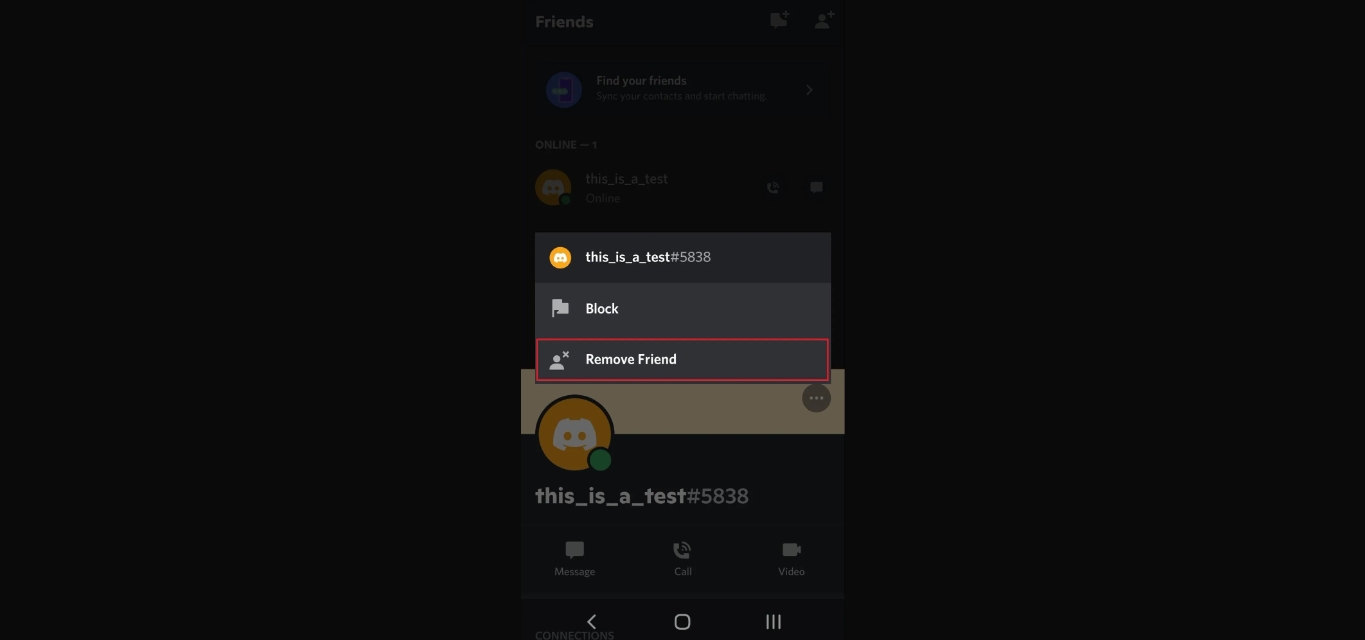
Discord has become one of the most popular platforms for connecting with friends, joining communities, and engaging in gaming activities online. With its mobile application, users can easily stay connected and interact with their friends on the go. While Discord offers a range of features to enhance the communication experience, there may come a time when you need to remove a friend from your Discord mobile app.
Whether it’s due to a falling out, changing interests, or simply wanting to declutter your friend list, deleting friends on Discord Mobile is a straightforward process. In this article, we will guide you through the step-by-step process of deleting friends on the Discord mobile app. So, let’s dive in and learn how to manage your friend list on Discord from the convenience of your mobile device.
Inside This Article
- Ways to Delete Friends on Discord Mobile
- Method 1: Deleting a Friend from Your Friends List
- Method 2: Blocking a Friend to Remove Them
- Method 3: Removing a Friend from a Server
- Conclusion
- FAQs
Ways to Delete Friends on Discord Mobile
Discord is a popular communication platform that allows users to connect with friends and communities through text, voice, and video. While making friends on Discord is easy, there may come a time when you want to remove someone from your friend list. Whether it’s due to personal reasons or simply wanting to keep your friend list organized, Discord provides a few methods to delete friends on its mobile app. In this article, we will explore three different ways to delete friends on Discord Mobile.
Method 1: Deleting a Friend from Your Friends List
To delete a friend directly from your friends list on Discord Mobile, follow these steps:
- Launch the Discord app on your mobile device and login to your account.
- Tap on the Friends icon at the bottom of the screen to open your friend list.
- Find the friend you want to remove from the list, and long-press their name.
- A menu will appear with various options. Tap on “Remove Friend” to delete them.
- A confirmation message will appear. Tap on “Remove” to confirm the deletion.
Method 2: Blocking a Friend to Remove Them
If you no longer want any interactions with a particular friend on Discord, you can choose to block them. Blocking someone not only removes them from your friends list but also prevents them from sending you direct messages or adding you to servers. Here’s how to block a friend on Discord Mobile:
- Open the Discord app on your mobile device and login to your account.
- Go to your friends list by tapping on the Friends icon at the bottom of the screen.
- Find the friend you wish to block and long-press their name.
- Select “Block” from the menu that appears.
- Confirm the action by tapping on “Block” again.
Method 3: Removing a Friend from a Server
In addition to deleting friends from your friends list, you can also remove them from specific servers on Discord Mobile. If you’re part of a server where you no longer want someone to have access, follow these steps:
- Open the Discord app on your mobile device and login to your account.
- Navigate to the server where you want to remove the friend from.
- Tap on the server name at the top-left corner to open the server options.
- Scroll down and find the friend’s name in the member list.
- Swipe left on their name and tap on “Kick” to remove them from the server.
By following any of these methods, you can easily delete friends on Discord Mobile. Whether you want to directly remove them from your friend list or block them altogether, Discord provides options to customize your social experience on the platform. Keep your friend list organized and enjoy a hassle-free communication experience on Discord Mobile.
Remember, while removing friends on Discord Mobile is simple, it’s important to treat others with respect and only remove someone if necessary. Building a healthy and positive community is at the core of Discord’s values, so use these options responsibly.
Method 1: Deleting a Friend from Your Friends List
Deleting a friend from your Friends List on Discord Mobile is a straightforward process. By following a few simple steps, you can easily remove a friend and maintain the privacy of your Discord account. Here’s how:
1. Open the Discord Mobile App: Launch the Discord app on your mobile device. Ensure that you are logged in to your account.
2. Tap on the Friends Icon: Look for the Friends icon located at the bottom menu. It looks like a person’s silhouette or a list icon. Tap on it to access your Friends List.
3. Locate the Friend to Delete: Scroll through your Friends List and find the person you want to delete. You can search for their username or scroll manually to find them.
4. Tap and Hold on the Friend’s Name: Once you have located the friend you want to remove, tap and hold on their name. This action will bring up a context menu with various options.
5. Select “Remove Friendship”: In the context menu, you will find the option “Remove Friendship.” Tap on it to initiate the friend removal process.
6. Confirm the Removal: A confirmation prompt will appear asking you to confirm the deletion. Review the message and tap “Remove” to complete the process.
7. Friend Successfully Deleted: After confirming the removal, the selected friend will be deleted from your Friends List. You will no longer have access to their profile or be able to contact them via direct messages.
Deleting a friend from your Friends List on Discord Mobile is a quick and efficient way to manage your connections on the platform. It ensures that you have control over who can view your profile and interact with you. Keep in mind that removing a friend is irreversible, so be sure to consider the decision carefully before proceeding.
Method 2: Blocking a Friend to Remove Them
If you prefer a more stringent way to remove someone from your Discord mobile app, blocking them is a viable option. Blocking a friend on Discord will not only remove them from your friends list but also restrict their ability to contact you or join any server you’re a part of. Here’s how you can block a friend on Discord mobile:
1. Open the Discord app on your mobile device.
2. Navigate to your friend list by tapping on the hamburger menu at the top left corner of the screen and selecting “Friends.”
3. Scroll through your friends list and find the person you want to block.
4. Tap on their profile to open it.
5. In their profile, tap on the three-dot menu icon at the top right corner of the screen.
6. From the options that appear, select “Block.”
7. A confirmation dialog will pop up asking if you’re sure you want to block this person. Confirm your action by tapping “Block” again.
8. Once you’ve blocked the person, they will be removed from your friends list, and they won’t be able to send you messages or join any server where you participate.
Remember, blocking a friend on Discord is a more extreme measure and should only be used if you no longer want any contact with the person. If your intention is to simply remove them from your friends list, consider using the previous method of deleting friends.
Method 3: Removing a Friend from a Server
If you no longer want someone to be a part of a specific server on Discord, you can remove them from the server. This process effectively severs the connection between you and the individual on that particular server without removing them from your friends list or blocking them entirely.
To remove a friend from a server on Discord Mobile, follow these steps:
- Open the Discord app on your mobile phone and log in to your account.
- Navigate to the server where you want to remove the friend from.
- Once inside the server, locate the friend’s name in either the member list or the chat window.
- Long-press on their name to bring up additional options.
- In the pop-up menu that appears, tap on the “Kick” or “Remove” option.
- A confirmation prompt will appear asking if you are sure you want to remove the friend from the server. Click “OK” or “Yes” to proceed.
By following these steps, you can easily remove a friend from a server on Discord Mobile. It’s important to note that this action only removes them from the specific server and does not impact your overall friendship or communication on other servers or in private messages.
Remember, when removing a friend from a server, it’s essential to consider the reason behind it and communicate openly if necessary. Discord is a platform designed for social interaction and collaboration, so maintaining healthy and respectful relationships is key.
Conclusion
Discord Mobile allows users to connect with friends from anywhere, making it a popular choice for communication among gamers and online communities. Deleting friends on Discord Mobile is a simple process that can be done in just a few steps. By following the methods mentioned in this article, you can easily remove unwanted friends from your Discord Mobile friend list.
Whether you want to declutter your friend list, cut ties with a toxic individual, or simply manage your connections, Discord Mobile provides the flexibility to delete friends with ease. Remember to always exercise caution and respect when curating your friend list, ensuring a positive and enjoyable experience on the platform.
So, don’t hesitate to clear out your friend list and create a more streamlined and enjoyable Discord Mobile experience. Follow the steps outlined in this guide and start maintaining a friend list that truly reflects your preferences and desired level of interaction.
FAQs
Q: How do I delete friends on Discord Mobile?
A: To delete friends on Discord Mobile, simply follow these steps. First, open the Discord app on your mobile device. Next, navigate to the Friends tab, which is usually located at the bottom of the screen. From there, find the friend you want to remove and long-press on their name. A menu will appear, offering various options. Choose “Remove Friend” from the menu, and confirm your decision when prompted. That’s it! The selected friend will be removed from your friend list on Discord Mobile.
Q: Can I delete multiple friends at once on Discord Mobile?
A: Unfortunately, there is no built-in feature on Discord Mobile that allows you to delete multiple friends at once. You will need to remove them individually by following the steps mentioned above for each friend you want to delete.
Q: Will deleting a friend on Discord Mobile affect our mutual servers or groups?
A: No, deleting a friend on Discord Mobile will not impact any mutual servers or groups you both are a part of. You will still be able to see each other’s messages and interactions within those shared communities. Removing a friend only eliminates the direct connection between you and the individual on your friend list.
Q: Can the friend I delete on Discord Mobile re-add me?
A: Yes, the friend you delete on Discord Mobile can re-add you if they wish to do so. When you remove someone from your friend list, you are only severing the bilateral connection. The other person can still send you a friend request, and if you accept it, you will be reconnected as friends on Discord.
Q: Will the deleted friend be notified when I remove them on Discord Mobile?
A: No, Discord does not send a notification to the friend you delete when you remove them from your friend list on Discord Mobile. The removal happens silently, and they won’t be aware of it unless they happen to notice your absence from their friend list.
