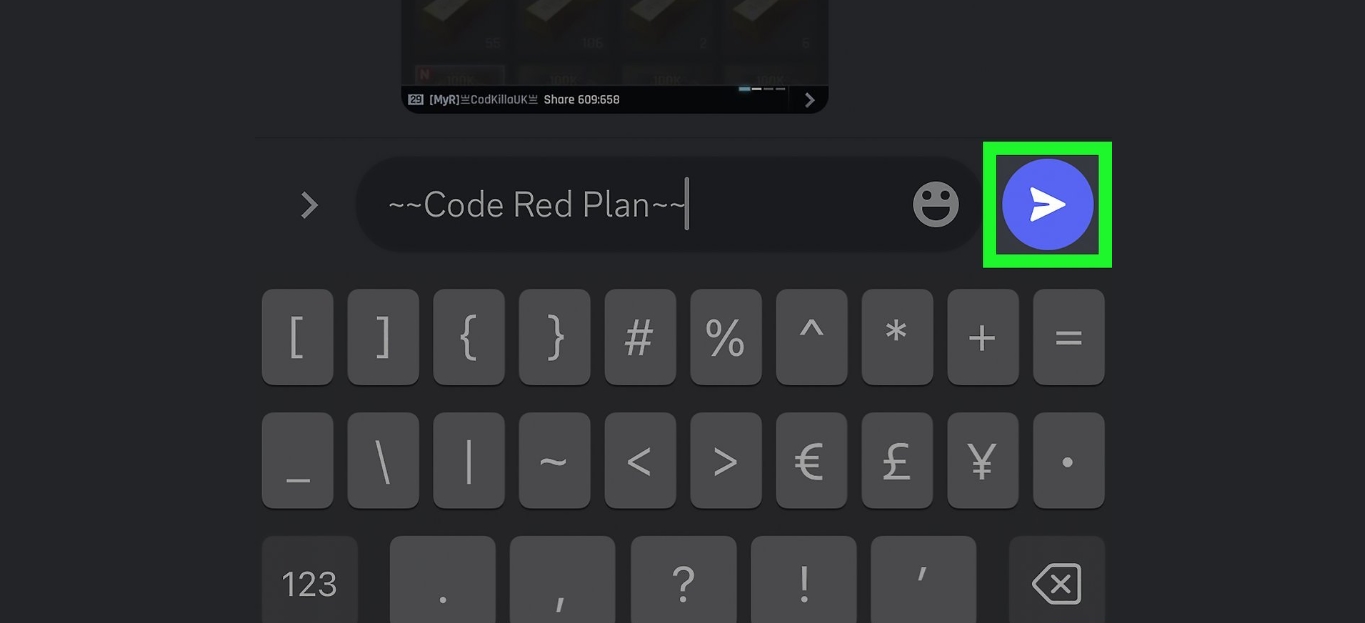
As an avid Discord user, you may have noticed that the ability to strikethrough text is a useful feature when it comes to conveying a message. It adds emphasis, draws attention, and can even be used for comedic effect. However, if you primarily use Discord on your mobile device, you might be wondering how to access this feature. Well, you’re in luck! In this article, we will guide you through the steps to strikethrough on Discord Mobile, allowing you to add that extra touch of flair to your messages. Whether you’re looking to make a bold statement or lighten the mood with a strike-through joke, we’ve got you covered. So, let’s jump right in and discover how to make your messages stand out on Discord Mobile.
Inside This Article
- Enabling Text Formatting on Discord Mobile
- Method 1: Using Tilde (~) Symbol
- Method 2: Utilizing Double Tilde (~~) Symbol
- Method 3: Employing Backslash (\) Symbol
- Method 4: Applying Discord Formatting Toolbar
- Conclusion
- FAQs
Enabling Text Formatting on Discord Mobile
Discord is a popular messaging platform that allows users to communicate with friends and communities with ease. Interestingly, Discord also supports text formatting, including the ability to strikethrough text. Strikethrough formatting can be useful in various scenarios, such as emphasizing deleted content or creating a certain aesthetic appeal to your messages. Enabling text formatting on Discord mobile is a simple process that can be done using different methods. In this article, we’ll explore four different methods to help you easily incorporate strikethrough text in your Discord mobile conversations.
Method 1: Using Tilde (~) Symbol
One of the simplest ways to strikethrough text on Discord mobile is by using the tilde (~) symbol. To do this, you need to enclose the text you want to strikethrough between two tilde symbols. For example, if you want to strikethrough the word “example,” you would type ~example~. Once you send the message, the specified text will be displayed with a strikethrough effect.
Method 2: Utilizing Double Tilde (~~) Symbol
Another method to enable text formatting, including strikethrough, on Discord mobile is by using the double tilde (~~) symbol. Similar to the previous method, you need to wrap the text you want to strikethrough with the double tilde symbols. For instance, typing ~~example~~ will result in the word “example” appearing with a strikethrough style in your message.
Method 3: Employing Backslash (\) Symbol
Using the backslash (\) symbol is yet another way to apply strikethrough formatting on Discord mobile. To use this method, you need to insert the backslash symbol before each character of the text you want to strikethrough. For instance, if you want the word “example” to appear strikethrough, you would type \e\x\a\m\p\l\e. Upon sending the message, the text will be displayed with a strikethrough effect.
Method 4: Applying Discord Formatting Toolbar
If you prefer a more visual approach to formatting text on Discord mobile, you can make use of the Discord formatting toolbar. To access the toolbar, simply tap and hold on the text you want to format. A selection menu will appear, allowing you to apply various formatting options, including strikethrough. By tapping on the strikethrough button in the toolbar, the selected text will be instantly formatted with a strikethrough effect.
With these four methods, you have a range of options to enable text formatting, particularly strikethrough, on Discord mobile. Whether you prefer using symbols or utilizing the formatting toolbar, Discord provides a user-friendly experience for customizing your messages. So go ahead and add a touch of style to your Discord conversations with strikethrough text!
HTML Output:
Method 1: Using Tilde (~) Symbol
If you want to strikethrough text on Discord Mobile, you can use the tilde (~) symbol. This method is simple and convenient, allowing you to easily cross out any text you want to emphasize or strike out.
Follow the steps below to apply the tilde (~) symbol for strikethrough text on Discord Mobile:
1. Type your message in the Discord chatbox, including the portion of text you want to strikethrough.
2. Enclose the text you want to strikethrough between two tilde (~) symbols. For example, if you want to cross out the word “example,” type it as “~example~” without the quotation marks.
3. Send the message as usual, and Discord will automatically apply the strikethrough effect to the enclosed text.
That’s it! You have successfully used the tilde (~) symbol to strikethrough text on Discord Mobile.
Method 2: Utilizing Double Tilde (~~) Symbol
If you’re looking to add some emphasis to your text on Discord Mobile, you can make use of the double tilde (~~) symbol. This formatting option allows you to strikethrough your text, giving it a crossed-out appearance. It’s a useful tool for indicating deleted or outdated information.
To strikethrough a word or a sentence, simply wrap it with two tilde symbols on either side. For example, typing ~~strikethrough~~ will result in strikethrough. This formatting can be applied to single words, multiple words, or even entire paragraphs.
It’s important to note that the double tilde symbol must be typed directly around the text you want to strikethrough, without any additional spaces. If there are spaces before or after the tilde symbols, the formatting won’t be applied correctly.
Here’s an example of how you can use the double tilde symbol to strikethrough text in a Discord Mobile message:
- Type: Hello, ~~world~~!
- Result: Hello,
world!
Keep in mind that the strikethrough formatting will only be visible to users who have text formatting enabled in their Discord settings. If someone has disabled text formatting, they will see the text without any strikethrough effect.
Using the double tilde symbol to strikethrough text in Discord Mobile is an effortless way to add emphasis or indicate changes in your messages. It’s a handy tool to have at your disposal for making your text stand out in a unique way.
Method 3: Employing Backslash (\) Symbol
Another way to strikethrough text on Discord Mobile is by using the backslash (\) symbol. This method allows you to emphasize specific words or phrases by crossing them out, providing a clear visual indicator to your message recipients.
To apply the backslash strikethrough formatting, simply add a backslash before and after the text you want to strikethrough. For example, if you want to strike through the word “example”, you would type “\example\” in your message.
It’s important to note that the backslash must be placed immediately before and after the text, without any spaces. This ensures that the formatting is applied correctly. Additionally, the backslash method works for single words or short phrases, but it may become cumbersome for longer passages.
Using the backslash symbol to strikethrough text is a convenient method on Discord Mobile since you can easily implement it while typing your message. It provides a quick and straightforward way to highlight specific words or phrases, making your messages more impactful and visually appealing.
Method 4: Applying Discord Formatting Toolbar
If you prefer a more user-friendly and convenient way to apply formatting to your text on Discord Mobile, you’ll be pleased to know that there is a built-in formatting toolbar available. Discord’s formatting toolbar allows you to easily format your text with just a few taps.
Here’s how you can use the Discord formatting toolbar:
- Open the Discord app on your mobile device and navigate to the chat or channel where you want to send a formatted message.
- Type your message in the input field.
- Tap and hold on the text you want to format. This will bring up the formatting toolbar above the keyboard.
- Select the formatting option you want to apply to your text. The toolbar offers various options like bold, italic, underline, strikethrough, and code block.
- Once you’ve selected the desired formatting option, release your finger from the screen. The formatting will be applied instantly to your text.
- Continue typing your message or send it as-is. Your formatted text will be displayed to others in the chat or channel.
The Discord formatting toolbar is a convenient and straightforward way to apply different text formatting options without the need for manual typing or special symbols. It’s especially useful when you want to quickly format your messages on the go.
Now that you know how to use the Discord formatting toolbar, you can enhance the appearance of your messages and make them stand out in the chat or channel.
Conclusion
In conclusion, Discord Mobile offers a convenient and powerful way to stay connected with your friends and communities on the go. Whether you’re using an Android or iOS device, Discord Mobile provides a seamless and feature-rich experience that brings the full functionality of Discord to your fingertips.
With the ability to send messages, join voice channels, participate in video calls, and even share your screen, Discord Mobile allows you to stay engaged and connected no matter where you are. The intuitive user interface, customizable settings, and robust notification system make it easy to stay active and responsive in all your Discord communities.
Whether you’re a gamer, a content creator, or simply enjoy being a part of diverse online communities, Discord Mobile is an essential tool for staying connected and collaborating with others. So, download Discord Mobile on your iOS or Android device today and take your Discord experience with you wherever you go.
FAQs
1. Can I strikethrough text on Discord Mobile?
Yes, you can strikethrough text on Discord Mobile. Discord has a built-in formatting feature that allows you to apply various text styles, including strikethrough. This feature can be useful for emphasizing deleted or crossed-out information in your messages.
2. How do I strikethrough text on Discord Mobile?
To strikethrough text on Discord Mobile, you need to use a specific syntax. Simply put two tilde (~) symbols before and after the text you want to strikethrough. For example, if you want to strikethrough the word “example”, you would type ~~example~~. After sending the message, the text will appear with a strikethrough effect.
3. Can I strikethrough multiple words or sentences on Discord Mobile?
Yes, you can strikethrough multiple words or sentences on Discord Mobile. The process is the same as mentioned in the previous answer. Just enclose the desired text with ~~ symbols. For example, ~~this is an example sentence~~.
4. Can I remove the strikethrough effect from text on Discord Mobile?
Yes, you can remove the strikethrough effect from text on Discord Mobile. To do this, simply remove the ~~ symbols around the text when editing your message. After removing the symbols and sending the edited message, the text will no longer have the strikethrough effect.
5. Do strikethrough text effects appear the same on all devices?
Yes, strikethrough text effects should appear the same on all devices, including Discord Mobile. Strikethrough formatting is a standard feature of Discord, so it should be supported across all platforms. However, it’s always a good idea to double-check how the formatting looks on different devices or ask someone else to confirm if the strikethrough effect is visible to them.
