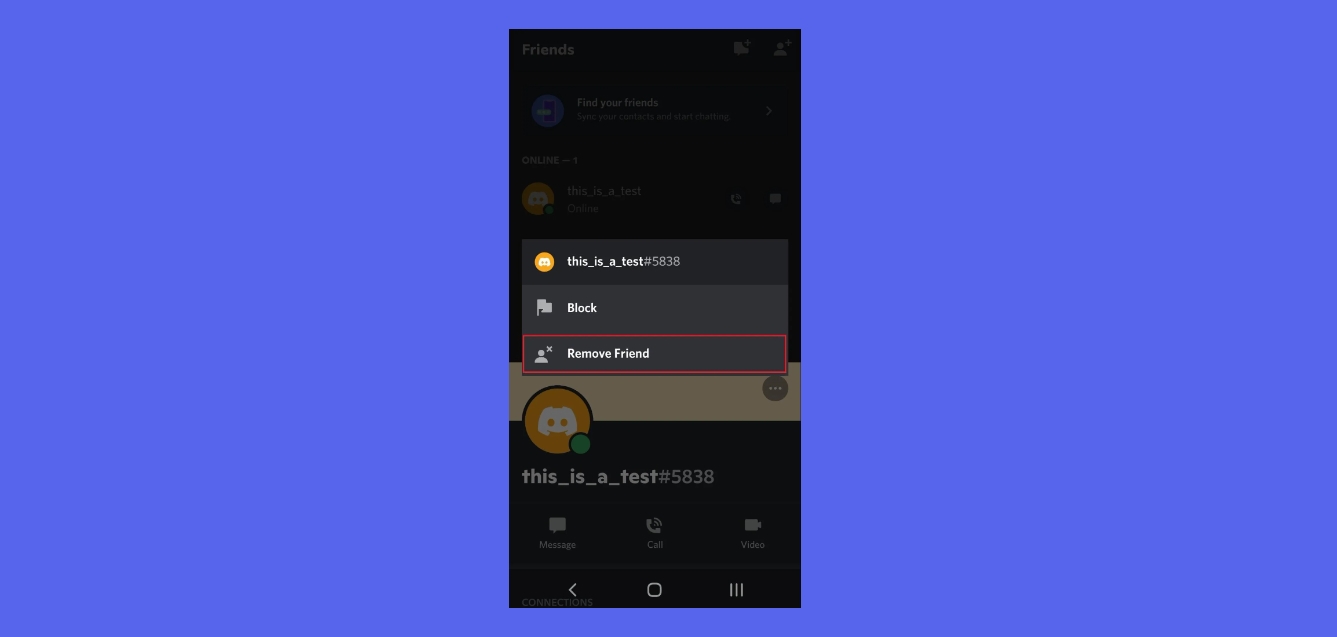
Discord has become one of the most popular communication platforms for gamers, providing a convenient way to connect and interact with friends. Whether you’re using Discord on your desktop or mobile device, managing your friends list is an essential feature to ensure you have the best experience. But what if you find yourself needing to remove someone from your friends list on Discord Mobile?
In this article, we will guide you through the steps on how to remove friends on Discord Mobile, allowing you to easily modify your friends list to reflect your preferences. From navigating the Discord app to finding the right options, we’ll provide you with a clear and concise tutorial that will help you take control of your contact list. So, whether you’ve had a falling out with a friend or simply want to declutter your Discord experience, let’s explore the simple process of removing friends on Discord Mobile.
Inside This Article
How to Remove Friends on Discord Mobile
Discord is a popular platform for communication and connecting with others, but there may come a time when you need to remove someone from your friend list. If you’re using Discord on a mobile device, don’t worry – it’s easy to remove friends right from your phone. In this article, we’ll walk you through four different methods to remove friends on Discord Mobile.
Option 1: Removing friends through the Friends list
The first method to remove friends on Discord Mobile is through the Friends list. Follow these steps:
- Open the Discord app on your mobile device.
- Tap on the three horizontal lines in the top-left corner to open the menu.
- Select “Friends” from the menu options.
- You will see a list of all your friends. Scroll through and find the friend you want to remove.
- Tap and hold on the friend’s profile picture or name until a menu appears.
- Select “Remove Friend” from the menu.
- A confirmation prompt will appear. Tap “Remove” to confirm and remove the friend from your list.
Option 2: Removing friends through Direct Messages
If you have an active conversation with the friend you want to remove, you can use the Direct Messages feature to remove them. Here’s how:
- Open the Discord app on your mobile device.
- Locate and tap on the chat icon in the top-right corner to open your Direct Messages.
- Scroll through and find the conversation with the friend you want to remove.
- Tap on the friend’s profile picture or name to open the conversation.
- Tap on the three vertical dots in the top-right corner of the chat.
- Select “Profile.”
- On the friend’s profile page, tap on the three horizontal dots in the top-right corner.
- From the menu that appears, select “Remove Friend.”
- Confirm the removal by tapping “Remove” in the prompt.
Option 3: Removing friends through the User Profile
You can also remove friends on Discord Mobile by accessing their profile directly. Here’s how:
- Open the Discord app on your mobile device.
- Tap on the search icon in the top-right corner of the home screen.
- Type the name of the friend you want to remove in the search bar.
- Tap on their username in the search results to open their profile.
- Tap on the three horizontal dots in the top-right corner of their profile.
- Select “Remove Friend” from the menu.
- Confirm the removal by tapping “Remove” in the prompt.
Option 4: Blocking friends to remove them on Discord Mobile
If you want to completely sever ties with a friend on Discord Mobile, blocking them is an option. Blocking a friend removes them from your friend list and prevents them from contacting you. Here’s how to do it:
- Open the Discord app on your mobile device.
- Tap on the three horizontal lines in the top-left corner to open the menu.
- Select “Friends” from the menu options.
- Scroll through and find the friend you want to block.
- Tap and hold on the friend’s profile picture or name until a menu appears.
- Select “Block” from the menu.
- A confirmation prompt will appear. Tap “Block” to confirm and block the friend.
That’s it! Now you know how to remove friends on Discord Mobile using four different methods. Whether you prefer removing friends through the Friends list, Direct Messages, User Profile, or blocking them, you can easily manage your connections on Discord from your mobile device.
Conclusion
In conclusion, removing friends on Discord Mobile is a simple and straightforward process. By following the steps mentioned in this article, you can easily manage your friend list and maintain a clutter-free and enjoyable gaming experience. Remember to be mindful of your actions and communicate openly with your friends to prevent any misunderstandings.
Discord Mobile offers a convenient way to stay connected with your gaming community while on the go. With the ability to add and remove friends, you can curate your contact list to include those you truly want to engage with. Whether you’re looking to streamline your friends list or remove someone for personal reasons, the process is quick and accessible.
Take advantage of the features provided by Discord Mobile to maintain a positive and engaging gaming experience. Remember to always be respectful and considerate when managing your friend list, as fostering strong and healthy connections within your gaming community is key to a fulfilling gaming experience.
FAQs
Q: Can I remove friends on Discord Mobile?
A: Yes, you can remove friends on Discord Mobile. Discord Mobile offers the same functionality as the desktop version, allowing you to manage your friends list and remove those you no longer wish to connect with.
Q: How do I remove a friend on Discord Mobile?
A: To remove a friend on Discord Mobile, follow these steps:
- Open the Discord app on your mobile device.
- Tap on the Friends icon at the bottom of the screen.
- Find the friend you want to remove in your friends list.
- Swipe left on their name or tap and hold on their name to reveal a menu.
- Tap on the “Remove Friend” option.
Q: Will the person I remove know that I have removed them on Discord Mobile?
A: No, the person you remove will not be notified when you remove them on Discord Mobile. The removal is discreet and does not trigger any notifications or alerts on their end.
Q: Can I still see the messages and activities of the person I remove on Discord Mobile?
A: No, removing a friend on Discord Mobile also severs any message history and activity associated with that friend. After removal, you will no longer be able to view their messages or see their activity on the platform.
Q: Is it possible to undo the removal of a friend on Discord Mobile?
A: Yes, you can undo the removal of a friend on Discord Mobile. To do this, you will need to send a friend request again to the person you previously removed. Once they accept your friend request, you will be connected with them once more.
