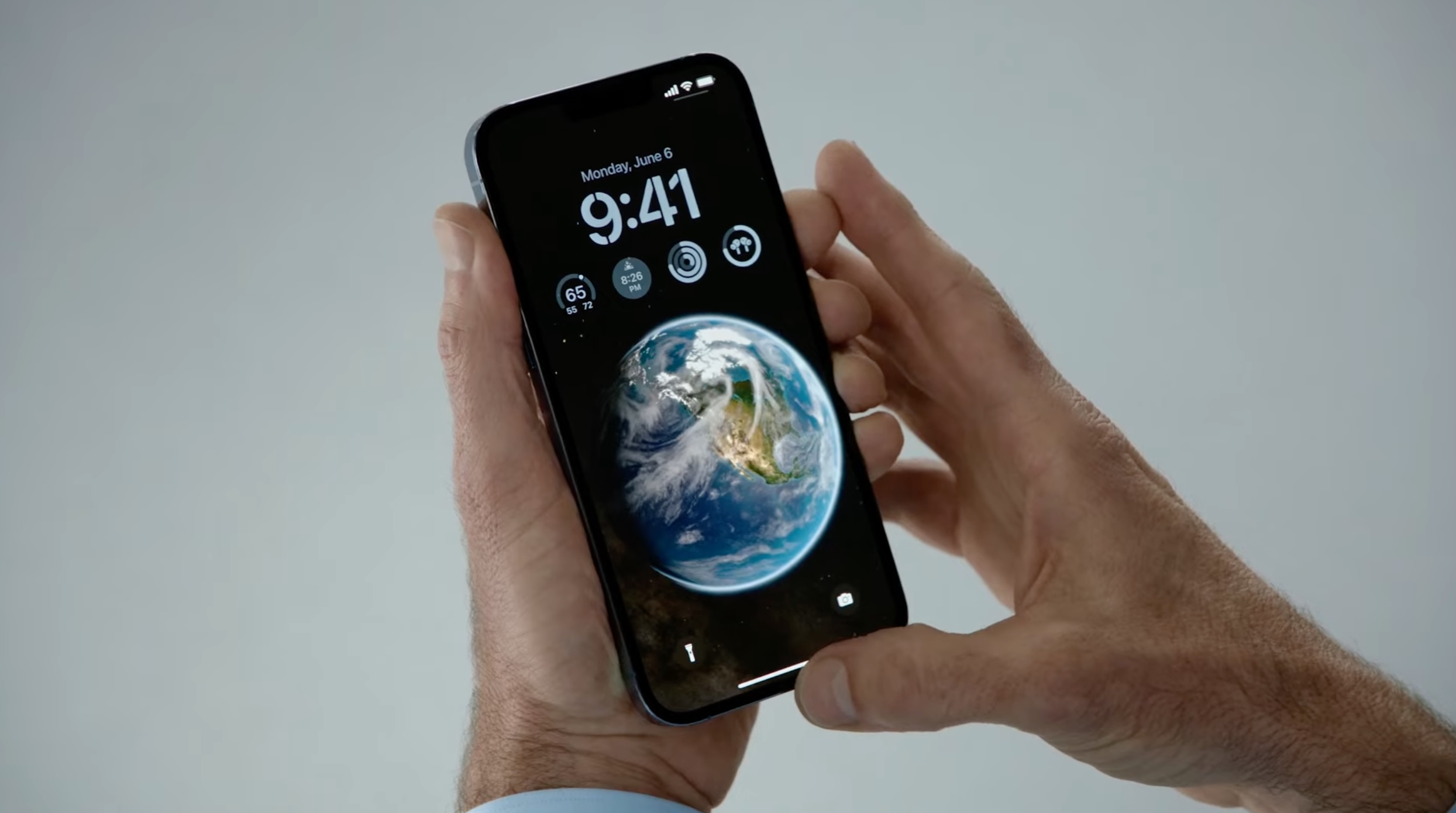
Are you tired of looking at the same lock screen wallpaper on your iOS 16 device? Want to refresh your device’s appearance with a new background? Well, you’re in luck! In this comprehensive guide, we will show you how to delete lock screen wallpapers in iOS 16, allowing you to personalize your device and give it a fresh, modern look. Whether you’re a fan of vibrant colors, breathtaking landscapes, or minimalist designs, this step-by-step tutorial will help you remove any unwanted lock screen wallpapers and replace them with the background of your choice. So, let’s dive in and learn how to effortlessly delete lock screen wallpapers on your iOS 16 device!
Inside This Article
- Overview of lock screen wallpapers in iOS 16
- Steps to delete lock screen wallpapers in iOS 16
- Troubleshooting common issues related to deleting lock screen wallpapers
- Conclusion
- FAQs
Overview of lock screen wallpapers in iOS 16
Lock screen wallpapers play a significant role in personalizing our mobile devices and adding a touch of style to our daily interactions. In the latest update, iOS 16 brings exciting enhancements to the lock screen wallpaper feature that users can enjoy. With the ability to choose from a vast collection of stunning wallpapers or even set your own custom image, iOS 16 gives you the freedom to make your lock screen truly yours.
Whether you prefer vibrant landscapes, artistic designs, or your favorite celebrity’s photo, iOS 16 offers a wide range of options to suit your personal taste. These lock screen wallpapers not only enhance the visual appeal of your device but also provide a glimpse of your personality and interests before unlocking your phone.
Thanks to the intuitive user interface provided by iOS 16, setting a lock screen wallpaper is a breeze. You can easily access the wallpaper settings by navigating to the “Settings” app on your iOS device, then selecting “Wallpaper” and choosing “Lock Screen.” From there, you can preview and select your preferred lock screen wallpaper from the available options or browse through your own photo library to set a custom image.
iOS 16 also introduces dynamic lock screen wallpapers that change throughout the day, providing a refreshing and dynamic experience each time you check your phone. These dynamic wallpapers can showcase breathtaking landscapes, mesmerizing patterns, or even stunning live wallpapers that react to your movements, adding an extra layer of interactivity to your lock screen.
With the abundance of customization options and the seamless integration provided by iOS 16, you can easily switch lock screen wallpapers on a whim, changing the mood and ambiance of your device to match your current style or preference.
Now that you understand the overview and capabilities of lock screen wallpapers in iOS 16, let’s explore the different methods to delete lock screen wallpapers to keep your device fresh and updated!
Steps to delete lock screen wallpapers in iOS 16
Deleting lock screen wallpapers in iOS 16 is a simple process that can help you personalize your device and free up some storage space. Follow these steps to remove unwanted lock screen wallpapers:
- Open the “Settings” app on your iOS 16 device.
- Scroll down and tap on “Wallpaper.”
- Select “Choose a New Wallpaper.”
- Under the “Camera Roll” or “My Photos” section, browse through the pictures to find the lock screen wallpaper you want to delete.
- Tap on the image to preview it.
- If you are satisfied with the preview, tap on “Set.”
- In the next screen, choose whether you want to set the selected image as both the lock screen and home screen wallpaper or just the lock screen wallpaper.
- To delete the lock screen wallpaper, tap on “Remove from Home Screen.”
- A confirmation prompt will appear. Tap on “Remove” to delete the wallpaper.
Once you’ve completed these steps, the lock screen wallpaper you selected will be deleted from your iOS 16 device.
Keep in mind that deleting a lock screen wallpaper will not delete it from your camera roll or album. It will only remove it as a wallpaper option for your lock screen. If you want to delete the image completely from your device, you can do so by going to the Photos app and manually deleting it.
Troubleshooting common issues related to deleting lock screen wallpapers
While deleting lock screen wallpapers in iOS 16 is a fairly straightforward process, you may encounter a few common issues along the way. Here are some troubleshooting tips to help you overcome these obstacles:
1. Unable to locate the “Settings” option: If you are having trouble finding the “Settings” option on your iPhone home screen, try swiping down from the top-right corner to access the Control Center. From there, you should see the “Settings” icon.
2. Error when deleting wallpapers: If you receive an error message while trying to delete lock screen wallpapers, make sure that you have sufficient storage space on your device. If your storage is full, you may need to free up some space by deleting unwanted apps or files.
3. Wallpaper still visible after deletion: In some cases, even after deleting a lock screen wallpaper, it may still be visible on your device. To resolve this issue, try restarting your iPhone by holding down the power button and then sliding to power off. Once your device has completely shut down, power it back on and check if the deleted wallpaper is no longer visible.
4. Lock screen wallpaper not updating: If you have successfully deleted a lock screen wallpaper but the new wallpaper is not displaying on your lock screen, there are a few steps you can take. First, check if the new wallpaper is set as the lock screen wallpaper in the “Settings” menu. If it is, try restarting your device to refresh the lock screen. Additionally, ensure that the “Perspective Zoom” feature is disabled, as this can sometimes cause wallpaper display issues.
5. Accessibility settings interfering with wallpaper deletion: If you have certain accessibility settings enabled on your device, they may interfere with the deletion of lock screen wallpapers. To resolve this, go to the “Settings” menu, select “Accessibility,” and disable any settings that may be affecting the wallpaper deletion process.
By following these troubleshooting tips, you should be able to overcome common issues related to deleting lock screen wallpapers in iOS 16. If you continue to experience difficulties, it may be helpful to consult Apple support or visit an Apple store for further assistance.
Conclusion
In conclusion, deleting lock screen wallpapers in iOS 16 is a simple and straightforward process. With just a few taps, you can customize your device and remove any unwanted or outdated wallpapers. By following the steps outlined in this article, you can easily access the Wallpaper settings, select the lock screen wallpaper you want to delete, and delete it with a single tap. Keeping your lock screen fresh and personalized is a great way to make your iPhone or iPad feel truly yours. So go ahead, explore different wallpapers, and enjoy a customized lock screen experience on your iOS 16 device.
FAQs
Q: How do I delete lock screen wallpapers in iOS 16?
A: To delete lock screen wallpapers in iOS 16, follow these steps:
- On your device’s home screen, tap on the “Settings” app.
- Scroll down and tap on “Wallpaper” option.
- Select “Choose a New Wallpaper” and choose the “Lock Screen” option.
- You will see a selection of wallpapers. Scroll through them and find the one you wish to delete.
- Tap on the wallpaper to open it in full-screen view, then tap on the share button (box with an arrow pointing up).
- In the share menu, swipe left on the bottom row of icons and tap on “Delete”.
- A confirmation message will appear. Tap on “Delete Wallpaper” to remove it from your lock screen.
It’s important to note that deleting a lock screen wallpaper will not delete it from your device entirely. It will only remove it from your lock screen.
Q: Can I delete multiple lock screen wallpapers at once?
A: Unfortunately, there is currently no option to delete multiple lock screen wallpapers at once in iOS 16. You will need to remove them one by one following the steps mentioned above.
Q: Can I revert back to the default lock screen wallpaper?
A: Yes, you can easily revert back to the default lock screen wallpaper in iOS 16. To do this, follow the steps below:
- Go to the “Settings” app on your device.
- Scroll down and tap on “Wallpaper”.
- Select “Choose a New Wallpaper” and choose the “Lock Screen” option.
- Scroll up and tap on “Default” under the “Stills” or “Dynamic” section.
- Tap on “Set” in the bottom right corner to apply the default lock screen wallpaper.
Q: Will deleting a lock screen wallpaper affect my home screen wallpaper?
A: No, deleting a lock screen wallpaper will not impact your home screen wallpaper in any way. These two wallpapers can be set and changed independently of each other.
Q: Can I delete lock screen wallpapers that I have added from my photo library?
A: Yes, you can delete lock screen wallpapers that you have added from your photo library in iOS 16. Simply follow the steps mentioned earlier to delete them from your lock screen.
