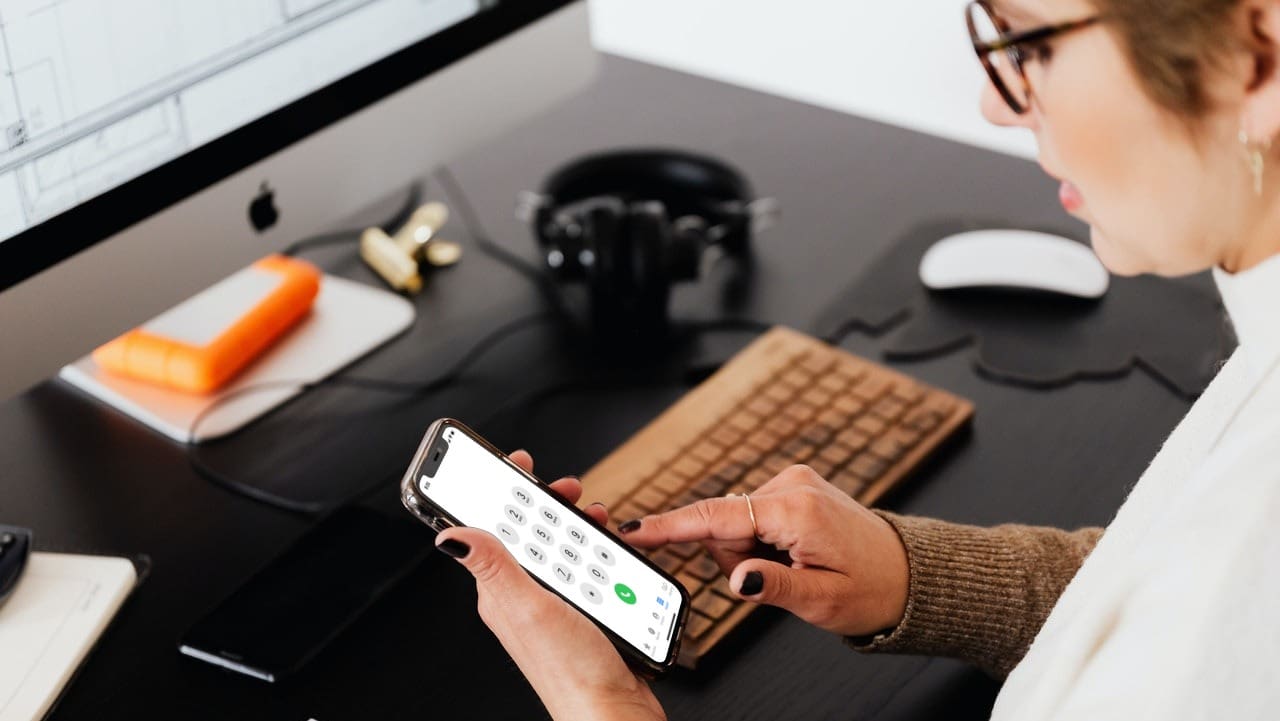
Are you tired of searching for extensions every time you need to make a phone call on your iPhone? Well, fret no more! In this article, we will guide you on how to easily dial an extension on your iPhone and save extensions to your contacts. With these handy tips, you can streamline the process of making calls, especially for businesses, offices, and customer service numbers that often require dialing extensions.
Whether you need to reach a specific department, enter a conference call, or simply navigate a phone menu, we’ve got you covered. Say goodbye to the hassle of manually entering extensions each time you make a call and save time by saving them directly to your contacts. Keep reading to discover how to become a master of dialing extensions on your trusty iPhone!
Inside This Article
- How to Dial an Extension on iPhone
- Saving Extensions to Contacts on iPhone
- Benefits of Saving Extensions to Contacts
- Challenges When Dialing Extensions on iPhone
- Conclusion
- FAQs
How to Dial an Extension on iPhone
When it comes to making phone calls from your iPhone, dialing an extension may seem like a daunting task. However, with a few simple steps, you can easily dial an extension and connect with the intended recipient. Whether you’re trying to reach a business contact or navigating an automated answering system, follow these instructions to dial an extension on your iPhone.
1. Start by opening the Phone app on your iPhone. This app is typically located on your home screen and is represented by a green icon with a white phone receiver.
2. Next, tap on the keypad icon at the bottom of the screen to bring up the numeric keypad. The keypad will allow you to enter the extension number you wish to dial.
3. Now, enter the primary phone number that you want to dial. This is the main phone number of the person or business you are trying to reach. Simply type in the full phone number using the keypad.
4. Once you have entered the primary phone number, you will see a ‘Dial’ button on the screen. Before tapping ‘Dial,’ pause for a moment as you need to enter the extension number.
5. To enter the extension number, simply press the ‘*’ key on the keypad. This action will reveal additional options, including the ‘Pause’ and ‘Wait’ buttons.
6. If you know the specific extension number, enter it directly after pressing the ‘*’. For example, if the extension is 1234, you would enter ‘*1234’ on the keypad.
7. In some cases, you may need to wait for the automated system to prompt you before entering the extension. To do this, press the ‘Wait’ button after pressing ‘*’. This action will make the iPhone pause for a few seconds before continuing to dial the extension.
8. Finally, tap the ‘Dial’ button to initiate the call, including the extension. Your iPhone will automatically dial the main phone number, pause if necessary, and then dial the extension number.
By following these steps, you can easily dial an extension on your iPhone and reach the intended recipient. Whether you’re making business calls or navigating automated systems, mastering this skill will save you time and effort during phone conversations.
Saving Extensions to Contacts on iPhone
Have you ever found yourself repeatedly dialing the same extension on your iPhone? If so, you’ll be thrilled to know that you can save extensions to your contacts for quick and easy access. Whether it’s your colleague’s direct line, a customer service hotline, or a conference call bridge number, saving extensions to your contacts can save you time and effort.
To save an extension to a contact on your iPhone, follow these simple steps:
- Open the Phone app on your iPhone.
- Navigate to the “Contacts” tab.
- Tap the “+” symbol to create a new contact or select an existing contact you wish to add the extension to.
- Enter the contact’s name and phone number in the respective fields.
- Scroll down and tap the “Add Field” button.
- Select “Phone” from the list of available fields.
- In the “Phone” field, enter the main phone number followed by a comma (“,”) and then the extension number.
- Tap “Done” to save the contact with the extension.
Now, when you want to dial the contact with the saved extension, follow these steps:
- Open the Phone app on your iPhone.
- Navigate to the “Contacts” tab.
- Scroll through your contacts or use the search bar to find the contact with the saved extension.
- Tap on the contact to view their details.
- Tap on the phone number with the extension.
- A pop-up will appear, showing the complete number, including the extension. Tap “Call” to initiate the call.
This convenient feature not only saves you from manually entering the extension every time you need to make a call but also reduces the chances of dialing the wrong extension.
Benefits of Saving Extensions to Contacts
By saving extensions to your contacts on your iPhone, you can enjoy several benefits:
- Efficiency: Saving extensions streamlines the process of making calls, allowing you to connect with the desired person or department more quickly.
- Accuracy: By eliminating the need to manually enter extensions, the chances of dialing the wrong extension are dramatically reduced, ensuring you reach the intended recipient.
- Convenience: With extensions saved to your contacts, you avoid the hassle of scrambling to find the correct extension every time you need to make a call.
- Organization: Having extensions integrated into your contacts ensures that all relevant information is stored in one central location, simplifying your communication process.
Challenges When Dialing Extensions on iPhone
Dialing extensions on the iPhone can sometimes be a bit challenging, especially if you frequently call numbers with extensions. The main challenges include:
- Remembering Extensions: It can be difficult to remember and enter extensions accurately, especially if they are lengthy or complex.
- Extra Keypad Digits: Dialing extensions typically requires entering additional keypad digits, which can be time-consuming and inconvenient.
- Inaccurate Transcription: Manual entry of extensions can lead to transcription errors, resulting in failed or misdirected calls.
- Calls Getting Dropped: Sometimes, if an extension is not entered quickly enough after connecting the main number, the call can get dropped, requiring you to start over.
Saving extensions to your contacts on the iPhone helps overcome these challenges, making your calling experience smoother and more efficient.
Now that you know how to save extensions to your contacts on the iPhone, take advantage of this handy feature and simplify your calling process. With just a few taps, you can ensure that dialing extensions is a breeze, saving you time and frustration.
Benefits of Saving Extensions to Contacts
Saving extensions to contacts on your iPhone can offer several benefits that can make your calling experience more convenient and efficient.
1. Quick Access: By saving extensions to your contacts, you can easily access and dial the necessary extension with just a few taps. Instead of fumbling through various screens or reference cards to find the right extension, you can simply select the contact and initiate the call with the extension already dialed for you.
2. Time Saving: Manually dialing an extension each time you need to make a call can be time-consuming, especially if you frequently communicate with individuals or businesses that require extensions. By saving extensions to contacts, you eliminate the need to input the extension every time, saving you valuable time and effort.
3. Accuracy: Even the most diligent individuals can make mistakes when manually dialing extensions. By saving extensions to your contacts, you eliminate the risk of dialing the wrong extension or making errors while inputting the numbers. This ensures that your calls reach the intended recipient without any unnecessary delays or misunderstandings.
4. Seamless Communication: When you save extensions to your contacts, you create a seamless communication process. Whether you are calling a colleague, customer support, or a friend, having extensions readily available in your contacts allows for smoother conversations without interruptions or delays caused by searching for and dialing extensions.
5. Consistency: Saving extensions to contacts ensures consistency in your dialing process. It eliminates the need to remember or repeatedly search for extensions, providing a consistent and streamlined experience every time you need to make a call. This can be particularly useful if you frequently interact with multiple individuals or businesses with different extensions.
6. Organizational Efficiency: Saving extensions to contacts helps you stay organized and improves your overall efficiency. Having all the necessary contact information, including extensions, in one place allows for easy access and management. It also enables you to search for and retrieve contacts quickly, reducing the time and effort spent in locating and dialing the correct extension.
7. Personalization: When you save extensions to contacts, you have the flexibility to personalize each contact with relevant information. You can add notes, reminders, or specific details related to the contact, making it easier to remember important details and enhancing your overall communication experience.
Overall, saving extensions to contacts on your iPhone can save you time, enhance accuracy, and improve the efficiency of your communication process. It helps you stay organized, reduces the chances of errors, and provides a more personalized calling experience. Take advantage of this feature to streamline your calling process and make your daily communications smoother and more convenient.
Challenges When Dialing Extensions on iPhone
While iPhones are highly advanced and user-friendly, there are still a few challenges when it comes to dialing extensions on these devices. Understanding these challenges can help you navigate through them more effectively. Let’s take a look at some of the common challenges:
1. Lack of Automatic Extension Dialing: Unlike some other phone systems, the iPhone does not have built-in automatic extension dialing. This means that when you call a company or organization with an automated phone system, you need to manually dial the extension after connecting to their main line. This can be time-consuming and inconvenient, especially if you frequently need to dial extensions.
2. Remembering Extensions: Remembering individual extensions can be a challenge, especially if you make calls to multiple organizations or businesses that require extensions. It can be frustrating to search through your notes or contact details each time you need to dial a specific extension.
3. Inputting Extensions During a Call: Another challenge is inputting extensions while you are already on a call. If you realize that you need to dial an extension after connecting to a company’s main line, you may need to hang up and start the entire dialing process again. This can be time-consuming and interrupt your workflow.
4. Misunderstanding spoken prompts: Automated phone systems often have pre-recorded voice prompts that guide you through the extension dialing process. Understanding and following these prompts can be difficult, especially if the voice is unclear or the instructions are confusing. This can lead to errors in dialing the correct extension.
5. Compatibility Issues: While iPhones offer compatibility with a wide range of phone systems, there may be compatibility issues with certain automated phone systems. Some systems may not recognize touch-tone inputs from iPhones or may have specific requirements that are not compatible with the device.
Despite these challenges, there are solutions available to help streamline the process of dialing extensions on an iPhone. By utilizing certain features and techniques, you can overcome these obstacles and dial extensions more efficiently.
Conclusion
In conclusion, learning how to dial an extension on an iPhone and save extensions to your contacts can greatly enhance your productivity and streamline your communication. By following the simple steps outlined in this article, you can effortlessly navigate through phone menus and reach the desired party with ease.
Remember to always include the appropriate extension number after the main phone number to ensure you are connected to the right department or individual. Additionally, saving extensions to your contacts enables you to quickly access them in the future, eliminating the need to manually dial them each time.
With this knowledge and the convenience of modern technology, making phone calls and reaching people has never been easier. So go ahead, put these tips into practice, and experience a smoother and more efficient communication process on your iPhone.
FAQs
1. How do I dial an extension on an iPhone?
To dial an extension on an iPhone, follow these steps:
- Open the Phone app on your iPhone.
- Enter the main phone number and wait for the call to connect.
- Once connected, tap on the keypad icon at the bottom of the screen to bring up the dial pad.
- Enter the extension number using the keypad.
- Finally, tap on the Call button to connect to the desired extension.
2. Can I save extensions to my iPhone contacts?
Yes, you can save extensions to your iPhone contacts for easy access. Here’s how:
- Open the Phone app on your iPhone.
- Navigate to the Contacts tab.
- Select the contact you want to add an extension to or create a new contact.
- Tap Edit in the top-right corner.
- Scroll down and tap on the Add Field option.
- Choose Phone from the list of fields.
- Enter the main phone number of the contact.
- Tap on the label for the phone number, and choose the ‘Extension’ option.
- Enter the extension number in the provided space.
- Finally, tap Done to save the contact with the extension.
3. Is there a way to automatically dial an extension on iPhone?
Yes, you can use the automated touch tone feature on the iPhone to automatically dial an extension. To do this, simply add a comma (,) after the main phone number in the contact’s phone field, followed by the extension number. For example, if the main phone number is “123-456-7890” and the extension is “1234,” you would save it as “123-456-7890,1234” in the phone field of the contact.
4. What should I do if I forget to dial an extension?
If you forget to dial an extension and have already dialed the main phone number, you can follow these steps to reach the desired extension:
- During the call, locate and tap the Keypad button in the Phone app.
- Enter the extension number on the keypad.
- Finally, tap the Call button again to connect to the extension.
5. Can I use voice commands to dial an extension on iPhone?
Yes, you can use Siri, the virtual assistant on the iPhone, to dial an extension by simply saying “dial” or “call” followed by the main phone number and extension. For example, you can say “Hey Siri, call 123-456-7890, extension 1234.” Siri will then initiate the call and automatically dial the extension.
