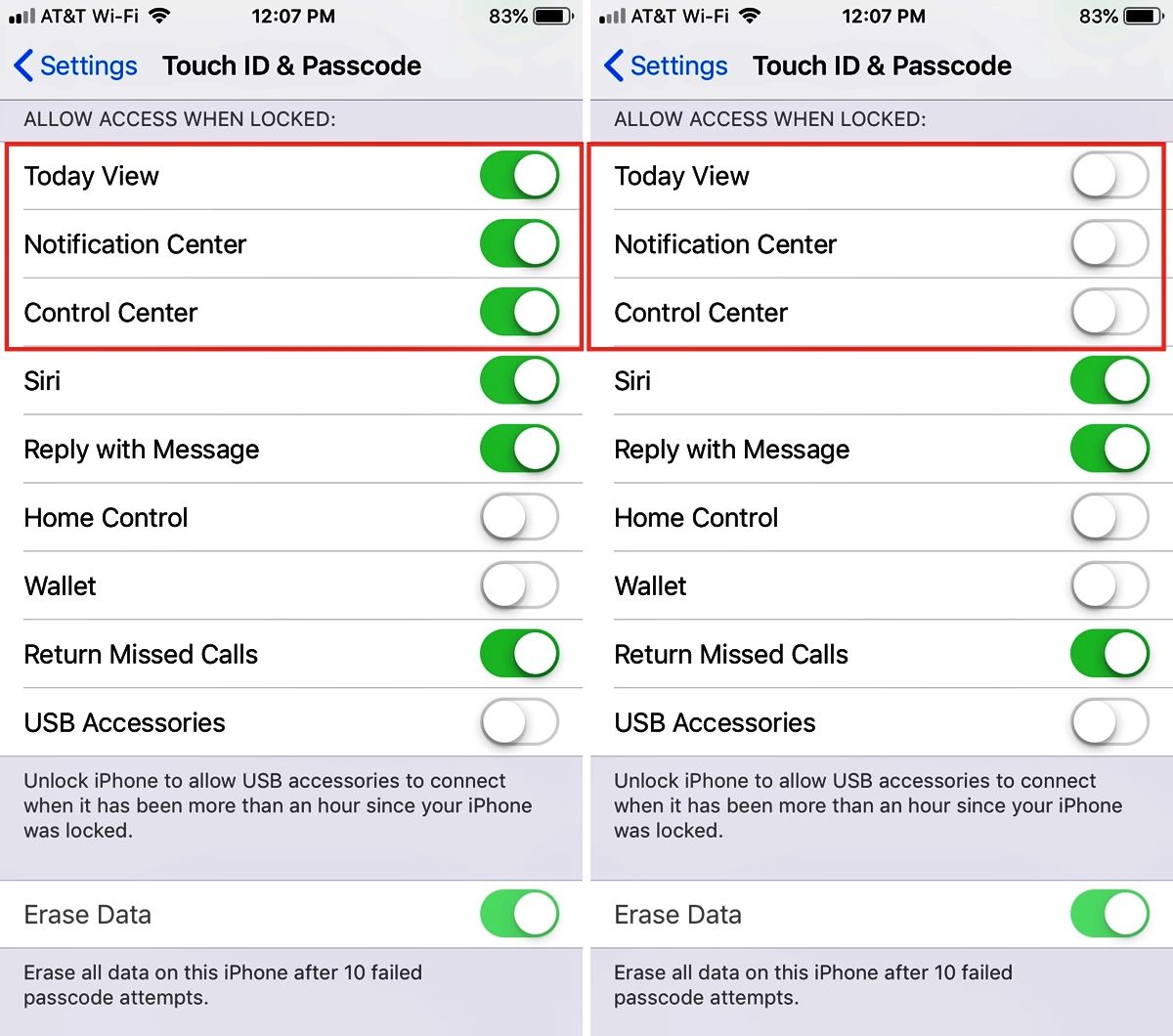
In this age of increasing security concerns, it is essential to protect our smartphones from unauthorized access. One common feature that poses a potential security risk is the Control Center, which provides quick access to various settings and functions. However, leaving the Control Center accessible from the lock screen can put your device and sensitive information at risk if it falls into the wrong hands.
In this article, we will discuss how to disable access to the Control Center from the lock screen, ensuring that only authorized individuals can make changes to your device’s settings. We will explore step-by-step instructions for both iPhone and Android devices, giving you the necessary tools to enhance the security of your mobile phone.
Inside This Article
- Why Disable Access to Control Center from Lock Screen?
- Methods to Disable Access to Control Center from Lock Screen
- Conclusion
- FAQs
Why Disable Access to Control Center from Lock Screen?
The Control Center is a convenient feature on mobile phones that allows users to quickly access various settings and features without unlocking the device. However, there are situations where you may want to disable access to the Control Center from the lock screen. This could be for security reasons or to prevent accidental disruptions.
One of the main reasons to disable access to the Control Center from the lock screen is to enhance the security of your device. When the Control Center is accessible from the lock screen, anyone who has physical access to your phone can easily toggle airplane mode, turn off Wi-Fi or cellular data, or even enable the Do Not Disturb mode, among other things. This can compromise the privacy and security of your personal information.
Another reason is to prevent accidental disruptions. It is not uncommon for users to accidentally trigger certain functions on their phones when trying to unlock them. By disabling access to the Control Center from the lock screen, you can minimize the chances of unintentionally activating features or changing settings on your device.
Furthermore, disabling access to the Control Center from the lock screen can help conserve battery life. When the Control Center is easily accessible, it is tempting to frequently toggle on/off certain settings. This can lead to unnecessary battery drain. By disabling access to the Control Center, you can reduce the temptation to make frequent adjustments and optimize your device’s battery performance.
Methods to Disable Access to Control Center from Lock Screen
The Control Center on your mobile phone provides quick access to various settings and features, allowing you to easily control your device. However, having access to the Control Center from the lock screen can be a potential security concern, as it allows anyone to access sensitive information and make changes without unlocking the device. If you want to enhance the security of your phone, here are a few methods you can use to disable access to Control Center from the lock screen:
- Disable from Settings: One of the simplest ways to disable access to the Control Center from the lock screen is through the device’s settings. Open the Settings app on your phone and navigate to the “Face ID & Passcode” (Touch ID & Passcode on older devices) or “Touch ID & Passcode” menu. Scroll down until you find the “Allow Access When Locked” section and toggle off the “Control Center” option. This will prevent access to the Control Center when the device is locked.
- Restrict Control Center in Restrictions: Another method to disable access to the Control Center from the lock screen is by using the Restrictions feature on your device. Go to the Settings app, select “Screen Time,” and tap on “Content & Privacy Restrictions.” If you haven’t set up restrictions before, you’ll need to enable them first. From there, select “Allowed Apps” and turn off the toggle switch next to “Control Center.” This will restrict access to the Control Center, including on the lock screen.
- Customize Control Center: If you don’t want to completely disable access to Control Center from the lock screen but still want to restrict some features, you can customize the Control Center settings. Open the Settings app, go to the “Control Center” menu, and tap on “Customize Controls.” From here, you can remove or rearrange certain features in the Control Center. By removing sensitive options or rearranging them, you can limit the potential impact if someone gains access from the lock screen.
- Use Guided Access: Guided Access is a built-in feature that allows you to lock your device into a single app and restrict access to certain areas. You can use this feature to prevent access to the Control Center from the lock screen. To enable Guided Access, go to the Settings app, select “Accessibility,” tap on “Guided Access,” and toggle it on. Once enabled, open the desired app, triple-click the Home or Side button (depending on your device), and select “Options.” From there, disable the “Control Center” option. This will prevent access to the Control Center while using the app.
- Use Third-Party Apps: If the above methods don’t meet your needs, you can explore third-party apps that offer additional security settings for your lock screen. These apps often provide advanced options to disable access to certain features or customize the lock screen interface. Search for “lock screen security” or “lock screen customization” apps in your device’s app store to find suitable options.
By implementing one of these methods, you can enhance the security of your mobile phone by disabling access to the Control Center from the lock screen. Choose the method that suits your needs and preferences, and enjoy the peace of mind knowing that your device is protected.
Conclusion
The ability to disable access to Control Center from the lock screen is a valuable feature that helps protect your device and personal information. By following the steps outlined in this article, you can easily customize your iPhone settings and prevent unauthorized access to Control Center from the lock screen.
Whether you want to avoid accidental screen interruptions or increase the security of your device, disabling Control Center on the lock screen provides an extra layer of control. Remember to balance ease of use with security precautions and find a setup that best suits your needs. By taking advantage of these customizable settings, you can have a streamlined and secure mobile experience with your iPhone.
So go ahead, explore the settings, and tailor your iPhone’s lock screen to your preferences. Enjoy the peace of mind that comes with knowing your device is protected and your personal information is secure.
FAQs
Q: Can I disable access to Control Center from the lock screen on my mobile phone?
Yes, it is possible to disable access to Control Center from the lock screen on most mobile phones. This feature can help enhance the security and privacy of your device, preventing unauthorized access to certain functionalities.
Q: How can I disable access to Control Center from the lock screen on my iPhone?
To disable access to Control Center from the lock screen on your iPhone, go to “Settings,” then “Face ID & Passcode” (or “Touch ID & Passcode” for devices without Face ID), and scroll down to the “Allow Access When Locked” section. From there, you can toggle off the “Control Center” option to disable access from the lock screen.
Q: Can I disable access to Control Center from the lock screen on my Android phone?
The ability to disable access to Control Center from the lock screen may vary depending on the Android phone model and operating system version. Generally, you can find this option under the “Lock screen” or “Security” settings. Navigate through your device’s settings menu to locate the respective option and disable access to Control Center from the lock screen.
Q: What are the benefits of disabling access to Control Center from the lock screen?
Disabling access to Control Center from the lock screen can help prevent accidental or unauthorized access to certain features, especially when your device is in a locked state. This can be particularly useful in situations where privacy and security are a top priority. By disabling this feature, you have more control over who can access specific functionalities on your mobile phone.
Q: Can I still access Control Center after disabling it from the lock screen?
Yes, even after disabling access to Control Center from the lock screen, you can still access it by unlocking your device. Once your mobile phone is unlocked, simply swipe down from the top-right corner (iPhone X and later) or swipe up from the bottom (older iPhone models) to access Control Center. Similarly, on Android phones, swipe down from the top of the screen to reveal the Quick Settings panel, where you can access various device settings and functionalities.
