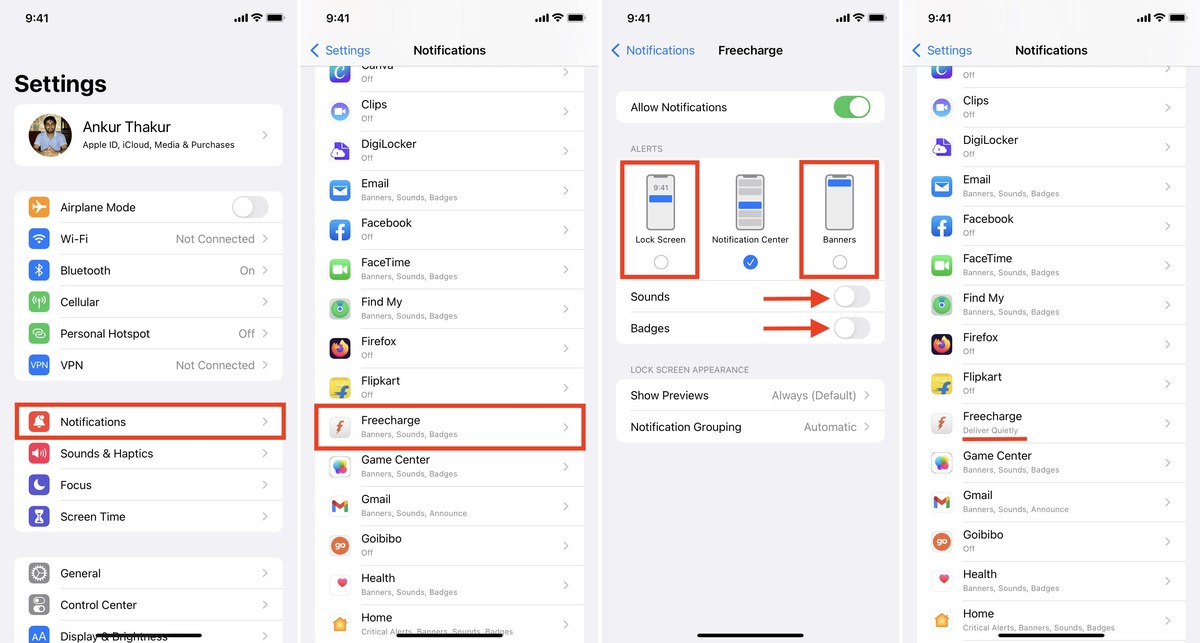
Welcome to our comprehensive guide on how to turn off “Deliver Quietly” on your iPhone. If you’re an iPhone user, you’ve probably encountered notifications that show up silently in your Notification Center without interrupting your daily workflow or activities. This feature, known as “Deliver Quietly,” can be convenient, but it might not be ideal for everyone. It’s frustrating to miss important notifications because they don’t grab your attention.
In this article, we’ll walk you through the steps to disable the “Deliver Quietly” feature on your iPhone, ensuring that you never miss an important notification again. Whether you’re new to the iPhone ecosystem or you’ve been using it for years, we’ve got you covered with a user-friendly guide to help you customize your notification settings.
Inside This Article
- Understanding Deliver Quietly on iPhone
- Step-by-Step Guide to Turning Off Deliver Quietly
- Benefits of Disabling Deliver Quietly on iPhone
- Conclusion
- FAQs
Understanding Deliver Quietly on iPhone
Deliver Quietly is a feature on iPhones that allows you to receive notifications without causing any disturbance. When this feature is enabled, incoming notifications are delivered silently, bypassing the lock screen and the notification center. This means that you won’t hear any sound or see any banner alerts when new messages or notifications arrive.
This feature comes in handy when you want to stay updated without being interrupted during important meetings, conferences, or quiet environments where noise is not acceptable. It allows you to have a peaceful experience while still having access to your notifications.
Deliver Quietly is especially useful for managing non-essential notifications, such as social media alerts, promotional emails, or app updates that may not require your immediate attention. By enabling this feature, you can prevent these notifications from disrupting your workflow or personal time.
However, it’s important to note that enabling Deliver Quietly means that you might miss out on certain important notifications if you’re not actively checking your device. While this feature helps reduce distractions, it’s essential to find a balance between staying focused and being aware of any critical information that may require your immediate attention.
Now that you have a better understanding of Deliver Quietly on iPhone, let’s explore how you can turn off this feature and regain control over your notification settings.
Step-by-Step Guide to Turning Off Deliver Quietly
If you find the Deliver Quietly feature on your iPhone annoying and want to disable it, you’re in luck! In this step-by-step guide, we will walk you through the process of turning off Deliver Quietly on your iPhone. Follow these simple steps to regain full control over your notifications.
Step 1: Unlock your iPhone and open the “Settings” app. It’s icon resembles a gear and can usually be found on your home screen.
Step 2: Scroll down and tap on “Notifications.” This will open the notifications settings menu.
Step 3: In the notification settings menu, you will see a list of all your installed apps. Scroll through the list and find the app for which you want to disable Deliver Quietly. Tap on the app’s name when you find it.
Step 4: Inside the app’s notification settings, you will see various options. Look for the “Allow Notifications” toggle switch and turn it off by swiping the switch to the left.
Step 5: Now, scroll down and find the “Lock Screen” and “Banners” options. Tap on each option and select “None” to disable any form of notification display on the lock screen.
Step 6: Finally, exit the notification settings menu by tapping the back arrow in the top-left corner of the screen. Your changes will be automatically saved.
Congratulations! You have successfully turned off Deliver Quietly for the selected app on your iPhone. Repeat these steps for any other apps you want to disable Deliver Quietly for. Enjoy a more streamlined and controlled notification experience.
Benefits of Disabling Deliver Quietly on iPhone
Disabling the “Deliver Quietly” feature on your iPhone can offer a range of benefits. Whether you are tired of missing important notifications or simply want to have more control over your device, turning off Deliver Quietly can greatly enhance your iPhone experience. Here are some key benefits to consider:
1. Avoid missing important notifications: By disabling Deliver Quietly, you ensure that incoming notifications will always be shown prominently on your device’s lock screen or in the notification center. This means you won’t have to worry about missing critical messages, emails, or reminders.
2. Improve productivity: With Deliver Quietly turned off, you will be immediately notified of incoming notifications. This can help you stay on top of your tasks and respond promptly to messages, allowing you to be more productive throughout the day.
3. Personalize your notification experience: Disabling Deliver Quietly gives you the freedom to customize how notifications are displayed on your iPhone. You can choose to have them appear as banners, alerts, or in the notification center, according to your preferences. This level of control allows you to tailor your iPhone to your unique needs and preferences.
4. Avoid accidental dismissals: When Deliver Quietly is enabled, notifications are delivered silently and can easily be missed or accidentally dismissed without your knowledge. By turning off this feature, you eliminate the risk of accidentally dismissing important notifications, ensuring that you stay informed at all times.
5. Regain control over your lock screen: With Deliver Quietly disabled, your lock screen will display all incoming notifications, giving you a clear overview of pending messages, emails, and other alerts. This helps you maintain control over your device, without relying solely on the notification center.
6. Streamline your notification workflow: If you find yourself overwhelmed by a flood of notifications from various apps, disabling Deliver Quietly can help streamline your notification workflow. You can choose which apps are allowed to deliver notifications prominently, reducing unnecessary distractions and focusing only on what matters to you.
7. Enhance privacy: Disabling Deliver Quietly ensures that notifications are not silently delivered and viewed by others who might have access to your iPhone. By keeping notifications visible on the lock screen or in the notification center, you can have better control over your privacy settings and protect sensitive information.
By turning off Deliver Quietly on your iPhone, you can enjoy these benefits and have a more personalized, efficient, and secure notification experience. Remember, it’s all about finding the settings that work best for you and optimizing your device to suit your needs.
Conclusion
In conclusion, knowing how to turn off Deliver Quietly on your iPhone can greatly improve your mobile experience. This feature allows you to have more control over your notifications and avoid distractions when needed. By disabling Deliver Quietly for specific apps, you can ensure that important alerts are brought to your attention immediately.
Whether you want to turn off Deliver Quietly for a short period of time or permanently, the steps to do so are simple and can be easily followed. Remember that this feature is designed to enhance your user experience, so feel free to customize it according to your preferences.
By understanding the different options available to manage your iPhone notifications, you can create a more streamlined and tailored mobile experience that suits your needs. So take control of your alerts and enjoy a more efficient and uninterrupted iPhone experience!
FAQs
Q: What is Deliver Quietly on iPhone?
Deliver Quietly is a feature on iPhone that allows you to receive notifications from specific apps without them interrupting your workflow or appearing on the lock screen. It is a convenient way to manage notifications discreetly.
Q: How do I turn off Deliver Quietly on my iPhone?
To turn off Deliver Quietly for a specific app on your iPhone, follow these steps:
1. Go to the “Settings” app on your iPhone.
2. Scroll down and tap on “Notifications”.
3. Find the app for which you want to turn off Deliver Quietly and tap on it.
4. Toggle off the “Allow Notifications” option.
5. Alternatively, you can tap on “Lock Screen” or “Banners” and select a different notification style instead of delivering quietly.
Q: Can I turn off Deliver Quietly for all apps at once?
Unfortunately, there is no option to turn off Deliver Quietly for all apps at once. You will need to individually change the notification settings for each app that you want to disable Deliver Quietly for.
Q: Will I still receive notifications if I turn off Deliver Quietly?
Yes, even if you turn off Deliver Quietly for a specific app, you will still receive notifications from that app. However, the notifications will be more prominent, appearing on the lock screen or as banners, depending on your notification preferences.
Q: Why would I want to use Deliver Quietly on my iPhone?
Deliver Quietly is useful when you want to stay informed about certain app notifications without being interrupted by them. For example, if you receive frequent notifications from a messaging app, but you don’t want them to disrupt your work or show up as banners on your screen, you can enable Deliver Quietly for that app to receive notifications silently.
