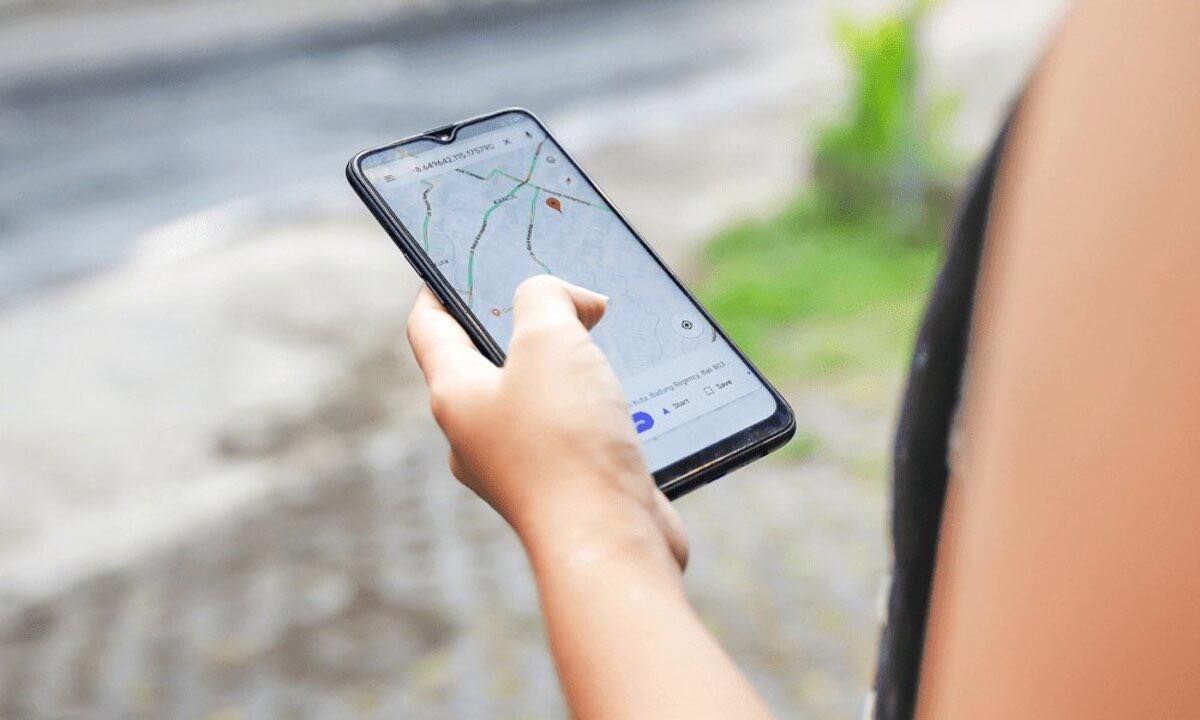
Google Maps is a powerful navigation tool that helps millions of people find the best routes to their destinations. One of its key features is the ability to provide fuel-efficient routes, which considers factors such as traffic, road conditions, and fuel consumption to optimize the journey. While this feature can be beneficial for many users, some may prefer to disable it for various reasons.
In this article, we will explore the process of disabling Google Maps’ fuel-efficient routes. Whether you want to take a different route, prioritize speed over fuel efficiency, or simply find the feature unnecessary, we will guide you through the steps to turn it off. By disabling this feature, you can have more control over the routes that Google Maps suggests and tailor your navigation experience to your specific preferences.
Inside This Article
- Why Disable Google Maps Fuel-Efficient Routes?
- How to Disable Fuel-Efficient Routes on Android- Step-by-step guide for disabling fuel-efficient routes on Android devices
- How to Disable Fuel-Efficient Routes on iOS – Step-by-step guide for disabling fuel-efficient routes on iOS devices
- How to Disable Fuel-Efficient Routes on Web – Step-by-step guide for disabling fuel-efficient routes on the Google Maps web interface
- Conclusion
- FAQs
Why Disable Google Maps Fuel-Efficient Routes?
When using Google Maps for navigation, the default setting often includes the option for fuel-efficient routes. These routes are designed to optimize your journey based on fuel consumption, taking into account factors such as traffic, road conditions, and speed limits. While fuel efficiency is certainly beneficial for many drivers, there may be instances where disabling this feature is preferred. Let’s explore some potential drawbacks and personal preferences to consider.
One of the potential drawbacks of relying solely on fuel-efficient routes is that they may not align with your specific needs or preferences. While saving fuel is important, there are other factors to consider when planning a route. For example, you may want to take a scenic route to enjoy the surroundings or opt for a faster route that prioritizes speed over fuel efficiency. Disabling fuel-efficient routes allows you to have more control and flexibility in choosing the type of route that suits your preferences.
Another factor to consider is the type of vehicle you are driving. Different vehicles have varying fuel efficiency levels, and what may be considered fuel-efficient for one car might not be the same for another. If you are driving a hybrid or electric vehicle, the fuel efficiency may not be a top priority since these vehicles are already designed to be environmentally friendly. Disabling fuel-efficient routes allows you to choose routes based on other criteria, such as charging stations or specific electric vehicle amenities.
Furthermore, personal preferences play a significant role in determining the ideal route. You may have specific stops or detours in mind, such as visiting a particular restaurant or taking a scenic detour to a tourist spot. By disabling fuel-efficient routes, you have the freedom to prioritize these personal preferences and create a customized journey that aligns with your unique needs and desires.
It is important to note that disabling fuel-efficient routes does not mean you are completely rejecting the concept of fuel efficiency. It simply means that you have the choice to prioritize other factors when planning your route. Whether it’s a desire for flexibility, specific vehicle requirements, or personal preferences, disabling fuel-efficient routes empowers you to have more control over your navigation experience.
How to Disable Fuel-Efficient Routes on Android- Step-by-step guide for disabling fuel-efficient routes on Android devices
If you’re an Android user and prefer to have more control over your driving routes, you may want to disable the fuel-efficient routes feature on Google Maps. While fuel-efficient routes can be beneficial in terms of saving fuel and reducing your carbon footprint, there are situations where you may want to prioritize other factors such as the shortest route or the fastest route.
Here’s a step-by-step guide on how to disable fuel-efficient routes on Android devices:
- Open the Google Maps app on your Android device.
- Tap on the menu icon in the top-left corner of the screen. It’s usually represented by three horizontal lines.
- Scroll down and tap on “Settings”.
- In the Settings menu, tap on “Navigation settings”.
- Look for the “Route options” section and tap on it.
- You will see an option called “Economical routes”. By default, it is turned on. Tap on the toggle switch next to it to turn it off.
- Exit the Settings menu by tapping the back button or using the navigation gestures.
Once you have followed these steps, Google Maps will no longer prioritize fuel-efficient routes when providing directions. Instead, it will consider other factors such as distance, traffic conditions, and speed.
Keep in mind that this setting is specific to the Google Maps app on your Android device and will not affect other devices or platforms you may use, such as iOS or the web interface.
If you ever change your mind and want to enable fuel-efficient routes again, simply follow the same steps and toggle the “Economical routes” back on in the Navigation settings menu.
By customizing your route options on Google Maps, you can ensure that your preferred factors are taken into account when navigating. Whether you prioritize fuel efficiency, speed, or other considerations, the ability to disable fuel-efficient routes on Android provides you with flexibility and control over your driving experience.
How to Disable Fuel-Efficient Routes on iOS – Step-by-step guide for disabling fuel-efficient routes on iOS devices
Google Maps is a powerful navigation tool that offers a range of features to help you reach your destination efficiently. One of these features is the ability to suggest fuel-efficient routes, which can be beneficial for those looking to save on fuel costs and reduce their carbon footprint. However, if you have personal preferences or specific reasons for not wanting to use fuel-efficient routes, you can easily disable this feature on your iOS device. Here is a step-by-step guide to help you disable fuel-efficient routes on iOS:
1. Open the Google Maps app on your iOS device.
2. Tap on the menu icon in the upper left corner of the screen. This will open the side menu.
3. Scroll down and tap on “Settings.”
4. In the Settings menu, tap on “Navigation.”
5. Under the Navigation settings, tap on “Route Options.”
6. In the Route Options menu, you will see the “Fuel-efficient routes” option with a toggle switch next to it. Tap on the toggle switch to disable fuel-efficient routes.
7. Once you have disabled fuel-efficient routes, you can exit the settings menu and start using Google Maps for navigation without the app suggesting fuel-efficient routes.
It is important to note that disabling fuel-efficient routes may result in longer travel times or routes that consume more fuel. However, it allows you to have more control over the navigation experience and prioritize other factors such as highways, toll roads, or scenic routes.
By following these simple steps, you can easily disable fuel-efficient routes on your iOS device and tailor your navigation experience according to your preferences and needs.
How to Disable Fuel-Efficient Routes on Web – Step-by-step guide for disabling fuel-efficient routes on the Google Maps web interface
Google Maps is a popular navigation tool that provides users with various route options, including fuel-efficient routes. While fuel-efficient routes can be beneficial for conserving fuel and reducing emissions, some users may prefer alternative routes for various reasons. If you find yourself wanting to disable fuel-efficient routes on the Google Maps web interface, follow these simple steps:
Step 1: Open your preferred web browser and go to the Google Maps website at www.google.com/maps.
Step 2: Enter your desired destination in the search bar at the top of the page.
Step 3: Once the destination is entered, click on the “Directions” button located below the search bar.
Step 4: In the new window that appears, you will see several route options. To disable fuel-efficient routes, click on the “Options” button located just below the destination input box.
Step 5: A menu will appear with various options. Scroll down until you find the “Routes” section.
Step 6: Under the “Routes” section, you will see the “Avoid” option. Click on the drop-down menu next to it.
Step 7: In the drop-down menu, select the “Less fuel-efficient” option. This will disable the fuel-efficient route preference.
Step 8: Once you have selected the “Less fuel-efficient” option, click on the “Done” button at the bottom right corner of the menu.
Step 9: The fuel-efficient routes will now be disabled, and you will see alternative route options that do not prioritize fuel efficiency.
Step 10: Select the desired route from the available options and proceed with your navigation.
By following these simple steps, you can easily disable fuel-efficient routes on the Google Maps web interface and choose alternative routes that align with your preferences and needs.
Remember, these steps are specific to the web version of Google Maps. If you are using the Google Maps app on your smartphone or tablet, the process may differ slightly.
Conclusion
In conclusion, disabling Google Maps fuel-efficient routes can be a useful option for those who prioritize factors other than fuel economy, such as saving time or avoiding tolls. By following the steps outlined in this article, users can easily disable the feature and regain control over their preferred route suggestions. It’s important to remember that while fuel efficiency is a valuable consideration, it may not always align with individual preferences or needs. With the ability to disable this feature, users can tailor their navigation experience to suit their specific requirements.
Whether you’re embarking on a road trip, commuting to work, or simply exploring a new city, Google Maps remains an invaluable tool for navigating the world. By understanding how to disable fuel-efficient routes, you can effortlessly customize your navigation experience to match your preferences. So go ahead and take charge of your journey, making the most of the convenient features of Google Maps while maintaining control over the routes that best suit your needs.
FAQs
1. How can I disable fuel-efficient routes on Google Maps?
To disable fuel-efficient routes on Google Maps, follow these steps:
- Open the Google Maps app on your mobile device.
- Enter your destination in the search bar and tap on the “Directions” button.
- Select the mode of transportation you wish to use, such as driving, walking or cycling.
- Tap on the three-dot menu icon in the top-right corner of the screen.
- Scroll down and select “Route options” from the menu.
- Disable the “Fuel-efficient” option by toggling the switch to the off position.
- Tap on the “Done” button to save your changes.
2. Why would I want to disable fuel-efficient routes on Google Maps?
Disabling fuel-efficient routes on Google Maps can be useful in certain situations, such as when you have a large vehicle that doesn’t prioritize fuel efficiency or if you prefer a quicker route that may consume more fuel. Additionally, some drivers may have specific preferences or requirements that override fuel efficiency concerns.
3. Will disabling fuel-efficient routes affect my navigation experience?
Disabling fuel-efficient routes on Google Maps will not significantly affect your navigation experience. It simply removes the option for the app to suggest fuel-efficient routes as a priority. You will still be able to use the navigation features of Google Maps, including turn-by-turn directions and real-time traffic updates.
4. Can I disable fuel-efficient routes on Google Maps on a computer?
Currently, the option to disable fuel-efficient routes is only available on the mobile version of Google Maps. If you primarily use Google Maps on a computer, you may need to use the mobile app to access and make changes to your route options.
5. How can I re-enable fuel-efficient routes on Google Maps?
If you have previously disabled fuel-efficient routes on Google Maps and wish to re-enable them, you can follow the same steps mentioned in the first question. Simply toggle the switch for “Fuel-efficient” routes back to the on position and save your changes.
