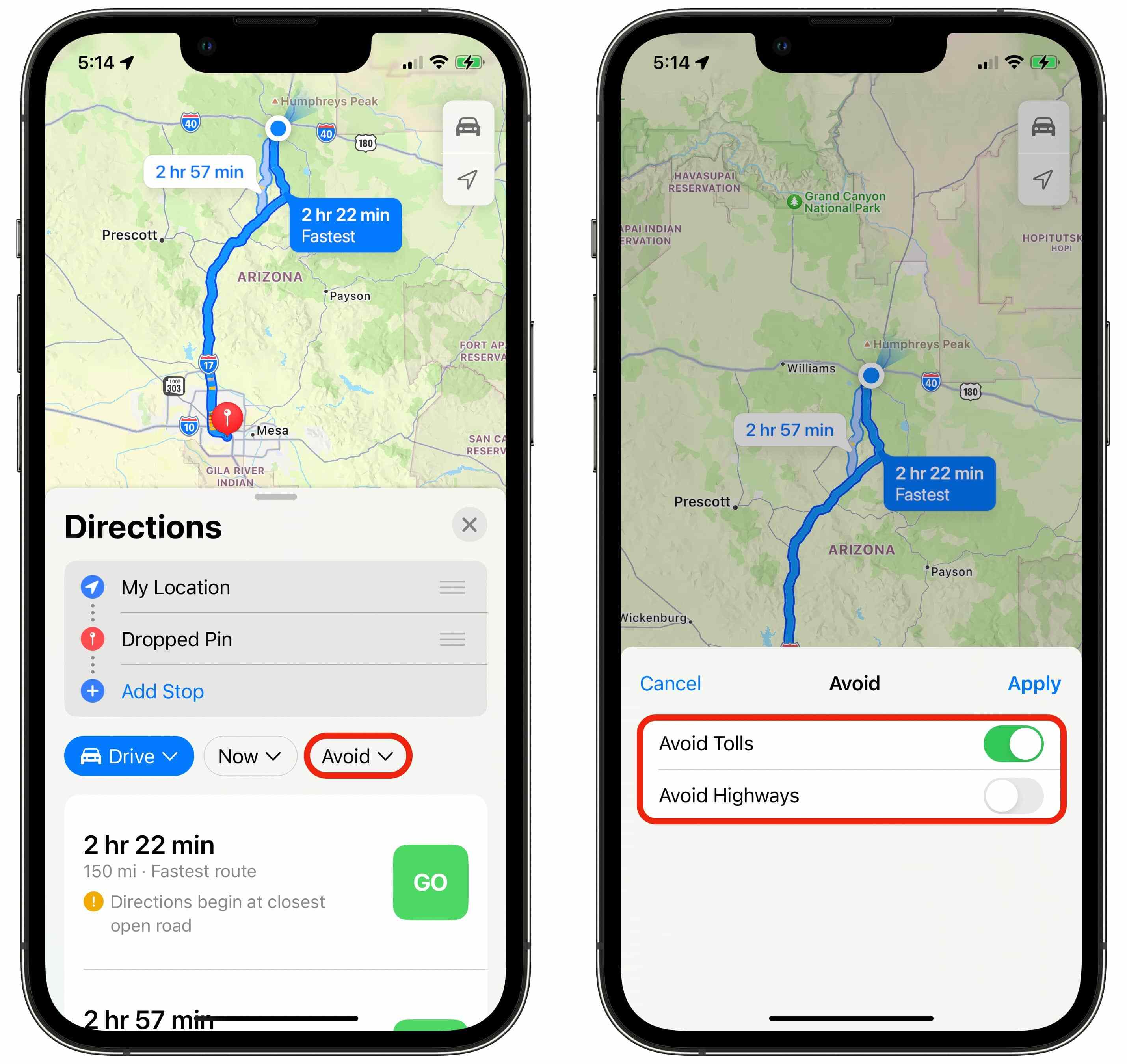
Have you ever found yourself stuck in a never-ending traffic jam, frustrated with your phone’s map app for leading you astray? With the ever-increasing reliance on smartphones for navigation, having an accurate and reliable map app is crucial. In this article, we will delve into the world of Apple Maps, one of the most popular navigation apps for iPhone users. Whether you’re commuting to work, going on a road trip, or simply exploring a new city, Apple Maps can be your trusted companion. We will explore the features, tips, and tricks to help you avoid traffic and arrive at your destination hassle-free. So, say goodbye to traffic snarls and let’s dive in to uncover the secrets of navigating smoothly with Apple Maps.
Inside This Article
Why Avoid Traffic in Apple Maps?
When it comes to navigating through the hustle and bustle of daily life, traffic congestion can be a major headache. Whether you’re commuting to work, running errands, or heading out for a road trip, getting stuck in bumper-to-bumper traffic can waste precious time and leave you feeling frustrated.
This is where the handy Apple Maps app comes into play. With its built-in traffic feature, Apple Maps can provide real-time information on traffic conditions, allowing you to plan your routes accordingly and avoid those dreaded traffic jams.
But why should you bother avoiding traffic in Apple Maps? Here are a few compelling reasons:
- Time-Saving: By using Apple Maps to steer clear of heavy traffic areas, you can significantly cut down on your travel time. This means getting to your destination faster and with less stress.
- Fuel Efficiency: Sitting in traffic not only wastes time but also burns up fuel. By avoiding congested routes with the help of Apple Maps, you can reduce your fuel consumption and save money in the long run.
- Improved Safety: Heavy traffic often leads to more accidents and increased risk on the road. By avoiding traffic, you can reduce the chances of being involved in a collision and ensure a safer journey for yourself and others.
- Enhanced Productivity: Being stuck in traffic can be frustrating, especially if you have important tasks or deadlines to meet. By avoiding traffic, you can make the most of your travel time by catching up on work, listening to podcasts, or simply enjoying some peaceful moments.
- Better Mental Well-being: Let’s face it, being stuck in traffic can be incredibly stressful and can negatively impact our mood. By avoiding traffic, you can start your journey on a positive note and maintain a sense of calmness throughout.
With all these benefits in mind, it’s clear that avoiding traffic in Apple Maps is a smart move. By utilizing the real-time traffic updates, you can ensure a smoother and more efficient journey, saving time, money, and your sanity.
Tips to Avoid Traffic in Apple Maps
Apple Maps is a valuable tool for navigating the roadways, providing turn-by-turn directions and real-time traffic information. However, encountering traffic delays can be frustrating and lengthen your travel time. To make the most of Apple Maps and avoid traffic, consider the following tips:
1. Plan Ahead: Before you start your journey, take a moment to check the traffic conditions in Apple Maps. Look for any congestion or accidents along your route. By being aware of potential delays, you can plan an alternate route in advance and save yourself time and frustration.
2. Enable Real-Time Traffic Updates: Open the Settings app on your iPhone and navigate to Privacy > Location Services > Apple Maps. Make sure that “While Using the App” or “Always” is selected. This will enable Apple Maps to provide you with accurate and up-to-date traffic information as you navigate.
3. Utilize Siri or Voice Commands: Apple Maps offers seamless integration with Siri and voice commands. You can simply ask Siri for directions to your destination, and she will provide turn-by-turn guidance while considering real-time traffic conditions. This hands-free approach allows you to stay focused on the road while receiving traffic updates.
4. Take Advantage of Alternative Routes: Apple Maps offers multiple route options based on traffic conditions. When planning your journey, explore different route suggestions to find the one that is least impacted by traffic. By taking an alternative route, you can bypass congested areas and potentially save valuable time.
5. Stay Updated with Apple CarPlay: If you have a compatible vehicle with Apple CarPlay, you can enjoy a seamless driving experience. Apple CarPlay integrates your iPhone with your car’s display, allowing you to access Apple Maps directly on the screen. This convenient feature enables you to receive traffic updates and follow turn-by-turn directions without taking your hands off the wheel.
6. Report Traffic Incidents: In Apple Maps, you have the option to report traffic incidents such as accidents, road closures or hazards. By contributing to the community, you help fellow drivers stay informed and avoid potential delays. To report an incident, tap on the “Report” icon within the Apple Maps app and follow the prompts.
7. Be Aware of Live Traffic Displays: When using Apple Maps, you can see live traffic displays on major roadways. This feature allows you to visually gauge the current traffic conditions and make informed decisions about your route. Keep an eye on the color-coded traffic overlays to identify congested areas and choose the best route accordingly.
8. Stay Patient and Flexible: While Apple Maps helps you navigate efficiently, traffic conditions can be unpredictable. It’s essential to remain patient and flexible, especially during peak travel times. If you encounter unexpected traffic, Apple Maps will automatically recalculate your route based on real-time conditions, guiding you around congestion for a smoother journey.
By following these tips, you can maximize the effectiveness of Apple Maps and avoid traffic delays during your travels. Whether you’re commuting to work, running errands or embarking on a road trip, these strategies will help you navigate with ease and save valuable time on the road.
Conclusion
In conclusion, Apple Maps provides a convenient and user-friendly navigation solution for iOS users. By following the tips outlined in this article, you can optimize your experience with Apple Maps and avoid traffic delays. From utilizing alternative routes to staying informed with real-time traffic updates, there are various strategies you can employ to minimize your time spent in traffic.
Remember to regularly update your iPhone and Apple Maps app to access the latest features and improvements. By familiarizing yourself with the settings and customization options, you can tailor Apple Maps to suit your specific preferences and needs.
Whether you’re commuting to work, exploring a new city, or heading out on a road trip, Apple Maps can be your trusted companion for navigating efficiently and effortlessly. So, start using Apple Maps today and enjoy a stress-free and smoother journey to your destination.
FAQs
Q: Can Apple Maps provide real-time traffic information like Google Maps?
A: Yes, Apple Maps has a built-in feature that provides real-time traffic information. It will help you avoid traffic congestion and find the fastest route to your destination.
Q: How do I enable the traffic feature in Apple Maps?
A: Open the Apple Maps app on your iPhone and tap on the “i” icon in the top-right corner of the screen. Under “Settings,” make sure that the “Traffic” option is turned on. This will enable the real-time traffic information on your map.
Q: Can I view the traffic conditions along my route before starting navigation?
A: Absolutely! Once you have entered your destination in Apple Maps, tap on the “Route” button. The map will display the different route options, and you can choose the one with the least traffic by checking the color-coded traffic conditions on each route.
Q: Can Apple Maps reroute me to avoid heavy traffic while I’m already en route?
A: Yes, Apple Maps has a dynamic rerouting feature that can redirect you to a less congested route if it detects heavy traffic ahead. It will automatically calculate the new route and provide turn-by-turn directions to guide you through the updated path.
Q: Does Apple Maps provide traffic information for all areas?
A: Apple Maps covers a wide range of countries and regions, and the availability of traffic information may vary depending on your location. It’s best to check whether traffic information is supported in your area by visiting the Apple Maps website or contacting Apple support.
