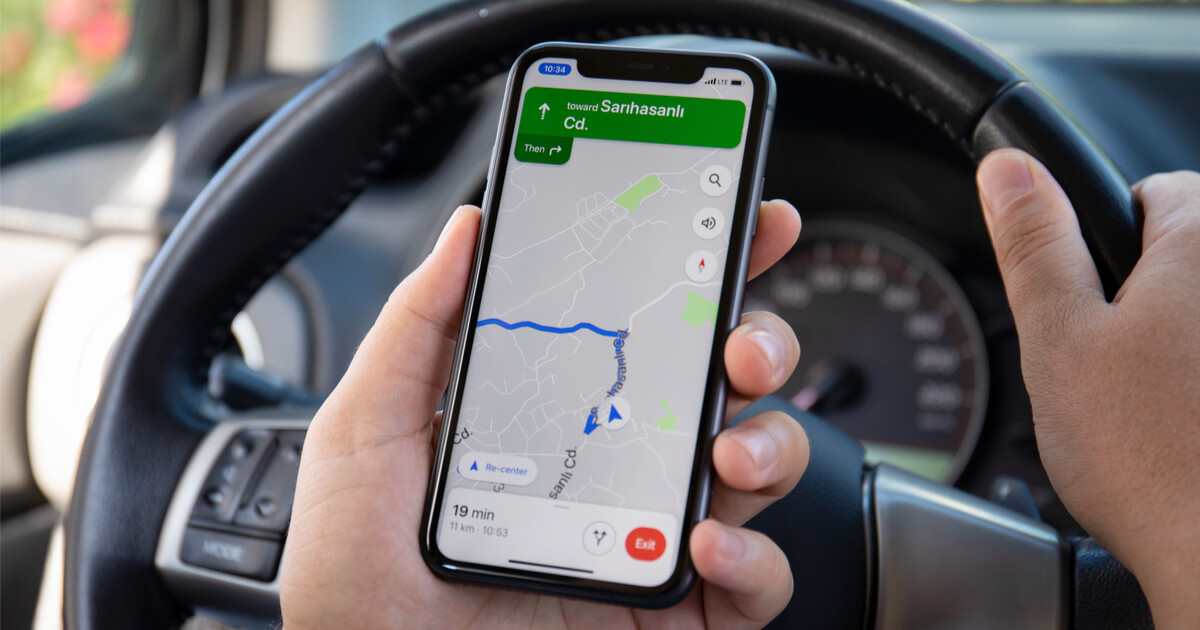
Google Maps is an incredibly useful tool for navigating through various routes and getting turn-by-turn directions. However, there are times when you might want to avoid toll roads to save on expenses or simply prefer a more scenic drive. If you’re using an iPhone or iPad, don’t worry – Google Maps has got you covered! In this article, we’ll guide you on how to avoid toll roads with Google Maps on your Apple device. Whether you’re planning a road trip or just trying to navigate your daily commute, following these steps will ensure that you stay off toll roads and take the routes that suit you best. So, let’s dive in and discover how you can use Google Maps to have a toll-free and enjoyable journey.
Inside This Article
- Setting up Google Maps
- Using the “Avoid tolls” option
- Alternative Routes to Avoid Toll Roads
- Conclusion
- FAQs
Setting up Google Maps
If you’re looking to avoid toll roads when using Google Maps on your iPhone or iPad, you’re in luck! Google Maps provides a built-in feature that allows you to easily plan a route without toll roads. In this section, we’ll guide you through the steps to set up Google Maps on your device and enable the tolls avoidance feature.
1. Download and Install Google Maps: Start by downloading and installing the Google Maps app from the App Store on your iPhone or iPad. Look for the distinctive red and white map pin icon.
2. Launch Google Maps: Once the app is installed, tap on the Google Maps icon to launch the application. You’ll be greeted with the familiar map interface.
3. Sign in to Your Google Account: If you have a Google account, sign in to access additional features and personalize your experience. If you don’t have an account, you can proceed without signing in.
4. Grant Location Permission: Google Maps needs access to your device’s location to provide accurate navigation. When prompted, allow the app to access your location by tapping “Allow” on the permission prompt.
5. Configure Settings: Before using Google Maps, it’s a good idea to configure your preferred settings. Tap on the “Menu” icon in the top-left corner of the screen, then select “Settings” from the menu that appears. Here you can customize options like navigation settings, units of measurement, and voice guidance preferences.
6. Enable Toll Avoidance: To avoid toll roads when planning a route, you need to enable the tolls avoidance feature. Go back to the Settings menu and tap on “Navigation” or “Navigation Settings” (the exact wording may vary depending on your device and version of Google Maps).
7. Toggle the Toll Roads Option: Look for the “Tolls” or “Toll roads” option within the Navigation settings menu and make sure it is toggled off. This will ensure that Google Maps plans routes that avoid toll roads by default.
8. Exit the Settings Menu: Once you have enabled toll avoidance, exit the Settings menu by tapping the “Back” or “Done” button until you return to the main map interface.
Now that you have set up Google Maps and enabled the toll avoidance feature, you’re ready to plan routes without toll roads. In the next section, we’ll walk you through the process of planning a route using Google Maps and avoiding toll roads.
Using the “Avoid tolls” option
If you want to avoid toll roads while using Google Maps on your iPhone or iPad, there is a handy feature called “Avoid tolls” that you can enable. This feature allows you to find alternative, toll-free routes to your destination.
To use the “Avoid tolls” option, follow these simple steps:
- Open the Google Maps app on your iPhone or iPad.
- Enter your destination by either searching for it or dropping a pin on the map.
- Tap on the “Directions” icon, which looks like a blue triangle, to get directions.
- In the top right corner of the screen, you will see three dots. Tap on it to open the options menu.
- In the options menu, you will find the “Route options” section. Tap on it.
- Scroll down until you see the “Avoid tolls” option. Tap the toggle switch to enable it.
- Once enabled, Google Maps will automatically calculate a route that avoids toll roads.
After enabling the “Avoid tolls” option, Google Maps will display a new route that avoids any toll roads. The app will also provide alternative routes for you to choose from, in case you want to explore different options.
This feature is especially useful if you want to save money on toll fees or if you prefer to take scenic routes instead of highways. It can also be handy for those who want to avoid the stress and congestion commonly found on toll roads.
Remember, even with “Avoid tolls” enabled, Google Maps will still provide you with the fastest and most efficient route to your destination. The only difference is that it will prioritize toll-free roads.
So, whether you’re going on a road trip or simply navigating your daily commute, using the “Avoid tolls” option on Google Maps can help you take the roads less traveled without breaking the bank.
Alternative Routes to Avoid Toll Roads
When using Google Maps on your iPhone or iPad, you have the option to avoid toll roads, which can save you both time and money. However, there may be instances where you want to explore alternative routes to bypass toll roads altogether. In this article, we will guide you on how to find alternative routes and navigate without incurring any toll road fees.
1. Explore Side Streets and Local Roads: One way to steer clear of toll roads is to take advantage of side streets and local roads. These alternative routes can offer a more scenic and interesting journey, allowing you to discover new places and landmarks along the way. When planning your route on Google Maps, consider selecting the “Avoid Highways” option to prioritize local roads over major highways.
2. Utilize Freeway Exits and Entrances: Another strategy to avoid toll roads is to make use of freeway exits and entrances. By strategically exiting and re-entering the freeway, you can effectively bypass toll plazas. Google Maps will automatically calculate the most efficient route using these exits and entrances, ensuring you stay on track while avoiding any toll charges.
3. Take Advantage of Carpool Lanes: Carpool lanes, also known as high occupancy vehicle (HOV) lanes, provide an excellent opportunity to avoid toll roads. These lanes are typically reserved for vehicles with multiple passengers, and often have their own entrances and exits. By entering a carpool lane, you can bypass toll booths and enjoy a smoother and faster driving experience.
4. Consider Scenic Routes: If you have the luxury of time and want to embark on a more scenic journey, explore the option of taking scenic routes. These routes often wind through picturesque landscapes, offering breathtaking views and a chance to connect with nature. Google Maps allows you to explore different route options and select a scenic route that avoids toll roads.
5. Use Traffic-Based Routing: Google Maps provides real-time traffic information, allowing you to make informed decisions about your route. By choosing the “Avoid Tolls” option and enabling the “Traffic” feature, you can find alternate routes that not only avoid toll roads but also consider current traffic conditions. This ensures you select the most efficient and congestion-free route.
Remember, while avoiding toll roads can save you money, it’s essential to consider factors such as travel time, distance, and overall convenience. Use the above strategies in combination with the features available on Google Maps to plan your route effectively and reach your destination hassle-free.
With these alternative routes at your disposal, you can enjoy a scenic and cost-effective journey without having to pay toll road fees. So, the next time you’re using Google Maps on your iPhone or iPad, give these tips a try and experience a toll-free adventure!
In conclusion, being able to avoid toll roads with Google Maps on your iPhone or iPad can be a valuable tool for saving time and money during your travels. Whether you’re trying to navigate unfamiliar terrain or simply looking for the most efficient route, Google Maps provides a user-friendly and intuitive interface to help you accomplish your goal.
By utilizing the steps outlined in this article, you can easily customize your Google Maps settings to bypass toll roads and plan your journeys accordingly. Remember to keep your Maps app updated and explore other features it offers, such as real-time traffic updates and alternate route suggestions, to make your travel experience even smoother.
So, the next time you hit the road, be sure to fire up Google Maps on your iPhone or iPad and let it guide you towards a hassle-free journey.
FAQs
1. Can I avoid toll roads using Google Maps on my iPhone or iPad?
Yes, you can avoid toll roads using Google Maps on your iPhone or iPad. Google Maps provides a helpful feature that allows you to customize your route preferences, including avoiding toll roads. This ensures that you can reach your destination without having to pay any toll fees.
2. How do I enable the toll roads avoidance feature on Google Maps?
To enable the toll roads avoidance feature on Google Maps, follow these steps:
- Open the Google Maps app on your iPhone or iPad.
- Enter your destination in the search bar and tap on the “Directions” button.
- After selecting your preferred route, tap on the three dots menu icon in the top-right corner of the screen.
- From the dropdown menu, select “Route options.”
- Toggle the switch next to “Avoid tolls” to enable the feature.
3. Will avoiding toll roads significantly affect my travel time?
Avoiding toll roads can sometimes lead to a slightly longer travel time, depending on the specific route and traffic conditions. Google Maps considers various factors, such as traffic congestion and the distance of the alternative routes, to calculate the estimated travel time for each option. While avoiding toll roads may result in a slightly longer journey, it can save you from incurring toll fees and provide a more scenic route in some cases.
4. Can I save my toll road preferences for future navigation?
Unfortunately, Google Maps does not have a built-in feature to save toll road preferences for future navigation. Each time you use Google Maps to navigate to a destination, you need to manually enable the option to avoid toll roads if desired. However, your preferred routing options will be retained for the current navigation session unless changed.
5. Can I avoid toll roads with Google Maps in other countries?
Yes, the toll road avoidance feature on Google Maps is available in many countries worldwide. However, it is important to note that not all countries have toll roads, and the availability of this feature may vary depending on the region. To ensure that the toll road avoidance feature is applicable, it is recommended to check the specific country’s Google Maps app settings or consult local resources for the most up-to-date information.
