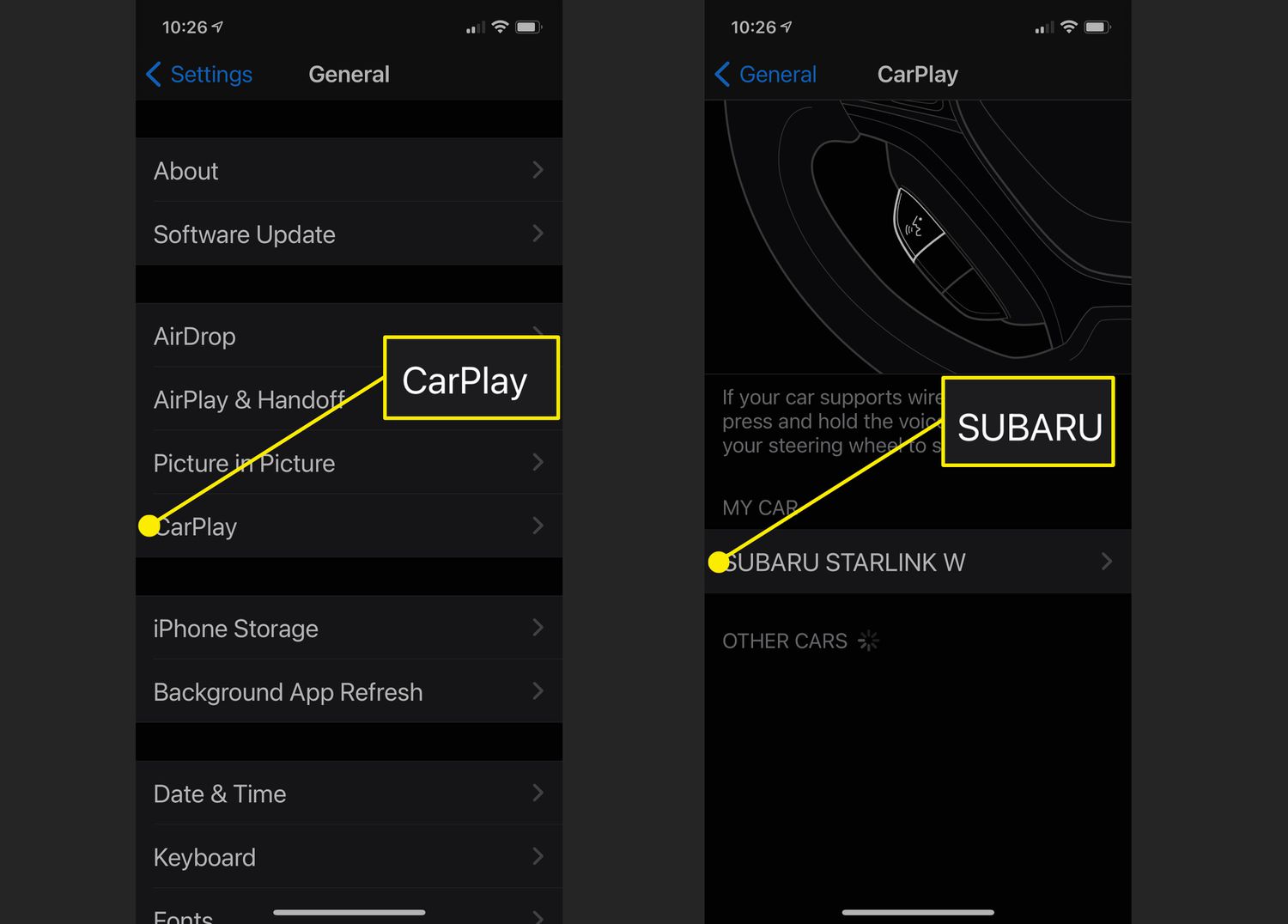
CarPlay has revolutionized the way we interact with our vehicles, allowing seamless integration between our iPhones and our car’s infotainment system. However, there may be instances where you want to disconnect CarPlay from your phone. Whether you’re looking to switch to a different vehicle or simply want to detach your phone temporarily, knowing how to disconnect CarPlay can be incredibly helpful. In this article, we will explore step-by-step instructions on how to disconnect CarPlay from your phone. So, whether you’re an iPhone enthusiast or a car owner looking to gain some independence from the CarPlay system, read on to discover the simple and effective methods to disconnect CarPlay from your phone.
Inside This Article
Disconnecting Carplay from iPhone
CarPlay is a convenient feature that allows you to integrate your iPhone with your car’s infotainment system. However, there may be times when you need to disconnect CarPlay from your iPhone. Whether you want to switch to a different device or simply want to disable CarPlay temporarily, the process is quick and straightforward. In this article, we will guide you through the steps to disconnect CarPlay from your iPhone.
Step 1: Access the CarPlay Settings
The first step is to access the CarPlay settings on your iPhone. To do this, follow the steps below:
- Open the Settings app on your iPhone.
- Scroll down and tap on “General”.
- Tap on “CarPlay.
By following these steps, you will reach the CarPlay settings screen on your iPhone.
Step 2: Disable CarPlay Connection
Now that you are in the CarPlay settings, you can disable the CarPlay connection. Here’s how:
- On the CarPlay settings screen, you will see a list of available connected devices.
- Find your car’s infotainment system from the list.
- Toggle the switch next to your car’s name to disable the CarPlay connection.
Once you have disabled the CarPlay connection, your iPhone will no longer be connected to your car’s infotainment system.
Step 3: Disconnect CarPlay from iPhone Using Voice Command
If you prefer using voice commands, you can also disconnect CarPlay from your iPhone using Siri. Follow these steps:
- Activate Siri by pressing and holding the side button on your iPhone or saying “Hey Siri”.
- Say “Disconnect CarPlay”.
- Siri will confirm that CarPlay has been disconnected from your iPhone.
Using voice commands can be a quick and convenient way to disconnect CarPlay from your iPhone.
Step 4: Unpair the Device from Car’s Infotainment System
In some cases, simply disconnecting CarPlay from your iPhone may not be enough. If you want to completely remove your iPhone from the list of connected devices in your car’s infotainment system, you may need to unpair the device. The process of unpairing will vary depending on your car’s make and model. Refer to your car’s user manual or contact the manufacturer for specific instructions on how to unpair devices from the infotainment system.
By following these steps, you can easily disconnect CarPlay from your iPhone. Whether you want to switch to a different device or temporarily disable CarPlay, the process is simple and can be done in just a few steps. Remember to consult your car’s user manual for any specific instructions related to unpairing devices from the infotainment system. Now you can enjoy the freedom to connect or disconnect CarPlay based on your needs.
Conclusion
In conclusion, disconnecting CarPlay from your phone is a simple process that can be done in a few easy steps. Whether you want to switch to a different infotainment system or temporarily disable CarPlay, knowing how to disconnect it gives you the flexibility to choose how you use your phone while driving. By following the instructions in this guide, you can easily disconnect CarPlay and enjoy a seamless transition from your phone back to your car’s native system.
Remember, CarPlay is a fantastic feature that enhances the connectivity and convenience of your driving experience. However, it’s important to use it responsibly and prioritize safe driving practices. Disconnecting CarPlay when necessary ensures that you can focus on the road without distractions.
So, the next time you need to disconnect CarPlay from your phone, refer to this article for a quick and hassle-free solution. Enjoy the freedom to connect and disconnect your device as needed and make the most of your driving experience.
FAQs
1.
How do I disconnect Carplay from my phone?
To disconnect Carplay from your phone, follow these steps:
- Go to the home screen of your iPhone or iPad.
- Tap on the “Settings” app.
- Scroll down and tap on “General.”
- Find and tap on “Carplay.”
- Tap on your vehicle’s name or icon.
- Finally, tap on “Forget This Car” to disconnect Carplay from your phone.
2.
Can I disconnect Carplay without unplugging my phone?
Yes, you can disconnect Carplay without physically unplugging your phone. Follow the steps below:
- Go to the home screen of your iPhone or iPad.
- Tap on the “Settings” app.
- Scroll down and tap on “General.”
- Find and tap on “Carplay.”
- Tap on your vehicle’s name or icon and then toggle off the “Connect To This Vehicle” option.
3.
What happens when I disconnect Carplay?
When you disconnect Carplay, your iPhone or iPad will no longer be mirrored on your vehicle’s display. The connection between your phone and the car’s infotainment system will be terminated, and you won’t be able to use Carplay features and apps on your vehicle’s screen.
4.
Will disconnecting Carplay delete my data from the phone?
No, disconnecting Carplay from your phone will not delete any data. Carplay is simply a mirroring feature that allows you to use certain apps from your iPhone or iPad on your car’s display. Disconnecting Carplay will only end the connection between the phone and the vehicle, but your data will remain intact on your device.
5.
Can I reconnect Carplay to my phone later?
Yes, you can reconnect Carplay to your phone at any time. Simply plug your iPhone into the car’s USB port or connect via Bluetooth (if supported) and follow the prompts on your vehicle’s screen to enable Carplay. You may need to set it up again if you have completely disconnected or reset your vehicle’s infotainment system.
