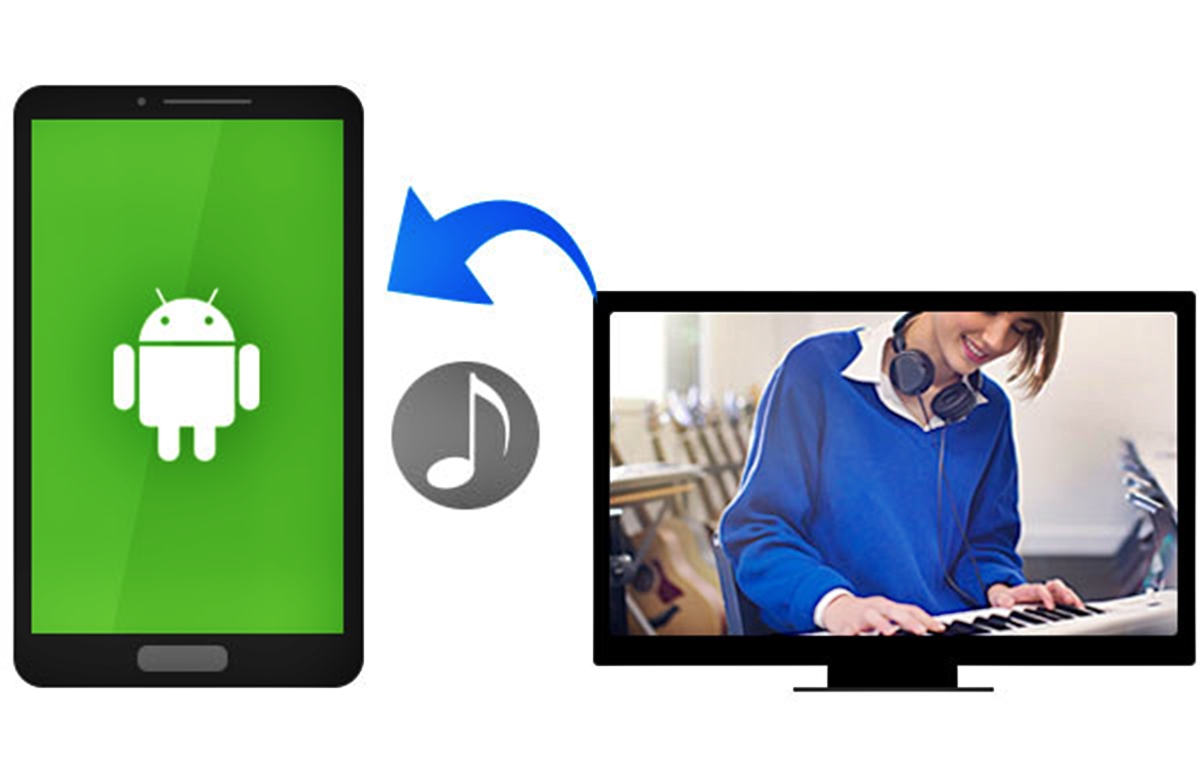
With the advancement of technology, smartphones have become an all-in-one device that allows us to do more than just make calls and send messages. One of the most popular features of smartphones is the ability to enjoy music on the go. But what if you have a collection of music on your computer that you want to transfer to your Android smartphone? Well, the good news is that it’s actually quite simple to download music from your computer to your Android smartphone. In this article, we will guide you through the step-by-step process of transferring music files from your computer to your Android smartphone. Whether you want to enjoy your favorite songs on the way to work or have a playlist ready for your next workout session, we’ve got you covered.
Inside This Article
- Prerequisites
- Method 1: Using a USB Cable
- Method 2: Using File Transfer Apps
- Method 3: Using Cloud Storage Services
- Method 4: Using Music Streaming Apps
- Tips for Successful Music Transfer
- Conclusion
- FAQs
Prerequisites
Before you can successfully download music from your computer to your Android smartphone, there are a few prerequisites you need to have in place. These prerequisites ensure a smooth and hassle-free transfer process. Let’s take a look at what you’ll need:
1. A computer with internet access: To download music files, you will need a computer that is connected to the internet. This allows you to browse and download music from various online sources.
2. An Android smartphone: Obviously, you will need an Android smartphone to receive and play the downloaded music files. Make sure your phone is charged and has enough storage space to accommodate the music files you plan to download.
3. A USB cable: If you choose to transfer music files directly from your computer to your Android device, you will need a USB cable to establish a physical connection between the two. Ensure that the cable is compatible with both your computer and smartphone.
4. File transfer apps or cloud storage services: If you prefer wireless transfer methods, you will need to have suitable apps or cloud storage services installed on both your computer and smartphone. These apps will facilitate the seamless transfer of music files over a network connection.
By having these prerequisites in place, you will be well-equipped to download music from your computer to your Android smartphone with ease. Now that we’ve covered the prerequisites, let’s explore different methods for downloading music in the following sections.
Method 1: Using a USB Cable
The most straightforward way to transfer music from your computer to your Android smartphone is by using a USB cable. This method allows you to directly connect your phone to your computer and transfer files quickly and efficiently.
Here’s a step-by-step guide on how to do it:
- Connect your Android smartphone to your computer using a USB cable. Make sure the cable is properly inserted into both the phone and your computer’s USB port.
- On your Android phone, swipe down from the top of the screen to access the notification panel. Tap on the notification that says “USB for charging”.
- A menu will appear on your phone’s screen. Select the “File Transfer” option. This will enable your phone to be recognized as a storage device by your computer.
- On your computer, open the File Explorer (Windows) or Finder (Mac) and navigate to the location where your music files are stored.
- Select the music files you want to transfer. You can select multiple files by holding down the Ctrl key (Windows) or Command key (Mac) while clicking on the files.
- Once you have selected the files, right-click on one of the selected files and choose “Copy” from the context menu.
- Go back to the File Explorer or Finder window and navigate to your Android phone’s storage. It is usually located under “This PC” or “Devices” (Windows) or in the sidebar (Mac).
- Open the folder on your Android phone where you want to transfer the music files. If the folder doesn’t exist, you can create a new one by right-clicking and selecting “New Folder”.
- Right-click inside the folder and choose “Paste” from the context menu. The music files will now begin to transfer from your computer to your Android smartphone.
- Once the transfer is complete, safely disconnect your Android phone from your computer by clicking on the “Safely Remove Hardware” icon in the system tray (Windows) or by dragging the phone’s icon to the trash (Mac).
By following these steps, you can easily transfer music from your computer to your Android smartphone using a USB cable. This method is fast, reliable, and does not require an internet connection. It allows you to have direct control over the files you transfer and gives you the flexibility to organize your music library on your phone.
Method 2: Using File Transfer Apps
Another convenient way to download music from your computer to your Android smartphone is by using file transfer apps. These apps make it easy to transfer files wirelessly between devices, eliminating the need for a USB cable.
There are several file transfer apps available for both Android and computer platforms. One popular option is AirDroid, which allows you to connect your phone and computer using the same Wi-Fi network. With AirDroid, you can transfer files, including music, directly from your computer to your Android device.
To use AirDroid, follow these steps:
- Install AirDroid on your Android smartphone from the Google Play Store.
- Visit the AirDroid website on your computer and download the corresponding desktop client.
- Launch AirDroid on both your phone and computer.
- Create an AirDroid account or sign in if you already have one.
- On the phone, tap the “Scan QR Code” option and use the camera to scan the QR code displayed on the computer screen.
- Once connected, you can navigate to the “Files” section in the AirDroid app on your phone.
- Locate the music files you want to transfer from your computer and select them.
- Tap the “Upload” button to start the transfer process.
After the transfer is complete, you can find the downloaded music files in the designated folder on your Android smartphone. From there, you can easily access and play the music using your preferred media player app.
Keep in mind that there are other file transfer apps available as well, such as Pushbullet, Xender, and SHAREit. Explore these options to find the one that best suits your needs and preferences.
Method 3: Using Cloud Storage Services
Cloud storage services offer a convenient way to transfer music from your computer to your Android smartphone. These services allow you to upload your music files to the cloud and access them from any device with an internet connection. Here’s how you can use cloud storage services to download music to your Android smartphone.
1. Choose a cloud storage service: There are several popular cloud storage services available, such as Google Drive, Dropbox, and OneDrive. Select the one that suits your needs and sign up for an account if you don’t already have one.
2. Upload your music files: Once you have selected a cloud storage service, upload your music files to the service. Most cloud storage services provide a web interface or a desktop application for easy file upload. Simply drag and drop your music files into the designated folder in your cloud storage account.
3. Install the corresponding app: On your Android smartphone, download and install the app for the cloud storage service you are using. For example, if you are using Google Drive, download the Google Drive app from the Google Play Store.
4. Sign in to your account: Open the cloud storage app on your Android smartphone and sign in to your account using your login credentials. This will sync your cloud storage account with your device.
5. Download music to your smartphone: Once you’re signed in, navigate to the folder where you uploaded your music files. Select the files you want to download and tap the download button. The selected music files will be downloaded to your Android smartphone’s internal storage or the location you specified.
6. Enjoy your music: After the download is complete, you can access your music files directly from your Android smartphone’s music player or any other music app you prefer. Play your favorite songs and enjoy your music on the go!
Using cloud storage services to transfer music from your computer to your Android smartphone offers flexibility and convenience. It eliminates the need for a physical connection between devices and allows you to access your music files from anywhere. Give it a try and enjoy seamless music transfer!
Method 4: Using Music Streaming Apps
Another convenient way to download music from your computer to your Android smartphone is by using music streaming apps. These apps not only allow you to stream your favorite songs but also give you the option to download them for offline listening. Here’s how you can do it:
1. Choose a music streaming app: There are several popular music streaming apps available for Android devices, such as Spotify, Apple Music, Google Play Music, and Pandora. Select the one that suits your preferences and install it on your phone.
2. Sign in to your account: Launch the music streaming app and sign in with your account credentials. If you don’t have an account yet, create one by following the on-screen instructions.
3. Search and select the songs: Use the search functionality in the app to find the songs you want to download. You can search by song title, artist name, or album name. Once you find the desired songs, select them by tapping on their titles.
4. Download the songs: Look for a download icon or an option to download the selected songs. This option is usually represented by a downward-facing arrow or a cloud icon with a download symbol. Tap on it to start the download process.
5. Choose the download quality: Some music streaming apps allow you to choose the quality of the downloaded songs. If this option is available, select the desired quality (e.g., high, medium, low) based on your preferences and available storage space on your device.
6. Wait for the download to complete: The time required to download the songs depends on various factors, including your internet connection speed and the file size of the songs. Once the download is complete, you can access the downloaded songs within the music streaming app.
7. Enjoy offline listening: After downloading the songs, you can listen to them offline without the need for an internet connection. Open the music streaming app, go to your downloaded songs library, and start listening to your favorite tracks anytime, anywhere.
Note: Some music streaming apps may require a premium subscription to access the download feature. Make sure you have a valid subscription or explore the free options available in the app.
Using music streaming apps to download music offers a convenient and legal way to enjoy your favorite songs offline. These apps not only provide a vast library of songs but also offer personalized recommendations and curated playlists. So, whether you’re commuting, exercising, or simply relaxing at home, you can always have your favorite tunes at your fingertips.
Tips for Successful Music Transfer
Transferring music from your computer to your Android smartphone can be a hassle-free process if you follow these useful tips:
1. Ensure compatible file formats: Before transferring music files, make sure they are in a compatible format for your Android smartphone. The most common formats supported are MP3, AAC, and WMA. You can use free online converters to convert files if needed.
2. Organize your music library: To keep your music collection well-organized, create folders on your computer and categorize your music based on genre, artist, or album. This will make it easier to locate and transfer specific songs or playlists to your Android smartphone.
3. Use reliable USB cables: When using a USB cable to transfer music, it’s important to use a reliable and high-quality cable. Cheap or faulty cables may result in a slow or incomplete transfer, which can lead to corrupted files or data loss. Invest in a good quality USB cable to ensure a stable and efficient transfer process.
4. Keep your smartphone unlocked and connected: To ensure a seamless transfer, make sure your Android smartphone is unlocked and connected to your computer throughout the transfer process. This will prevent any interruptions or errors during the transfer and ensure that all files are successfully transferred.
5. Check storage space: Before transferring music, check the available storage space on your Android smartphone. If the storage is running low, delete unnecessary files or apps to free up space. This will prevent any issues and ensure a smooth music transfer process.
6. Scan for malware: Before transferring any files, it’s a good idea to scan your computer and smartphone for any malware or viruses. This will help protect your devices from potential threats and ensure that no harmful files are transferred along with your music.
7. Use a reliable file transfer app: If using a USB cable is not preferable, you can use file transfer apps like AirDroid, Xender, or Send Anywhere. These apps allow you to transfer files wirelessly between your computer and Android smartphone, eliminating the need for cables.
8. Double-check the transferred files: After the music transfer is complete, double-check the transferred files on your Android smartphone. Verify that all the songs and playlists have been successfully transferred and are playable on your device.
9. Create backups: It’s always a good practice to create backups of your music library. Consider using cloud storage services or external storage devices to store a copy of your music files. This will protect your music collection from accidental deletion or device failures.
10. Keep your music player updated: To ensure optimal performance and compatibility, keep your music player app on your Android smartphone updated to the latest version. Regular updates often include bug fixes and improvements that enhance the overall music playback experience.
By following these tips, you can easily and successfully transfer music from your computer to your Android smartphone. Enjoy your favorite tunes on the go!
Conclusion
Downloading music from your computer to your Android smartphone can be a fun and convenient way to have your favorite tunes with you at all times. With the wide array of tools and methods available, you can easily transfer your music library to your Android device.
Whether you choose to use a USB cable, cloud storage services, or specialized software, the process should be straightforward and hassle-free. Remember to consider the storage capacity of your phone and the file format compatibility to ensure a smooth experience.
Now that you have learned how to download music from your computer to your Android smartphone, you can enjoy your favorite songs on the go. Listen to your personalized playlists, set the mood with your favorite tracks, and make the most of your music library, all from the palm of your hand.
So, go ahead and start transferring your music collection to your Android phone to unlock a world of entertainment anytime, anywhere!
FAQs
1. Can I download music from my computer to my Android smartphone?
Yes, you can easily download music from your computer to your Android smartphone using various methods, such as USB transfer, cloud storage, or wireless transfer apps.
2. What is the easiest way to transfer music from my computer to my Android smartphone?
One of the easiest ways to transfer music from your computer to your Android smartphone is by using a USB cable. Simply connect your device to your computer using the cable, and then drag and drop the music files into the appropriate folder on your Android device storage.
3. Can I transfer music wirelessly from my computer to my Android smartphone?
Yes, you can transfer music wirelessly from your computer to your Android smartphone using apps like Google Drive, Dropbox, or other file transfer applications. Simply upload the music files from your computer to the cloud storage, and then access and download them on your Android device.
4. Do I need special software to download music from my computer to my Android smartphone?
In most cases, you do not need any special software to download music from your computer to your Android smartphone. The standard file transfer protocols and options provided by your computer’s operating system are usually sufficient. However, some third-party apps or software may offer additional features or convenience in the transfer process.
5. Are there any limitations to downloading music from my computer to my Android smartphone?
There are generally no limitations in terms of the types of music files you can download from your computer to your Android smartphone. However, it is important to ensure that you have sufficient storage space on your device to accommodate the downloaded music files. Additionally, be mindful of any copyright restrictions or legal considerations when downloading music from sources that may infringe upon the copyrights of others.
