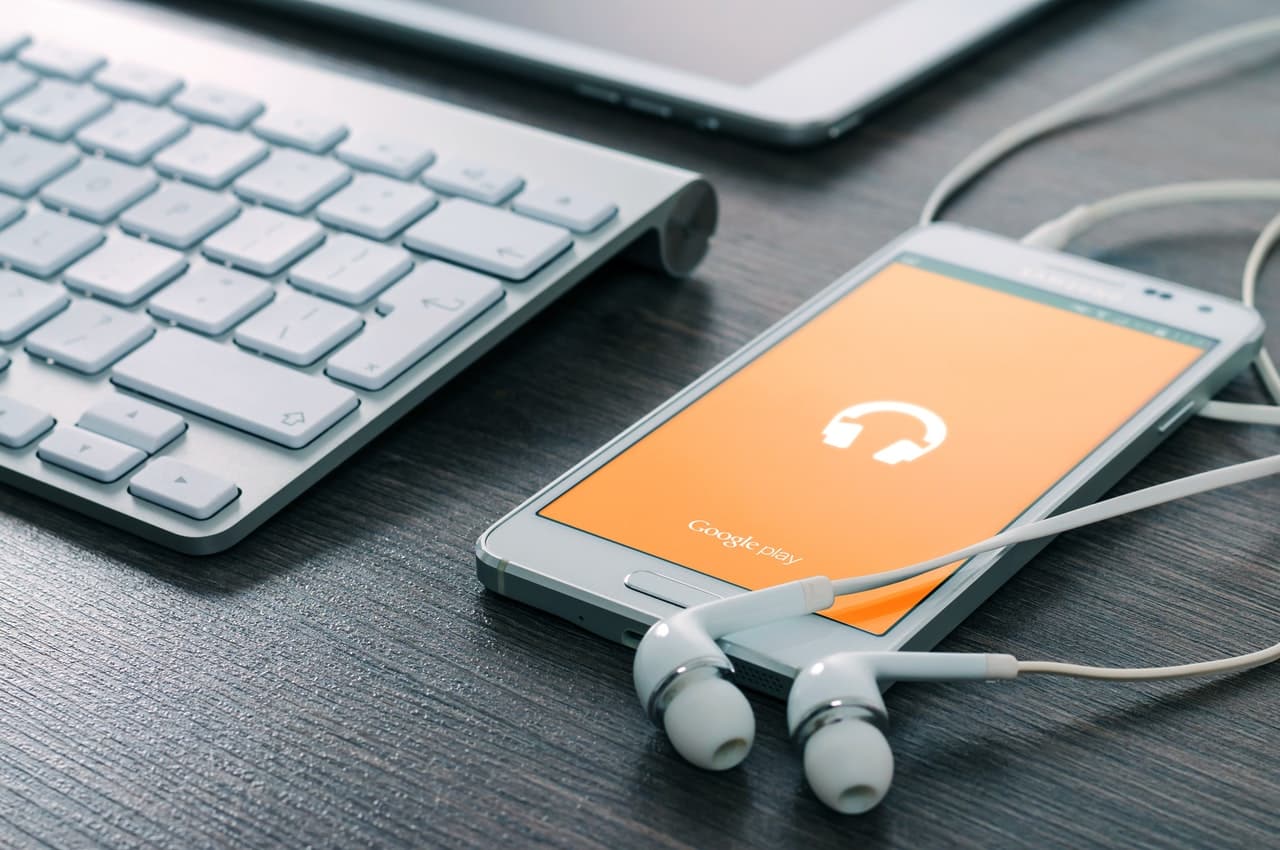
Streaming music from your phone to your computer opens up a whole new world of convenience and entertainment. Whether you want to share your favorite songs with friends, enjoy better sound quality, or simply have access to a larger screen, knowing how to stream music from your phone to your computer is a valuable skill.
In this article, we’ll explore various methods and techniques to seamlessly connect your mobile device to your computer and stream music effortlessly. From wireless solutions like Bluetooth and Wi-Fi to more versatile methods like USB and streaming apps, we’ll guide you through the process step by step.
So, whether you’re a music lover looking for a better listening experience or simply want to explore new ways of enjoying your favorite tracks, let’s dive in and learn how to stream music from your phone to your computer.
Inside This Article
- Step 1: Check the compatibility of your devices
- Step 2: Connect your phone and computer to the same Wi-Fi network
- Step 3: Install a music streaming app on your phone and computer
- Step 4: Set up the music streaming app on your phone and computer
- Step 5: Select and play music from your phone to your computer
- Troubleshooting common issues
- Additional tips and considerations
- Conclusion
- FAQs
Step 1: Check the compatibility of your devices
Before you start streaming music from your phone to your computer, it’s important to ensure that your devices are compatible with each other. This will ensure a seamless and hassle-free streaming experience. Here are a few things you need to check:
1. Operating system compatibility: Ensure that both your phone and computer have compatible operating systems. For instance, if you have an iPhone, you’ll need a computer with macOS or Windows operating system. Check the system requirements of your devices to ensure they are compatible.
2. App compatibility: Determine whether the music streaming app you plan to use is available for both your phone and computer. Popular music streaming apps like Spotify, Apple Music, and Google Play Music are available for various operating systems, but it’s always a good idea to double-check before getting started.
3. Hardware requirements: Certain music streaming apps or services might have specific hardware requirements. For example, some apps may require Bluetooth connectivity or a specific version of Wi-Fi for seamless streaming. Ensure that your devices meet these requirements to avoid any potential compatibility issues.
4. Network compatibility: Make sure that your phone and computer are connected to the same Wi-Fi network. Streaming music across different networks or on mobile data may lead to connectivity issues and interruptions in the playback.
5. Music file format compatibility: Check whether the music files on your phone are compatible with the music player on your computer. Most music players support popular file formats like MP3, AAC, and FLAC, but it’s worth confirming to ensure smooth playback.
By checking the compatibility of your devices upfront, you can save yourself from any unnecessary frustrations and ensure a smooth streaming experience. Once you’ve verified compatibility, it’s time to move on to the next step!
Step 2: Connect your phone and computer to the same Wi-Fi network
To successfully stream music from your phone to your computer, it is essential that both devices are connected to the same Wi-Fi network. This allows seamless communication and ensures a stable connection throughout the streaming process.
Here’s how you can connect your phone and computer to the same Wi-Fi network:
1. Check your Wi-Fi settings: Make sure that both your phone and computer have Wi-Fi turned on and are connected to an available Wi-Fi network. You can usually find the Wi-Fi settings by swiping down from the top of the screen on your phone and accessing the Wi-Fi menu on your computer’s taskbar or system preferences.
2. Verify the network name: Ensure that your phone and computer are connected to the same Wi-Fi network name. This network name can typically be found in the Wi-Fi settings on both devices. If they are connected to different networks, you may need to switch them to the same network or connect them to a shared network.
3. Troubleshoot network connectivity: If you are facing issues with connecting your phone or computer to the Wi-Fi network, try resetting your router, restarting your devices, or contacting your internet service provider for assistance. It’s important to have a stable and reliable Wi-Fi connection to ensure uninterrupted music streaming.
Once you have successfully connected your phone and computer to the same Wi-Fi network, you can proceed to the next step to install a music streaming app on both devices. This will enable you to stream your favorite music from your phone directly to your computer.
Step 3: Install a music streaming app on your phone and computer
Now that you have checked the compatibility of your devices and connected them to the same Wi-Fi network, it’s time to install a music streaming app on both your phone and computer. These apps will allow you to easily stream music from your phone to your computer and enjoy your favorite tunes on a larger screen.
When it comes to music streaming apps, there are several options available for both Android and iOS devices. Some popular choices for phone apps include Spotify, Apple Music, Google Play Music, and Amazon Music. These apps offer a vast library of music and allow you to create playlists, discover new songs, and even download music for offline listening.
On your computer, you have a variety of options as well. Some music streaming apps have dedicated desktop applications that you can download and install, while others offer web-based interfaces that allow you to stream music directly from your browser. Spotify, Apple Music, and Google Play Music all have desktop applications that you can install, providing a seamless user experience across your devices.
To install the music streaming app on your phone, simply visit the respective app store for your device (Google Play Store for Android or Apple App Store for iOS) and search for the app you want to install. Once you find it, tap the “Install” or “Get” button to download and install the app on your phone.
On your computer, you can typically visit the official website of the music streaming app you prefer and look for a “Download” or “Install” button. Click it to download the app installer and follow the on-screen instructions to install the app on your computer.
Once you have successfully installed the music streaming app on both your phone and computer, you are one step closer to enjoying your favorite music on a larger screen. In the next step, we will guide you through the process of setting up the music streaming app on both devices.
Step 4: Set up the music streaming app on your phone and computer
Once you have installed a music streaming app on both your phone and computer, it’s time to set up the app to enable seamless streaming of your favorite music. Follow the steps below to get started:
1. Open the music streaming app: Launch the music streaming app on both your phone and computer. Make sure you are logged in to the same account on both devices for a synchronized experience.
2. Configure settings: Navigate to the settings section of the music streaming app on both your phone and computer. Here, you can customize various options such as audio quality, synchronization preferences, and access permissions.
3. Choose your audio output: Select the audio output options on your computer to ensure that the sound will play through your computer’s speakers or connected devices. This step is crucial to guarantee a flawless streaming experience.
4. Enable sharing: Enable the sharing or streaming feature on both your phone and computer. This will allow your phone to send the music to your computer for playback. Look for options like “Connect” or “Stream” within the app settings.
5. Pair your devices: Follow the on-screen prompts to pair your phone with your computer within the music streaming app. Typically, you will need to select your computer from a list of available devices, or enter a unique code that appears on your computer screen.
6. Test the connection: Once the pairing process is complete, play a test track on your phone and verify that the sound is transmitted to your computer. If the sound doesn’t play, double-check that both devices are connected to the same Wi-Fi network and that the streaming feature is enabled.
7. Explore additional features: Take some time to familiarize yourself with the additional features offered by the music streaming app. These may include creating playlists, discovering new music, or accessing exclusive content. Make the most out of these features to enhance your streaming experience.
8. Repeat the process for other devices: If you have multiple computers or phones, you can repeat the same setup process on each device to stream music from your phone to multiple computers or vice versa. Just ensure that all devices are connected to the same Wi-Fi network and have the necessary music streaming app installed.
By following these steps, you can easily set up the music streaming app on your phone and computer, allowing you to wirelessly stream music from your phone to your computer with ease and convenience.
Step 5: Select and play music from your phone to your computer
Now that you have set up the music streaming app on your phone and computer, it’s time to select and play your favorite music from your phone to your computer. Follow these steps to get started:
- Open the music streaming app on your phone.
- Navigate to your music library within the app.
- Browse through your collection and select the song or playlist you want to play.
- Look for the option to cast or stream the music to another device.
- Select your computer from the list of available devices.
- Confirm your selection and wait for the connection to establish.
- Once the connection is established, the music should start playing on your computer.
It’s important to note that the exact steps may vary depending on the music streaming app you are using. Make sure to refer to the app’s documentation or help section for more specific instructions.
You can control the playback of the music from your phone, including play, pause, skip, and volume adjustments. Many music streaming apps also allow you to create and manage playlists, giving you the freedom to curate and enjoy your music seamlessly.
Additionally, while the music is streaming from your phone to your computer, you can continue to use your phone for other tasks without interrupting the playback. This means you can chat with friends, browse the internet, or even make calls while your favorite tunes fill the room from your computer.
Once you have finished listening to music, you can simply disconnect or stop the playback from your phone, and the music will stop playing on your computer. It’s a convenient and user-friendly way to enjoy your music collection on a larger screen and powerful speakers.
Now that you have successfully learned how to select and play music from your phone to your computer, you can start exploring different music streaming apps and enjoy your favorite tracks in a whole new way. Happy streaming!
Troubleshooting common issues
While streaming music from your phone to your computer can be a convenient way to enjoy your favorite tunes, you may encounter some common issues along the way. Here are a few troubleshooting tips to help you overcome these challenges:
1. Connection problems
If you’re having trouble connecting your phone to your computer or experiencing a weak connection, first ensure that both devices are connected to the same Wi-Fi network. If you’re still encountering issues, try restarting your router and reconnecting the devices. Sometimes, simply toggling the Wi-Fi on and off can resolve connection problems.
2. App compatibility
If the music streaming app you’re using on your phone is not compatible with your computer, you won’t be able to stream music seamlessly. Before downloading any music streaming app, make sure it supports both your phone’s operating system and your computer’s platform.
3. Firewall settings
In some cases, your computer’s firewall settings may interfere with the streaming process. Check your firewall settings and ensure that the music streaming app is allowed to communicate through it. You may need to add an exception to your firewall or temporarily disable it while streaming.
4. Incompatibility with audio formats
If you encounter issues playing certain songs or albums on your computer, it could be due to the audio format. Ensure that the music files you’re trying to stream are compatible with the media player on your computer. Converting the audio file to a different format or using a different media player can help resolve this issue.
5. Insufficient storage or memory
If you’re unable to stream music from your phone to your computer, it could be due to insufficient storage or memory on either device. Make sure you have enough free space on your phone to stream and transfer the music files. Similarly, check if your computer has enough available memory to handle the streaming process.
6. Software updates
Outdated software can often cause compatibility issues and hinder the streaming process. Ensure that the music streaming app, as well as the operating systems on both your phone and computer, are updated to the latest versions. Regularly updating your devices can help resolve many common streaming issues.
By following these troubleshooting tips, you can overcome common issues that may arise while streaming music from your phone to your computer. Remember, patience and persistence are key when troubleshooting technology-related challenges. With a little troubleshooting, you’ll be back to enjoying your favorite tunes in no time!
Additional tips and considerations
When it comes to streaming music from your phone to your computer, there are a few additional tips and considerations to keep in mind. These will help ensure that you have the best possible streaming experience and make the most out of your music collection.
1. Check the audio settings on both your phone and computer: Before you start streaming, make sure that the audio settings on your phone and computer are properly configured. Adjust the volume levels and check that the audio output is set to the correct device.
2. Optimize your Wi-Fi connection: A stable and strong Wi-Fi connection is crucial for a smooth streaming experience. Make sure that your phone and computer are in close proximity to the router, and reduce interference from other devices by keeping them away from the wireless signals.
3. Close unnecessary apps and programs: To avoid any interruptions or freezing during the streaming, close any unnecessary apps and programs running in the background on both your phone and computer. This will free up system resources and ensure a seamless streaming experience.
4. Ensure sufficient storage space: If you plan on streaming music from your phone’s local storage, ensure that you have enough available space. Delete any unused files or transfer them to an external storage device to free up memory and prevent any playback issues.
5. Explore different music streaming apps: While there are popular music streaming apps available, don’t be afraid to explore different options. Some apps may have unique features or offer better compatibility with your specific devices, allowing for a more tailored streaming experience.
6. Keep your devices updated: Regularly update both your phone and computer’s operating systems, as well as the music streaming app you are using. These updates often include bug fixes and performance improvements that can enhance the overall streaming experience.
7. Use a high-quality audio cable: If you prefer a wired connection for streaming music, invest in a high-quality audio cable that can deliver crisp and clear sound. This can be especially beneficial if you have a high-end audio system connected to your computer.
8. Consider using a Bluetooth connection: If your computer has Bluetooth capabilities, you can also consider streaming music from your phone wirelessly through this connection. This can be a convenient option if you want to stream music without worrying about cables or compatibility.
9. Experiment with different streaming options: Don’t be afraid to experiment with different streaming options to find what works best for you. You can try streaming music from your phone to your computer using different apps, streaming platforms, or even using multimedia sharing features on your devices.
10. Protect your privacy and personal data: When using any music streaming app, be mindful of your privacy and personal data. Ensure that the app you choose has strong security features and consider using a VPN (Virtual Private Network) for added protection when streaming music.
By keeping these additional tips and considerations in mind, you can enhance your music streaming experience and enjoy seamless playback of your favorite songs from your phone to your computer. So, fire up your streaming app and indulge in the world of music at your fingertips!
Conclusion
In conclusion, streaming music from your phone to your computer can be a convenient and seamless way to enjoy your favorite tunes. With the help of various apps, software, and streaming platforms, you can easily connect your phone to your computer and listen to music without the need for additional devices or cables.
Streaming music not only allows for a larger and more immersive listening experience, but it also gives you the flexibility to access your music library from different devices. Whether you’re working on your computer or relaxing at home, you can enjoy your favorite songs and playlists with just a few clicks.
By following the steps and tips outlined in this article, you can master the art of streaming music from your phone to your computer. Whether you’re using Bluetooth, Wi-Fi, or a USB cable, you’ll be able to listen to your music library wherever and whenever you want.
So go ahead, start streaming and enjoy your personalized soundtrack wherever you go!
FAQs
1. Can I stream music from my phone to my computer?
Yes, you can stream music from your phone to your computer. There are several methods you can use to achieve this. One way is to use a music streaming service that has a desktop app or a web player. Another option is to use Bluetooth or Wi-Fi to connect your phone to your computer, allowing you to send music wirelessly.
2. What apps can I use to stream music from my phone to my computer?
There are many apps available that allow you to stream music from your phone to your computer. Some popular options include Spotify, Apple Music, Google Play Music, and Amazon Music. These apps have desktop versions that you can download and install on your computer, giving you access to your music library and allowing you to stream music seamlessly.
3. How do I stream music from my iPhone to my computer?
If you have an iPhone, you can use Apple’s AirPlay feature to stream music to your computer. Ensure that both your iPhone and computer are connected to the same Wi-Fi network. On your iPhone, open the Control Center and tap on the AirPlay icon. Select your computer from the list of available devices and start playing music on your iPhone. The audio will be streamed to your computer’s speakers.
4. What are the advantages of streaming music from my phone to my computer?
Streaming music from your phone to your computer offers several advantages. Firstly, it allows you to enjoy your music on a larger sound system and potentially better speakers. Secondly, it frees up storage space on your phone since you can stream music directly from the cloud or your computer’s library. Additionally, streaming music to your computer provides a convenient way to control your music playback using your computer’s interface.
5. Can I stream music from my Android phone to my computer?
Yes, you can stream music from your Android phone to your computer. One popular method is to use the Google Play Music app. You can upload your music library to your Google Play Music account and access it from the app on your phone. Then, you can use the Google Play Music web player on your computer to stream the music from your phone. Alternatively, you can also use Bluetooth or Wi-Fi to connect your Android phone to your computer and stream music wirelessly.
