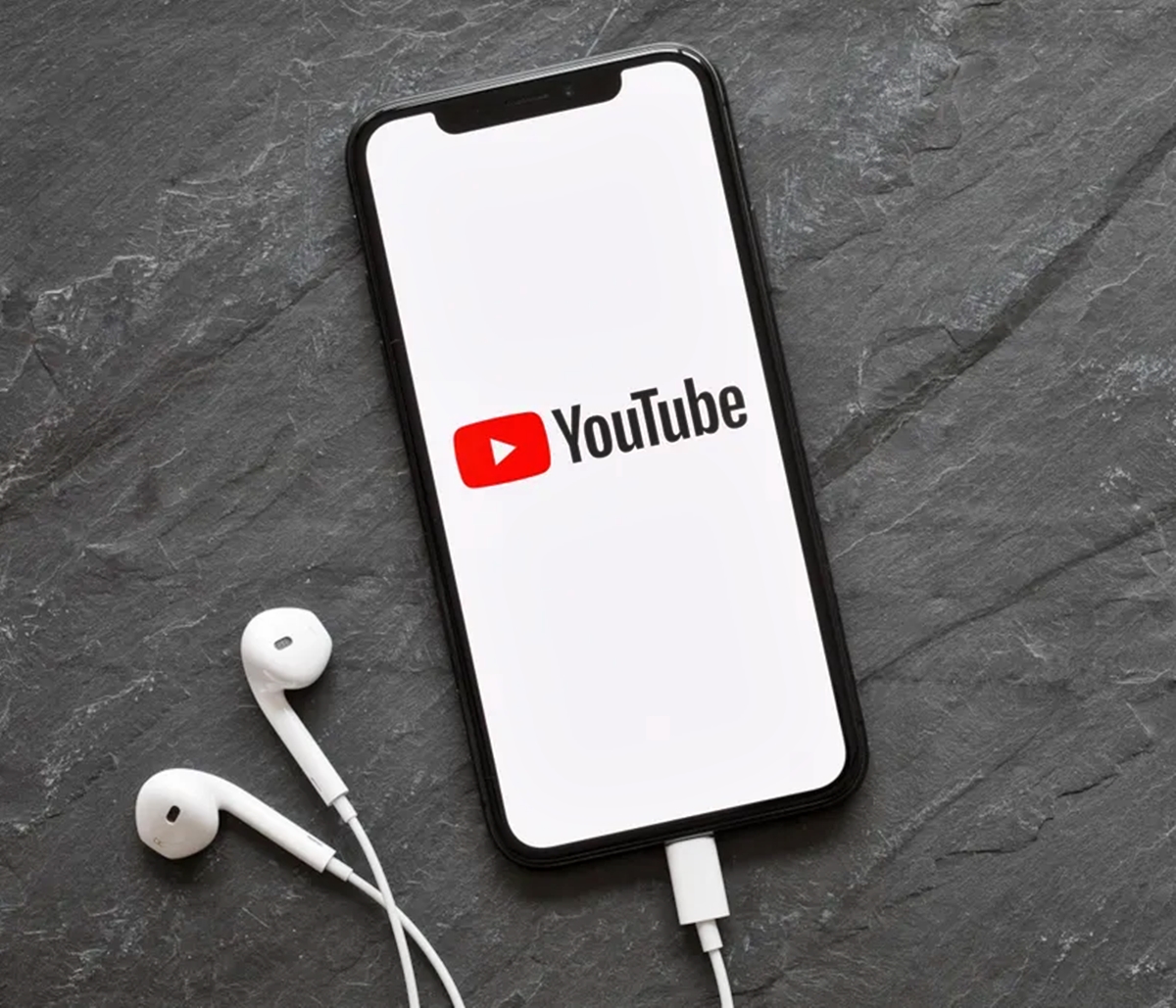
Do you love listening to music on your smartphone? Youtube is a treasure trove of music, but sometimes you may find yourself in situations where you want to download music from Youtube directly to your smartphone. Whether you’re going on a road trip, heading to the gym, or simply want to have your favorite tracks available offline, downloading music from Youtube to your smartphone can be a game-changer.
In this article, we will delve into the different methods and tools available for downloading music from Youtube to your smartphone. We will explore both Android and iOS options, ensuring no matter what type of smartphone you have, you’ll be able to enjoy your favorite tunes without an internet connection. From free apps to online converters, we have got you covered. So sit back, relax, and get ready to learn how to download music from Youtube to your smartphone with ease.
Inside This Article
- Overview
- Method 1: Using a YouTube Video Downloader App
- Method 2: Using a Website or Online Service
- Method 3: Using a YouTube Music Premium Subscription
- Method 4: Using a Screen Recording App
- Conclusion
- FAQs
Overview
In today’s digital age, music has become more accessible than ever before. One of the most popular sources for listening to music is YouTube, with millions of songs and music videos available at the click of a button. However, not everyone has access to a stable internet connection or wants to rely on streaming services to enjoy their favorite tunes. That’s where the ability to download music from YouTube to a smartphone becomes incredibly useful.
In this article, we will explore different methods that you can use to download music from YouTube directly to your smartphone. Whether you’re an Android or iOS user, there are various tools and techniques available to help you get your favorite songs from YouTube onto your mobile device, allowing you to listen to them anytime, anywhere, without an internet connection.
From using dedicated YouTube video downloader apps to online services and even premium subscriptions, we will cover the most effective ways to download music from YouTube. Additionally, we will explore the option of using screen recording apps as an alternative method for downloading music when other options aren’t available or don’t suffice.
So, whether you want to create an offline playlist for your gym sessions, enjoy music during long flights, or simply have your favorite tunes at your fingertips, stay tuned as we dive into the various methods of downloading music from YouTube to your smartphone.
Method 1: Using a YouTube Video Downloader App
If you want to download music from YouTube to your smartphone, one of the easiest and most efficient methods is to use a YouTube video downloader app. These apps are specifically designed to extract audio from YouTube videos and save it directly to your device. Here’s a step-by-step guide on how to use a YouTube video downloader app:
- Find a reliable YouTube video downloader app: Start by researching and selecting a reputable video downloader app from your device’s app store. Look for apps with high ratings and positive reviews to ensure a safe and satisfactory user experience.
- Install the app: Once you’ve selected the app, download and install it on your smartphone. Follow the instructions provided by your device’s app store to complete the installation process.
- Open the YouTube app: Launch the YouTube app on your smartphone and search for the video containing the music you want to download. Tap on the video to open it.
- Copy the video URL: In the YouTube app, tap on the share button below the video. From the options that appear, select “Copy Link” or “Copy Video URL”. This will copy the URL of the video to your device’s clipboard.
- Launch the video downloader app: Return to your home screen and open the YouTube video downloader app that you installed earlier.
- Paste the video URL: In the video downloader app, look for a designated field or button where you can paste the video URL. Tap on it and select “Paste” to insert the URL from your clipboard.
- Select the audio format: Depending on the app, you may have the option to choose the audio format in which you want to download the music. Popular formats include MP3 and M4A. Select your desired format.
- Start the download: Once you’ve chosen the audio format, initiate the download process by tapping on the “Download” or “Start” button. The app will begin extracting the audio from the YouTube video and saving it to your device.
- Access the downloaded music: After the download is complete, you can usually find the downloaded music in your device’s music library or in a designated folder within the video downloader app.
Using a YouTube video downloader app is a straightforward method to download music from YouTube directly to your smartphone. Keep in mind that downloading copyrighted music without permission may infringe upon intellectual property rights, so make sure to only download music that is authorized for downloading or available under Creative Commons licenses.
Method 2: Using a Website or Online Service
If you don’t want to download any additional apps or software, you can use a website or online service to download music from YouTube directly to your smartphone. These websites or services are designed to extract and convert the audio from YouTube videos into downloadable MP3 files. Here’s how you can do it:
1. Open your preferred web browser on your smartphone and go to a YouTube to MP3 conversion website. There are many websites available, such as YTMP3, MP3Convert.io, and Convert2MP3. Feel free to choose the one that you find the most user-friendly.
2. On the YouTube website or app, find the video that contains the music you want to download. Copy the video’s URL by tapping on the share button and then selecting the “Copy Link” option.
3. Go back to the YouTube to MP3 conversion website and paste the video’s URL into the designated input field. Some websites might require you to click on a “Convert” or “Download” button after pasting the URL.
4. Wait for the website to process the video and extract the audio track. Depending on the length of the video, this process can take a few seconds to a couple of minutes. Once the conversion is complete, you’ll be presented with a download link.
5. Tap on the download link to start downloading the MP3 file to your smartphone. Depending on your browser settings, the file might be saved in your Downloads folder or directly opened in a music player app.
Now, you have successfully downloaded the music from YouTube using a website or online service. You can access the downloaded MP3 file through your smartphone’s music player and enjoy it offline whenever you want.
Note: When using websites or online services to download music from YouTube, it’s important to be cautious and only use reliable and trusted platforms. Additionally, respect the copyrights of the content creators and only download music that is authorized for free distribution.
Method 3: Using a YouTube Music Premium Subscription
If you want a legal and convenient way to download music from YouTube to your smartphone, consider using a YouTube Music Premium subscription. With YouTube Music Premium, you can enjoy an ad-free listening experience and access to a vast library of music. Here’s how you can use this method to download music from YouTube to your smartphone:
1. Sign up for a YouTube Music Premium subscription. You can do this by visiting the YouTube Music website or downloading the YouTube Music app from your smartphone’s app store. YouTube Music Premium is a paid subscription service, but it offers a month-long free trial for new users.
2. Once you have subscribed to YouTube Music Premium, launch the app on your smartphone. You will be prompted to sign in with your Google account.
3. Search for the music video you want to download on YouTube Music. The app has a vast library of official music videos and audio tracks from various artists and genres.
4. Once you have found the music video, tap on it to start playing. On the video’s page, you will notice a “Download” button located below the video title and artist name.
5. Tap on the “Download” button to initiate the download process. YouTube Music will convert the video into an audio file and save it to your smartphone’s local storage.
6. After the download is complete, you can access the downloaded music by going to the “Downloads” section in the YouTube Music app. From there, you can listen to the music offline without any internet connection.
Using a YouTube Music Premium subscription is a convenient and legal way to download music from YouTube to your smartphone. It provides access to a vast library of music and offers an ad-free listening experience. Additionally, the downloaded music can be enjoyed offline, making it perfect for times when you don’t have access to the internet.
Method 4: Using a Screen Recording App
If you want to download music from YouTube to your smartphone, another option is to use a screen recording app. This method allows you to capture the audio and video of the YouTube video playing on your phone and save it as a separate file that can be accessed offline. Here’s how you can do it:
- First, search for and install a reliable screen recording app from your smartphone’s app store.
- Once the app is installed, open it and familiarize yourself with its settings and features. Make sure to enable audio recording as well, as you’ll need to capture the music playing in the YouTube video.
- Next, open the YouTube app on your smartphone and find the video with the music you want to download.
- Start playing the video and then switch to the screen recording app. Begin recording by following the app’s instructions.
- While the screen recording is in progress, navigate back to the YouTube app and play the video in full-screen mode. Make sure the audio is loud and clear.
- Once the desired part of the video has been recorded, stop the screen recording.
- Now, go to the screen recording app and locate the recorded file. Trim it if needed to keep only the part with the music.
- Finally, save the file to your smartphone’s music library or transfer it to any desired location for easy access.
It’s important to note that using a screen recording app to download music from YouTube may result in lower audio quality compared to other methods. Additionally, this method requires more steps and might not be the most convenient option for everyone.
Before using a screen recording app, make sure you are aware of and compliant with any copyright restrictions that may apply to the music you want to download. It is always best to obtain music from legal and authorized sources.
Remember, this method is not specifically designed for downloading music from YouTube, but rather for capturing screen activities. However, it can still serve as an alternative if other methods are not suitable for your needs.
In conclusion, downloading music from YouTube to your smartphone is a convenient way to enjoy your favorite songs on the go. By utilizing reliable and user-friendly apps, you can easily convert and save YouTube videos as MP3 files directly on your device. Not only does this provide you with a vast library of music at your fingertips, but it also eliminates the need for an internet connection to listen to your favorite tracks. However, it’s important to respect copyright laws and use these methods for personal use only. With the right tools and a bit of know-how, you can take your music listening experience to a whole new level.
FAQs
Q: Is it legal to download music from YouTube to a smartphone?
A: No, it is not legal to download copyrighted music from YouTube without the permission of the copyright holder. It is important to respect the rights of artists and content creators by using legal means to obtain music for personal use, such as purchasing it from authorized platforms or streaming services.
Q: Are there any legal alternatives to downloading music from YouTube?
A: Yes, there are several legal alternatives available for downloading and streaming music. Some popular options include music streaming platforms like Spotify, Apple Music, and Amazon Music, which offer offline listening options for subscribers. Additionally, there are websites and apps that provide legal music downloads from independent artists and labels.
Q: Can I use third-party apps or websites to download music from YouTube?
A: While there are third-party apps and websites that claim to allow downloading music from YouTube, they operate in a legal gray area. These services often violate YouTube’s terms of service and may infringe upon copyright laws. It is advisable to use legal alternatives to ensure compliance with copyright regulations.
Q: Are there any risks associated with downloading music from unauthorized sources?
A: Yes, downloading music from unauthorized sources can pose significant risks. These sources may contain malware, viruses, or malicious content that can harm your smartphone and compromise your personal data. Additionally, downloading copyrighted content without permission can result in legal consequences.
Q: What are the legal ways to listen to music offline on a smartphone?
A: To listen to music offline on a smartphone legally, you can use licensed music streaming platforms that offer offline listening options. These platforms allow you to download songs or playlists for offline playback within the app. Additionally, you can purchase and download music from authorized digital music stores and platforms.
