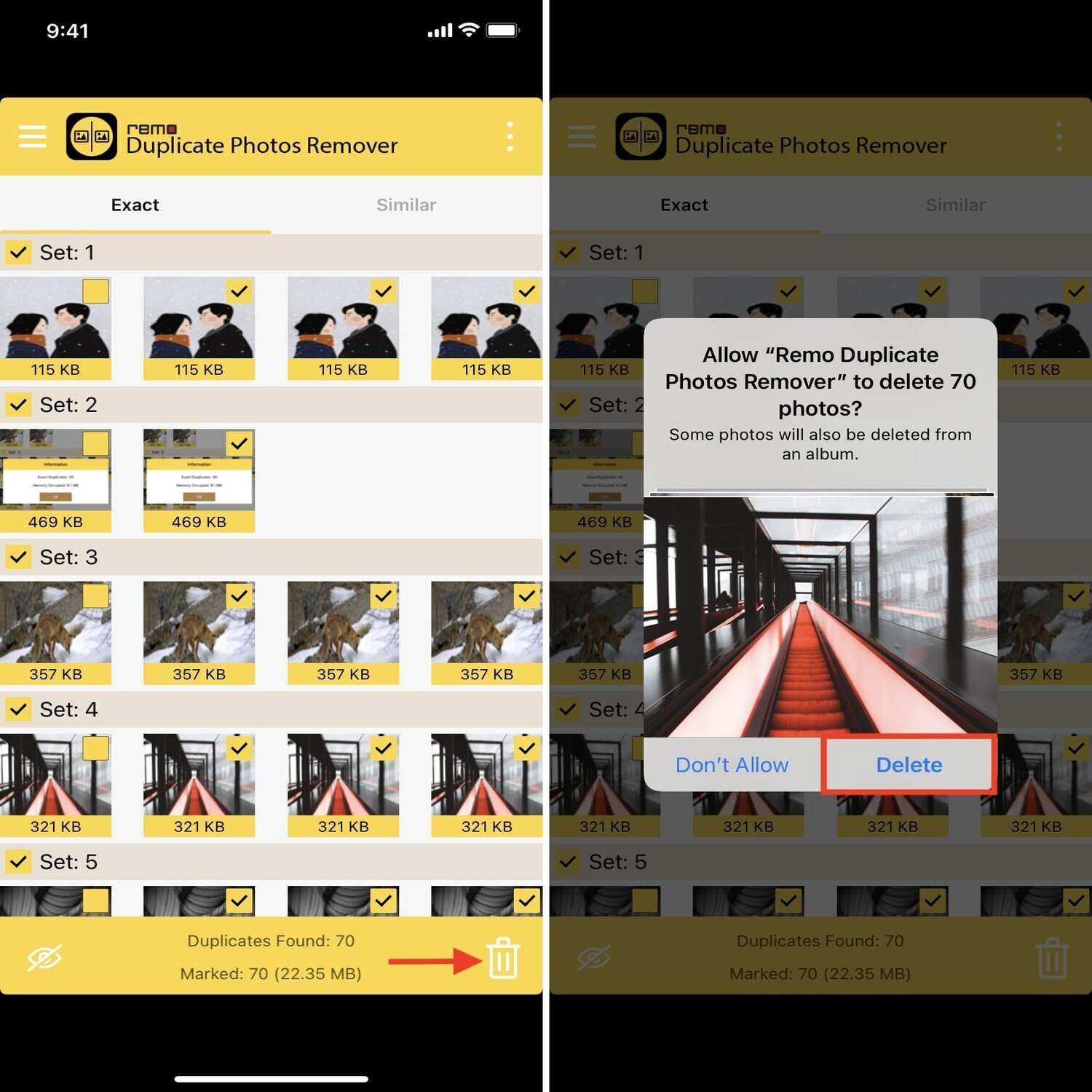
Are you tired of scrolling through hundreds of duplicate photos on your iPhone and wasting precious storage space? Look no further than the Remo app – your ultimate solution to easily remove duplicate photos. With its simple and intuitive interface, Remo makes the tedious task of decluttering your photo library a breeze. With just a few taps, you can identify and delete all those unwanted copies, saving yourself both time and valuable storage space. In this article, we will guide you through the step-by-step process of using the Remo app to quickly and efficiently remove duplicate photos from your iPhone. Say goodbye to the frustration of duplicate photos and get ready to free up your device’s storage in just a few minutes!
Inside This Article
- Overview of the Remo App
- Installing the Remo App on your iPhone
- Scanning and Identifying Duplicate Photos
- Removing Duplicate Photos with the Remo App
- Additional Features and Settings
- Conclusion
- FAQs
Overview of the Remo App
Are you tired of having duplicate photos cluttering up your iPhone? Well, look no further! The Remo App is here to help you easily remove those pesky duplicates and free up valuable storage space on your device. With its user-friendly interface and powerful scanning capabilities, the Remo App is the ultimate solution for organizing your photo library.
The Remo App uses advanced algorithms to scan your entire photo collection and detect exact and similar duplicates. Whether it’s accidental copies, burst mode images, or multiple backups, the app can identify them all. Say goodbye to the hassle of manually sorting through hundreds of photos to find and delete duplicates, and let the Remo App do the work for you.
Not only does the Remo App find duplicate photos effortlessly, but it also ensures that you never accidentally remove important images. It uses intelligent comparison techniques to analyze the content of each photo and accurately determine which ones are duplicates. This means you can confidently delete duplicate photos without worrying about losing any precious memories.
One of the standout features of the Remo App is its lightning-fast scanning speed. Whether you have a few hundred or thousands of photos, the app can scan and identify duplicates within seconds. This saves you valuable time and allows you to focus on enjoying your photos rather than managing them.
The Remo App also offers a seamless integration with your iPhone’s native Photos app. This means you can access the app directly within your photo library and perform duplicate scans without the need to switch between multiple applications. With just a few taps, you can easily remove duplicate photos and keep your photo collection organized.
Additionally, the Remo App provides you with the flexibility to customize your duplicate removal process. You can choose to delete duplicates permanently, move them to a separate album, or even mark them for review before making a final decision. This ensures that you have full control over how you manage your duplicate photos.
Say goodbye to the frustration of cluttered photo libraries and reclaim your iPhone’s storage space with the Remo App. With its powerful scanning capabilities, intuitive interface, and customizable settings, removing duplicate photos has never been easier. Experience the joy of a well-organized photo collection and enhance your iPhone usage with the Remo App today!
Installing the Remo App on your iPhone
Installing the Remo app on your iPhone is a straightforward process that can be done in just a few simple steps. Follow the guide below to get started:
1. Open the App Store on your iPhone. You can find the App Store icon on your home screen, usually represented by a blue icon with a white letter “A”.
2. Tap on the search bar at the bottom of the screen and enter “Remo” into the search field. Tap the “Search” button or simply hit “Enter” on the keyboard.
3. From the search results, look for the Remo app and tap on it to open the app page.
4. On the app page, you will see the “Get” or “Install” button. Tap on it to initiate the installation process.
5. If prompted, enter your Apple ID password or use Touch ID/Face ID to authenticate the download and installation.
6. Wait for the app to download and install on your iPhone. The installation progress will be indicated by a loading circle on the app icon.
7. Once the installation is complete, you will see the Remo app icon on your home screen. Tap on it to open the app and start using its features.
It’s important to note that the Remo app requires iOS version 10.0 or later. Make sure your iPhone is running on an updated operating system to ensure compatibility.
With the Remo app successfully installed on your iPhone, you’re now ready to scan and remove duplicate photos from your device, freeing up valuable storage space and organizing your photo library.
Scanning and Identifying Duplicate Photos
Now that you have installed the Remo App on your iPhone, it’s time to dive into the process of scanning and identifying duplicate photos. The Remo App utilizes advanced algorithms to quickly analyze your photo library and identify any duplicates.
Here’s how you can easily scan and identify duplicate photos using the Remo App:
- Launch the Remo App on your iPhone.
- On the app’s main screen, you will see various options. Tap on the “Scan” button to initiate the scanning process.
- The Remo App will start analyzing your photo library for duplicate photos. The scanning time may vary depending on the size of your photo collection.
- Once the scanning is complete, the app will display a list of duplicate photos that are found.
- You can now review the identified duplicates. The Remo App provides a side-by-side visual comparison of the duplicate photos, making it easier for you to spot any discrepancies.
- If you want to remove specific duplicate photos, simply select them by tapping on the checkboxes next to each photo.
- After you have selected the duplicate photos you want to remove, tap on the “Delete” or “Remove” button to proceed.
- The Remo App will prompt you to confirm the deletion of the selected duplicate photos. Once you confirm, the app will permanently remove them from your iPhone’s photo library.
- After the removal process is complete, the app will show you the amount of storage space you have saved by eliminating the duplicate photos.
Scanning and identifying duplicate photos with the Remo App is a simple and hassle-free process. It allows you to efficiently organize your photo library and reclaim valuable storage space on your iPhone.
Remember, before deleting any photos, it’s always a good practice to review them carefully to ensure that you don’t accidentally remove any important or sentimental images.
Removing Duplicate Photos with the Remo App
The Remo App provides a user-friendly and efficient solution for removing duplicate photos from your iPhone. Follow these steps to easily declutter your photo gallery:
Step 1: Launch the Remo App
Open the Remo App on your iPhone by tapping on its icon. The app will quickly analyze your photo library and identify all the duplicate photos present.
Step 2: Review the Duplicate Photos
The Remo App will present a list of all the duplicate photos it has detected. Take a few moments to review the photos and ensure that they are indeed duplicates. The app provides a preview feature, allowing you to compare multiple photos side by side.
Step 3: Select the Photos to Remove
Once you have identified the duplicate photos you want to remove, simply tap on them to select them. The app provides convenient options for selecting multiple photos at once, making the process faster and more efficient.
Step 4: Remove the Duplicate Photos
After selecting the duplicate photos, tap on the “Remove” button or equivalent option provided by the Remo App. The app will permanently delete the selected duplicate photos from your iPhone, freeing up valuable storage space.
Step 5: Confirm the Deletion
Before the Remo App deletes the duplicate photos, it will ask for your confirmation. This serves as an extra precautionary measure to avoid accidental deletion. Review the selected photos once again and if you’re certain, confirm the deletion.
Step 6: Enjoy a Clean and Organized Photo Gallery
Once the duplicate photos are successfully removed, you can enjoy a clutter-free and organized photo gallery on your iPhone. The Remo App ensures that only unique and necessary photos remain, making it easier for you to find and cherish your memories.
Removing duplicate photos with the Remo App is a simple and effective way to optimize your iPhone’s storage space and enhance your overall user experience. Take advantage of this handy tool to keep your photo library clean and organized.
Additional Features and Settings
Aside from its primary function of removing duplicate photos, the Remo App offers several additional features and settings to enhance your photo management experience.
One noteworthy feature is the option to exclude certain folders from the scanning process. This can be useful if you have specific folders that you want to keep separate or if you have sensitive photos that you don’t want to risk deleting accidentally.
The Remo App also provides a handy “Undo” feature that allows you to revert any changes made during the photo deletion process. This can come in handy if you accidentally remove a photo that you want to keep or if you change your mind after deleting a batch of duplicate photos.
Furthermore, the app offers customizable cleaning options. You can choose to delete duplicate photos automatically without any prompts, or you can enable a confirmation prompt for each duplicate photo that is detected. This level of control ensures that you have the final say in what gets deleted from your photo library.
Additionally, the Remo App allows you to preview the duplicate photos before deleting them. This gives you the opportunity to double-check and make sure that you’re not deleting any unique or important photos in the process.
For those who have large photo libraries or a preference for organization, the app supports batch processing. This means you can select and remove multiple duplicate photos at once, saving you time and effort.
Last but not least, the Remo App comes with regular updates and improvements to enhance its functionality and compatibility with the latest iOS versions. This ensures that you can enjoy a seamless photo management experience without any glitches or compatibility issues.
Overall, the additional features and settings offered by the Remo App make it an even more powerful tool for managing your photo library. Whether you want to exclude specific folders, have the option to undo deletions, or customize the cleaning process, the app provides flexibility and control to meet your unique needs.
Conclusion
In conclusion, the Remo app provides a simple and effective solution for removing duplicate photos on your iPhone. With its user-friendly interface and powerful scanning algorithm, you can easily identify and delete duplicate images in just a few taps.
By removing duplicate photos, you not only free up valuable storage space on your device but also ensure that your photo gallery is organized and clutter-free. Whether you have accidentally taken multiple shots of the same subject or have received duplicate images from different sources, the Remo app enables you to clean up your photo collection effortlessly.
With its smart selection feature, you can confidently keep the best version of each photo while removing the duplicates. The app also offers backup options to protect your photos, so you can have peace of mind knowing that your precious memories are safely stored.
Experience the convenience and efficiency of the Remo app today and transform your iPhone into a well-organized gallery of unique and cherished photos.
FAQs
1. How does the Remo app detect duplicate photos on my iPhone?
The Remo app uses advanced algorithms to scan your iPhone’s storage and identify duplicate photos based on image similarity, file names, and metadata. It compares various parameters to determine if two photos are duplicates, making the detection process accurate and efficient.
2. Will the Remo app delete the original photos when removing duplicates?
No, the Remo app will never delete the original photos. It only removes the duplicated copies, ensuring that your precious memories remain safe. You can confidently use the app without worrying about losing any important photos.
3. Can I review the duplicate photos before deleting them?
Absolutely! The Remo app provides a convenient option to review all the duplicate photos it detects. You can go through the list, compare the duplicates with the originals, and then decide which ones you want to delete. This gives you full control over the removal process.
4. Can the Remo app handle large photo libraries?
Yes, the Remo app is specifically designed to handle large photo libraries without any hassle. Its efficient scanning and removal algorithms ensure that even if your photo library is extensive, the app will work quickly and effectively to identify and remove duplicate photos.
5. Is the Remo app available for other platforms?
While the Remo app is currently available for iOS devices, it is being developed for other platforms as well. The team behind Remo understands the need for duplicate photo removal on different devices, and they are working towards expanding the app’s availability to cater to a wider range of users.
