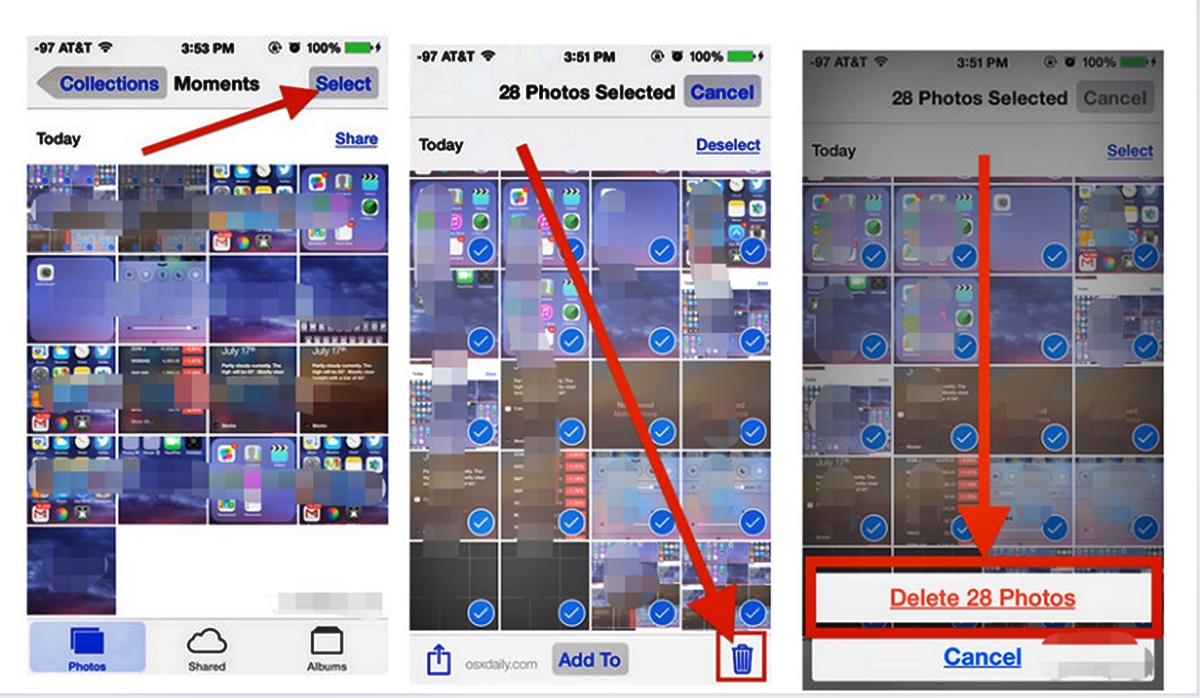
Are you tired of scrolling through your iPhone’s camera roll and finding duplicate photos taking up precious storage space? Well, fret no more! In this article, we will guide you on how to delete duplicate photos on your iPhone quickly and efficiently using the latest iOS 16 update.
Duplicate photos can accumulate over time, especially if you love snapping pictures and exploring different photography apps. These duplicates not only eat up your device’s storage but also make it harder to find and organize your favorite shots. Thankfully, with the new iOS 16 features, managing and deleting duplicate photos has become easier than ever before.
So, if you’re ready to free up space on your iPhone and streamline your photo library, read on to discover the step-by-step process to delete duplicate photos on your iPhone with just a few taps!
Inside This Article
- Overview
- Method 1: Using the Photos App
- Method 2: Using a Third-Party App
- Method 3: Using Cloud Storage Services
- Conclusion
- FAQs
Overview
Welcome to our guide on how to quickly delete duplicate photos on your iPhone running iOS 16. If you have a large photo library, chances are you may have accumulated duplicate photos over time. These duplicates take up valuable storage space and can make it difficult to locate and organize your photos. Fortunately, there are a few methods you can use to identify and delete duplicate photos, ensuring a clutter-free and well-organized photo library.
In this article, we will walk you through three different methods to delete duplicate photos on your iPhone. The first method involves using the built-in Photos app, the second method utilizes a third-party app, and the third method utilizes cloud storage services. Each method has its own advantages, so you can choose the one that suits your preferences and needs.
Whether you are a photography enthusiast or simply someone who loves capturing precious moments, keeping your photo library clean and organized is important. By removing duplicate photos, you not only free up storage space but also make it easier to find and enjoy your favorite pictures.
Method 1: Using the Photos App
If you find yourself with a cluttered photo library on your iPhone and want to delete duplicate photos quickly, the built-in Photos app is a convenient and easy-to-use option. With the latest iOS 16 update, the Photos app provides enhanced functionality for managing duplicates.
To get started, follow these simple steps:
- Launch the Photos app on your iPhone.
- Navigate to the “Photos” tab at the bottom of the screen.
- Locate the album titled “All Photos”.
- Tap on the “Select” button in the top-right corner of the screen.
- Browse through your photos and select the duplicates that you want to delete.
- Once you’ve selected the duplicates, tap on the Trash icon at the bottom-right corner of the screen.
- A confirmation message will appear. Tap on “Delete [number] Photos” to remove the duplicates permanently.
By following these steps, you can quickly and efficiently delete duplicate photos directly from the Photos app on your iPhone. This method is ideal for users who prefer using native apps and want a straightforward solution without the need for additional third-party apps.
Method 2: Using a Third-Party App
If you’re looking for a quick and convenient way to delete duplicate photos on your iPhone, using a third-party app is a great option. These apps are specifically designed to help you efficiently manage and organize your photos, including identifying and removing duplicate ones.
There are several third-party apps available on the App Store that can assist you with this task. Some popular options include Duplicate Photos Fixer, Remo Duplicate Photos Remover, and Photo Cleaner. These apps use advanced algorithms to scan your photo library and detect duplicate images based on various factors like file size, content similarity, and metadata.
Using a third-party app to delete duplicate photos is quite straightforward. First, you need to download and install the app from the App Store. Once installed, launch the app and grant it necessary permissions to access your photo library.
Next, the app will analyze your photo library and present a list of duplicate photos that it has identified. You can review the duplicates and select the ones you want to delete. Most apps provide options to automatically select all duplicates or choose specific ones.
After selecting the duplicate photos, you can simply tap on the delete button, and the app will remove them from your iPhone. It’s important to note that these apps often come with additional features like image compression, photo backup, and even the ability to recover deleted photos in case you accidentally remove the wrong ones.
Using a third-party app to delete duplicate photos offers a quick and efficient way to free up storage space on your iPhone and keep your photo library organized. With their intelligent algorithms and user-friendly interfaces, these apps make the process of managing duplicates a breeze.
However, it’s advisable to read user reviews and choose a reputable app from the App Store to ensure the safety and reliability of your data. Additionally, be cautious when granting permission to access your photo library and make sure to review the duplicates before deleting them.
Method 3: Using Cloud Storage Services
In addition to using the Photos app or a third-party app to delete duplicate photos on your iPhone, another option is to utilize cloud storage services. These services not only provide a convenient way to store and access your photos but also offer features to help you manage and organize your photo library.
There are several popular cloud storage services available, such as iCloud, Google Photos, and Dropbox, that can be used to effectively deal with duplicate photos. Here’s how you can use these services to clean up your iPhone:
- First, make sure you have a backup of your photos. This ensures that you don’t accidentally delete any important pictures during the cleanup process. You can use the cloud storage service’s automatic backup feature or manually upload your photos.
- Once your photos are safely backed up, open the cloud storage app on your iPhone.
- Next, navigate to the duplicate photos folder or album within the app. Cloud storage services often have built-in scanning and duplicate detection features, which automatically identify and group duplicate photos.
- Review the duplicate photos and choose the ones you want to delete. You can either select individual photos or use the select all option if you wish to delete all duplicates.
- After selecting the duplicate photos, look for the delete option within the cloud storage app. This can usually be found in the options or settings menu.
- Confirm the deletion of the selected duplicate photos. Be sure to double-check your selections before proceeding, as deleted photos may not be recoverable. Some cloud storage services may move the deleted photos to a trash folder, allowing you to restore them within a certain time frame if needed.
Using cloud storage services to delete duplicate photos offers the advantage of seamlessly integrating with your existing photo library. It also provides a secure way to store your photos while removing duplicates, saving valuable storage space on your iPhone.
Remember to regularly clean up your cloud storage account as well, as duplicate photos in the cloud can still take up space and impact the overall organization of your photo library. By utilizing cloud storage services effectively, you can efficiently manage and declutter your iPhone’s photo collection.
Conclusion
In conclusion, deleting duplicate photos on your iPhone is a simple process that can help you reclaim valuable storage space and keep your photo library organized. With the latest iOS 16, you have access to powerful and efficient tools that make this task quick and easy. Whether you choose to use built-in features like the Photos app or third-party apps, you can delete duplicates in just a few steps.
Remember to back up your photos before deleting any duplicates, in case you accidentally remove something important. Regularly decluttering your photo library is a good habit to maintain, as it saves you from the frustration of scrolling through numerous copies of the same photo and ensures you have space for new memories.
So, take the time to go through your iPhone and remove those unwanted duplicate photos. You’ll be amazed at how much space you can save and how much smoother your photo browsing experience will be.
FAQs
1. Can I delete duplicate photos on my iPhone without using any third-party apps?
Yes, you can. With the release of iOS 16, Apple has introduced a built-in feature that allows you to easily identify and delete duplicate photos on your iPhone. This feature is integrated into the Photos app, making it convenient and hassle-free.
2. How do I access the duplicate photo finder in the Photos app?
To access the duplicate photo finder in the Photos app, follow these steps:
- Open the Photos app on your iPhone
- Tap on the “Photos” tab at the bottom of the screen
- Scroll down and find the “Duplicates” album
- Tap on the “Duplicates” album to open it
Here, you will find all the duplicate photos present on your device.
3. How can I select multiple duplicate photos for deletion?
To select multiple duplicate photos for deletion, follow these steps:
- Open the “Duplicates” album in the Photos app
- Tap on the “Select” button located at the top-right corner of the screen
- Now, you can tap on each duplicate photo you want to delete. A checkmark will appear on the selected photos.
After selecting the photos, you can simply tap on the “Delete” button to remove them from your iPhone.
4. Will deleting duplicate photos from my iPhone also delete them from iCloud?
No, deleting duplicate photos from your iPhone will not delete them from iCloud. The duplicate photos are specific to your device, and deleting them will only remove them from your iPhone’s storage. Your photos stored in iCloud will not be affected by this action.
5. How often should I check for duplicate photos and delete them?
The frequency of checking for duplicate photos and deleting them depends on your usage and the amount of photo content you have on your iPhone. It is recommended to perform this task periodically, especially if you frequently take and download photos. This will help you maintain a well-organized and clutter-free photo library on your iPhone, saving valuable storage space.
