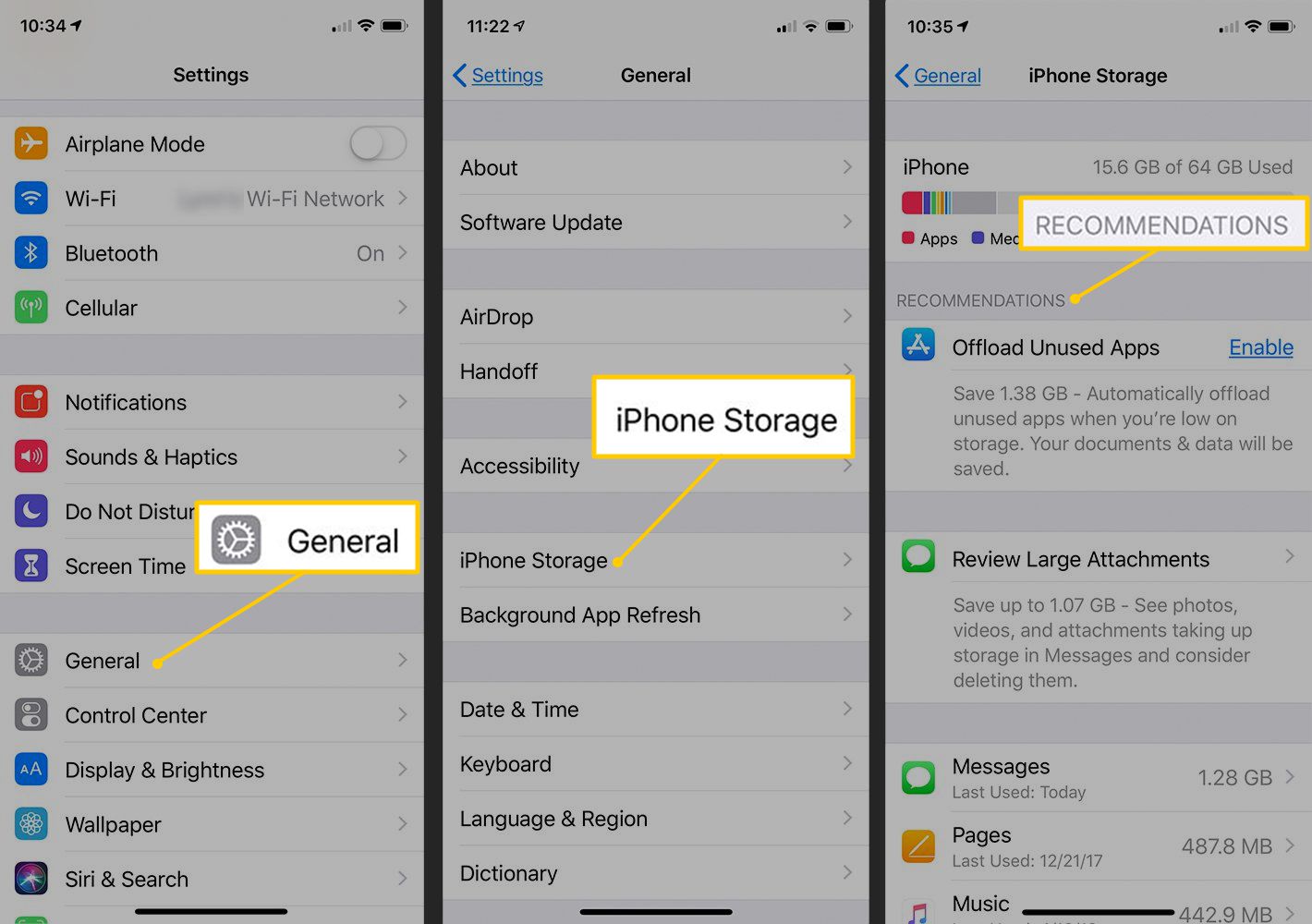
Welcome to our comprehensive guide on how to free up space on your iPhone! With limited storage on our devices, it’s all too easy to fill up our iPhones with photos, apps, and other files, leaving us with no room for the things that truly matter. But fear not, as we are here to help you reclaim the precious space on your device and make it feel like new again.
In this article, we will walk you through a variety of tips and tricks to optimize your iPhone’s storage. From managing your photos and videos to deleting unnecessary apps and clearing out caches, we’ve got you covered. So, whether you’re struggling with storage shortages or just wanting to streamline your device, follow along as we explore the best ways to free up space on your iPhone.
Inside This Article
- Why is it important to free up space on your iPhone?
- Delete Unused Apps
- Clear cache and website data
- Manage photos and videos
- Offload Unused Apps
- Conclusion
- FAQs
Why is it important to free up space on your iPhone?
As an iPhone user, you’ve probably faced the frustration of running out of storage space on your device. Every time you try to download a new app or capture a precious memory with your camera, you’re reminded of the limitations imposed by limited storage. This is why it’s crucial to regularly free up space on your iPhone and prevent it from becoming cluttered.
There are several benefits to freeing up space on your iPhone. Firstly, it allows you to optimize the performance of your device. When you have ample storage available, your iPhone can operate smoothly and efficiently. On the other hand, when your storage is full, it can slow down your device’s overall performance, causing lag and delays in app loading times.
Secondly, freeing up space on your iPhone allows you to better manage your files and data. By deleting unnecessary apps, duplicates, and old files, you can have a cleaner and more organized device. This makes it easier to find the files you need, improves your productivity, and prevents you from wasting time searching through cluttered folders.
Moreover, having enough free space on your iPhone is essential for installing the latest operating system updates and software upgrades. These updates often require a significant amount of storage space, and if your device is already full, you may encounter issues when trying to install them. Keeping your storage well-managed ensures that you have the space necessary for these important updates, which can bring new features, bug fixes, and security enhancements.
Lastly, freeing up space on your iPhone can help you save money in the long run. When your storage is full, you may feel the need to purchase additional iCloud storage or subscribe to cloud storage services to offload your files. By regularly freeing up space on your device, you can reduce or eliminate the need for these extra expenses and make the most out of the available storage capacity on your iPhone.
Delete Unused Apps
One of the most effective ways to free up space on your iPhone is by deleting unused apps. Over time, we tend to accumulate countless apps on our devices that we rarely use. These apps take up valuable space and can slow down your iPhone’s performance.
Start by going through your home screen and identifying the apps that you no longer need or use. Look for apps that you haven’t opened in months or that serve a similar purpose as other apps you already have installed.
To delete an app, simply press and hold the app icon until all the icons start shaking, and a small “x” appears on the top-left corner of the app icon. Tap on the “x,” and you’ll be prompted to confirm the deletion. Repeat this process for all the unused apps you want to remove.
It’s important to note that deleting an app will also remove all associated data, so make sure to back up any important information before proceeding with the deletion.
After deleting unused apps, take a moment to organize your remaining apps. Consider creating folders to group similar apps together, which not only helps you declutter your home screen but also makes it easier to find and access the apps you use frequently.
By regularly deleting unused apps, you can reclaim significant storage space on your iPhone and optimize its performance.
Clear cache and website data
Over time, your iPhone can accumulate a significant amount of cache and website data, which can take up valuable storage space. Clearing this data can help improve the performance of your device and free up storage.
To clear the cache and website data on your iPhone, follow these steps:
- Go to the “Settings” app on your iPhone.
- Scroll down and tap on “Safari” (or the browser you are using).
- Under the “Privacy & Security” section, tap on “Clear History and Website Data”.
- A pop-up will appear asking to confirm the action. Tap on “Clear History and Data” to proceed.
This process will remove all the browsing history, cookies, and cache stored by your browser, freeing up valuable space on your iPhone.
It’s important to note that clearing the cache and website data will log you out of websites and remove any saved preferences. However, it will not delete your bookmarks or bookmarks folder.
Regularly clearing the cache and website data on your iPhone can help keep your device running smoothly and prevent it from becoming sluggish.
Manage photos and videos
Photos and videos can quickly take up a significant amount of storage space on your iPhone. Luckily, there are several ways you can manage your media to free up valuable storage:
1. Delete unwanted photos and videos: Start by going through your camera roll and deleting any duplicates, blurry shots, or images that you no longer need. Tap on the “Photos” app, select the “Albums” tab, and navigate to the “Recently Deleted” folder. Emptying this folder permanently removes the deleted media from your device.
2. Use cloud storage services: Consider using cloud storage services like iCloud, Google Photos, or Dropbox to store your photos and videos. By uploading your media to the cloud, you can access them anytime from any device and free up space on your iPhone. Just make sure to back up your files regularly and keep them organized for easy retrieval.
3. Enable optimized storage on iCloud: If you use iCloud to back up your media, you can enable the “Optimize iPhone Storage” feature. With this setting enabled, your device will automatically store lower-resolution versions of your photos and videos on your iPhone, while the original, high-resolution versions are stored in the cloud. This helps save space on your device without compromising the quality of your media.
4. Utilize third-party apps: There are several third-party apps available that can help you manage and organize your photos and videos more effectively. These apps offer features like duplicate detection, photo compression, and batch deletion, making it easier to free up space and declutter your media library. Some popular apps include Gemini Photos, Slidebox, and Photo Manager Pro.
5. Adjust camera settings: Another way to manage your photos and videos is by changing your camera settings. By default, iPhones capture images and videos in high-quality formats, which can consume a significant amount of storage. Consider adjusting the settings to capture media in a lower resolution or use formats like HEVC (High-Efficiency Video Coding) to reduce file sizes without compromising too much on quality.
By following these tips and managing your photos and videos effectively, you can reclaim precious space on your iPhone and ensure that you always have room for the moments that matter most.
Offload Unused Apps
One of the most effective ways to free up space on your iPhone is to offload unused apps. As time goes by, we tend to accumulate a large number of apps that we no longer use or need. These apps take up valuable storage space and can slow down your device.
Offloading an app means removing the app from your device, but keeping its data intact. This way, if you decide to use the app again in the future, you can easily reinstall it and pick up where you left off. It’s a great way to free up space without completely losing the app and its associated data.
To offload an app on your iPhone, follow these simple steps:
- Go to the “Settings” app on your device.
- Scroll down and tap on “General”.
- Tap on “iPhone Storage” (or “iPad Storage” if you’re using an iPad).
- Wait for a moment while your device calculates the storage usage.
- You will see a list of apps along with the amount of storage they occupy. Scroll through the list and look for apps that you no longer need or use.
- Tap on the app that you want to offload.
- You will see an option to “Offload App”. Tap on it.
- A confirmation pop-up will appear. Tap on “Offload App” again to confirm.
- The app will be removed from your device, but its data will be preserved.
It’s important to note that offloaded apps will still appear on your home screen, but with a cloud icon instead of the usual app icon. This indicates that the app has been offloaded and can be reinstalled when needed. To reinstall an offloaded app, simply tap on its cloud icon on the home screen and the app will be downloaded and reinstalled on your device.
By offloading unused apps, you can reclaim a significant amount of storage space on your iPhone without losing your app data. It’s a quick and easy way to optimize your device’s storage and ensure that you have enough space for the apps and content that you truly need.
Conclusion
Freeing up space on your iPhone is essential for optimizing its performance and ensuring that you have enough room for all your important files, apps, and media. By following the tips and techniques mentioned in this article, you can easily reclaim valuable storage space on your device.
Remember to regularly assess your storage usage, delete unnecessary files and apps, and take advantage of cloud storage services and external storage options. Additionally, optimizing your device’s settings and enabling features like offloading unused apps and caching can significantly free up space.
With a clutter-free and efficiently managed iPhone, you can enjoy smoother performance, faster app launches, and ample storage for all your digital needs. Follow these steps and enjoy a more streamlined and functional iPhone experience!
FAQs
1. How do I check the storage space on my iPhone?
To check the storage space on your iPhone, go to Settings > General > iPhone Storage. You will see a visual representation of how much space is used and how much is available on your device.
2. What are some ways to free up space on my iPhone?
There are several ways to free up space on your iPhone:
– Delete unnecessary apps: Go through your apps and remove any that you no longer use.
– Clear out old messages and attachments: Delete old text messages, photos, and videos that you no longer need.
– Manage your photo library: Use the “Optimize iPhone Storage” option in the Photos settings to keep smaller versions of your photos on your device, freeing up space.
– Offload unused apps: Take advantage of the offload feature, which removes the app but keeps its data, allowing you to reinstall it later if needed.
– Review and delete large attachments: Go to the Messages app and clear out any large attachments that are taking up space.
3. Can I store my photos in the cloud to free up space on my iPhone?
Yes, you can use cloud storage solutions such as iCloud, Google Photos, or Dropbox to store your photos in the cloud. By uploading your photos and videos to these services, you can free up space on your iPhone while still having access to your media files.
4. What happens if I run out of storage space on my iPhone?
If you run out of storage space on your iPhone, you may encounter issues such as slow performance, inability to install new apps or download files, and problems with syncing data. It is recommended to regularly manage and free up space on your device to avoid these issues.
5. Are there any third-party apps that can help me free up space on my iPhone?
Yes, there are several third-party apps available in the App Store that can help you clean up and optimize your iPhone storage. Some popular options include CleanMyPhone, PhoneClean, and iMobie PhoneRescue. These apps can scan your device for unnecessary files, duplicate media, and other junk data, allowing you to easily free up space and improve your device’s performance.
