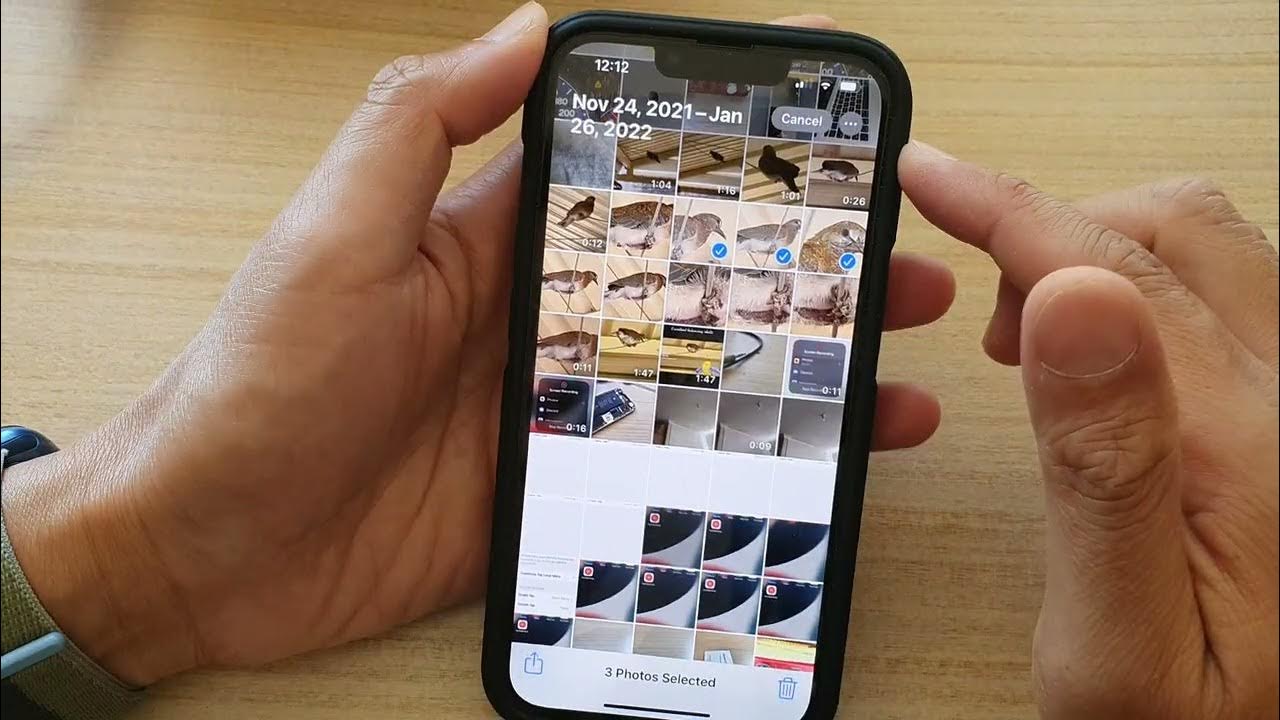
Are you running out of storage space on your brand-new iPhone 13? One common culprit for taking up valuable storage is duplicate photos. It’s easy to accidentally end up with duplicate images on your device, especially when taking burst photos or downloading pictures from various sources.
In this article, we’ll show you how to find and delete duplicate photos on your iPhone 13. Free up storage, organize your photo library, and ensure you have enough space for all those precious memories. Whether you’re a photography enthusiast or just someone who loves snapping pictures, this guide will help you optimize your iPhone 13’s storage and make the most out of your device.
Inside This Article
- Overview
- Method 1: Using the Photos App
- Method 2: Using Third-Party Apps
- Method 3: Utilizing iCloud Photos Library
- Tips for Managing Duplicate Photos on iPhone 13.
- Conclusion
- FAQs
Overview
With the increasing use of smartphones and the growing popularity of the iPhone 13, it’s common for users to accumulate a large number of photos on their device. Over time, this can lead to duplicates and clutter in your photo library, consuming valuable storage space. However, you don’t have to manually sift through your entire collection to find and delete duplicate photos. In this article, we will explore different methods to easily identify and remove duplicate photos on your iPhone 13.
There are several ways to tackle this issue. You can utilize the iCloud Photos Library, use third-party apps specifically designed for duplicate photo finding, or opt for a manual search and delete approach. Additionally, smart photo managers can also assist in identifying and eliminating duplicate photos to optimize your storage space. Let’s evaluate each method in detail.
iCloud Photos Library: The iCloud Photos Library feature automatically syncs your photos across all your Apple devices. This can be beneficial when it comes to finding and managing duplicate photos. By enabling the iCloud Photos Library on your iPhone 13, any duplicate photos will be automatically identified and grouped together in the “Recently Deleted” album. From there, you can easily review and permanently delete the duplicates.
Third-Party Apps: There are numerous third-party apps available on the App Store that specialize in identifying and removing duplicate photos. These apps use advanced algorithms to compare your photos based on various criteria such as file size, content, and metadata. Some popular apps include Duplicate Photos Fixer Pro, Remo Duplicate Photos Remover, and Gemini Photos. Simply install one of these apps, scan your photo library, and follow the instructions to delete duplicate photos.
Manual Search and Delete: If you prefer a more hands-on approach, you can manually search for duplicate photos on your iPhone 13. First, open the Photos app and navigate to the “Photos” section. From there, go through your collection and identify photos that appear to be duplicates. Once you find a duplicate, tap on it to open and verify if it is indeed an identical photo. If confirmed, tap on the trash icon to delete the duplicate photo.
Smart Photo Managers: Smart photo managers such as Google Photos and Adobe Lightroom also offer features to identify and delete duplicate photos. These apps use machine learning algorithms to analyze and detect duplicate images in your photo library. Simply install the app, sync your photos, and allow it to determine and remove any duplicates.
By employing any of these methods, you can effectively manage and eliminate duplicate photos on your iPhone 13. This not only enhances your photo library organization but also frees up valuable storage space for more important memories. Choose the method that best suits your needs and start decluttering your photo collection today.
Method 1: Using the Photos App
If you’re looking to find duplicate photos on your iPhone 13, the built-in Photos app provides a simple and effective solution. Here’s how you can use the Photos app to identify and remove duplicate photos:
Step 1: Open the Photos app
Launch the Photos app on your iPhone 13 by tapping on the Photos icon on your home screen. The app should open to the “Photos” tab, which displays all your photos and videos.
Step 2: Go to the Albums section
At the bottom of the screen, you’ll see several tabs including “Photos,” “For You,” “Albums,” and “Search.” Tap on the “Albums” tab to access your photo albums.
Step 3: Scroll to the “Recently Deleted” album
In the Albums section, scroll down until you find the “Recently Deleted” album. This album contains all the photos that you have recently deleted but are still recoverable. We’ll use this album to help identify duplicate photos.
Step 4: Start comparing photos
Open the “Recently Deleted” album by tapping on it. You’ll see a grid of thumbnails representing the photos that were recently deleted. Begin scrolling through the photos and look for duplicates or similar shots.
Step 5: Delete duplicate photos
Once you’ve identified a duplicate photo, tap on it to open it in full screen. To delete it, tap on the trash can icon at the bottom right corner of the screen. Confirm the deletion by tapping “Delete Photo” when prompted.
Step 6: Empty the “Recently Deleted” album
After deleting the duplicate photos, you’ll need to permanently remove them from your device. To do this, go back to the “Recently Deleted” album and tap on the “Select” button at the top right corner of the screen. Then tap on “Delete All” to remove all the photos from the album.
By following these steps, you can easily find and delete duplicate photos using the Photos app on your iPhone 13. However, keep in mind that this method may be time-consuming if you have a large number of photos.
Method 2: Using Third-Party Apps
If you’re looking for a more streamlined and efficient way to find and delete duplicate photos on your iPhone 13, using third-party apps is the way to go. There are several apps available on the App Store that can help you easily identify and remove duplicate photos from your device. These apps utilize advanced algorithms to scan your photo library and detect duplicates based on various criteria such as file size, content similarity, and metadata.
One popular app that you can consider is “Duplicate Photos Fixer”. This app is user-friendly and offers a simple and intuitive interface. It scans your photo library and presents you with a list of duplicate photos that it has detected. You can preview the duplicates and choose which ones you want to delete. The app also allows you to customize the scanning process by specifying the matching criteria, such as exact match or similar content.
Another option is the “Remo Duplicate Photos Remover” app. This app has a powerful scanning algorithm that quickly identifies and removes duplicates from your iPhone 13. It provides you with options to filter the scan results based on criteria such as date, size, and location. You can preview the duplicates and select which ones to delete or choose to delete all duplicates with just a few taps.
Using third-party apps not only saves you time and effort in manually searching for duplicate photos but also ensures that you don’t miss any duplicates. These apps are designed to catch even the smallest similarities in photos, which may go unnoticed during a manual search. Additionally, they offer additional features like backup options and the ability to reclaim valuable storage space on your iPhone 13.
Before downloading a third-party app, make sure to read reviews and verify the credibility and reliability of the app. It’s recommended to choose an app with a good track record and positive user feedback to ensure a smooth and secure experience.
Method 3: Utilizing iCloud Photos Library
If you are an iPhone 13 user looking for an easy and efficient way to find and manage duplicate photos, using the iCloud Photos Library feature can be a great option. iCloud Photos Library allows you to store and sync your photos across all your Apple devices, providing a seamless and convenient experience. Here’s how you can utilize iCloud Photos Library to find and remove duplicate photos:
1. Enable iCloud Photos Library: Start by enabling the iCloud Photos Library feature on your iPhone 13. To do this, go to “Settings” and tap on your name at the top of the screen. Then, select “iCloud” and “Photos.” Toggle on the “iCloud Photos” option to enable it.
2. Wait for Photos to Sync: Once you have enabled iCloud Photos Library, give it some time to sync your photos across all your devices. This process may take a while, depending on the size of your photo library and the speed of your internet connection.
3. Open Photos App: Open the Photos app on your iPhone 13. You should see all your photos and albums organized in the app.
4. Open Featured Albums: Tap on the “Albums” tab at the bottom of the screen and scroll down until you find the “Featured Albums” section. Tap on “Recently Deleted” to access the recently deleted photos album.
5. Check for Deleted Photos: In the “Recently Deleted” album, you might find duplicate photos that you have recently deleted. It is important to note that photos in this album are not permanently deleted and can be restored if needed. However, if you are certain that you want to remove the duplicates, tap on “Select” in the top right corner.
6. Delete Duplicate Photos: Select the duplicate photos that you want to delete by tapping on them. Once you have selected the duplicates, tap on the “Delete” button in the bottom right corner of the screen. Confirm the deletion by tapping on “Delete Photo.”
7. Empty Recently Deleted: After deleting the duplicate photos, it is recommended to empty the “Recently Deleted” album to free up space on your iPhone. Tap on “Select” in the top right corner and then tap on “Delete All” to permanently remove the photos from your iPhone.
Utilizing iCloud Photos Library to find and remove duplicate photos on your iPhone 13 is a convenient solution that allows you to manage your photo library seamlessly. Remember to regularly check for duplicates and delete them to keep your photo collection organized and clutter-free.
Tips for Managing Duplicate Photos on iPhone 13.
Duplicate photos can quickly clutter up your iPhone 13’s storage and make it difficult to find the images you need. Luckily, there are several ways to manage and remove duplicate photos on your device. Here are some useful tips to help you keep your iPhone 13 organized and free from unnecessary duplicates.
1. Take advantage of the iCloud Photos Library
By enabling the iCloud Photos Library, you can store all your photos and videos in iCloud and access them from any device. This feature also includes a built-in duplicate detection method. Simply enable iCloud Photos and let it automatically identify and remove duplicate photos for you. It’s a convenient and effortless way to keep your photo library clutter-free.
2. Utilize third-party apps
If you prefer more control over managing duplicate photos, there are numerous third-party apps available on the App Store that specialize in photo management. These apps offer advanced features like intelligent algorithms to identify and delete duplicates. Install a trusted app, grant it access to your photo library, and let it do the hard work of finding and removing duplicate photos.
3. Perform a manual search and delete
If you have a smaller number of duplicate photos and want a hands-on approach, you can manually search for and delete them. Open your Photos app, go to the album view, and select “All Photos.” Scroll through your library and look for duplicate images. Once you find them, simply tap on the “Select” button and choose the duplicates you want to delete. This method is time-consuming but gives you complete control over which duplicates to remove.
4. Take advantage of smart photo managers
Smart photo managers are a new breed of apps that use artificial intelligence and machine learning to analyze your photo library. These apps can detect and group similar photos, making it easier for you to review and delete duplicates. Additionally, they offer features like photo organization, automatic album creation, and even suggest which photos to delete based on quality and content. Try out different smart photo manager apps to find the one that best suits your needs.
By following these tips, you can effectively manage and remove duplicate photos on your iPhone 13. Whether you choose to rely on iCloud’s built-in feature, opt for third-party apps, or take a hands-on approach, you’ll be able to free up valuable storage space and enjoy a clutter-free photo library on your device.
Conclusion
In conclusion, finding and deleting duplicate photos on your iPhone 13 is a simple and efficient process. By using the built-in Photos app and utilizing third-party applications, you can easily identify and remove unwanted duplicates, freeing up valuable storage space and improving the organization of your photo library.
Remember to regularly check for duplicates, as they can accumulate over time, especially if you frequently take and download photos. With the tips and methods discussed in this article, you can maintain a clutter-free photo collection and ensure that your cherished memories remain easily accessible.
So, go ahead and follow these steps to find and delete duplicate photos on your iPhone 13, and enjoy a streamlined and organized photo library on your device!
FAQs
1. How can I find duplicate photos on my iPhone 13?
Finding duplicate photos on your iPhone 13 is simple. Just follow these steps:
- Open the Photos app on your iPhone 13.
- Select the “Albums” tab at the bottom of the screen.
- Scroll down and tap on “Recently Deleted.”
- In the “Recently Deleted” folder, you may find duplicate photos. If so, tap “Select” in the top-right corner of the screen.
- Select all the duplicate photos you want to delete, then tap on the trash bin icon to permanently delete them.
2. Are there any third-party apps that can help me find duplicate photos on my iPhone 13?
Yes, there are several third-party apps available on the App Store that can help you find and delete duplicate photos on your iPhone 13. Some popular options include Duplicate Photos Fixer, Gemini Photos, and Remo Duplicate Photos Remover. These apps provide additional features and functionality beyond what the built-in Photos app offers.
3. Can I find duplicate photos on my iPhone 13 using iCloud?
No, iCloud does not have a built-in feature to find duplicate photos on your iPhone 13. iCloud primarily focuses on cloud storage and synchronization across your Apple devices. To find and remove duplicate photos, it is recommended to use the methods mentioned in the first question or consider using third-party apps.
4. Will deleting duplicate photos on my iPhone 13 free up storage space?
Yes, deleting duplicate photos on your iPhone 13 will help free up storage space. Duplicate photos can take up a significant amount of storage, especially if you have a large photo library. By removing duplicates, you can optimize your device’s storage and ensure that your photos are organized and easily accessible.
5. Is it safe to use third-party apps to find and delete duplicate photos?
Using reputable third-party apps downloaded from the App Store is generally safe. However, it is essential to research and read reviews before downloading any app to ensure that it is trustworthy and reliable. Stick to well-known apps with positive user ratings and always be cautious when granting permissions to access your device’s photos. Additionally, make sure to regularly update the apps to benefit from improved security features and bug fixes.
