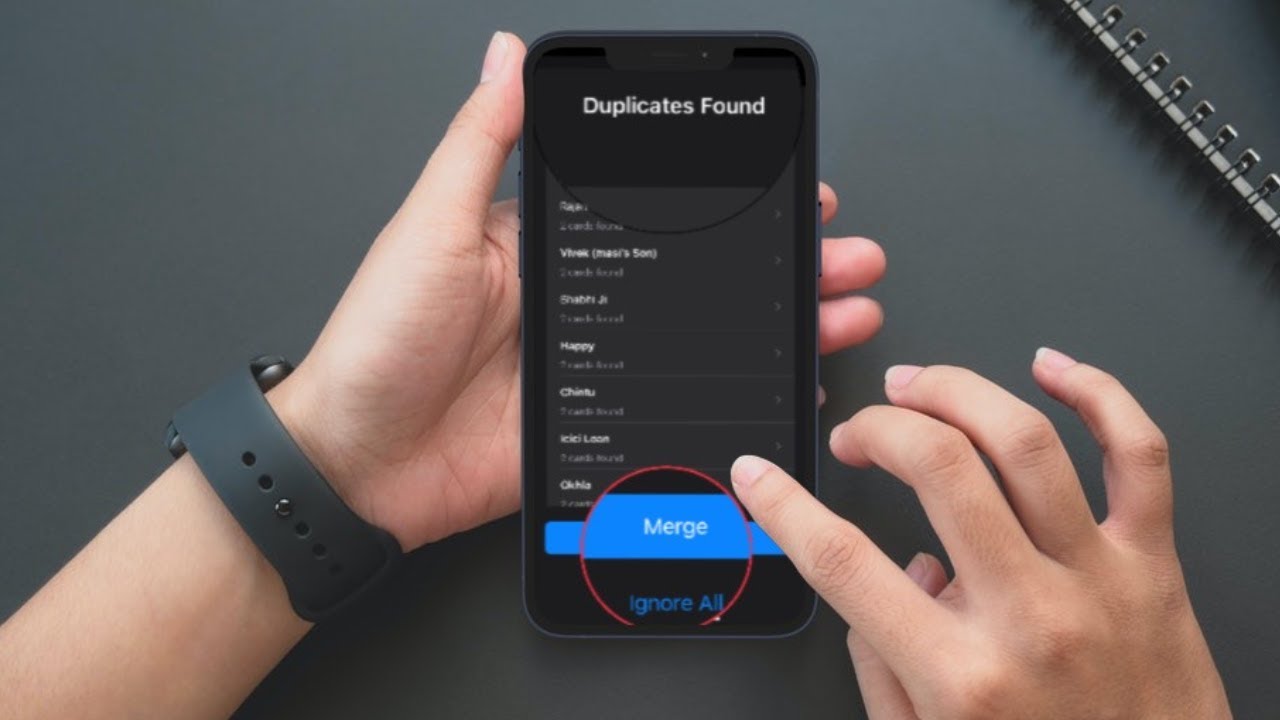
Are you tired of dealing with duplicate contacts on your iPhone 13? It can be frustrating and time-consuming to sort through multiple entries of the same person in your contact list. Not only does it clutter your phone’s address book, but it can also lead to confusion when trying to reach out to someone. Fortunately, there are simple and effective methods to remove duplicate contacts on your iPhone 13 and streamline your contacts. In this article, we will guide you through the steps, providing you with practical solutions to eliminate duplicate entries and keep your contact list organized. Say goodbye to duplicate contacts and hello to a clean and efficient address book on your iPhone 13.
Inside This Article
- Reasons for Duplicate Contacts on iPhone 13
- Methods to Remove Duplicate Contacts on iPhone 13
- Automatically Merge Duplicate Contacts on iPhone 13
- Manually Remove Duplicate Contacts on iPhone 13
- Utilize Third-Party Apps to Remove Duplicate Contacts on iPhone 13
- Conclusion
- FAQs
Reasons for Duplicate Contacts on iPhone 13
Dealing with duplicate contacts on your iPhone 13 can be frustrating. It’s important to understand the reasons behind these duplicates to effectively remove them and maintain a well-organized contact list. Here are some common causes of duplicate contacts on your iPhone 13:
1. iCloud Syncing: If you have multiple email accounts linked to your iPhone 13 and have enabled iCloud syncing, it is possible for duplicate contacts to appear. This can happen when your contacts are synced across different platforms or devices.
2. Contact Merging: When you merge contacts from different sources, such as email accounts or social media platforms, there may be instances where duplicates are created. This can occur if the names or contact information of the merged contacts are slightly different.
3. Importing from External Sources: If you import contacts from external sources like SIM cards, email accounts, or other devices, it’s possible to end up with duplicates. This can be due to differences in the way contacts are stored or named in different sources.
4. Multiple Contact Creation: When you manually add contacts to your iPhone 13, there may be instances where you accidentally create duplicates. This can happen if you are not careful while entering contact details.
5. Software Glitches: Occasionally, software glitches or errors can lead to the creation of duplicate contacts. While this is not a common occurrence, it is worth considering if you have ruled out other possible causes.
It’s important to note that these are just a few examples of why you may have duplicate contacts on your iPhone 13. Identifying the specific cause can help you choose the most appropriate method for removing the duplicates. In the next section, we will discuss various methods that you can use to remove duplicate contacts on your iPhone 13.
Methods to Remove Duplicate Contacts on iPhone 13
Having duplicate contacts on your iPhone 13 can be frustrating and can make it difficult to find and communicate with the right person. Fortunately, there are several methods you can use to remove duplicate contacts and keep your contacts list organized. In this article, we will explore some of the most effective methods to eliminate duplicate contacts on your iPhone 13.
1. iCloud
One of the simplest ways to remove duplicate contacts is by using the iCloud service. Here’s how:
- Go to the iCloud website and sign in with your Apple ID.
- Select “Contacts” from the list of available services.
- Click on the gear icon in the lower-left corner and choose “Select All”.
- Click on the gear icon again and select “Delete” to remove all the selected contacts at once.
- Once completed, go to your iPhone 13, open the “Settings” app, and turn off “Contacts” under iCloud.
- Wait for a few seconds, and then turn on “Contacts” under iCloud again to re-sync the updated contact list.
2. Contacts App
The built-in Contacts app on your iPhone 13 also offers a method to remove duplicate contacts:
- Open the Contacts app on your iPhone 13.
- Tap on the “Groups” option at the top left corner of the screen.
- Uncheck any external accounts like Gmail or Outlook that may be syncing contacts.
- Tap “Done” to return to your contacts list.
- Tap on “All iCloud” or “All on My iPhone” to view the contacts stored on your device.
- Swipe left on any duplicate contact and tap “Delete” to remove it.
3. Third-Party Apps
If the above methods don’t work or if you have a large number of duplicate contacts, you can use third-party apps specifically designed to remove duplicate contacts. These apps analyze your contacts list, identify duplicates, and allow you to merge or delete them easily. Some popular third-party apps for removing duplicate contacts include Contacts Duster, Cleanup Duplicate Contacts, and Simpler Contacts.
By using any of these methods, you can effectively remove duplicate contacts from your iPhone 13 and keep your contacts list streamlined and organized. Remember to regularly check for duplicates and clean up your contacts to ensure you always have accurate and easy access to the right contact information.
Automatically Merge Duplicate Contacts on iPhone 13
Dealing with duplicate contacts on your iPhone 13 can be a tedious task. However, with the convenience of the latest operating system, there is a built-in feature that allows you to automatically merge duplicate contacts. This feature simplifies the process and saves you valuable time. Read on to find out how you can easily merge duplicate contacts on your iPhone 13.
The first step is to open the “Contacts” app on your iPhone 13. Once you are in the app, tap on the “Groups” icon located at the top left corner of the screen. This will display a list of your contact groups.
Next, scroll down and find the “All Contacts” option. Tap on it to view all the contacts saved on your device. This will ensure that you have access to all the duplicate contacts that need to be merged.
Once you have selected “All Contacts,” tap on the “Menu” icon represented by three horizontal lines at the top right corner of the screen. A drop-down menu will appear, and you need to choose the “Scan QR Code” option.
Now, your iPhone 13 will scan all the contacts and identify potential duplicates. It will present you with a list of contacts that have similar names, phone numbers, or email addresses. The system will automatically select the duplicates for merging.
Review the list of duplicates carefully. Make sure that the correct contacts are selected for merging. If there are any contacts that you do not want to merge, simply unselect them by tapping on the circle next to their names.
Once you have reviewed and confirmed the selection, tap on the “Merge” option at the bottom right corner of the screen. Your iPhone 13 will now combine the selected duplicate contacts into one entry, eliminating any redundancy and ensuring that your contact list remains organized and clutter-free.
It is important to note that this automatic merge feature may not catch all duplicate contacts, especially if the duplicates have slight variations in their names or contact information. In such cases, you may need to manually merge them or utilize third-party apps that specialize in contact management and deduplication.
By utilizing the automatic merge feature on your iPhone 13, you can efficiently clean up your contact list and avoid the hassle of manually removing duplicate entries. Stay organized and enjoy a clutter-free contact list with the help of this convenient feature.
Manually Remove Duplicate Contacts on iPhone 13
Duplicate contacts can clutter your contacts list and make it difficult to find the right information when you need it. If you prefer to have full control over the process and remove duplicate contacts on your iPhone 13 manually, follow these steps:
- Open the Contacts app on your iPhone 13.
- Scroll through your contacts list and identify the duplicate entries.
- Tap on the duplicate contact to open its details.
- Tap on the “Edit” option in the top right corner of the screen.
- Scroll down to the bottom of the contact details page and tap on the “Delete Contact” button.
- Confirm the deletion by tapping on “Delete Contact” again when prompted.
- Repeat these steps for each duplicate contact you want to remove.
Alternatively, if you have numerous duplicate contacts, you can use the search bar at the top of the Contacts app to search for specific criteria, such as a duplicate name or phone number. This can help you identify and remove multiple duplicate contacts more efficiently.
While manually removing duplicate contacts on your iPhone 13 gives you complete control over the process, it can be time-consuming if you have a significant number of duplicates. In such cases, you may consider utilizing automated methods or third-party apps to streamline the process.
Remember to double-check your contacts list after removing duplicate entries to ensure you haven’t inadvertently deleted any important contacts. It’s also a good idea to regularly back up your iPhone’s data, including your contacts, to prevent any accidental loss.
By manually removing duplicate contacts, you can enjoy a clutter-free contacts list on your iPhone 13, making it easier to find the right information and stay organized.
Utilize Third-Party Apps to Remove Duplicate Contacts on iPhone 13
If you have a large number of duplicate contacts on your iPhone 13, manually removing them can be a time-consuming task. To make things easier, you can take advantage of third-party apps that are specifically designed to help you manage and eliminate duplicate contacts on your device. These apps offer advanced features and automation that simplify the process and save you valuable time.
When choosing a third-party app to remove duplicate contacts, it’s important to select a reputable and reliable one. There are several popular apps available on the App Store that can efficiently handle this task. One such app is “Contacts Cleanup & Merge”. This powerful app scans your contacts and identifies duplicate entries with precision. It then offers you options to merge, delete, or merge and delete duplicate contacts, ensuring that your contact list remains clean and organized.
Another excellent option is “Smart Merge: Duplicate Contacts”. This app also utilizes advanced algorithms to analyze your contact list and identify duplicate entries. It provides you with a comprehensive overview of the duplicate contacts and allows you to merge or remove them with just a few taps. The app also offers the ability to backup your contacts before making any changes, ensuring that you can restore them if needed.
If you prefer a more customizable solution, “Cleanup Duplicate Contacts” is worth considering. This app scans your contacts and provides you with a detailed analysis of the duplicate entries. It allows you to manually review each duplicate and choose which one to keep or merge. With its intuitive interface and powerful search functionality, you can easily identify and eliminate duplicate contacts, tailor-made to your preferences.
Using third-party apps to remove duplicate contacts on your iPhone 13 not only saves you time but also provides an efficient and effective solution. These apps are designed to streamline the process and ensure that your contact list is free from duplicates. With just a few taps, you can clean up your contacts and maintain a well-organized and clutter-free address book.
Keep in mind, it is recommended to read user reviews and ratings before choosing a third-party app. This will help you make an informed decision and select an app that best suits your needs and preferences. So, say goodbye to the hassle of manually removing duplicate contacts and let these third-party apps do the work for you. Your iPhone 13 contact list will thank you!
Conclusion
Removing duplicate contacts on your iPhone 13 can help streamline your address book, improve organization, and save you time when searching for a specific contact. With the advanced features and tools available on the iPhone 13, removing duplicate contacts is a breeze.
By following the steps outlined in this guide, you can easily identify and merge duplicate contacts, ensuring that your address book remains clutter-free. Whether you opt to use the built-in Contacts app or third-party software, such as iCloud or Google Contacts, the process is simple and effective.
Remember, regularly decluttering your contacts will not only enhance your iPhone 13 user experience, but also make it easier to stay in touch with the people who matter most. So, take a few minutes to clean up your contact list and enjoy a more organized digital life.
FAQs
Q: Why are there duplicate contacts on my iPhone 13?
A: Duplicate contacts on your iPhone 13 can occur due to various reasons. It could be caused by syncing contacts from multiple sources such as iCloud, email accounts, or social media platforms. Additionally, importing contacts from different devices or apps can also lead to duplicates. Human error, accidental duplication, or software glitches may also contribute to the issue.
Q: How can I manually remove duplicate contacts on my iPhone 13?
A: To manually remove duplicate contacts on your iPhone 13, follow these steps:
1. Open the Contacts app on your iPhone 13.
2. Scroll through your contacts list and identify the duplicates.
3. Tap on the duplicate contact to open its details.
4. Tap on “Edit” in the top-right corner of the screen.
5. Scroll down and tap on “Delete Contact”.
6. Confirm the deletion by tapping on “Delete Contact”.
Repeat these steps for each duplicate contact that you want to remove.
Q: Is there an automated way to remove duplicate contacts on my iPhone 13?
A: Yes, there are several third-party apps available on the App Store that can help you remove duplicate contacts on your iPhone 13 automatically. These apps use advanced algorithms to scan your contacts and identify duplicates based on various parameters such as name, phone number, and email address. Some popular apps for this purpose include “Cleanup Duplicate Contacts” and “Smart Merge”. Simply download and install one of these apps, follow the on-screen instructions, and let the app handle the duplicate contact removal process for you.
Q: Will removing duplicate contacts affect my iCloud or other synced accounts?
A: No, removing duplicate contacts on your iPhone 13 will not affect your iCloud or other synced accounts. The changes you make to the contacts on your iPhone will be reflected across all devices and accounts that are synced with your iPhone, ensuring that duplicates are removed uniformly. However, it’s always a good practice to back up your contacts before making any significant changes, just in case any unforeseen issues arise during the process.
Q: How can I prevent duplicate contacts from appearing on my iPhone 13 in the future?
A: To prevent duplicate contacts from appearing on your iPhone 13 in the future, consider these tips:
1. Regularly review and clean up your contacts to remove any duplicates manually.
2. Sync your contacts with only one source, such as iCloud or a specific email account, to minimize the chances of duplicates.
3. Avoid importing contacts from multiple devices or apps unless necessary. Instead, use iCloud or a similar service to sync your contacts across devices.
4. Keep your contacts organized and consistently update them to avoid confusion or mixing up similar contacts.
By following these practices, you can greatly reduce the occurrence of duplicate contacts on your iPhone 13.
